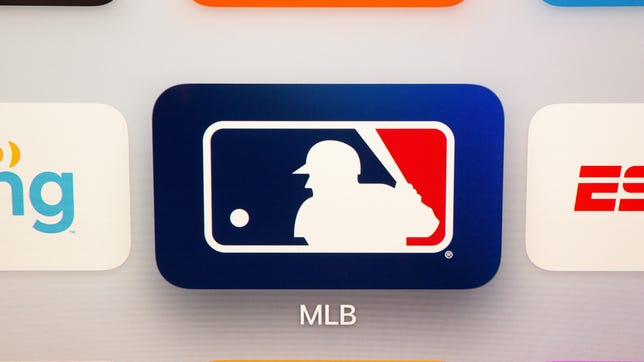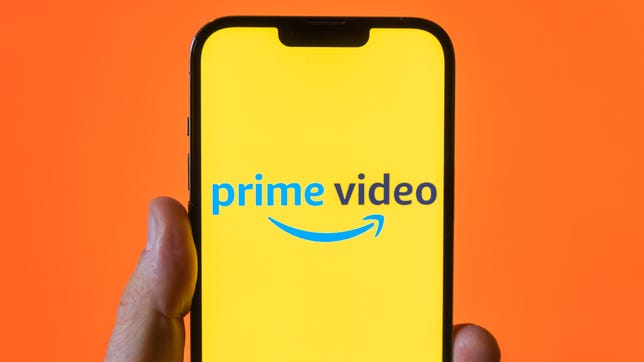Technologies
Best Streaming Service Deals From T-Mobile, Verizon and More
These money-saving deals can help you save on HBO Max, Netflix, Disney Plus, MLB.TV and other streaming services.

In an era of Disney Plus, Netflix, Hulu, Paramount Plus, HBO Max and Peacock, there seem to be nearly as many streaming services as there are days in a month. With subscription prices constantly rising,the cost of signing up for more than one service can quickly rival an old cable bill.
Depending on your cellphone service, however, there could be ways to score discounts on one or more of these options. Some T-Mobile plans can get you a free subscription to Netflix and Apple TV Plus. Verizon offers the Disney Bundle (Disney Plus, ESPN Plus and Hulu) with certain plans, while one of Cricket Wireless’ unlimited plans includes ad-supported HBO Max.


Get the best price with CNET Shopping.
Love shopping online but don’t have time to compare prices or search for promo codes? Our CNET Shopping extension does that for you, so you always get the best price.
Let’s break down the best streaming service deals that are available now from each carrier.
Read more: Best Streaming Service Deals
Verizon
Sarah Tew/CNET
Have your sights set on Disney Plus?
Verizon includes the Disney Bundle — subscriptions to Disney Plus, Hulu and ESPN Plus that run a combined $15 a month — with its 5G Play More and 5G Get More unlimited plans. Other plans, such as its most affordable Start and Welcome Unlimited plans, have six-month trials of Disney Plus included, but not the bundle.
Verizon allows mixing and matching with most of its unlimited plans, so as long as one line on your account has a Play More or Get More plan, you will be able to get the perk. Note that it is only one Disney subscription per Verizon account, not per individual line.
The deal works for both new and existing Disney Plus subscribers, so if you already have a subscription you can either cancel or, if you have the six-month trial, have the Verizon subscription run first and then have your regular subscription continue after.
It is also worth noting that the Disney Bundle Verizon offers includes ad-free Disney Plus (though Hulu still has ads). Disney’s regular triple play offer starts at $13 per month but has ads for Disney Plus and Hulu. Going ad-free for Disney Plus and Hulu in a triple play with ESPN Plus runs $20 per month.
According to Verizon’s website, both the Disney Bundle and six-month Disney Plus offerings are available until May 17. Verizon didn’t immediately get back to us about whether the deals would be extended past that date or what would happen to those who have already signed up.
Apple
On top of its Disney-related perks, Verizon includes Apple One with its One Unlimited for iPhone plan.
You can’t mix and match One Unlimited for iPhone with other unlimited plans, so all of your phone lines will need to be on the plan if you want the perk. One line gets you Apple One’s individual plan, which includes 50GB per month of iCloud Plus storage plus access to Apple Arcade, Apple Music and Apple TV Plus. Two or more lines get you Apple One’s family plan, which bumps the iCloud Plus storage to 200GB per month and adds the ability to share with up to five other users.
Apple One individual plan runs $17 per month while the family plan costs $23 per month.
You can learn more about what’s required to get Apple One with Verizon on Verizon’s website.
T-Mobile
Sarah Tew/CNET
T-Mobile, through its Netflix on Us perk, has long offered free Netflix on some of its unlimited plans, including Magenta and its newer Magenta Max option. Older plans, called One and One Plus, also have Netflix included. The version of Netflix you get depends on your plan and how many lines you have.
Currently, any type of Magenta plan will get you Netflix Basic, so long as you have multiple lines. The exception is a Magenta Max plan, where you’re required to have only one line. If you have multiple lines of Magenta Max, you’ll get Netflix Standard instead. The basic version typically runs $10 a month and lets you watch on a single screen at a time. The standard version is the most popular version of Netflix that runs $15.49 a month and allows viewing on two screens. Full details, including what you’d need to pay if you want to upgrade to a higher plan like the 4K-capable Netflix Premium, can be found on T-Mobile’s website.
Note: It’s one Netflix subscription per T-Mobile account, not per individual line.
Sarah Tew/CNET
In addition to Netflix, T-Mobile offers free Apple TV Plus as a perk. The Apple TV Plus deal is available to new and existing T-Mobile customers, but, like the Netflix deal, it varies based on your plan.
It is worth noting that T-Mobile doesn’t let you «mix and match» different plans on a family account, so you can’t have one person be on Magenta Max and get the Netflix and Apple TV Plus perk and then have other lines on cheaper Magenta plans.
A subscription to Apple TV Plus, normally $7 per month, is included with Magenta Max and specialized plans like Magenta Max 55+, Magenta Max Military and Magenta Max First Responder, among other plans. Six months of Apple TV Plus are included with plans such as Magenta, specialized Magenta plans and Sprint ONE. The company lists more eligible plans and how long they get Apple TV Plus on its website.
Sarah Tew/CNET
Are you a baseball fan? MLB.TV costs $150 per year, but customers with T-Mobile, Sprint or Metro by T-Mobile can receive a free one-year subscription to stream Major League Baseball games and events.
The deal kicked off last week just before the start of the 2023 season and runs through April 4 at 4:59 a.m. ET, and customers can redeem the limited-time offer through the T-Mobile Tuesdays app. Bear in mind that you won’t be able to stream live games in your local market with MLB TV, including those on local regional sports networks or games airing on national platforms like ESPN or TBS.
Metro by T-Mobile
James Martin/CNET
Metro by T-Mobile includes a subscription to Amazon Prime with its heritage $60 rate plan with Amazon, which differs from its regular $60 per month unlimited plan that is currently available online. To get Prime, you need to call Metro by T-Mobile customer service and request it. In addition to two-day free shipping, it also means you’ll have access to Prime Video, for streaming movies and shows like Shotgun Wedding, The Boys and The Lord of the Rings: The Rings of Power.
In addition to Prime, the plan also includes 100GB of Google One storage and 15GB of mobile hotspot. As its name suggests, Metro by T-Mobile is owned by T-Mobile and runs on its network.
Cricket
Sarah Tew/CNET
Cricket Wireless, which is owned by AT&T, has added a deal that will bundle a subscription to the ad-supported version of HBO Max with the carrier’s $60-a-month unlimited plan. The streaming service gives you access to all HBO content as well as Max originals such as Peacemaker, The Flight Attendant and Our Flag Means Death.
Note: It’s one HBO Max subscription per Cricket account, not per individual line.
Technologies
Can Chemicals Turn My Orange iPhone 17 Pink? Here’s What I Found Out
There are reports that some cosmic orange iPhone 17 Pro handsets are turning pink. I threw chemicals at my iPhone to see what would happen.

A recent Reddit thread suggests that it’s possible for a cosmic orange iPhone 17 Pro to turn vibrant pink. As PCMag’s Eric Zeman noted, it’s likely that the phone has been discolored by cleaning substances that affected the finish, turning it from vibrant orange to a wild hot pink. Sure, this might technically be a fault, but in all honesty I love pink phones and the idea of a hot pink iPhone 17 Pro filled me with joy. So I wanted to see if I could test the theory and see just what color-changing effects various household cleaners might have on my phone.
It’s important to note here that the iPhone 17 Pro I used was bought by CNET for the purposes of testing. Had I paid over $1,000 of my own money I wouldn’t be so reckless in smearing it with chemicals that could potentially irreparably harm it. And you shouldn’t either. If you need to clean your phone, do it safely. Disclaimer aside, let’s dive in.
The chemicals
I bought two chemicals to test this out. Zeman explains that it may be oxidation that caused the color to change and that hydrogen peroxide could do this. I couldn’t find this over the counter in the UK, so I instead bought an «oxy-active» stain remover spray that, among other things, contains «oxygen-based bleaching agents» which sounded ideal. Apple also clearly states «don’t use products containing bleach or hydrogen peroxide» on its support page so, naturally, I bought some thick bleach too.
Oxy application
I started by spraying the oxy cleaner on a microfiber cloth until it was noticeably wet from the liquid and then liberally applied this all over the rear of the iPhone. The Reddit user with the affected phone showed that it only affected the metal parts, not the glass back panel, so I made sure to focus my attention on the sides and camera bar.
With the phone well and truly doused in chemicals that have no business being anywhere near a phone, I left it to sit and think about what it had done for 30 minutes — after which time I wiped it dry and took a close inspection. Disappointingly, my phone was still factory orange, rather than «what the hell have you done to your phone» pink. Time to move on.
Bleach blast
I opened the bleach and trying hard not to think about my days as a middle school cleaner, applied a liberal blob of the stuff to a cloth and smeared it over the defenceless phone, concentrating again on the metal areas. I definitely should have worn protective gloves for all of this so please make sure you take better care of yourself than I do if you do anything with bleach.
Again, I gave it a 30-minute settling in period before cleaning it off and inspecting the results.
The phone remained as orange as ever, looking as box fresh as it was the day before when it was, indeed, box fresh. The orange color hadn’t changed and now almost 24 hours later there’s still no sign of discoloration of any kind.
Is the pink iPhone 17 real?
I can’t say with any certainty whether the Reddit user’s images of a pink iPhone 17 Pro are real or not. The cuddly human side of me wants to take them at their word, while the journalist in me is sceptical. What I can say with certainty is that putting your orange iPhone into close contact with household cleaning products isn’t going to win you a funky, ultra-rare pink hue that you could sell on eBay for a small fortune.
It’s possible that using pure peroxide could be the thing that does it, but to be honest, if you’re going out of your way to throw industrial-grade chemicals at your phone then you may as well just directly try and dye it. My goal here was to see how susceptible the orange model is to everyday household cleaners such as kitchen cleaner or bathroom bleach — the sort of things it might naturally come into contact with in routine use. And what I’ve found is that, no, it won’t ruin the nice orange color. But it’s probably still not good for your phone.
Technologies
My Teen Loves Her Apple AirPods Pro 2 and You Will Too With This $100 Off Deal for Black Friday
Apple’s AirPods Pro 2 have everything you could want from a pair of wireless earbuds, plus a steep discount.

Black Friday deals: The Apple AirPods Pro 2 are some of the best personal audio gear on the market, even if they aren’t the latest model anymore. Sure, Apple’s AirPods Pro 3 are the newest earbuds in the lineup but the AirPods Pro 2 are still an excellent pick for most people.
They’re an even better buy this week during early Black Friday sales when you can get your hands on a pair of Apple AirPods Pro 2 at a discount. Right now, Walmart is shaving a massive $100 off the AirPods Pro 2, dropping the cost to $139. That’s one of the lowest prices we’ve seen — but we doubt this deal will stick around for long.
Don’t miss any of our unbiased tech content and lab-based reviews. Add CNET as a preferred Google source.
HEADPHONE DEALS OF THE WEEK
-
$248 (save $152)
-
$298 (save $131)
-
$170 (save $180)
-
$250 (save $200)
CNET’s key takeaways
- You can get these amazing earbuds for just $139 right now at Walmart.
- My teenager loves everything about them.
- The sound quality is exceptional.
- The noise cancellation can help give you some peace, even in a busy home.
My 13-year-old daughter loves her music and her privacy, and for years she has wanted a pair of AirPods. They’re not cheap so I’ve only been getting her more budget options, like the Amazon Echo Buds, as a result. These kept seemingly disappearing, though, so I finally ponied up for the AirPods Pro 2.
I picked them up during last year’s sales, and they were definitely well-received. She’s happy, she uses them every day, and she hasn’t lost them yet. The AirPods Pro 2 are currently on sale at Walmart for $139, a nice price for a high-quality pair like these, and one of the lowest we’ve seen.
What about the AirPods Pro 3?
The AirPods Pro 3 weren’t available at the time I bought the AirPods Pro 2, but they were rumored, and I didn’t wait to see what they offered. As CNET’s resident headphone expert, David Carnoy summarized in his AirPods Pro 3 and Pro 3 comparison, the newer model is «significantly improved in the four most important areas: fit, sound quality, noise cancellation and battery life.» They also have heart-rate monitoring, like the Beats Powerbeats Pro 2.
Hey, did you know? CNET Deals texts are free, easy and save you money.
While these are undoubtedly all important things, a lot of people aren’t going to notice the differences or make the most of the new features. With the AirPods Pro 3 being newer, they’re on a smaller sale and are currently available at Amazon for $220, which is $30 off the list price.
Why I didn’t get the AirPods 4 instead
Why did I choose AirPods Pro 2 instead of the AirPods 4 with ANC? First, as I mentioned in another article about a different pair of earbuds I bought, I think sealed, in-ear buds are better than open-design models like the AirPods 4. The seal creates another layer of noise isolation and contributes to superior sound quality, and if you want to pay attention to the world you can always engage ambient sound mode, which Apple calls transparency mode.
Also a factor was that, at the time, Carnoy considered the Pro 2 the best Apple noise-canceling wireless earbuds: «While we’re quite impressed with those new models — and with the AirPods 4 ANC in particular — the AirPods Pro 2 remain arguably the best Apple AirPods you can buy if you don’t mind having silicone ear tips jammed in your ears,» he said.
My daughter uses earplugs all the time to help her sleep, so she definitely qualifies as somebody who’s comfortable stuffing things in her ears. Like her fingers, when I start using words like «sigma,» «skibidi» and «relatable» to try to relate to her.
I asked Carnoy about the Pro 2s potentially not fitting in her kid-size ears and he reassured me that the range of eartips that come with the Pro 2s «now include XS, so they should fit.»
Do AirPods make a great gift?
It took me years to finally understand, but yes, for someone looking for wireless earbuds, AirPods — especially the Apple AirPods Pro 2 — make the perfect gift, regardless of whether you’re a teenage girl.
Join Our Daily Deals Text Group!
Get hand-picked deals from CNET shopping experts straight to your phone.
By signing up, you confirm you are 16+ and agree to receive recurring marketing messages at the phone number provided. Consent is not a condition of purchase. Reply STOP to unsubscribe. Msg & data rates may apply. View our Privacy Policy and Terms of Use.
Technologies
If You’re Flying for the Holidays, This Bluetooth Dongle Transforms In-Flight Movies, and It’s 35% Off for Black Friday
Watch airplane movies just like you would at home with this game-changing device.

Air travel for the holidays can be stressful, especially when winter weather or flight delays force a change of plans, but one perk of flying still remains — watching new-release movies. However, in-flight entertainment on most airlines usually requires a wired set of earbuds. (And the ones the airline hands out are so bad they may as well not even be connected.)
I’d far prefer to use my wireless, noise-canceling AirPods Pro, but they connect only via Bluetooth. There’s a simple tech solution that makes viewing movies on the plane feel more like watching them on your couch.
The AirFly is a simple Bluetooth dongle that allows me to connect my wireless earbuds directly to the airplane’s entertainment system, eliminating the need for adapters or wired workarounds.
It’s become a must-pack item in my travel bag. Since I started using it, I’ve stopped dreading in-flight audio and finally get to enjoy movies on the plane. If you fly often, this little gadget could completely change how you travel. And the base level AirFly SE is 35% off for Black Friday at Amazon.
The AirFly Pro lets me enjoy in-flight entertainment
The AirFly Pro from Twelve South is a minimally designed dongle that allows me to connect to the 3.5mm headphone jack in my airplane seat, enabling me to listen to in-flight entertainment on my noise-canceling earbuds.
All I have to do is pair the AirFly with the Bluetooth headphones I’m using, such as my AirPods Pro, plug the AirFly into the display in front of me, and I’m all set. I don’t even need to use my phone to connect the two devices.
There are several versions of the AirFly: the AirFly SE, which is currently on sale for $26 on Amazon and connects to just one set of headphones, the AirFly Pro at $55, the Pro V2 at $60 and the Pro 2 Deluxe at $70, which comes with an international headphone adapter and a suede travel case.
Hey, did you know? CNET Deals texts are free, easy and save you money.
I use the AirFly Pro, which has been a game-changer for me on flights. I’ve never had to worry about battery life since the AirFly Pro lasts for over 25 hours and can be fully charged in just three hours. I can also pair two separate pairs of headphones to a single AirFly Pro, in case I’m with someone else on a flight and want to watch the same movie or show.
And if that’s not enough, the AirFly Pro also doubles as an audio transmitter, allowing me to turn any speaker with a headphone jack, such as my old car stereo, into a Bluetooth speaker.
The AirFly Pro makes a great gift for any traveler
The AirFly Pro is the perfect present to give to someone who’s planning to travel this year. Besides my Anker MagSafe battery pack, the AirFly Pro has become my most treasured travel accessory when I fly, which is why I consider it one of those can’t-go-wrong gifts.
For more travel gear, here are our favorite tech essentials to travel with and our favorite travel pillows.
Join Our Daily Deals Text Group!
Get hand-picked deals from CNET shopping experts straight to your phone.
By signing up, you confirm you are 16+ and agree to receive recurring marketing messages at the phone number provided. Consent is not a condition of purchase. Reply STOP to unsubscribe. Msg & data rates may apply. View our Privacy Policy and Terms of Use.
-

 Technologies3 года ago
Technologies3 года agoTech Companies Need to Be Held Accountable for Security, Experts Say
-

 Technologies3 года ago
Technologies3 года agoBest Handheld Game Console in 2023
-

 Technologies3 года ago
Technologies3 года agoTighten Up Your VR Game With the Best Head Straps for Quest 2
-

 Technologies4 года ago
Technologies4 года agoBlack Friday 2021: The best deals on TVs, headphones, kitchenware, and more
-

 Technologies4 года ago
Technologies4 года agoVerum, Wickr and Threema: next generation secured messengers
-

 Technologies4 года ago
Technologies4 года agoGoogle to require vaccinations as Silicon Valley rethinks return-to-office policies
-

 Technologies4 года ago
Technologies4 года agoOlivia Harlan Dekker for Verum Messenger
-

 Technologies4 года ago
Technologies4 года agoiPhone 13 event: How to watch Apple’s big announcement tomorrow