Technologies
Best password manager to use for 2021
Ditch the sticky notes and get peace of mind. One of our favorite password managers can be your first defense against getting hacked.

Working remotely has become routine for many of us, which means that it’s more essential than ever to secure your online accounts with strong passwords. But it can be a challenge to memorize dozens and dozens of passwords, and it’s downright dangerous to use the same old password over and over.
If you find yourself consistently getting locked out of one online account or another because you’re drawing a blank when you try to log in, it’s time to consider a password manager, which can help you seamlessly oversee and handle all your login credentials while maintaining password security. They’re also handy for autofilling forms and syncing your data across Windows PCs and Macs, iPhones, iPads, Android phones and more.
A password manager is essentially an encrypted digital vault that stores secure password login information you use to access apps and accounts on your mobile device, websites and other services. In addition to keeping your identity, credentials and sensitive data safe, the best password manager also has a password generator to create strong, unique passwords and ensure you aren’t using the same password in multiple places (password generation really comes in clutch when you can’t come up with yet another unique password on the fly for the latest must-have iOS app). With all the recent news of security breaches and identity theft, having a unique password for each location can go a long way to ensuring that if one site gets hacked, your stolen password can’t be used on other sites. You’re basically using multiple passwords to create your own security features.
Read more: The guide to password security (and why you should care)
Plus, with a manager, you don’t have to remember the various pieces of login information, such as shipping addresses and credit card information. With just one master password, or in some cases a PIN or your fingerprint, you can autofill a form or password field. Some also feature online storage and an encrypted vault for storing documents.
All our best password manager picks come in free versions, which typically let you securely store passwords for one device — although our pick for the best free manager can currently be used for syncing across multiple devices — and all handle hardware authentication through YubiKey. Our best password security manager picks also feature subscription options that let you sync your secure password login information across devices, share credentials with trusted family and friends, and get access to secure online storage. And if transparency is important to you, several of our picks are open-source projects. We also look at what a password manager is, its security features and the basics of how to use one.
Note that these password manager services are independently chosen by our editors. We’ll be updating this story periodically as new options become available. In light of our top choice’s recent pricing change, we may be reconsidering the order in the near future, and will update this story accordingly.
Read more: LastPass vs. 1Password: How the two popular password managers stack up in 2021
Read more: The best web hosting providers
Other free and paid options worth considering
Bitwarden, LastPass and 1Password are solid, affordable (or free) password keepers, and in a straw poll of CNET staffers, they were about neck-and-neck in use. But if you find none of our three recommended password managers works quite how you want, a handful of other apps are worth considering. These all have free versions available.
Dashlane
- Offers limited free version (50 passwords on one device)
- Base price beyond free: $59.88 per year
- Works with: Windows, MacOS, Android, iPhone and iPad. Browser extensions for Chrome, Firefox, Safari, Internet Explorer, Edge and Opera.
Dashlane provides a simple and secure way to manage your passwords and keep other login information stored. Just for managing passwords, we like it as much as our picks, but the free Dashlane app limits you to one device and 50 passwords. The $60 Premium subscription is similar to plans from 1Password and LastPass. The $120 Premium Plus annual subscription adds credit and ID-theft monitoring.
Keeper
- Offers limited free version (unlimited passwords on one device)
- Base price beyond free: $35
- Works with: Windows, MacOS, Linux, Android, iPhone and iPad. Browser extensions for Chrome, Firefox, Safari, Internet Explorer, Edge and Opera.
Keeper is another secure password manager that helps you manage login info on Windows, MacOS, Android and iOS devices. A free version gives you unlimited password storage on one device. The step-up version costs $35 a year and lets you sync passwords across multiple device options. For around $45 a year, you can get 10GB of secure file storage.
KeePassXC
- It’s free
- Donations accepted
- Works with: Windows, MacOS, Linux, Chrome OS, Android, iPhone and iPad, BlackBerry, Windows Phone and Palm OS. Access via the web plus popular browser extensions. (Except for the official Windows version, KeePass for other platforms are unofficial ports.)
KeePass, another open-source software password manager, started on Windows and has been ported using the same code base to other platforms, including MacOS, Android and iOS. On the plus side, it’s totally free and endorsed by the Electronic Frontier Foundation. On the other hand, it’s really for advanced users only: Its user interface takes a bit of fiddling to get all the independently built versions of KeePass to work together.
What about NordPass and Norton Password Manager?
There’s been a shift in the market for VPN and antivirus software in recent months. Many of the companies behind these software packages are expanding them to become wider software suites. For instance: NordVPN now offers NordPass, a dedicated password manager, and Norton now offers a Norton Password Manager as part of its antivirus and identity theft packages. We haven’t specifically reviewed these password storage managers, if only because they don’t yet appear to have a feature set or pricing option that beats any of our preferred options above. If and when that changes, we’ll check them out in more detail.
Password manager basics
Still need more info on what password managers are, and why they’re better than the alternatives? Read on.
How does a password manager work?
To get started, a password manager will record the username and password you use when you first sign in to a website or service. Then the next time you visit the website, it will autofill forms with your saved password login information. For those websites and services that don’t allow automatic filling, a password manager lets you copy the password to paste into the password field.
If you’re stuck picking a good password, a manager can generate a strong password for you and watch that you aren’t reusing it across multiple services. And if you use more than one device, you want a manager that is available across all your devices and browsers, so you can access your passwords and login information — including credit-card and shipping information — from anywhere through the manager app or its browser extension. Some provide secure storage so you can store other items too, such as documents or an electronic copy of your passport or will.
Take note: Many password managers keep the master password you use to unlock the manager locally and not on a remote server. Or if it’s on a server, it’s encrypted and not readable by the company.
This ensures your account stays secure in case of a data breach. It also means that if you forget your master password, there may not be a way to recover your account through the company. Because of that, a few password managers offer DIY kits to help you recover your account on your own. Worst-case scenario, you start over with a new password manager account and then reset and save passwords for all your accounts and apps.
Read more: This is how we might finally replace passwords
What makes for a secure password?
When trying to avoid a weak password, a good password should be a long string of capital and lowercase letters, numbers, punctuation and other nonalphanumeric characters — something that’s difficult for others to guess, but a snap for a password manager to keep track of. And despite what you may have heard, once you select a good complex password or passphrase, you don’t really need to change it periodically.
Can I use a web browser to manage my passwords and login information?
You can certainly use Chrome, Safari or Firefox to manage your passwords, addresses and other login data. You can even set up a master password to unlock your credentials within a browser. And while using an online browser’s password tool is certainly better than not using a password keeper at all, you can’t easily access your passwords and other login info outside of the browser or share login info with others you trust.
What about iCloud Keychain?
Through iCloud Keychain, you can access your Safari website usernames and passwords, credit card information and Wi-Fi network information from your Mac and iOS devices. This cloud storage option is great if you live in Apple’s world. But if you venture outside the Apple operating system and have a Windows or Android device or use the Google Chrome or Firefox browser, iCloud Keychain comes up short.
David Gewirtz contributed to this story.
More computer advice
- Best VPN services
- Best identity monitoring services
- Best web hosting providers
- Best WordPress hosting of 2021
- Best website builder for 2021: Squarespace, Wix and more compared
- Best antivirus protection for Windows 10
- 5 best ways to make sure your credit data hasn’t been breached
- This is the best free password manager
- Best gear for video chats from home: Webcams, lights, mics and more
- Best Android VPNs of 2021
- 7 must-have ergonomic upgrades for your home office
- Best Mac VPN of 2021
- Best cheap VPN of 2021
Technologies
Xbox Set to Bring Resident Evil, Star Wars and More to Xbox Game Pass
Subscribers can play several other games, including the original Final Fantasy in all its 2D glory, on Game Pass in January.
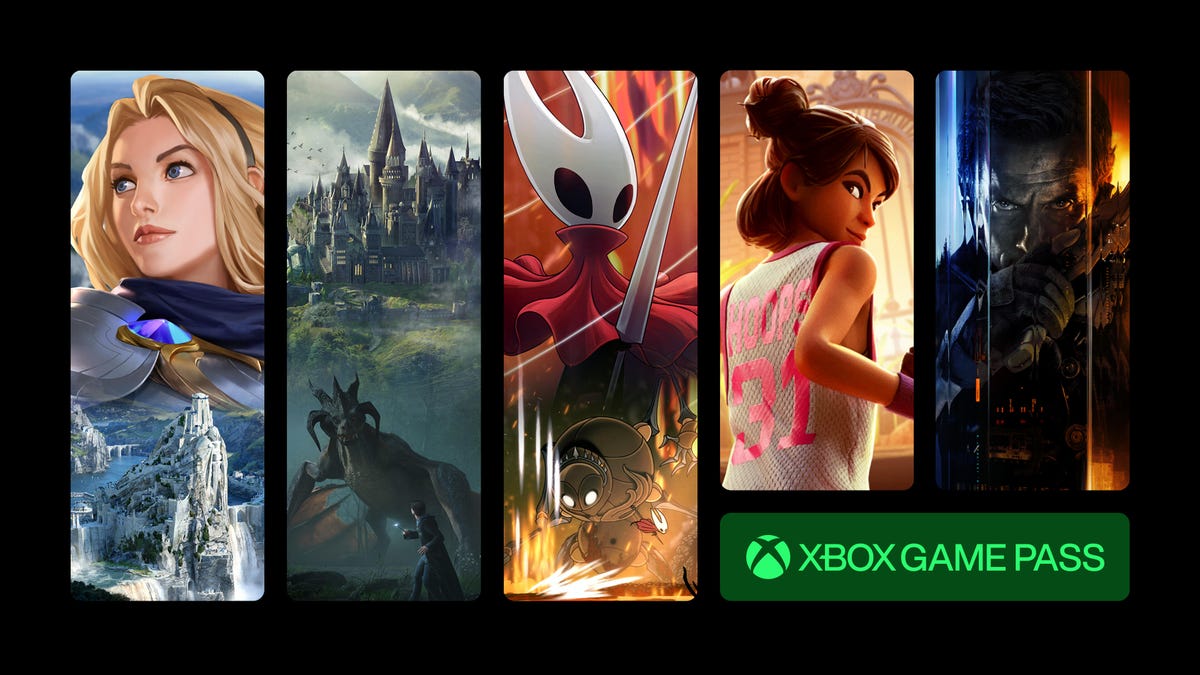
Resident Evil Requiem, the ninth game in the main Resident Evil series, is set to be released on Feb. 26. Xbox Game Pass subscribers can prepare for Requiem by playing Resident Evil Village, the most recent entry in the series, starting on Jan. 20.
Xbox Game Pass offers hundreds of games you can play on your Xbox Series X, Xbox Series S, Xbox One, Amazon Fire TV, smart TV and PC or mobile device, with prices starting at $10 a month. While all Game Pass tiers offer you a library of games, Game Pass Ultimate ($30 a month) gives you access to the most games, as well as Day 1 games, like Call of Duty: Black Ops 7, added monthly.
Here are all the games subscribers can play on Game Pass soon. You can also check out other games the company added to the service in December, including Marvel Cosmic Invasion.
Note: «Handheld» means a game is optimized for handheld play.
Don’t miss any of our unbiased tech content and lab-based reviews. Add CNET as a preferred Google source.
Brews & Bastards (cloud, PC and Xbox Series X/S)
Game Pass Ultimate, Game Pass Premium and PC Game Pass subscribers can play now.
What’s a hero gotta do to get a drink around here? Choose an inebriated hero to travel deep under a tavern in search of the stolen Brew Stone. You’ll explore tavern-themed dungeons and use bar-inspired weapons, like high-caliber champagne bottles, to blast through drunken demons and other boozy monsters. And if you’ve ever called one of your exes a drunken demon, maybe this game will be a little cathartic for you.
Little Nightmares Enhanced Edition (cloud, handheld, PC and Xbox Series X/S)
Game Pass Ultimate, Game Pass Premium and PC Game Pass subscribers can play now.
Little Nightmares is back in high-quality 4K and 60 frames per second in this enhanced edition of the dark tale. You play as a lone child trapped in a massive world inhabited by monstrous versions of adults called the Maw. All you can do is run from these creatures, but you’ll also have to sneak and hide to throw them off your trail if you want to survive.
Atomfall (cloud, console, handheld and PC)
New to Game Pass Premium. Previously on Game Pass Ultimate and PC Game Pass.
The Windscale fire was the worst nuclear disaster in the UK’s history, and it’s estimated that it caused between 100 and 240 cancer-related deaths. Atomfall asks, «What if Windscale was similar in magnitude to the disaster at Chornobyl?»
This game takes place five years after a far more devastating Windscale disaster. You’ll encounter gangs of bandits, cults and rogue government agencies throughout the quarantine zone in the beautiful Lake District, in northern England. It’s up to you whether you avoid conflict or charge into the heat of battle, but resources are scarce, so maybe don’t go in guns blazing every chance you get.
Lost in Random: The Eternal Die (cloud, Xbox Series X/S, handheld and PC)
New to Game Pass Premium. Previously on Game Pass Ultimate and PC Game Pass.
You’re the once-great ruler of Random, Queen Aleksandra, and you’re on a mission of vengeance and redemption in this fast-paced rogue-like game. You’ll fight monsters and beasts with four unique weapons, plus powerful card-based abilities and relics. But death isn’t final here, so if you fall, you’ll return to Sanctuary to rearm, upgrade and prepare for your next run.
Rematch (cloud, PC and Xbox Series X/S)
New to Game Pass Premium. Previously on Game Pass Ultimate and PC Game Pass.
Tackle, dribble and score in this team-based football game (or soccer, depending on your locale). This game was designed for 5v5 online multiplayer matches where players control a single athlete. That means you’ll have to coordinate and plan with the rest of your co-op teammates if you want to win. And with no player stats to give one person an advantage over another, coordination is the key to success.
Warhammer 40,000: Space Marine – Master Crafted Edition (cloud, PC and Xbox Series X/S)
New to Game Pass Premium. Previously on Game Pass Ultimate and PC Game Pass.
You are Capt. Demetrian Titus, an Ultramarine in the Imperium of Man tens of thousands of years from now, and it’s up to you and your squad to help reclaim the Forge World Graia from an Ork horde. Originally released in 2011, this third-person shooter has been remastered for modern consoles with enhanced character models, a modernized control scheme and more. So grab your chainsword and bolter and get ready to fight. For the Emperor!
Final Fantasy (cloud, Xbox Series X/S and PC)
Game Pass Ultimate, Game Pass Premium and PC Game Pass subscribers can play on Jan. 8.
This is the game that started it all. Join the Warriors of Light on a journey to restore power to the Crystals and save their home world. The remastered version of this game introduces enhanced gameplay features, including auto-battle and more, to your screen.
Star Wars Outlaws (cloud, PC and Xbox Series X/S)
Game Pass Ultimate and PC Game Pass subscribers can play on Jan. 13.
Luke Skywalker and the Jedis are cool and all, but who didn’t want to be a cool smuggler like Han Solo? This open-world Star Wars game lets you become just that. You play as Kay Vess, a scoundrel looking for freedom and a new life. You’ll fight, steal and outsmart crime syndicates from around the galaxy. But the Empire is out there, too, so watch your back.
My Little Pony: A Zephyr Heights Mystery (cloud, console, handheld and PC)
Game Pass Ultimate, Game Pass Premium and PC Game Pass subscribers can play on Jan. 15.
Go on an adventure with Sunny, Hitch, Izzy, Pipp, Zipp and Misty as you try to solve a mystery together. Strange music is turning the world upside down, and it’s up to you and your friends to use your powers to put a stop to the music.
Resident Evil Village (cloud, console and PC)
Game Pass Ultimate, Game Pass Premium, PC Game Pass subscribers can play on Jan. 20.
The latest entry in the mainline Resident Evil series puts you back in the shoes of Ethan Winters as he ventures into a haunting European village in search of his abducted daughter. You’ll fight lycans, vampires and other monstrous creatures as you try to uncover why your daughter was taken and your wife was murdered.
MIO: Memories in Orbit (cloud, handheld, PC and Xbox Series X/S)
Game Pass Ultimate, PC Game Pass subscribers can play on Jan. 20.
Get ready to explore a treacherous ship in this sci-fi metroidvania game. You play as Mio, a nimble android who wakes up in the Vessel, a spaceship drifting aimlessly through the stars. The ship’s machines have gone rogue, and vegetation has taken over parts of the Vessel. It’s up to you to figure out what happened to the Vessel and the ship’s purpose.
Games leaving Xbox Game Pass on Jan. 15
While Microsoft is bringing those games to different Game Pass tiers this month, the company is also removing these games from the service on Jan. 15. So, you still have some time to complete your campaign or any sidequests before you have to purchase these games separately.
For more on Xbox, discover other games available on Game Pass now and check out our hands-on review of the gaming service. You can also learn about recent changes to the Game Pass service.
Technologies
We’ve Found the Coolest, Most Futuristic Tech at CES 2026. And the Show Just Started
We’ve already had a day to trawl for our favorite cutting-edge technology. Neat stuff abounds!

We have people all over the show floor and beyond at CES, searching for the most interesting, innovative and cutting-edge tech available. A ton of useful new information is also available, which you can find on our CES 2026 live blog and in our CES hub.
The show floor opened Tuesday, and we had a lot of preview time beforehand to gawk at some CES staples, such as robots, electronic toys, phones and more. I’ll be back here to top off our fun finds regularly throughout the show.
Technologies
Grab This Tariff-Busting Xbox Series X Deal and Save $44 While You Can
You can bag a 1TB Xbox Series X for just $606, but act fast, since we don’t know how long this deal will last.

Ever since tariffs and other economic uncertainty led to Xbox price increases in late 2025, things have gotten expensive. A 1TB Xbox Series X now sells for $50 more than it used to, and there is little sign of these prices improving anytime soon.
Thankfully, every so often, a deal pops up that helps make things a little more affordable like this Walmart discount that slashes that same Series X to just $606. The catch? Well, there isn’t one. But we don’t expect this deal to last for long, so make sure to get your order in soon before it leaves for good.
The Xbox Series X has been around for a while now, so there are no surprises with what you get in the box. The Series X comes with a 1TB SSD for storage, and you get a controller in the box. This version also has a disc drive for installing games and watching Blu-ray movies, too.
Hey, did you know? CNET Deals texts are free, easy and save you money.
You can look forward to watching 4K content and playing 4K games, as well as enjoying audio options such as Dolby Digital, Dolby TrueHD and DTS. All of that makes this a capable machine, whether you want to watch content or play games.
CHEAP GAMING LAPTOP DEALS OF THE WEEK
Why this deal matters
It’s unlikely that Xbox prices will get any cheaper anytime soon, so deals like this are the best we can expect for a while now. If you’re in the market for an Xbox and have the $604 to spare, then this is probably the time to place your order before it’s too late.
-

 Technologies3 года ago
Technologies3 года agoTech Companies Need to Be Held Accountable for Security, Experts Say
-

 Technologies3 года ago
Technologies3 года agoBest Handheld Game Console in 2023
-

 Technologies3 года ago
Technologies3 года agoTighten Up Your VR Game With the Best Head Straps for Quest 2
-

 Technologies4 года ago
Technologies4 года agoBlack Friday 2021: The best deals on TVs, headphones, kitchenware, and more
-

 Technologies4 года ago
Technologies4 года agoVerum, Wickr and Threema: next generation secured messengers
-

 Technologies4 года ago
Technologies4 года agoGoogle to require vaccinations as Silicon Valley rethinks return-to-office policies
-

 Technologies4 года ago
Technologies4 года agoOlivia Harlan Dekker for Verum Messenger
-

 Technologies4 года ago
Technologies4 года agoiPhone 13 event: How to watch Apple’s big announcement tomorrow
