Technologies
What Google Needs to Do For Android to Overcome Apple and iPhone in 2023
Google’s Android has fallen to second place to Apple’s iPhone and iOS for the first time in over a decade. Here’s what the search giant needs to do to gain back the top spot.
Google has fallen second place to Apple in the Android vs. iPhone war for the first time in over a decade. The free and open-source operating system, which still powers the majority of the world’s phones, can be found on devices from Samsung, OnePlus and Motorola. Even when combined with budget brands such as Nokia, TCL and Blu, Android-loaded handsets can’t outsell the iPhone stateside.
From a global perspective, Apple’s dominance is an outlier. The US, Canada and Japan are the only countries where Apple has an edge over Android. Everywhere else Android leads, usually by a wide margin.
Android falling behind speaks to the cachet Apple has built up around the iPhone franchise. From celebrities photographed at cafes with iPhones to their ears to late-night hosts engaging in repartee with an Apple Watch cuffed to their wrist, Apple products are both function and fashion of America’s aristocratic class. And thanks to iMessage, Apple has created messaging partition, with the «haves» enjoying blue bubble gardens and the «have nots» being relegated to green squalor. Heck, even movie villains can’t be filmed using an iPhone.
But there’s reason to be optimistic about Android’s attempts to retake the crown in the US. Google is building out an ecosystem to surround the Pixel 7, including with the introduction of the Pixel Watch. A Pixel tablet is coming next year. And Android does have its own base of rabid fans — even if they’re not on a Hollywood set.
So what can Google do to make Android relevant in the US again? Here are a few ways.
Double down on ecosystem
Google took too long to release the Pixel Watch, letting the Apple Watch act as a Trojan Horse and keep people locked inside Apple’s garden.
«Apple has such a sticky ecosystem. Especially the Watch, once you buy that watch, you’re locked into an iPhone,» said Techsponential analyst Avi Greengart. Google hasn’t had that up until this year. «And even then, its first watch is really a 1.0 product.»
Google’s slow trudge bringing the Pixel Watch to market means that the Apple Watch remains far ahead. At least now there’s an option for Pixel owners to keep them from feeling left behind.
The US market differs from the rest of the world in that there’s far less competition in the Android space. Concerns about Chinese tech companies tracking American consumers have essentially made it impossible for brands like Huawei, Xiaomi and Oppo to operate in the US. That leaves a handful of brands that can sell alternatives outside of Samsung and Google.
«Having more devices in the market also gives the carriers more choices on devices they can give away for free or do more promotions on,» said Anshel Sag, an analyst at Moor Insights & Strategy.
The lack of manufacturer diversity is only one problem Google is facing. The iPad line continues to remain a popular second-screen device, acting as an internet gateway for both toddlers and the elderly. Only one high-quality Android tablet comes to mind with the Samsung Galaxy Tab S8 Plus, but its software is nowhere near as refined as iPad OS, with it often feeling like a big screen version of Android. Google has already announced a «premium» Pixel tablet for 2023, but it really will need to impress to draw in the throngs of consumers trained to look at iPads as the tablet.
Unfortunately, one area Google might not be able to offer a viable competitor to Apple is in laptop and home computing. Google’s Chromebooks are excellent affordable laptops for basic tasks, but lack the horsepower and flexibility to offer the functionality found with MacOS and Windows. It’s a market that’s already been carved up by Apple and Microsoft, making it difficult for Google to create a viable alternative. Even if it did, the installed base would be so small that it wouldn’t attract top developers. Here, Google’s best option is to continue integrating its products better with Mac and Windows machines to offer a comparable experience to iPhone and Mac.
Matter matters
One area that Google has dominance over Apple is in smart home. Cupertino is seldom quick to jump into new product categories, which is evidenced by years of rumors surrounding Apple’s supposed VR/AR headset and the Apple car. Apple did try to make an effort at home devices with HomeKit, but it’s largely been left forgotten. Google, on the other hand, has a heavy presence in the smart home with its voice assistant-backed displays, such as the Nest Hub, and its Nest WiFi, Doorbell and camera products.
Unfortunately, the smart home industry has stagnated with a dizzying array of competing products confusing consumers. A person who owns an Amazon Alexa smart speaker might be unsure if it will cooperate with their Google Nest doorbell.
Enter Matter, a universal smart home standard that will allow new home devices, regardless of brand, to communicate with one another. Even Apple, the company that enjoys creating walled gardens, has joined the Connected Standards Alliance, along with Amazon, Google, Samsung, Ikea, Lutron, Signify and others.
«That is an area where Google could take some advantage, building more of those controls or just exposing them more in Android,» Greengart said. This includes building out a person’s homepage, widgets and making connections between multiple devices. Greengart said it’ll be up to Google to let people know that smart home interoperability can be done best on Android.
Beat Apple to innovation
Google’s product events continue to get better, bringing greater production value and fanfare, but still can’t capture the same magic as Apple. The Cupertino, California-based company still has that ability to drum up excitement over its family of products and services. Enthusiastic rhetoric from executives mixed with high production value can make a person believe that Apple is bringing the latest in tech and innovation, even if that isn’t always the case.
High refresh screens to optical image stabilization and laser autofocus, all features Apple breathlessly crows about, came to Android first.
There are, however, consumers who see past the fancy macro shots and do want to be the first to new tech. This is an area Google should double-down on to entice enthusiasts.
Already, rumors are surfacing of a Pixel foldable device, one that could compete with the Samsung Galaxy Z Fold 4.
«I think [Samsung’s] really starting to gain momentum there. And I think it’s showing, but the problem is the price, right?,» Sag said. If Samsung can continue pushing the price of foldables down, it’ll help increase the category’s popularity, bringing more competition. «As a result, competition will probably equal more sales and more competitive pricing.»
Google has also been heavily advertising Pixel features, such as live translate in its 2022 World Cup commercial. The Pixel 7 is also the official «fan phone» of the NBA this season, with a commercial featuring player Giannis Antetokounmpo and actor Simu Liu. Google has also reportedly placed the largest order of Pixel 7 devices, more than any prior iteration. Regardless of sales and celebrity endorsement, Google needs to make Pixel feel premium and exclusive, almost anathema to Android’s core vision as a free and open-source operating system. Because, if Apple’s success is any indication, people like feeling as if they’re in the «in crowd.»
Technologies
The Sequel to Subway Surfers Is Launching in February, and You Can Preregister Now
Subway Surfers was the most downloaded game of the 2010s, so the sequel has some big shoes to fill.

Of all the mobile games ever released, none of them is as popular as Subway Surfers. The iconic endless runner has put up 4.5 billion downloads since its initial release in 2012. After 14 years of unprecedented success, developer SYBO Games is ready to turn the page with the release of a sequel, Subway Surfers City.
SYBO says the game is set to launch on Feb. 26, and it’s available for preregistration on Google Play and iOS right now. SYBO also released a cinematic trailer showing off some new characters and environments.
The sequel features a new metropolis location with four districts to play through at launch, including The Docks, Southline, Sunrise Blvd and Delorean Park, along with four new characters. SYBO says that fresh content will be released every season, including new parts of the city to explore and a variety of cosmetic goodies to unlock.
Don’t miss any of our unbiased tech content and lab-based reviews. Add CNET as a preferred Google source.
Based on the game’s screenshots, SYBO isn’t deviating too much from the core ideas of the original game, showing characters getting spotted, adding graffiti to a subway tunnel and mercilessly chased by The Guard and his dog until they’re caught.
Subway Surfers City will have several new mechanics that aren’t recycled from the old game, including a stomp mechanic that’ll unlock secrets and alternate paths.
The game also adds some new modes, including a finite runner mode where you can tour through the various environments to achieve specific goals, and an Events mode that will challenge you to a rotating gauntlet of missions. The Classic Endless mode makes its return to the new game, as does the ability to play the game offline, two things players loved about the original Subway Surfers.
Subway Surfers City will be free to play with in-app purchases, just like its predecessor.
Some big shoes to fill
Releasing a sequel that’s as beloved as the original will be tough, and SYBO has its work cut out for it. The original Subway Surfers was released in 2012, and while it’s not necessarily known for popularizing the genre of endless runner (that title goes to Temple Run), it quietly took over as the de facto leader in the genre.
Angry Birds was the first mobile franchise to surpass 1 billion downloads, a feat it accomplished in 2012 across its various games. Subway Surfers was the first to do it in a single game, accomplishing the feat in 2015. It later became the first game to hit 1 billion on the Google Play Store in 2018. It was likely the first game to hit 2 billion downloads, and was definitely the first to hit 3 billion and 4 billion. No other mobile game has ever reached 4 billion downloads.
According to SYBO, Subway Surfers has amassed 4.5 billion downloads as of Jan. 2026 and still boasts millions of monthly active players, despite being nearly a decade and a half old.
Its popularity has remained steady in modern times after many creators started using Subway Surfers gameplay as b-roll in their TikTok videos, a tactic that has been repeated by a professor at the University of California, San Diego during his lectures, which caused his registration rates to skyrocket. Starbucks got in on it with a game that had players collect Starbucks coffee cups for prizes.
Over two dozen companies and celebrities have done events for the game, including Demi Lovato, Walmart, the NFL Players Association and, arguably most famously, Burger King, which helped the game celebrate its 10th birthday with the Burger King Challenge. The prize for that challenge was unlocking the Burger King himself.
There aren’t many niches in gaming where Subway Surfers isn’t present. On top of its massive amount of downloads and use in social media videos, Subway Surfers is also one of the most popular games of all time for speedrunners, and by far the most popular such game for mobile.
The shoes the sequel needs to fill couldn’t be larger, but SYBO believes it’s up to the challenge.
«At its core, Subway Surfers City is the next chapter of Subway Surfers’nearly 15-year-long legacy,» said Mathias Gredal Nørvig, CEO of SYBO.»Subway Surfers City stars reimagined fan-favorite characters, whilesimultaneously introducing never-before-seen content and mechanics. It’sa balance of the classic game our players know and love, with a freshvibrancy that brings the crew’s universe to life in a whole new way.»
Technologies
Black Ops 7 Quad Feed Double XP Weekend Is Live Now
Get a head start on the latest content in Black Ops 7 Season 1 Reloaded with a healthy heaping of double XP rewards.

Call of Duty: Black Ops 7 developer Treyarch is showing some love to loyal players with a double XP weekend in honor of the Zombies-themed 115 Day celebration. The latest double XP weekend is live now, with all four boosts active for players to take advantage of. You’ll be able to speed through account levels, weapon attachment unlocks and battle pass tiers to chug through the latest seasonal content during this event. This double XP weekend runs from Thursday, Jan. 15, to Tuesday, Jan. 20.
Anyone playing Black Ops 7 during the event period has a universal double account XP, weapon XP, battle pass XP and GobbleGum earn rate applied to their account. If you log in now, you can hop into battle and reap the rewards of this double XP weekend right away.
This is a Quad Feed double XP weekend — a tradition started with last year’s release, Black Ops 6. That means players will be able to benefit from all four customary double XP weekend boosts at the same time. Your double XP tokens will also be locked for the duration of the event.
Here’s everything you need to know about this double XP weekend. If you’re looking for something else to play, see our recommendations for the best game subscription services.
When does the double XP weekend start in Call of Duty: Black Ops 7?
This double XP weekend kicked off Thursday at 1 p.m. ET and is currently live now.
Not sure when the double XP weekend went live for you? Here’s when the event started in your time zone:
- ET: Jan. 15 at 1 p.m.
- CT: Jan. 15 at noon.
- MT: Jan. 15 at 11 a.m.
- PT: Jan. 15 at 10 a.m.
It’s always worth starting your game ahead of your gaming session if possible. As with every Black Ops 7 patch, the update is going to require you to download new content and restart the application.
When does the double XP weekend end in Call of Duty: Black Ops 7?
Some double XP «weekends» are much longer events, lasting five to seven days. The current double XP weekend isn’t nearly that long. This double XP weekend will end on Tuesday. Your double XP tokens will once again unlock after this time.
Here’s when the double XP weekend will end in your time zone:
- ET: Jan. 20 at 1 p.m.
- CT: Jan. 20 at noon.
- MT: Jan. 20 at 11 a.m.
- PT: Jan. 20 at 10 a.m.
Does Call of Duty Warzone have double XP this weekend?
Call of Duty Warzone has a double XP weekend running in tandem with Black Ops 7. That means Warzone players will also be able to benefit from this boost by leveling up their account, weapons and battle passes at twice the normal speed.
New players have a chance to level up the weapons they unlock from the new and improved Warzone Armory, and returning players can continue unlocking new attachments for the suite of Black Ops 7 weaponry added to Warzone.
Black Ops 7 double XP FAQ
Technologies
Switching to T-Mobile’s Better Value Family Plan Could Save You Over $1,000 Per Year
With three or more lines, you get great benefits like free streaming services, satellite connectivity and more.
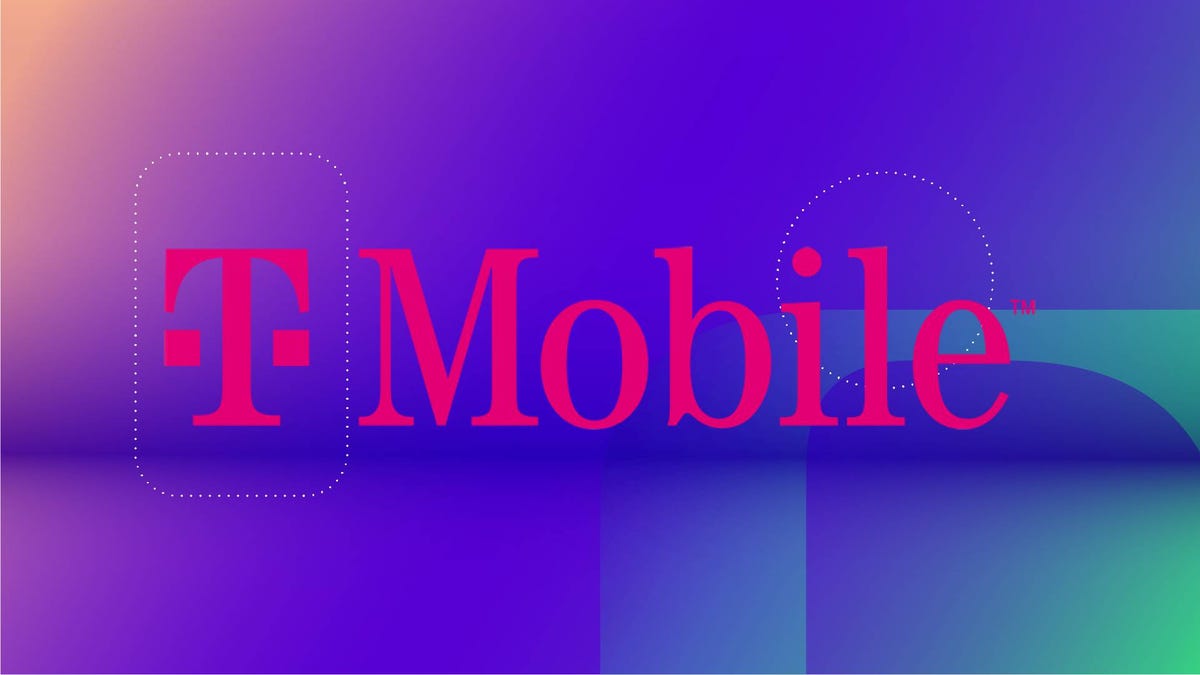
If you’re looking to cut down on your monthly cell bill, you may want to switch to T-Mobile. Starting at just $140 per month, its new Better Value family plan is already cheaper than some competitors. Plus, it comes with a range of free services and benefits that can save you up to $1,000 per year compared to AT&T or Verizon.
It’s important to note that you need at least three lines of service to be on this plan. If you’re switching from another carrier, you’ll need to port in at least two existing numbers. T-Mobile is also offering a five-year price guarantee, so you don’t have to worry about unexpected costs down the line.
In addition to unlimited 5G data and 250GB of hotspot data every month, the Better Value family plan comes with all kinds of other benefits. You’ll get T-Satellite for free, which uses the Starlink network for unlimited texting and data on specific apps. Other benefits include 30GB of data while abroad in over 215 countries, as well as a free Netflix and Hulu subscription.
Why this deal matters
The benefits you get with T-Mobile’s new Better Value family plan can save you more than $1,000 per year compared to AT&T and Verizon. You can only sign up for a limited time, however, so take advantage of these savings while you can.
-

 Technologies3 года ago
Technologies3 года agoTech Companies Need to Be Held Accountable for Security, Experts Say
-

 Technologies3 года ago
Technologies3 года agoBest Handheld Game Console in 2023
-

 Technologies3 года ago
Technologies3 года agoTighten Up Your VR Game With the Best Head Straps for Quest 2
-

 Technologies4 года ago
Technologies4 года agoBlack Friday 2021: The best deals on TVs, headphones, kitchenware, and more
-

 Technologies4 года ago
Technologies4 года agoGoogle to require vaccinations as Silicon Valley rethinks return-to-office policies
-

 Technologies5 лет ago
Technologies5 лет agoVerum, Wickr and Threema: next generation secured messengers
-

 Technologies4 года ago
Technologies4 года agoOlivia Harlan Dekker for Verum Messenger
-

 Technologies4 года ago
Technologies4 года agoiPhone 13 event: How to watch Apple’s big announcement tomorrow
