Technologies
OnePlus Nord N30 5G Review: A $300 Phone Overachiever
There simply aren’t any other $300 phones with 50-watt charging, but the 108-megapixel camera doesn’t perform any miracles.

Like
- Truly fast charging
- Large 120Hz refresh rate screen
- NFC for contactless payments
Don’t like
- Mixed photography
- Short software update timeline
The OnePlus Nord N30 5G makes quite the first impression. OnePlus has stacked its $300 phone with features you simply don’t see at this price.
The phone’s 108-megapixel main camera is the headline feature as far as the spec list is concerned, but the real star is the phone’s included 50-watt SuperVooc charger. In multiple tests, I got the OnePlus Nord N30 5G to recharge its 5,000-mAh battery from near-zero to roughly 75% in 30 minutes. It’s ludicrously fast, and similarly priced phones that max out at 15-watt charging speeds don’t come close.
Advertiser Disclosure
Despite the N30’s high megapixel count, the camera is what gives away that this is a cheaper phone. It falls prey to many of the same issues as other phones that cost $300 or less: Its photos look nice in daytime settings but they struggle with scenes that include lots of movement or low light.
The other issue isn’t with OnePlus so much as Google and its Pixel 6A, which has an excellent camera and consistently goes on sale for $300. But if photography isn’t a high priority for you in a cheaper phone, the OnePlus N30 has many perks to consider that the Pixel doesn’t. The N30 is only being sold in the US and Canada, but the $300 price roughly converts to £240, AU$440.

The OnePlus Nord N30 5G costs $300.
OnePlus Nord N30 5G design, specs
The OnePlus Nord N30 5G has an eye-catching design out of the box, accentuated by its two large camera bumps, its glossy back and a simple OnePlus logo. The result is flashy, and a bit of a fingerprint magnet. While the phone only comes in one color, phones at this price often sacrifice style, so it’s good to see OnePlus ignore that trend.
The OnePlus Nord N30 5G has a bright 6.72-inch, 120Hz refresh rate display with a 1080p resolution. The screen makes videos, games, apps and websites look great and animate smoothly. It runs on a midrange Qualcomm Snapdragon 695 processor which pairs up nicely with the phone’s 8GB of memory to run most apps and games while allowing for multitasking.
Geekbench 6 testing
- Single-core
- Multicore
In our benchmark tests, the OnePlus’ score compares favorably to the Moto G Power. In real-world use, this isn’t a speedy phone, but it gets the job done.
The N30’s OxygenOS is a light customization on top of Android 13, which adds in a game mode that automatically disables notifications and shifts some resources for games. Like last year’s OnePlus N300, you aren’t going to crank out power-intensive graphics with this phone.
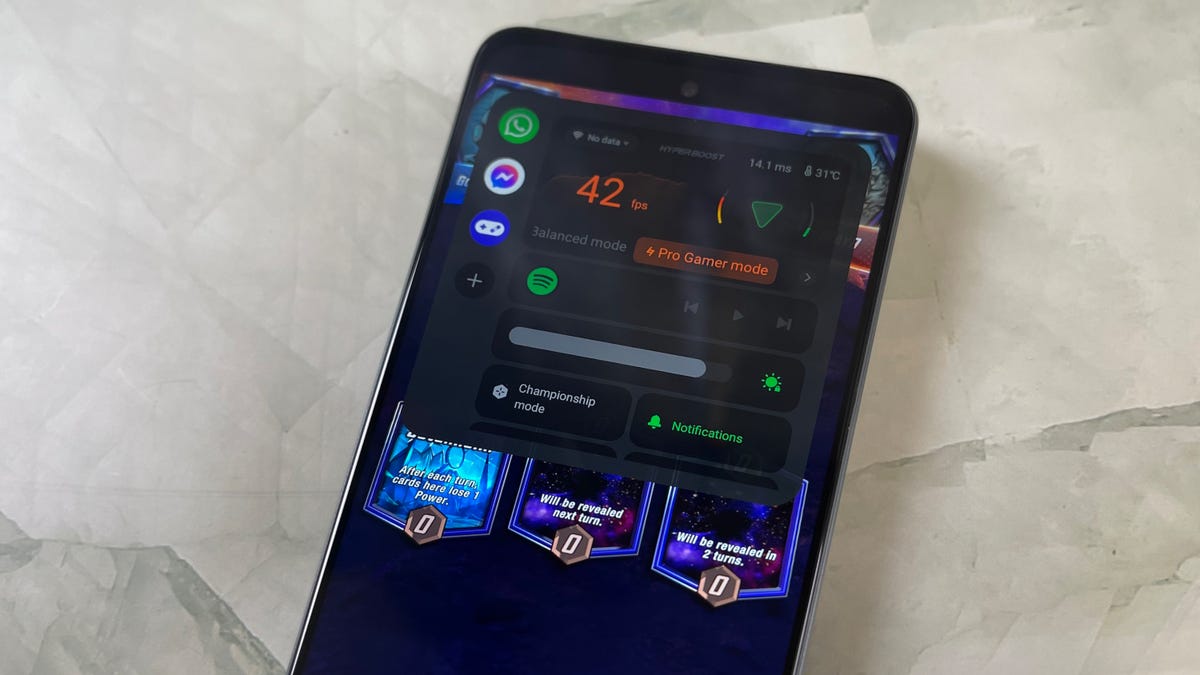
A game mode can be turned on in OxygenOS, letting you turn off notifications and divert your phone’s resources toward powering a game.
The N30 will only receive one software update to Android 14, along with three years of security updates. While this timeline matches what Motorola offers its Moto G phones, it’s still disappointing that budget phones often get shorter update timelines, especially when Samsung’s A-series phones often get longer support. Plus Google’s Pixel 6A, despite being a year old, has two more years of software updates and four more years of security updates remaining.
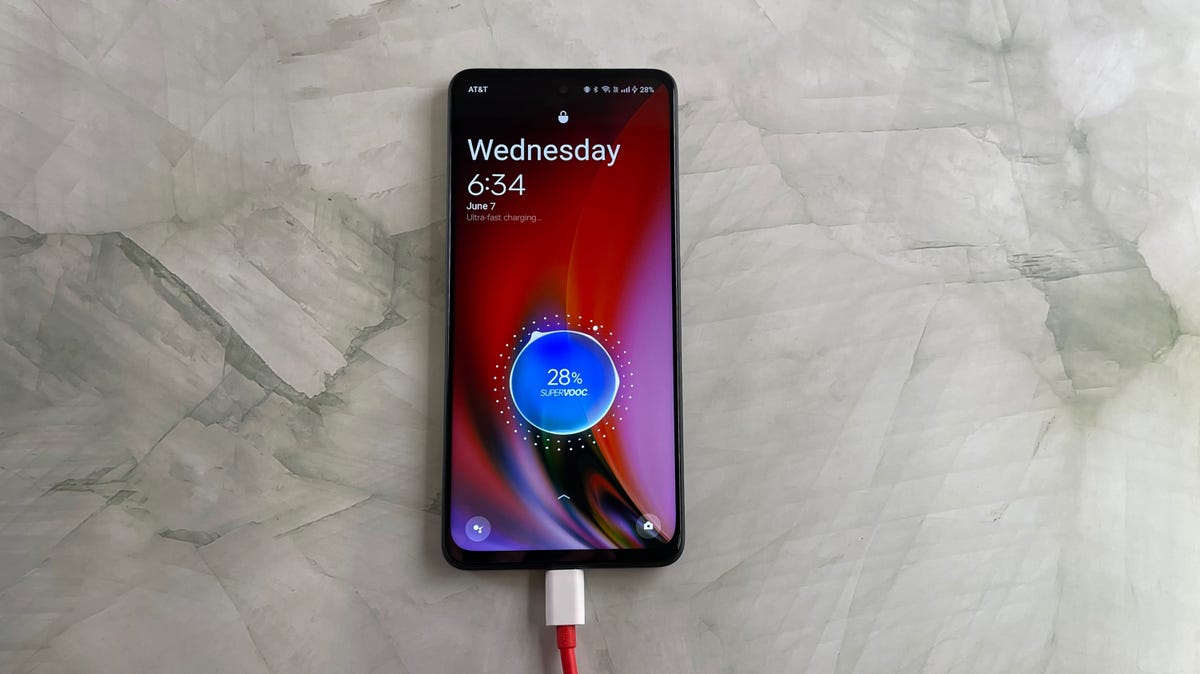
The OnePlus Nord N30 5G supports 50-watt charging.
OnePlus Nord N30 5G charging speed, battery
As I mentioned in the introduction, the N30’s 50-watt charging speed is easily the best feature of this phone. These are speeds that we typically see in Android phones that cost $650 or more. And there aren’t any Apple iPhone models that even come close to 50 watts right now.
A full recharge from near zero typically takes just 45 minutes, and with that you could completely forego overnight phone charging. The phone’s 5,000-mAh battery lasted me between a day and a half to two days of use on a single charge, depending on how heavy my usage was. On my weekdays with the phone, for instance, I was primarily using it while commuting, for video calls and light gaming, I easily made two days. But on a weekend trip to Washington, DC, with frequent camera use and texting, the phone’s battery needed a recharge midway through the weekend.

The OnePlus Nord N30 5G has a main 108-megapixel camera, a 2-megapixel macro camera and a 2-megapixel depth-sensing camera.
OnePlus Nord N30 5G cameras
Around back the phone are two camera bumps that house the phone’s main 108-megapixel camera, a 2-megapixel macro camera and a 2-megapixel depth assist camera for portrait mode. There’s also a 16-megapixel front-facing camera housed in a punchout on the display.
The OnePlus Nord N30 5G’s 108-megapixel camera is simply not going to rival anything we see on more expensive phones. Despite that eye-popping resolution figure, software and processing power are a big reason why more-expensive phones capture great photos.

A scene from the Pride Parade in Washington, DC, taken on the OnePlus Nord N30 5G.

A scene from the Pride Parade in Washington, DC, taken on the OnePlus Nord N30 5G.
I took the N30 to the DC Pride Parade, and while the camera did a nice job capturing the colorful floats and people, it struggled keeping things in focus. Many of my photos have motion blur, while other more stable scenes retain detail.
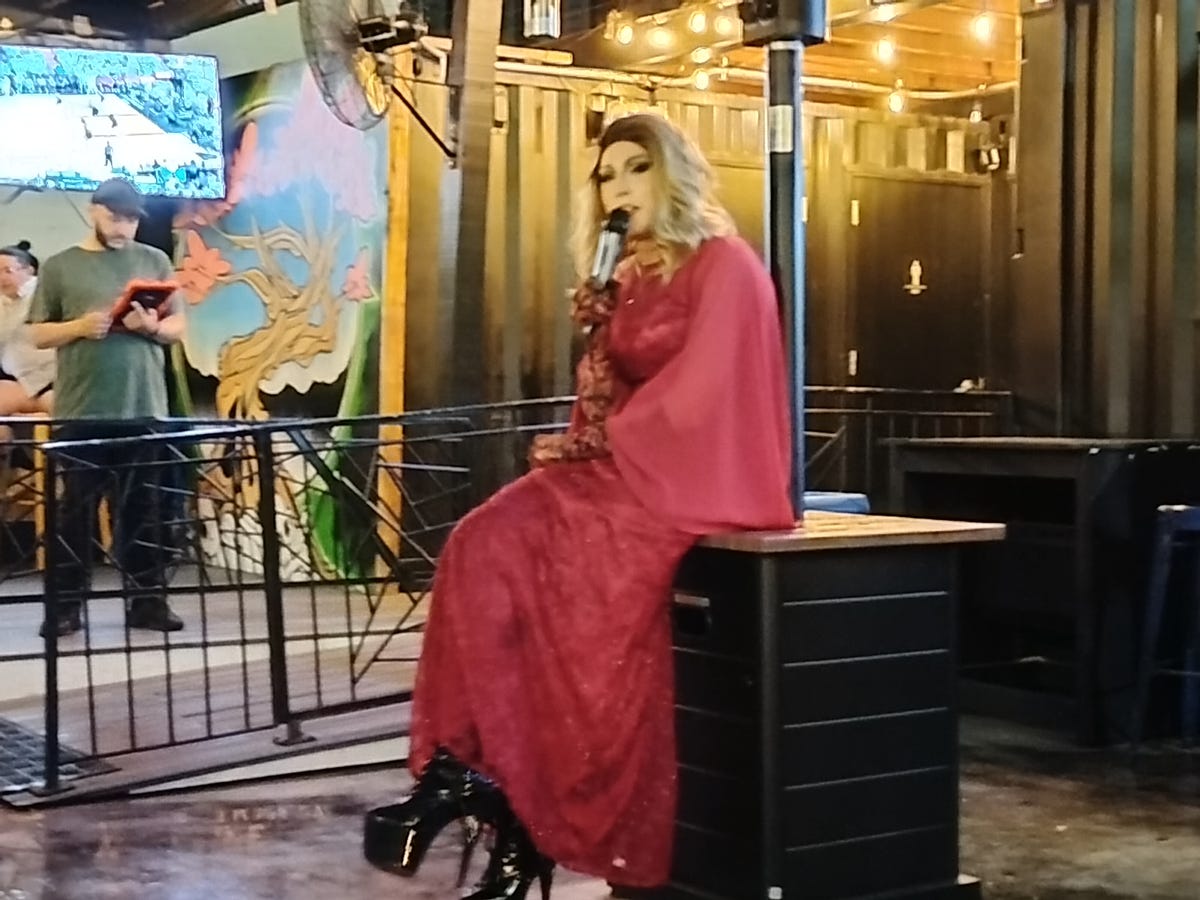
During the nighttime drag show, a photo of a queen who was sitting directly in front of me still had trouble processing on the OnePlus Nord N30 5G.

A wider shot of the stage at Metrobar fared better, possibly due to the improved lighting for the performer.
Things took a turn for the worse when I tried to photograph an evening drag show at Metrobar. Even the phone’s night mode only offered a few additional enhancements to the festivities.
I had better success using night mode on an empty dance floor, capturing the chairs and the decor of the room.

Suns Cinema’s dance floor and cocktail area taken without night mode turned on. Shot with the OnePlus Nord N30 5G.

Suns Cinema’s dance floor and cocktail area taken with night mode turned on. Shot with the OnePlus Nord N30 5G.
The N30 shines the most with food photography and portrait mode photos. My meals from Purple Patch look as tasty as they actually were. Portraits taken with both the front and rear camera had a good bokeh effect.

Pancit Bihon with pulled chicken adobo at Purple Patch, taken on the OnePlus Nord N30 5G.

Biscuits taken in a low-light environment at St. Anselm.

A portrait mode photo taken on the OnePlus Nord N30 5G.
Compared to photos shot on the $300 Moto G Power 5G, the OnePlus does a good job capturing detail. But the problem for the OnePlus is that the Pixel 6A — again, often discounted to $300 — runs circles around it. The Pixel 6A’s Tensor chip allows for better color depth, Real Tone for more accurate skin tones and a slew of photo enhancement options.
In my photo test using a grass wall in CNET’s office, both the Moto G Power 5G and the Pixel 6A captured the various shades of green on the wall, while the OnePlus seemed to struggle with sensing those differences.

The grass wall taken on the OnePlus Nord N30 5G.

Grass wall photo taken on the Moto G Power 5G.

Grass wall test photo taken on Pixel 6A.
When I tested the night mode on both the OnePlus and the Pixel using CNET’s dark TV lab area, the Pixel brightened up a lot of the image. By comparison, the OnePlus appears substantially darker.

A section of the dark TV lab, taken using night mode on the OnePlus Nord N30 5G.

A section of the dark TV lab, taken using night mode on the Pixel 6A.
Photos of my colleague Joseph Kaminski both look nice, but the Pixel version captures substantially more detail when zooming into the photo.

Joseph Kaminski at CNET’s office, taken using the OnePlus Nord N30 5G.

Joseph again, taken on the Pixel 6A.
Zoom in general is better on the Pixel. This photo of a plant taken using the 2x zoom option on the Pixel heartily outperforms the 3x zoom on the OnePlus.

A zoomed-in flower, taken on the OnePlus Nord N30 5G.

A zoomed-in flower, taken on the Pixel 6A.
Overall the OnePlus N30’s camera system performs well compared to other new phones in the $200 to $300 price range. But with the Pixel 6A’s price often dipping into that range, it’s now a competitive option that the OnePlus has to contend with, and the 108-megapixel camera isn’t yet enough.

OnePlus Nord N30 5G and its powerful 50-watt charger.
OnePlus Nord N30 5G bottom line
OnePlus deserves some serious credit for bringing specs to the Nord N30 5G that are unheard of at its price range. The fast charging speed is something that can be universally appreciated, and the effort to offer a 108-megapixel camera at this low of a price is impressive.
However the phone’s tradeoffs ultimately mean you should seriously compare it with the competition before buying. If you want more storage and care less about the camera, then the 256GB Moto G Power 5G (also $300) might be a better option. Or if you want a phone that takes better photos with more years of software and security support, then snag a Google Pixel 6A whenever it’s discounted to $300 from its $349 price.
But if the Pixel 6A isn’t on sale, and if a two-day battery life and a ludicrously fast recharge time are appealing, the OnePlus Nord N30 5G is a respectable option among its $300 peers.
OnePlus Nord N30 5G vs. Motorola Moto G Power 5G vs. Google Pixel 6A
| OnePlus Nord N30 5G | Moto G Power 5G (2023) | Google Pixel 6A | |
|---|---|---|---|
| Display size, resolution, refresh rate | 6.72-inch; 2,400×1,080 pixels; 120Hz | 6.5-inch LCD; 2,400×1,080 pixels; 120Hz | 6.1-inch OLED; 2,400×1,080 pixels; 60Hz |
| Pixel density | 391 ppi | 405 ppi | 429 ppi |
| Dimensions (inches) | 6.51 x 2.99 x 0.32 in. | 6.41 x 2.94 x 0.33 in | 6.0 x 2.8 x 0.35 in |
| Dimensions (millimeters) | 165.5 x 76 x 8.3mm | 163 x 75 x 8.45 mm | 152.2 x 7.18 x 8.9 mm |
| Weight (ounces, grams) | 6.97 oz, 195 g | 6.52 oz, 185 g | 6.3 oz, 178 g |
| Mobile software | Android 13 | Android 13 | Android 12 |
| Camera | 108-megapixel main, 2-megapixel macro, 2-megapixel depth sensing | 50-megapixel main, 2-megapixel macro, 2-megapixel depth sensing | 12.2-megapixel wide, 12-megapixel ultrawide |
| Front-facing camera | 16-megapixel | 16-megapixel | 8-megapixel |
| Video capture | 1080p at 30fps | 720p at 60 fps | 4K |
| Processor | Qualcomm Snapdragon 695 | MediaTek Dimensity 930 | Google Tensor |
| RAM, storage | 8GB + 128GB | 4GB + 128GB; 6GB + 256GB | 6GB + 128GB |
| Expandable storage | Yes | Yes | None |
| Battery, charger | 5,000 mAh; 50W wired charging | 5,000 mAh; 15W wired charging speed, 10W adapter included | 4,410 mAh; 18W fast charging (adapter sold separately) |
| Fingerprint sensor | Side | Side | Under display |
| Connector | USB-C | USB-C | USB C |
| Headphone jack | Yes | Yes | None |
| Special features | 50W SuperVooc fast charging, 108-megapixel main camera, game mode, dual stereo speakers | Estimated 38-hour battery life, Moto Gestures, stereo speakers | 5G-enabled, 18W fast charging, WiFi 6E, security updates for 5 years, Android OS updates for 3 years, dual SIM, IP67 water resistance |
| Price off-contract (USD) | $300 | $300 | $449 ($299 when on sale) |
| Price (GBP) | Converts to £240 | Converts to £240 | £399 |
| Price (AUD) | Converts to AU$445 | Converts to AU$445 | A$749 |
How we test phones
Every phone tested by CNET’s reviews team was actually used in the real world. We test a phone’s features, play games and take photos. We examine the display to see if it’s bright, sharp and vibrant. We analyze the design and build to see how it is to hold and whether it has an IP-rating for water resistance. We push the processor’s performance to the extremes using both standardized benchmark tools like GeekBench and 3DMark, along with our own anecdotal observations navigating the interface, recording high-resolution videos and playing graphically intense games at high refresh rates.
All the cameras are tested in a variety of conditions from bright sunlight to dark indoor scenes. We try out special features like night mode and portrait mode and compare our findings against similarly priced competing phones. We also check out the battery life by using it daily as well as running a series of battery drain tests.
We take into account additional features like support for 5G, satellite connectivity, fingerprint and face sensors, stylus support, fast charging speeds, foldable displays among others that can be useful. And we balance all of this against the price to give you the verdict on whether that phone, whatever price it is, actually represents good value.
Technologies
Speediance’s Compact Resistance Trainer and Wearable Make Wellness and Fitness More Connected
Speediance unveils a portable strength training device and a wearable at CES.

Speediance unveiled its new Gym Nano and Speediance Strap products this week at CES 2026. The smart fitness equipment manufacturer, which previously developed its own smart home gym, the Gym Monster 2, designed the Gym Nano and Speediance Strap to complement its current equipment ecosystem.
«Rather than developing products in isolation, we’re building a comprehensive training and health ecosystem that adapts to users’ real lives and empowers better decision-making over time,» Speediance founder and CEO Liu Tao said in a statement.
Speediance used the consumer tech expo in Las Vegas to demonstrate the Gym Nano, a portable, motor-driven cable resistance training system designed to occupy minimal space for those who prefer to work out at home. The strap is a prototype wearable device designed to read your health data and provide training recommendations based on this insight.
CNET previously tested Speediance’s VeloNix AI Smart Bike and named it the best AI-powered exercise bike.
Don’t miss any of our unbiased tech content and lab-based reviews. Add CNET as a preferred Google source.
Gym Nano
The Gym Nano is a compact digital cable resistance machine trainer that fits any space and delivers full-body workouts. It’s meant to make strength training at home easier if you have limited space and can’t commit to larger home gym equipment.
The Gym Nano offers up to 220 pounds of resistance through adjustable 1-pound increments. It also has five dynamic weight modes: Eccentric, Chain, Standard, Fixed Speed and Sled.
Speediance Strap
The Speediance Strap is a screen-free wearable that collects data related to your sleep, training and core body temperature. It then uploads and shares this data to the Speediance Wellness Plus app, where it makes suggestions for your daily training and recovery based on this information.
The strap can be used for both endurance and strength training activities and recognizes various types of exercises, movement patterns, training volume and other insights that can help you learn how well your body is responding to your training.
The Speediance Strap is a screen-free wearable that collects data related to your sleep, training and core body temperature. It then uploads and shares this data to the Speediance Wellness Plus app, where it makes suggestions for your daily training and recovery based on this information. Similar to other wearables, the Speediance Strap assesses your readiness each day and can detect stress factors to determine if you should focus more on recovery on that day.
«With Speediance Strap, we are exploring how wearable data can function as part of a decision-support layer within a connected fitness system, rather than existing as isolated metrics,» Tao said in a statement.
Additionally, everyday insights (like core and recovery data) will be free to you unless you want to upgrade to the Wellness Plus access, which will come at an additional cost to receive long-term insights and AI planning.
It’s unclear when the Gym Nano will be available for purchase, but the Speediance Strap is expected to launch through a Kickstarter campaign in spring 2026.
Technologies
OpenAI Launches ChatGPT Health: A Dedicated Tab for Medical Inquiries
The company wants you to upload your medical records and connect the wellness apps you use.

ChatGPT is expanding its presence in the health care realm. OpenAI said Wednesday that its popular AI chatbot will begin rolling out ChatGPT Health, a new tab dedicated to addressing all your medical inquiries. The goal of this new tab is to centralize all your medical records and provide a private area for your wellness issues.
Looking for answers about a plethora of health issues is a top use for the chatbot. According to OpenAI, «hundreds of millions of people» sign in to ChatGPT every week to ask a variety of health and wellness questions. Additionally, ChatGPT Health (currently in beta testing) will encourage you to connect any wellness apps you also use, such as Apple Health and MyFitnessPal, resulting in a more connected experience with more information about you to draw from.
Online privacy, especially in the age of AI, is a significant concern, and this announcement raises a range of questions regarding how your personal health data will be used and the safeguards that will be implemented to keep sensitive information secure — especially with the proliferation of data breaches and data brokers.
Don’t miss any of our unbiased tech content and lab-based reviews. Add CNET as a preferred Google source.
«The US doesn’t have a general-purpose privacy law, and HIPAA only protects data held by certain people like health care providers and insurance companies,» Andrew Crawford, senior counsel for privacy and data at the Center for Democracy and Technology, said in an emailed statement.
He continued: «The recent announcement by OpenAI introducing ChatGPT Health means that a number of companies not bound by HIPAA’s privacy protections will be collecting, sharing and using people’s health data. And since it’s up to each company to set the rules for how health data is collected, used, shared and stored, inadequate data protections and policies can put sensitive health information in real danger.»
OpenAI says the new tab will have a separate chat history and a memory feature that can keep your health chat history separate from the rest of your ChatGPT usage.
Further protections, such as encryption and multifactor authentication, will defend your data and keep it secure, the company says. Health conversations won’t be used to train the chatbot, according to the company.
Privacy issues aside, another concern is how people intend to use ChatGPT Health. OpenAI’s blog post states the service «is not intended for diagnosis or treatment.»
The slope is slippery here. In August 2025, a man was hospitalized after allegedly being advised by the AI chatbot to replace salt in his diet with sodium bromide. There are other examples of AI providing incorrect and potentially harmful advice to individuals, leading to hospitalization.
OpenAI’s announcement also doesn’t touch on mental health concerns, but a blog post from October 2025 says the company is working to strengthen its responses in sensitive conversations. Whether these mental health guardrails will be enough to keep people safe remains to be seen.
OpenAI didn’t immediately respond to a request for comment.
If you’re interested in ChatGPT Health, you can join a waitlist, as the tab isn’t yet live.
(Disclosure: Ziff Davis, CNET’s parent company, in April filed a lawsuit against OpenAI, alleging it infringed Ziff Davis copyrights in training and operating its AI systems.)
Technologies
I Tested the Honor Magic 8 Pro and Found a Huge Problem With the Camera
I discovered a catastrophic problem with this phone’s cameras and it needs to be fixed fast.

I’ve found a big problem with the Honor Magic 8 Pro’s camera that urgently needs addressing. I’ve taken hundreds of test photos in my weeks with the company’s latest flagship phone, and while plenty of them are perfectly decent, many of the images I’ve taken with the ultrawide lens display horrendous image processing issues around the edges that ruin them completely.
I discovered the issue when I first got the phone late last year, and while it’s had several significant software updates since then, the problems persist. So what’s gone wrong? It’s possible that I’m monumentally unlucky and happen to have been given a broken unit. If so, I fully expect the replacement models I’ll be testing to be free of any issues. Or, maybe it’s a more widespread problem and I’ll see the same issues cropping up again. I personally think it’s more likely to be an issue at the software level, and as such, it could be a simple fix for Honor to push out in the coming days and weeks.
I’ve spoken to Honor about this and, unsurprisingly, the company is keen to say that this isn’t widespread, stating «Our internal investigation confirmed that the issue was limited to an isolated hardware anomaly in that specific early development sample. It doesn’t reflect the hardware or software polish of the final retail units now launching in the European market.» And sure, my test unit was an early non-EU version, but it is also the phone that the company did send me to review. Receiving early prerelease samples is common in the industry and while small hiccups can sometimes be expected, I rarely find such significant problems as this.
Honor is sending additional retail units for further testing and I hope that I’m able to confirm that this isn’t an issue seen on all models. I was prepared to write a full review of this new flagship phone, but these camera issues are severe and raise more questions than answers. I will update this article with more information and my testing results as they become available.
Read more: Best Phone to Buy in 2026
Even if it is an isolated incident, it’s still disappointing to see such significant problems on a new phone, especially a flagship that costs £1,099 in the UK. Honor doesn’t officially sell its phones in the US, but for reference, that price converts to roughly $1,480.
The phone does have some positives. I like its processor performance and display, for example, which I’ll come on to later. But the camera issues I’ve seen mean I can’t recommend buying this phone until it’s clear whether they’re limited to my review device or if they’re issues common across all models.
Let’s take a closer look at what’s going on.
Honor Magic 8 Pro camera troubles
Taken with the camera’s standard zoom, the shot above is fine — there’s a decent amount of detail and the exposure is even overall.
But switch to the ultrawide mode and things go horribly wrong. There’s a vibrant purple fringe around the edge that’s full of image processing artifacts that ruin the shot.
It’s not a subtle problem; it’s a huge red flag that something is very wrong with this phone.
For reference, here’s the iPhone 16 Pro’s ultrawide shot. Notice the difference?
As you can see, it’s not an isolated incident. It seems to be more apparent when there are areas of shadow in the edges. It makes me suspect that the phone is seeing these dark patches and trying — and failing — to brighten them and add detail back into the scene. It’s not dissimilar to the early problems I found on Google’s Pixel 8 Pro, which also struggled with shadow detail, suggesting to me that this is a software fault, rather than a mechanical problem with my unit.
It also doesn’t seem to affect the ultrawide lens when recording video, which again suggests it’s not a hardware issue as I’d expect to see the same problems from the lens in any mode. The downside of that is that it could theoretically affect all models of the Honor Magic 8 Pro. However, the big upside is that software problems can be easily remedied with over-the-air updates.
To be honest, I don’t love the camera elsewhere, either. The image processing has gone overboard in this image, brightening the shadows and trying to rescue the highlights in the background excessively. It’s resulted in an over-processed image that looks unnatural.
The iPhone 16 Pro’s attempt has allowed those shadows to remain what they are — shadows — and I vastly prefer this version as a result.
I’ve also noticed that there can be significant color shifts when switching between the main and ultrawide lenses, which I would again prefer not to see on a camera phone of this price.
However, this could be attributed to the same software processing issues I’ve already discussed, so I’ll have to leave my verdict on the camera for when I’ve done more testing.
On the upside, this shot of the Tennents brewery in Glasgow looks good.
And I like the colors and tones in this sunset scene in Edinburgh. So it’s not all bad — it can take a decent photo sometimes. So what about the rest of the phone?
Honor Magic 8 Pro: Display, performance and battery life
I like the phone’s 6.71-inch display, which is bright and vibrant. It’s lovely for gaming, too, thanks to its max 120Hz refresh rate. It’s powered by Qualcomm’s latest Snapdragon Elite Gen 5 processor, which puts in some of the best scores we’ve ever seen on our benchmark tests for both processor performance and graphics processing.
It certainly feels nippy in everyday use. Games like Genshin Impact, unsurprisingly, played smoothly at max graphics settings. The phone runs on a 6,270-mAh battery, which, while sizable, only gave average results on our battery drain tests. Battery performance sits alongside phones like the Galaxy S25 or Google Pixel 10, but it’s a big step below the iPhone 17 Pro Max or OnePlus 15.
If it feels like I’m glossing over the rest of the phone somewhat, it’s because I am. With the issues I’ve seen so far, it’s possible that there may be other early teething troubles elsewhere, so I’m going to hold off giving any kind of definitive verdict on any part of the phone until I’ve tested more models and have a full appreciation of what the phone is really like to use.
Honor Magic 8 Pro: Should you buy it?
Right now, I absolutely don’t think you should. The issues I’ve seen with the camera are significant and badly need addressing. It could be that it’s a simple software fix that can be rolled out in the coming weeks, or it might be an isolated incident that affects me and me alone. I’ll be retesting on multiple devices and it could be that they’re absolutely fine.
But unless you’re desperate for a new phone today and you absolutely have to have an Honor phone, then I recommend waiting until we’ve got more clarity about how deep these problems lie.
-

 Technologies3 года ago
Technologies3 года agoTech Companies Need to Be Held Accountable for Security, Experts Say
-

 Technologies3 года ago
Technologies3 года agoBest Handheld Game Console in 2023
-

 Technologies3 года ago
Technologies3 года agoTighten Up Your VR Game With the Best Head Straps for Quest 2
-

 Technologies4 года ago
Technologies4 года agoBlack Friday 2021: The best deals on TVs, headphones, kitchenware, and more
-

 Technologies4 года ago
Technologies4 года agoGoogle to require vaccinations as Silicon Valley rethinks return-to-office policies
-

 Technologies4 года ago
Technologies4 года agoVerum, Wickr and Threema: next generation secured messengers
-

 Technologies4 года ago
Technologies4 года agoOlivia Harlan Dekker for Verum Messenger
-

 Technologies4 года ago
Technologies4 года agoiPhone 13 event: How to watch Apple’s big announcement tomorrow

