Technologies
Make Your Android Phone Feel New Again With These 5 Tips
Give your Android device a good spring cleaning.

This story is part of 12 Days of Tips, helping you make the most of your tech, home and health during the holiday season.
Your Android phone is like a car — it requires regular maintenance so that you can identify any major issues, address them and help prevent future problems. That’s how you keep your phone running at its best.
To start, you should give the exterior of your phone a good clean, since you’re likely putting it close to your face every day. Dust, dirt and gunk can quickly collect in the charging ports and speakers, and it’s not only bad for your hygiene — it can also shorten your phone’s lifespan.
But the most important upkeep work is under the hood, and it includes changing phone settings you may never have touched before.
An investment of just a few minutes can turn your Android phone into something that looks and feels new — at least until you’re able to upgrade. Read on to find five simple tips for decluttering, reorganizing and customizing your Android phone to keep it in tip-top shape.
And if you’re interested in getting a completely new device, check out the best Android phones for this year.
Delete all of your forgotten apps
Take a few minutes to go through your home screen or app drawer and delete any and all apps you no longer use. Not only do those apps take up precious storage, but they potentially have access the personal information or permissions you approved when the app was first launched.
How you go about deleting an app can vary based on who makes your device, but I covered all the bases in this post. Give it a read if you don’t see an uninstall option after long-pressing on the app’s icon.
Eliminate old files to free up storage
After removing any old apps, free up more storage by going through the files saved on your Android phone. It’s far too easy to forget about all of the files you’ve randomly downloaded — like the takeout menu of the new place down the road or a GIF a friend sent. And those files add up. The quickest and easiest way to manage your phone’s storage is to use the Files app that comes preinstalled.
Actually, some phones use a variation of that same app. On Samsung, for example, it’s called My Files. On the Pixel lineup, it’s just Files. On the OnePlus 10 Pro, it’s File Manager — you get the point.
I recommend opening the app drawer on your phone and reaching for «files.» Odds are that will reveal whatever your phone-maker calls the app.
Start with checking the Downloads folder, where you can either delete the files you no longer want or move them somewhere like Google Drive.
Most file apps will also reveal any large files that are saved on your device. For instance, the OnePlus 10 Pro’s File Manager app has a dedicated section in the app for files that are taking up a lot of space.
Tweak home screen settings for a new look
One of the best parts of Android is how much you can customize the entire look of your phone. From installing app icon packs to completely replacing the launcher your phone uses, there are plenty of options to personalize your phone.
While you can definitely jump into tweaking launchers and installing app icons, start by digging into the home screen settings your phone already provides. I do this once in a while and it’s surprising how subtle tweaks to aspects like app layout can make it feel like an entirely new phone.
Long-press on a blank area of your home screen, then select Home settings (or some variation of that). That will open the options for your home screen, where you can customize various settings.
Settings like the size of the app grid. It may seem like a small change to go from a grid of 4×5 apps to 5×5, but that extra column can make a big difference (the same can be said about shrinking the grid).
This is also where you’ll find settings for things like swiping down on the home screen to view notifications instead of having to swipe from the top of the screen.
Go through the respective settings your phone has and experiment with your home screen setup.
Optimize your device settings
Speaking of settings, now is a good time to go through and change any settings that have been annoying you. I have a roundup of settings you’ll want to change and customize on any Android phone to get the most out of it.
For example, turning on dark mode not only makes the app look better, but it saves battery life. And yes, I even show you how to stop app icons from automatically appearing on your home screen.
Customize your privacy options
Before you take a break, do yourself and your Android phone one last favor — double-check your privacy settings.
Open the Settings app then tap Privacy > Permissions Manager. Go through each category to see which apps currently have access to which treasure trove of your personal data. Find an app you don’t want to have access to your location? Turn it off. The same goes for contacts, calendar or camera.
It doesn’t take long to go through each section, and even if it did, it’s well worth the effort.
Technologies
If You’re Flying for the Holidays, This Bluetooth Dongle Transforms In-Flight Movies, and It’s 35% Off for Black Friday
Watch airplane movies just like you would at home with this game-changing device.

Air travel for the holidays can be stressful, especially when winter weather or flight delays force a change of plans, but one perk of flying still remains — watching new-release movies. However, in-flight entertainment on most airlines usually requires a wired set of earbuds. (And the ones the airline hands out are so bad they may as well not even be connected.)
I’d far prefer to use my wireless, noise-canceling AirPods Pro, but they connect only via Bluetooth. There’s a simple tech solution that makes viewing movies on the plane feel more like watching them on your couch.
The AirFly is a simple Bluetooth dongle that allows me to connect my wireless earbuds directly to the airplane’s entertainment system, eliminating the need for adapters or wired workarounds.
It’s become a must-pack item in my travel bag. Since I started using it, I’ve stopped dreading in-flight audio and finally get to enjoy movies on the plane. If you fly often, this little gadget could completely change how you travel. And the base level AirFly SE is 35% off for Black Friday at Amazon.
The AirFly Pro lets me enjoy in-flight entertainment
The AirFly Pro from Twelve South is a minimally designed dongle that allows me to connect to the 3.5mm headphone jack in my airplane seat, enabling me to listen to in-flight entertainment on my noise-canceling earbuds.
All I have to do is pair the AirFly with the Bluetooth headphones I’m using, such as my AirPods Pro, plug the AirFly into the display in front of me, and I’m all set. I don’t even need to use my phone to connect the two devices.
There are several versions of the AirFly: the AirFly SE, which is currently on sale for $26 on Amazon and connects to just one set of headphones, the AirFly Pro at $55, the Pro V2 at $60 and the Pro 2 Deluxe at $70, which comes with an international headphone adapter and a suede travel case.
Hey, did you know? CNET Deals texts are free, easy and save you money.
I use the AirFly Pro, which has been a game-changer for me on flights. I’ve never had to worry about battery life since the AirFly Pro lasts for over 25 hours and can be fully charged in just three hours. I can also pair two separate pairs of headphones to a single AirFly Pro, in case I’m with someone else on a flight and want to watch the same movie or show.
And if that’s not enough, the AirFly Pro also doubles as an audio transmitter, allowing me to turn any speaker with a headphone jack, such as my old car stereo, into a Bluetooth speaker.
The AirFly Pro makes a great gift for any traveler
The AirFly Pro is the perfect present to give to someone who’s planning to travel this year. Besides my Anker MagSafe battery pack, the AirFly Pro has become my most treasured travel accessory when I fly, which is why I consider it one of those can’t-go-wrong gifts.
For more travel gear, here are our favorite tech essentials to travel with and our favorite travel pillows.
Join Our Daily Deals Text Group!
Get hand-picked deals from CNET shopping experts straight to your phone.
By signing up, you confirm you are 16+ and agree to receive recurring marketing messages at the phone number provided. Consent is not a condition of purchase. Reply STOP to unsubscribe. Msg & data rates may apply. View our Privacy Policy and Terms of Use.
Technologies
Today’s NYT Connections Hints, Answers and Help for Nov. 24, #897
Today’s Connections puzzle is kind of tough. Here are hints, answers and help for Nov. 24, #897.
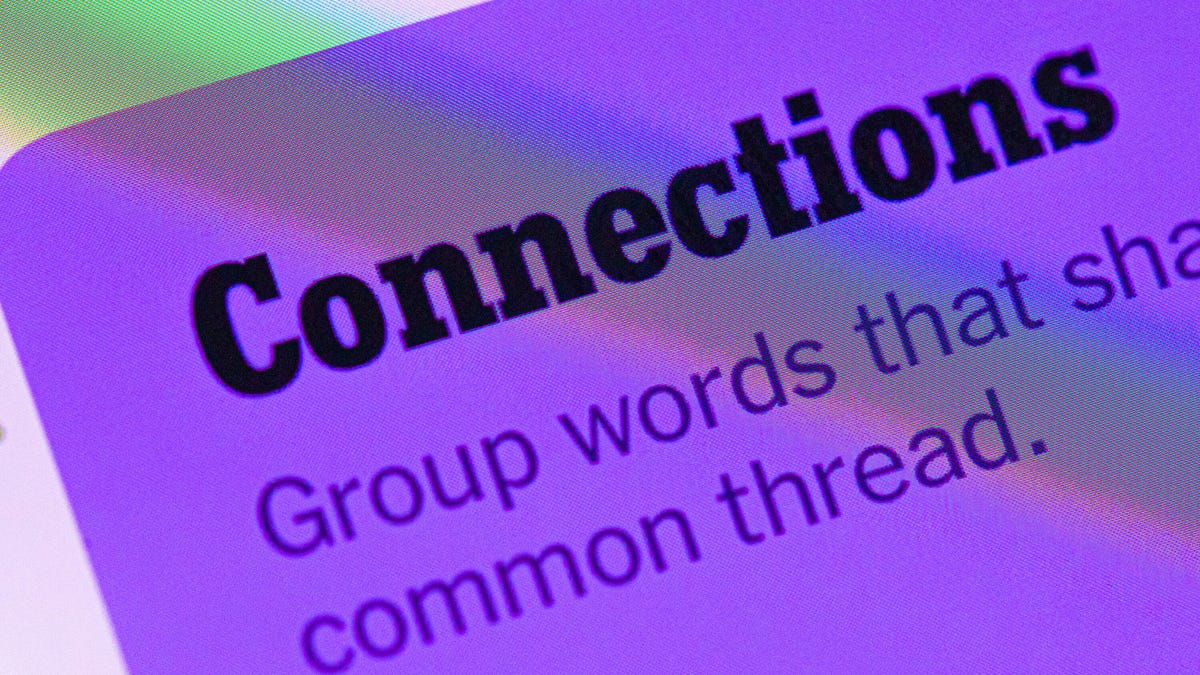
Looking for the most recent Connections answers? Click here for today’s Connections hints, as well as our daily answers and hints for The New York Times Mini Crossword, Wordle, Connections: Sports Edition and Strands puzzles.
Today’s NYT Connections puzzle is kind of tough. The purple category once again wants you to find hidden words inside other words. If you need help sorting the words into groups, you’re in the right place. Read on for clues and today’s Connections answers.
The Times now has a Connections Bot, like the one for Wordle. Go there after you play to receive a numeric score and to have the program analyze your answers. Players who are registered with the Times Games section can now nerd out by following their progress, including the number of puzzles completed, win rate, number of times they nabbed a perfect score and their win streak.
Read more: Hints, Tips and Strategies to Help You Win at NYT Connections Every Time
Hints for today’s Connections groups
Here are four hints for the groupings in today’s Connections puzzle, ranked from the easiest yellow group to the tough (and sometimes bizarre) purple group.
Yellow group hint: Like an air fryer.
Green group hint: In your vehicle.
Blue group hint: Take out your laptops, dump out your water.
Purple group hint: Like a rainbow.
Answers for today’s Connections groups
Yellow group: Small kitchen appliances.
Green group: Features of a car’s center console.
Blue group: Seen while going through airport security.
Purple group: Ending in colors.
Read more: Wordle Cheat Sheet: Here Are the Most Popular Letters Used in English Words
What are today’s Connections answers?
The yellow words in today’s Connections
The theme is small kitchen appliances. The four answers are blender, microwave, rice cooker and toaster.
The green words in today’s Connections
The theme is features of a car’s center console. The four answers are air conditioner, cup holder, radio and shifter.
The blue words in today’s Connections
The theme is seen while going through airport security. The four answers are bin, carry-on, metal detector and X-ray.
The purple words in today’s Connections
The theme is ending in colors. The four answers are infrared, marigold, stingray and ultraviolet.
Don’t miss any of our unbiased tech content and lab-based reviews. Add CNET as a preferred Google source.
Toughest Connections puzzles
We’ve made a note of some of the toughest Connections puzzles so far. Maybe they’ll help you see patterns in future puzzles.
#5: Included «things you can set,» such as mood, record, table and volleyball.
#4: Included «one in a dozen,» such as egg, juror, month and rose.
#3: Included «streets on screen,» such as Elm, Fear, Jump and Sesame.
#2: Included «power ___» such as nap, plant, Ranger and trip.
#1: Included «things that can run,» such as candidate, faucet, mascara and nose.
Technologies
Today’s NYT Connections: Sports Edition Hints and Answers for Nov. 24, #427
Here are hints and the answers for the NYT Connections: Sports Edition puzzle for Nov. 24, No. 427.
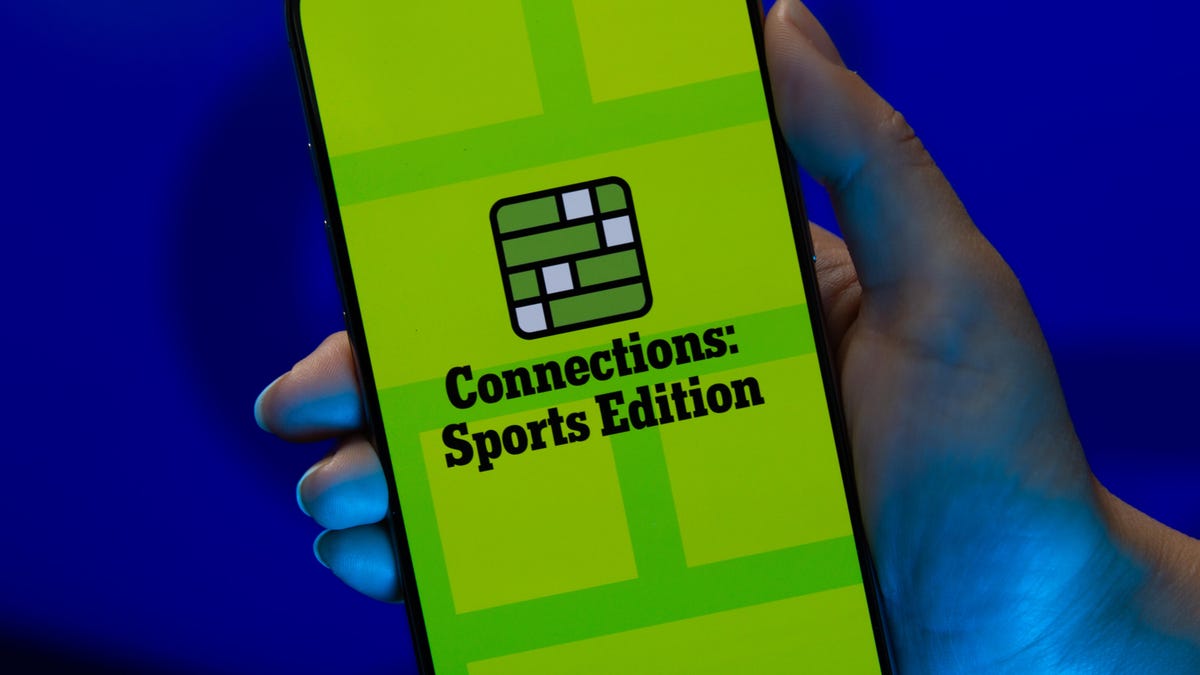
Looking for the most recent regular Connections answers? Click here for today’s Connections hints, as well as our daily answers and hints for The New York Times Mini Crossword, Wordle and Strands puzzles.
Music lovers, today’s Connections: Sports Edition has a fun green category for you. You’ll recognize some familiar phrases in the grid, I think. If you’re struggling with today’s puzzle but still want to solve it, read on for hints and the answers.
Connections: Sports Edition is published by The Athletic, the subscription-based sports journalism site owned by The Times. It doesn’t appear in the NYT Games app, but it does in The Athletic’s own app. Or you can play it for free online.
Read more: NYT Connections: Sports Edition Puzzle Comes Out of Beta
Hints for today’s Connections: Sports Edition groups
Here are four hints for the groupings in today’s Connections: Sports Edition puzzle, ranked from the easiest yellow group to the tough (and sometimes bizarre) purple group.
Yellow group hint: Not long pants.
Green group hint: Sing out.
Blue group hint: Gridiron guys who share a name.
Purple group hint: Like a law.
Answers for today’s Connections: Sports Edition groups
Yellow group: Types of shorts.
Green group: Popular arena/stadium songs.
Blue group: Football Drews.
Purple group: ____ rule.
Read more: Wordle Cheat Sheet: Here Are the Most Popular Letters Used in English Words
What are today’s Connections: Sports Edition answers?
The yellow words in today’s Connections
The theme is types of shorts. The four answers are basketball, bike, compression and gym.
The green words in today’s Connections
The theme is popular arena/stadium songs. The four answers are Eye of the Tiger, Jump Around, Sandstorm and Thunderstruck.
The blue words in today’s Connections
The theme is football Drews. The four answers are Bledsoe, Brees, Lock and Pearson.
The purple words in today’s Connections
The theme is ____ rule. The four answers are infield fly, mercy, tuck and unwritten.
Don’t miss any of our unbiased tech content and lab-based reviews. Add CNET as a preferred Google source.
-

 Technologies3 года ago
Technologies3 года agoTech Companies Need to Be Held Accountable for Security, Experts Say
-

 Technologies3 года ago
Technologies3 года agoBest Handheld Game Console in 2023
-

 Technologies3 года ago
Technologies3 года agoTighten Up Your VR Game With the Best Head Straps for Quest 2
-

 Technologies4 года ago
Technologies4 года agoBlack Friday 2021: The best deals on TVs, headphones, kitchenware, and more
-

 Technologies4 года ago
Technologies4 года agoVerum, Wickr and Threema: next generation secured messengers
-

 Technologies4 года ago
Technologies4 года agoGoogle to require vaccinations as Silicon Valley rethinks return-to-office policies
-

 Technologies4 года ago
Technologies4 года agoOlivia Harlan Dekker for Verum Messenger
-

 Technologies4 года ago
Technologies4 года agoiPhone 13 event: How to watch Apple’s big announcement tomorrow
