Technologies
Before Splurging on a New iPhone or Android Consider These Things
There are so many options out there when you want to buy a new phone. We’re here to help you get the best bang for your buck.

The best phones you can buy right now, like the iPhone 14 Pro, the Google Pixel 7 Pro and Samsung’s Galaxy S22 Ultra, offer all the features you could possibly want. From their stellar performance, amazing camera systems and an array of extra features, these top phones represent the pinnacle of mobile technology. So it’s unsurprising that these premium phones also come with sky-high prices to match. The huge costs of these devices mean they’re out of reach for many of us, or are simply unnecessary if you just need a solid device for your everyday essentials.
The huge number of choices from a variety of phone manufacturers should make shopping simple, but sometimes it makes it more confusing, whether you’re looking for the highest-quality, elite phone or a more affordable phone like the Google Pixel 6A. The best devices on the market not only have different prices, but also different camera specs, screen sizes and storage capacities.
In this article
- Top phone-buying tips
- Performance vs. budget
- 4G or 5G?
- Camera performance
- Processor performance
- How much storage do you need?
To help you cut through some of the jargon and spend your money sensibly, I’ve put together my tips for buying a phone in 2022.
How to buy a new phone: Top phone-buying tips
- Know what you care about most: Is it screen size? Camera quality? Battery life? This will help narrow down your choices. Phones like the iPhone 14 Pro or Pixel 7 Pro, for example, pack incredible cameras that almost rival the quality you’d get from a DSLR. If you’re a photographer, then spending money here is a good idea. If not, you can likely save yourself a bundle.
- Don’t discount the midrange: Features of last year’s flagships always trickle down to this year’s midrange handsets. You can get a great phone that does almost everything that a premium phone can do for a fraction of the price. Google’s Pixel 7 Pro packs a great zoom camera, but the base Pixel 7 has most of the same key specs and comes at a more reasonable price.
- Shop the sales: Look for deep discounts and promo deals around major holidays, especially Amazon’s Prime Day and Black Friday. And find out what your grace period is in case you need a quick return or exchange.
- Last year’s phones: They can often be a great deal, too. Wait for this year’s launch to get last year’s phone for less, when stores and carriers may be trying to offload their existing stock.
- Hold the phone at a store first: You may love or hate the way it looks and feels in person.
- Check if you’re already invested: Have you already bought a lot of iPhone apps and iTunes movies? Stick with an iPhone if you still want access to them. Likewise, if you’ve invested in loads of Android apps, you’ll want to stay on that side of the fence. Otherwise, it’s simple enough to switch platforms.
- Buy a case and screen protector: You’ll protect your phone from costly damage, and will increase the phone’s resale or trade-in value for when you’re ready to move on.
Smartphone performance vs. budget
In general, performance lines up with cost. The very latest, greatest technology usually comes at a premium. Flagship phones pack the best cameras, the most powerful processors and may even sport cutting-edge tech like flexible displays. The high prices mean that these phones are only worth considering for those who want the absolute latest tech in their pockets.
Not everyone needs such top tech however, or may simply be unwilling to spend the $1,000 or more typically required to get it. Luckily, the midrange sector of the phone world has been one of the fiercest battlegrounds for companies to compete in, resulting in some amazing phones that won’t break the bank. Features like wireless charging and cameras with multiple lenses that were once the domain of flagships are now commonplace on midrange phones.
Even budget phones will still offer decent camera quality and enough power for you to enjoy all of your everyday web browsing, WhatsApp’ing and Instagramming.
4G or 5G?
5G is the latest standard that promises lightning-fast mobile data speeds when you’re out and about. Like any new technology, it’s commonplace to see it on higher-end devices but it’s also increasingly common to find on much more affordable phones too.
Coverage for 5G isn’t everywhere yet, so it’s important to ask yourself whether you need 5G speeds at all and crucially, whether they’re available where you live. If you’re planning on keeping your phone for at least a couple of years, you can safely expect 5G to become more of the norm in that time. If you’re on the fence about it now, it may be that in nine months you’ll feel differently and might regret not taking the plunge sooner.
Screen size
All phones have gotten steadily bigger over the last few years, with the iPhone 14 Pro Max measuring a whopping 6.68 inches and the Galaxy S22 Ultra coming in at 6.8 inches. Small phones aren’t that common anymore but there are a few options to consider if you don’t want a massive screen stretching out your pockets.
Apple opted not to update the iPhone 13 Mini this year, but it is still officially on sale through the Apple Store and at 5.4-inches it’s quite a lot smaller than the 6.1-inch iPhone 14. On the Android side, the Google Pixel 6A’s 6.1-inch display makes it one of the better smaller phones, but even then it’s hardly what you’d call tiny.
Camera performance
Camera features have been a major point for bragging rights in recent phones, with manufacturers always wanting a bigger, more exciting number, be it the number of megapixels or quantity of actual camera lenses. Three rear cameras are now common — a regular lens, an ultrawide lens and a telephoto lens — with even budget-focused phones packing multiple cameras.
This is great, as more lenses mean more shooting options when you’re out and about. But that doesn’t mean that any multilens camera is as good as another. As with processor performance, the more you spend, the better the results you’ll typically get, with the absolute best cameras around usually being found on the most expensive flagships.
Look out for features like optical (rather than digital) zooms, night mode for better low-light images, and optical image stabilization. Sometimes these features might not be clear, and it’s not possible to judge a camera’s performance just by looking at the specs. If you really care about your phone’s photography skills, then take some time to look at the reviews and see how its camera performs before you spend your money.
Battery life
Most phones, from the budget end through to elite flagships, can last most of a day on a single charge. Bigger phones might have bigger batteries, but they also have bigger screens and often more powerful processors, so they suck that extra juice down quickly. Few phones will give you more than a day of use. Here are some things to keep in mind:
- Always plan on giving your phone a full charge overnight.
- Look for features like fast charging, that allow your phone to take on a lot of power in a short space of time. Check to see if your phone comes with a compatible faster charger though, as an old USB plug may not support it.
- Your battery will last longer if you avoid more demanding tasks such as gaming or video streaming. Keeping the screen brightness down will help, too.
Processor performance
Top-end phones pack powerful processors along with typically up to 12GB of RAM. It’s enough to make these phones run any task without breaking a sweat, but you don’t need to spend flagship level money to get great performance.
Most decent midrange phones offer enough power to handle all of your everyday needs. You’ll still be able to play almost any game from the Google Play store and edit your high-resolution photos in apps such as Snapseed. There’s little you could throw at most midrange phones that they wouldn’t be able to handle.
As you move into the budget end of the spectrum, that’s when you’ll start to notice some slowdown with things like gaming. More demanding 3D games might look more stuttery and may even unexpectedly quit. However, basic tasks such as sending emails, listening to Spotify and browsing Instagram shouldn’t be a problem.
How much phone storage do you need?
Most phones, even the budget ones, come with at least 32GB of storage, of which 10 may be taken up by preinstalled apps and the phone’s operating system. If you don’t ever plan on recording any video and gaming isn’t your thing, 32GB might be enough, but otherwise you should consider 64GB or even 128GB to be a minimum.
Higher-end phones — particularly those that can record high quality 4K video — offer capacities of 256GB or more. With that much space, you’ll barely need to think twice about having to clear out old files.
If the phone supports microSD cards then it’s a different matter, as you can pick up 32GB microSD cards (or bigger) for very little money these days and popping one into your phone will dramatically increase the amount of storage you’ll have access to.
Bonus features
Many of these features are now common on phones at various price points and are worth keeping in mind when you’re shopping.
- Fingerprint scanner or face unlock: A scanner may be on the back, or even invisibly built into the display. Biometric security, as it’s called, is more secure than having to remember a PIN.
- Water-resistant: Do you often take calls in the rain? Look for a phone with at least an IP67 rating to keep it safe from water and spilled drinks.
- Wireless charging: This is available on many phones, with some now offering faster wireless charging speeds, as long as you use a compatible charging pad.
Technologies
New Autistic Barbie Comes With Noise-Canceling Headphones, Fidget Spinner, AAC Tablet
Everything from her flowy dress to the devices she carries was designed with the autism community in mind.

Mattel has unveiled its first-ever autistic Barbie doll, and she comes with several technology items, including noise-canceling headphones — in Barbie pink. Some individuals with autism use headphones to reduce sensory overload and block out background noise. This Barbie doll also features a pink finger-clip fidget spinner that actually spins, serving as a sensory outlet to reduce stress and improve focus. She holds a pink tablet displaying symbol-based Augmentative and Alternative Communication apps, which help some individuals with autism communicate.
«Barbie has always strived to reflect the world kids see and the possibilities they imagine, and we’re proud to introduce our first autistic Barbie as part of that ongoing work,» said Jamie Cygielman, global head of dolls for Mattel. «The doll, designed with guidance from the Autistic Self Advocacy Network, helps to expand what inclusion looks like in the toy aisle and beyond because every child deserves to see themselves in Barbie.»
The Autistic Self Advocacy Network is a non-profit disability rights organization run by and for autistic individuals. Mattel and ASAN collaborated for over 18 months to develop the doll.
Doll’s design and fashions
In addition to the headphones, AAC tablet and fidget spinner accessories, Mattel constructed the doll itself differently than past Barbies. It features elbow and wrist articulation. In the press release, Mattel notes that this enables «stimming, hand flapping and other hand gestures that some members of the autistic community use to process sensory information or express excitement.»
The doll’s eye gaze is shifted slightly to the side, and Mattel notes this reflects «how some members of the autistic community may avoid direct eye contact.»
Fashion has always been a vital part of Barbie dolls. The autistic Barbie wears a loose-fitting, purple pinstripe A-line dress with short sleeves and a flowy skirt that provides less fabric-to-skin contact. Her purple shoes have flat soles, not the typical Barbie high heels, to promote stability and ease of movement.
The autistic Barbie joins Mattel’s Fashionistas doll line. Other dolls in the line represent people with type 1 diabetes, Down syndrome and blindness. As part of the launch, Mattel is donating 1,000 autistic Barbie dolls to pediatric hospitals across the country.
The doll is on sale now. We found it priced for $11 at Target online and Walmart and $11.87 at Amazon.
Technologies
Today’s NYT Connections Hints, Answers and Help for Jan. 13, #947
Here are some hints and the answers for the NYT Connections puzzle for Jan. 13 #947
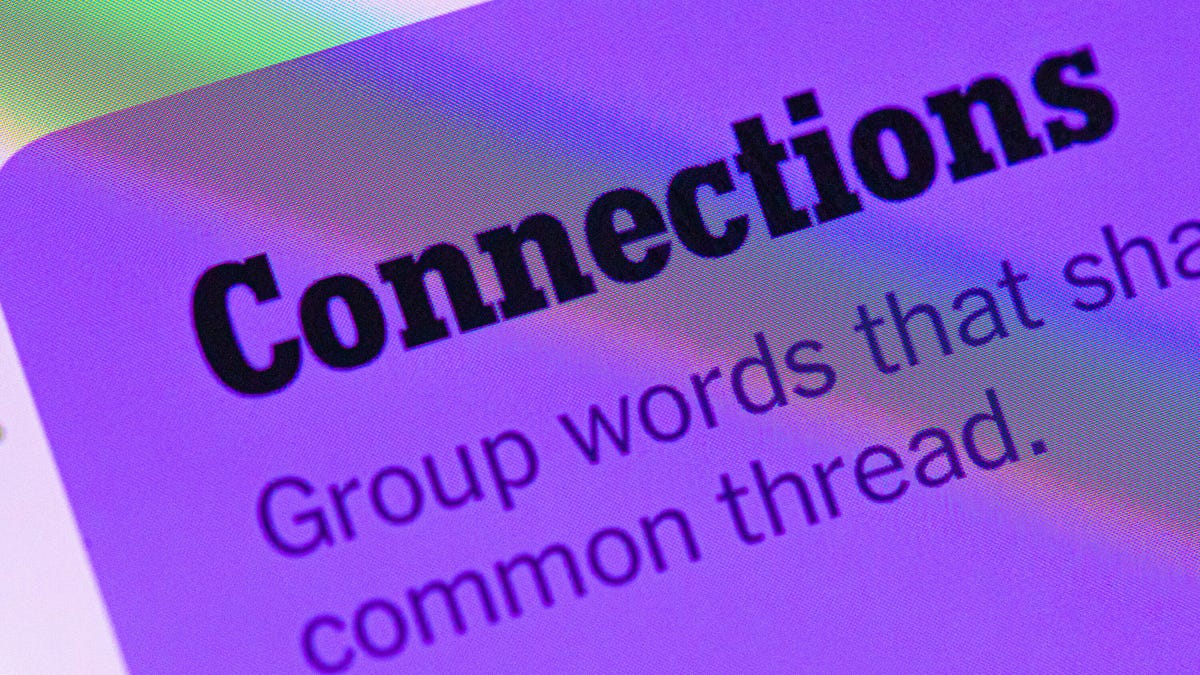
Looking for the most recent Connections answers? Click here for today’s Connections hints, as well as our daily answers and hints for The New York Times Mini Crossword, Wordle, Connections: Sports Edition and Strands puzzles.
Today’s NYT Connections puzzle features one of those purple categories where you have to recognize four connected words buried inside slightly longer words. It might trip you up. Read on for clues and today’s Connections answers.
The Times has a Connections Bot, like the one for Wordle. Go there after you play to receive a numeric score and to have the program analyze your answers. Players who are registered with the Times Games section can now nerd out by following their progress, including the number of puzzles completed, win rate, number of times they nabbed a perfect score and their win streak.
Read more: Hints, Tips and Strategies to Help You Win at NYT Connections Every Time
Hints for today’s Connections groups
Here are four hints for the groupings in today’s Connections puzzle, ranked from the easiest yellow group to the tough (and sometimes bizarre) purple group.
Yellow group hint: Wrap it up.
Green group hint: Push or shake around.
Blue group hint: Do not pass Go.
Purple group hint: Not your hand, but with a twist.
Answers for today’s Connections groups
Yellow group: Present go-withs.
Green group: Jostle.
Blue group: Accessories for Mr. Monopoly.
Purple group: Parts of the foot plus starting letter.
Read more: Wordle Cheat Sheet: Here Are the Most Popular Letters Used in English Words
What are today’s Connections answers?
The yellow words in today’s Connections
The theme is present go-withs. The four answers are bow, card, gift wrap and ribbon.
The green words in today’s Connections
The theme is jostle. The four answers are elbow, press, shoulder and shove.
The blue words in today’s Connections
The theme is accessories for Mr. Monopoly. The four answers are bowtie, cane, moneybag and top hat.
The purple words in today’s Connections
The theme is parts of the foot plus starting letter. The four answers are otoe (toe), parch (arch), rankle (ankle) and wheel (heel).
Don’t miss any of our unbiased tech content and lab-based reviews. Add CNET as a preferred Google source.
Technologies
Today’s NYT Connections: Sports Edition Hints and Answers for Jan. 13, #477
Here are hints and the answers for the NYT Connections: Sports Edition puzzle for Jan. 13, No. 477.
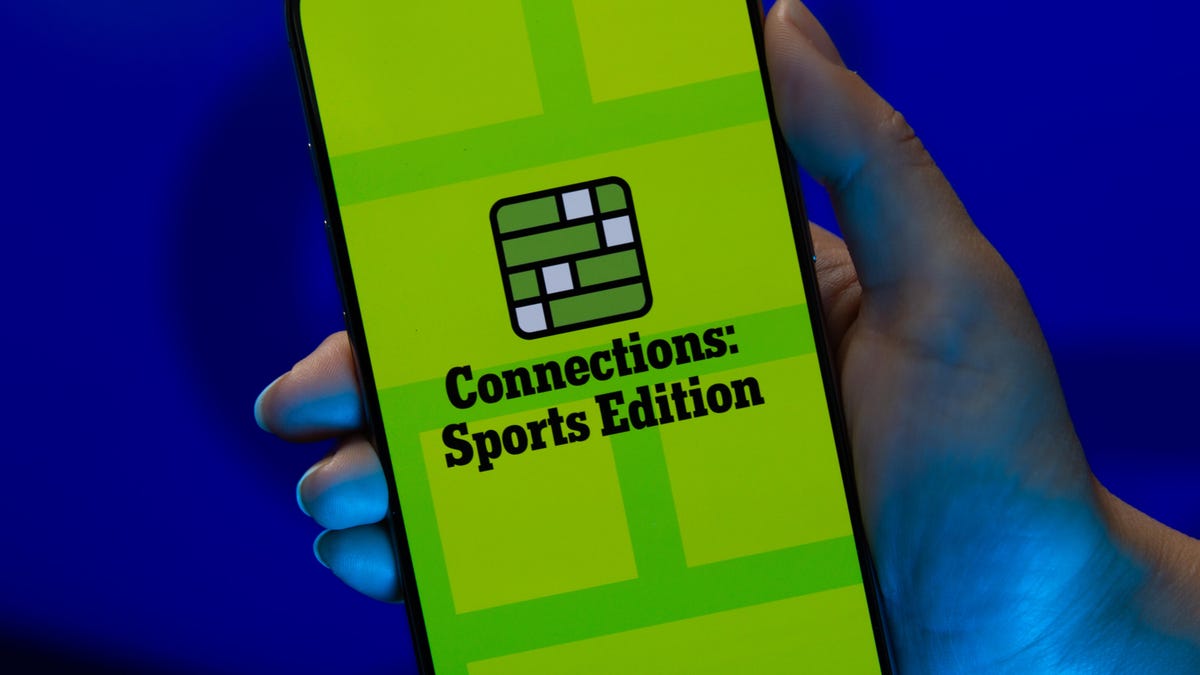
Looking for the most recent regular Connections answers? Click here for today’s Connections hints, as well as our daily answers and hints for The New York Times Mini Crossword, Wordle and Strands puzzles.
Today’s Connections: Sports Edition is a tough one. Hope you know your college sports arenas! If you’re struggling with today’s puzzle but still want to solve it, read on for hints and the answers.
Connections: Sports Edition is published by The Athletic, the subscription-based sports journalism site owned by The Times. It doesn’t appear in the NYT Games app, but it does in The Athletic’s own app. Or you can play it for free online.
Read more: NYT Connections: Sports Edition Puzzle Comes Out of Beta
Hints for today’s Connections: Sports Edition groups
Here are four hints for the groupings in today’s Connections: Sports Edition puzzle, ranked from the easiest yellow group to the tough (and sometimes bizarre) purple group.
Yellow group hint: Empire State sports.
Green group hint: Fighting with swords.
Blue group hint: Places to play hoops.
Purple group hint: William, but for short.
Answers for today’s Connections: Sports Edition groups
Yellow group: Teams that play in New York State
Green group: Fencing terms.
Blue group: College basketball venues.
Purple group: Bills.
Read more: Wordle Cheat Sheet: Here Are the Most Popular Letters Used in English Words
What are today’s Connections: Sports Edition answers?
The yellow words in today’s Connections
The theme is teams that play in New York State. The four answers are Bills, Islanders, Mets and Sabres.
The green words in today’s Connections
The theme is fencing terms. The four answers are en garde, epee, foil and piste.
The blue words in today’s Connections
The theme is college basketball venues. The four answers are Hinkle, Palestra, Pauley and The Pit.
The purple words in today’s Connections
The theme is Bills. The four answers are Cowher, Parcells, Russell and Self.
Don’t miss any of our unbiased tech content and lab-based reviews. Add CNET as a preferred Google source.
-

 Technologies3 года ago
Technologies3 года agoTech Companies Need to Be Held Accountable for Security, Experts Say
-

 Technologies3 года ago
Technologies3 года agoBest Handheld Game Console in 2023
-

 Technologies3 года ago
Technologies3 года agoTighten Up Your VR Game With the Best Head Straps for Quest 2
-

 Technologies4 года ago
Technologies4 года agoBlack Friday 2021: The best deals on TVs, headphones, kitchenware, and more
-

 Technologies4 года ago
Technologies4 года agoGoogle to require vaccinations as Silicon Valley rethinks return-to-office policies
-

 Technologies4 года ago
Technologies4 года agoVerum, Wickr and Threema: next generation secured messengers
-

 Technologies4 года ago
Technologies4 года agoOlivia Harlan Dekker for Verum Messenger
-

 Technologies4 года ago
Technologies4 года agoiPhone 13 event: How to watch Apple’s big announcement tomorrow
