Technologies
8 New Google Products We Expect to See This Year
Google might add a foldable to its Pixel line in 2023, but that’s not all.
Google’s device line could end up having a particularly important moment in 2023. The company usually announces new Pixel products throughout the year. Google is expected to release its first foldable phone this year, however, which would directly compete with Samsung’s proven line of Galaxy Z Fold devices.
Google also introduced its own ChatGPT rival, Bard, which it opened up to the public in March. It wouldn’t be surprising to see new developments to Bard and hear about Google’s other AI ambitions during its I/O conference in May.
Both potential announcements would further signal that tech giants are thinking about what’s next for the smartphone and the apps that run on these devices in 2023. Samsung and Motorola, for example, both introduced new concept devices earlier this year with slidable and rollable screens, which could one day succeed today’s foldables. And Microsoft has its own revamped version of Bing that uses AI to provide more direct and conversational answers, giving Google stronger competition in the search arena it’s dominated for years.
Here’s a look at what we’re expecting from Google this year, based on rumors, reports and the company’s typical product launch schedule. We’ll be updating this story regularly as more leaks and reports surface.
Pixel 7A


Google’s Pixel 6A from last year.
Lisa Eadicicco/CNETIf history repeats itself, Google will release a cheaper version of the Pixel 7 known as the Pixel 7A in the spring or summer. Google introduced the Pixel 6A at Google I/O last year before putting it on sale in July. That means we might be just weeks away from learning about the Pixel 7A, if Google does decide to announce it at its annual developer conference again this year.
We won’t know anything for certain until Google debuts the Pixel 7A, but some leaks and reports have provided clues about what it might include. Developer Kuba Wojciechowski, who claims to have found details possibly referring to the Pixel 7A in the Android codebase, suggests the Pixel 7A could have a screen with a higher 90Hz refresh rate and wireless charging.
That might not sound too exciting, but it’s notable because these two features are absent from the 6A. By bringing them to the Pixel 7A, Google would further close the gap between its premium and budget-friendly phones.
Another purported leak from Vietnamese website Zing News suggests the Pixel 7A will have a 6.1-inch screen just like the 6A and a design that resembles the Pixel 7.
If the Pixel 7A follows in the Pixel 6A’s footsteps, we can expect it to have the same Tensor G2 processor as the Pixel 7, but a camera that’s a step down.
Pixel Fold
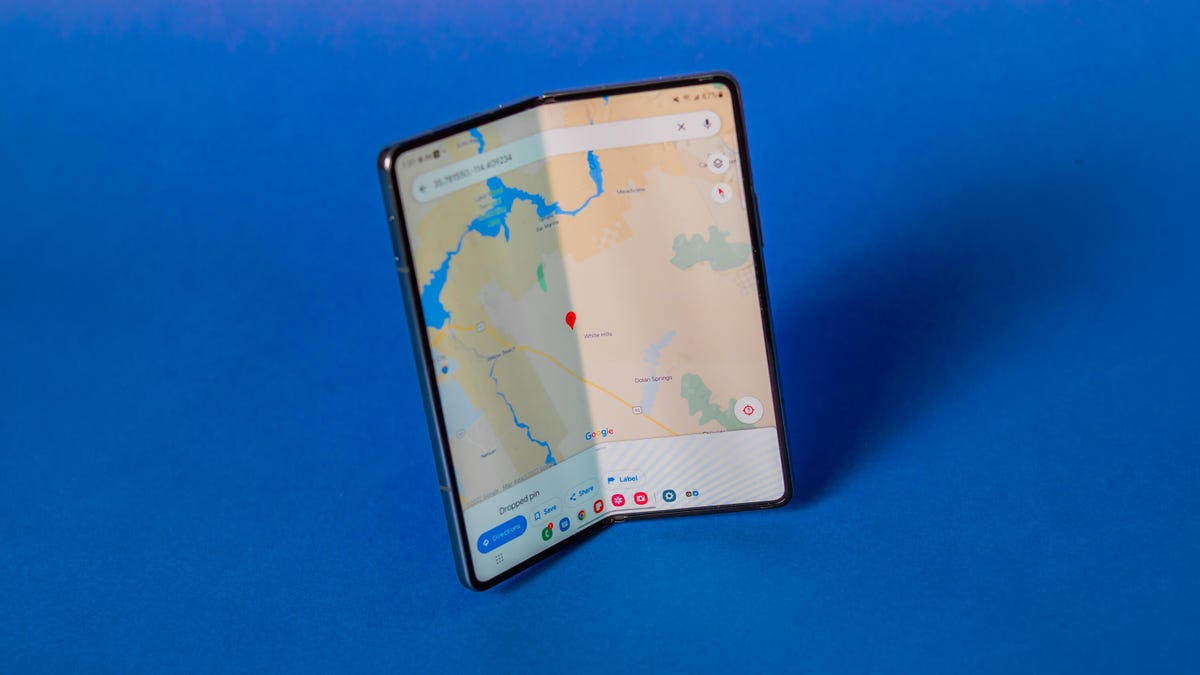
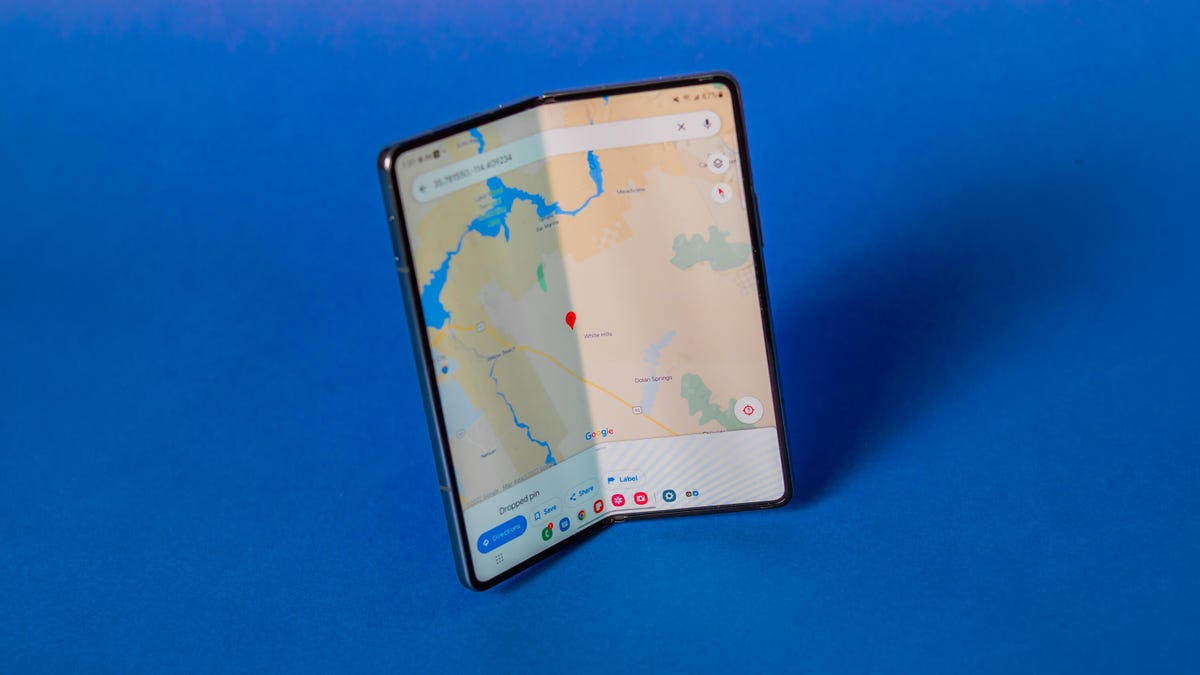
Samsung is currently the leader when it comes to foldable phones like the Z Fold 4, but maybe Google could give it some competition.
James Martin/CNETAside from Apple, Google is one of the only major phone-makers that hasn’t released a foldable phone or discussed plans to do so. But that could change in the near future. Reports from 9to5Google and WinFuture suggest Google’s first foldable Pixel device could arrive as soon as June.
The phone could avoid the Samsung Z Fold series’ tall, thin design in favor of a shorter, wider format with a look that’s similar to the Oppo Find N or Microsoft Surface Duo, according to reports and leaks from 9to5Google and YouTube personality Dave2D. Code in the beta for Android 13, which Wojciechowski says he discovered, also suggests the Pixel Fold would have a camera with main, ultrawide and telephoto lenses.
Google is known for undercutting rivals like Apple and Samsung on price with its regular Pixel phones. If Google does release a foldable phone, I’m hoping it takes a similar approach. Samsung currently dominates foldable phones with 62% of the market in the first half of 2022, according to Counterpoint Research, so it’ll be interesting to see if Google can give Samsung some worthwhile competition.
Sales of foldable phones are growing, but they still make up just a fraction of the broader smartphone market. Global shipments are expected to grow by 52% year-over-year in 2023, according to Counterpoint, reaching 22.7 million units. But when you consider that 304 million smartphones are estimated to have been shipped in the fourth quarter of 2022 based on Counterpoint’s findings, 22.7 million in a whole year seems like a drop in the ocean.
Pixel 8 and 8 Pro


Google typically releases new flagship Pixel phones in the fall, and we’re expecting the company to follow that same pattern in 2023. We won’t know what’s in store for Google’s Pixel 8 and 8 Pro until it announces those devices.
However, Google’s updates have been very camera-centric in recent years, with the Pixel 7 lineup gaining improved zoom and the Pixel 7 Pro receiving a new macro photography mode. With the Pixel 6 and 6 Pro, which were the first Pixels to run on Google’s Tensor chips, we saw new features like Magic Eraser, Face Unblur and Real Tone. With that in mind, it wouldn’t be surprising to see Google push the camera even further on the Pixel 8 and 8 Pro, although we won’t know exactly what that looks like just yet. Both phones will also likely have a new Tensor processor, too.
Leaks have been scarce so far, but there have been a few reports claiming to provide details about Google’s next pair of Pixels. WinFuture reports the new phones will run on Android 14, which is expected to be the next major version of Android, and will have 12GB of RAM. Well-known gadget leaker Steve Hemmerstoffer also partnered with blogs MySmartPrice and SmartPrix to publish what are said to be renderings of the Pixel 8 and Pixel 8 Pro.
Android 14
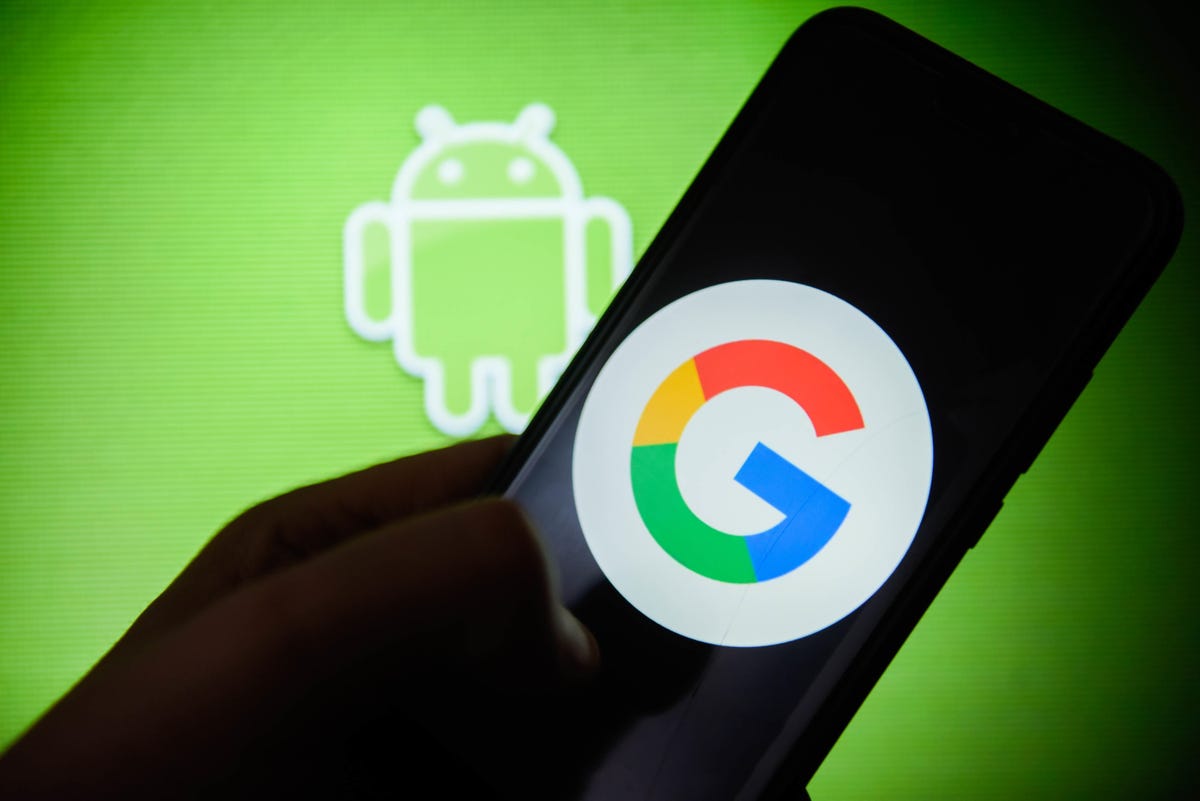
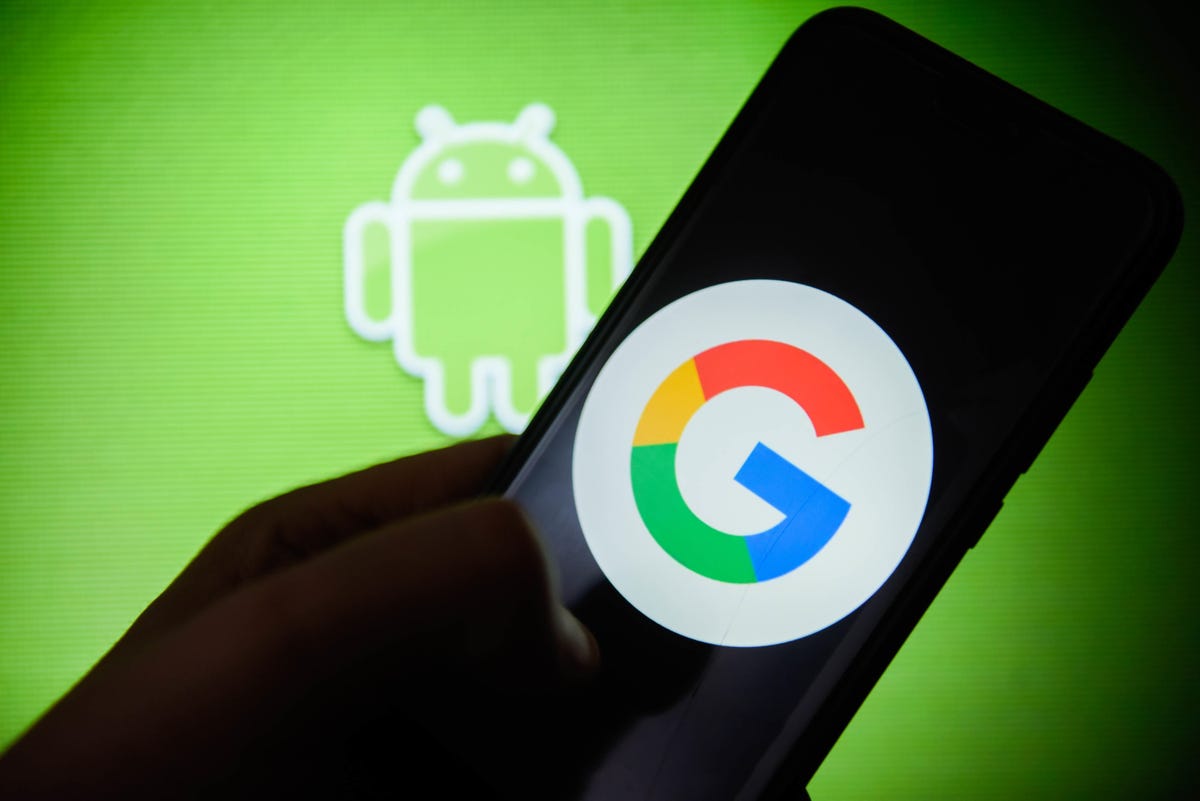
Android 14 is currently available in a preview mode for developers, with the final consumer-ready version expected to arrive in the fall. Google releases new Android features and Pixel-specific features throughout the year, but its annual version upgrades usually provide sweeping platform-wide improvements.
Android 13, for example, introduced more color options for Google’s Material You interface, end-to-end encryption for RCS group chats in Messages and more privacy protections, such as the option to grant apps access to a limited selection of photos instead of your whole library.
Based on what we know about Android 14 so far, it seems like Google will continue building on these themes by making improvements related to power efficiency, privacy and accessibility. We’ll likely find out more at Google’s I/O developer conference in May.
Pixel Tablet
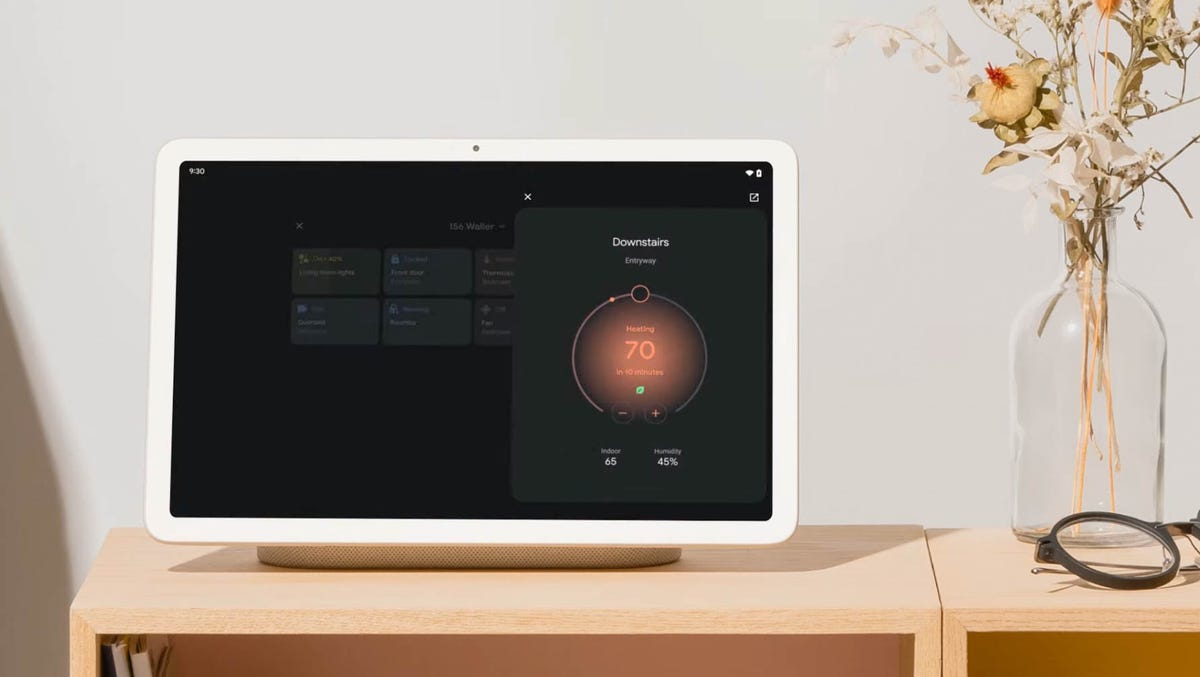
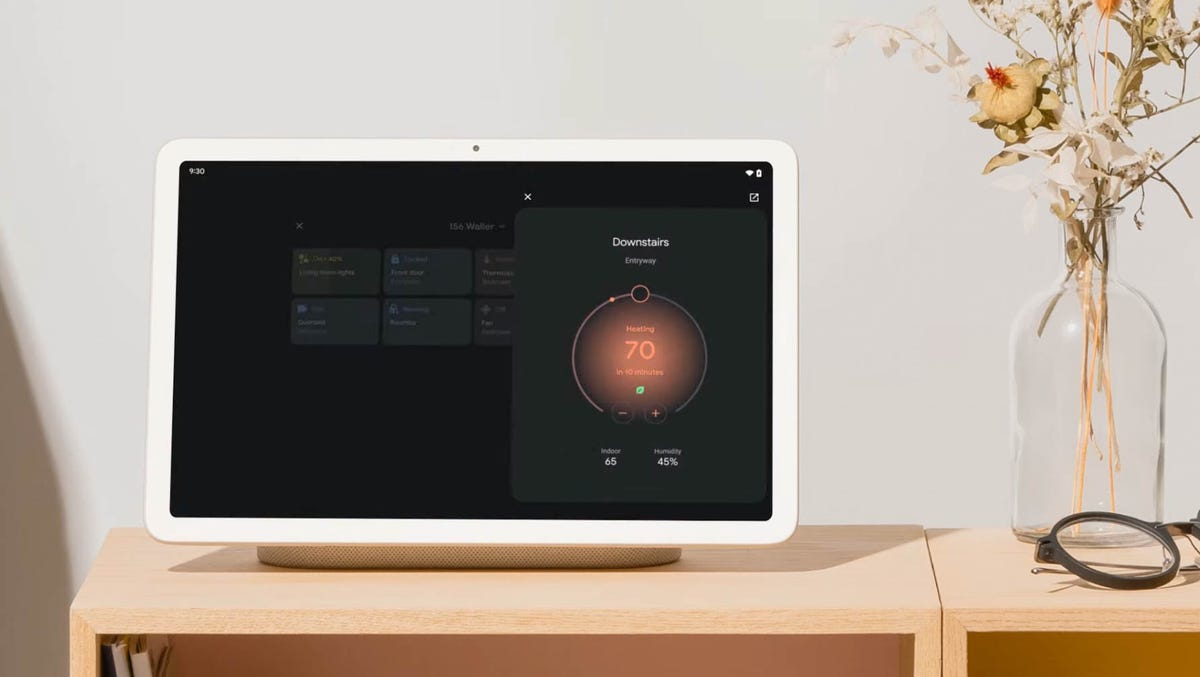
Google is taking a fresh approach to tablets with its upcoming Pixel Tablet, which will have a speaker charging dock that turns it into a Nest Hub when docked.
The company hasn’t revealed much about its upcoming tablet, but it did provide some details during its last Pixel event in October. Other than its speaker dock, we also learned that the tablet will have a nano-ceramic coating inspired by porcelain and will run on the Tensor G2 processor found in the Pixel 7 and 7 Pro.
Google said it plans to launch the tablet in 2023, although it didn’t provide specifics. We’re expecting to learn more at Google I/O or in the fall, when the company typically holds its Pixel product launch event.
More AI in Google Search and elsewhere
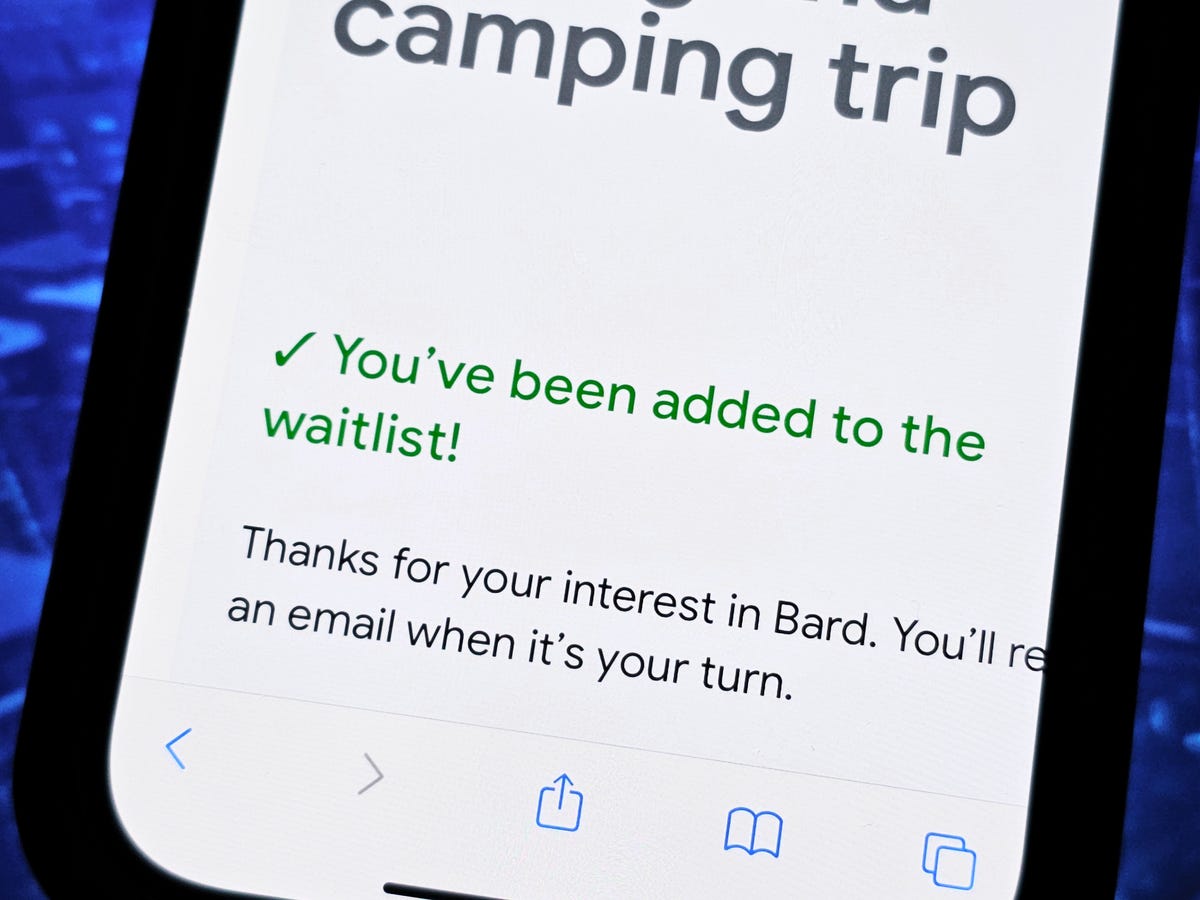
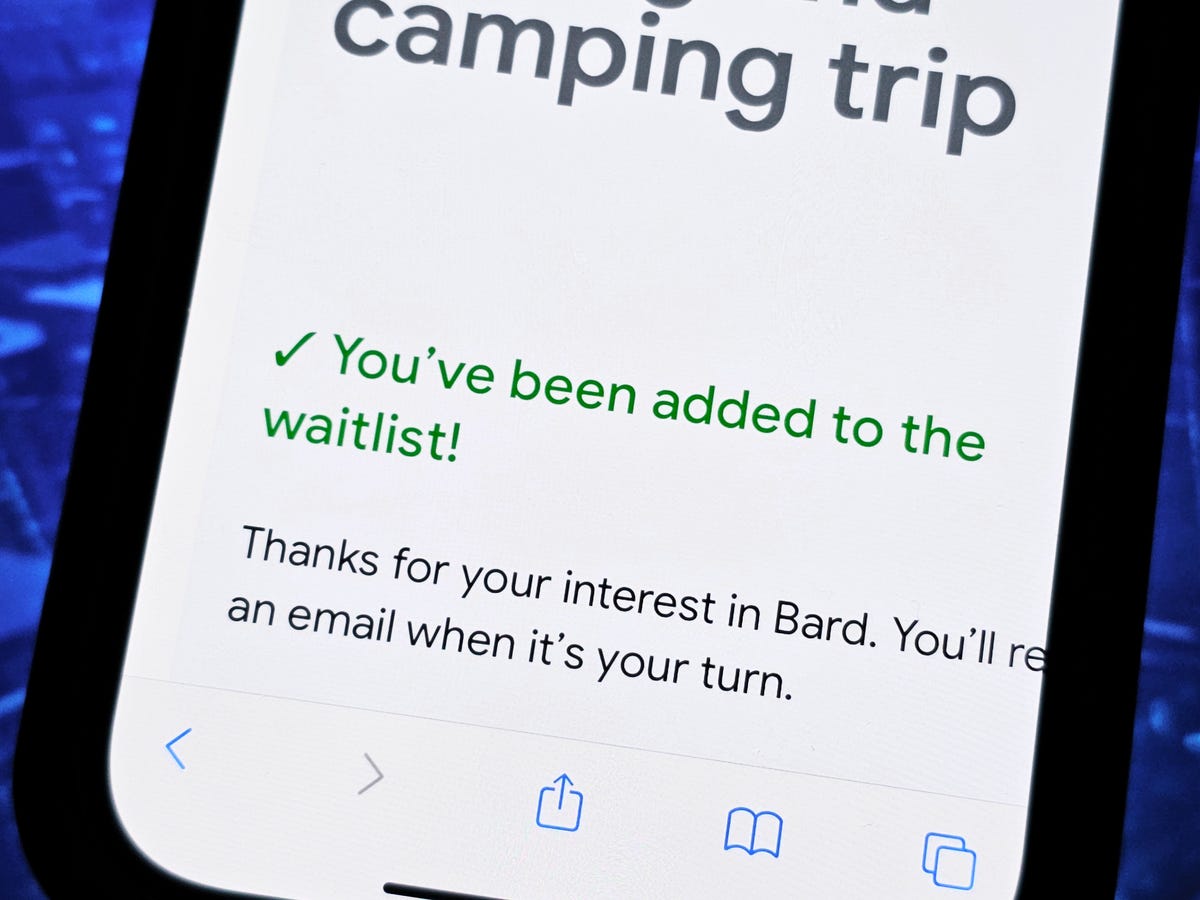
Joining the Bard waitlist only takes a few taps/clicks.
Nelson Aguilar/CNETFollowing the success of ChatGPT, generative AI has been everywhere in 2023 — and that includes in Google’s products. The company already introduced its AI-powered search chatbot Bard and announced new AI features for Gmail and Google Docs for generating drafts and rewriting emails.
But we’re expecting AI to be a dominant trend at Google I/O conference this year, especially as it seeks to keep pace with Microsoft and other rivals. Google reportedly issued a code red in December after ChatGPT debuted, according to The New York Times, so it wouldn’t be surprising to see Google use its conference as an opportunity to assert its authority in AI.
AI has been a prominent theme at Google I/O before. Last year, for example, Google discussed improvements to automation, like auto translation and transcription for video, as well as updates to Search that make it better at handling questions that combine text and images. With all the attention Microsoft’s Bing has garnered thanks to its incorporation of AI, Google will likely make AI and Search a centerpiece of its I/O presentation.
Pixel Watch 2


Google hasn’t discussed plans for future Pixel Watches, nor have there been many leaks or rumors about what’s next for Google’s smartwatch. But since Google’s Pixel phones follow a yearly cadence — as do the Pixel Watch’s biggest competitors like the Apple Watch and Samsung Galaxy Watch — it wouldn’t be surprising to see the Pixel Watch follow suit.
Based on Google’s current direction for the Pixel Watch, we can probably expect to see the same round design on its sequel. The latest version of Wear OS, which we’re expecting to hear more about at Google I/O, will also likely make an appearance. I’m also hoping to see longer battery life and a few extra health and fitness-tracking features, such as auto-workout detection.
Technologies
Today’s Wordle Hints, Answer and Help for Jan. 13, #1669
Here are hints and the answer for today’s Wordle for Jan. 13, No. 1,669.

Looking for the most recent Wordle answer? Click here for today’s Wordle hints, as well as our daily answers and hints for The New York Times Mini Crossword, Connections, Connections: Sports Edition and Strands puzzles.
Today’s Wordle puzzle is a little tricky, and it might make you hungry. If you need a new starter word, check out our list of which letters show up the most in English words. If you need hints and the answer, read on.
Read more: New Study Reveals Wordle’s Top 10 Toughest Words of 2025
Today’s Wordle hints
Before we show you today’s Wordle answer, we’ll give you some hints. If you don’t want a spoiler, look away now.
Wordle hint No. 1: Repeats
Today’s Wordle answer has no repeated letters.
Wordle hint No. 2: Vowels
Today’s Wordle answer has two vowels.
Wordle hint No. 3: First letter
Today’s Wordle answer begins with G.
Wordle hint No. 4: Last letter
Today’s Wordle answer ends with O.
Wordle hint No. 5: Meaning
Today’s Wordle answer can refer to a spicy Cajun stew popular in New Orleans.
TODAY’S WORDLE ANSWER
Today’s Wordle answer is GUMBO.
Yesterday’s Wordle answer
Yesterday’s Wordle answer, Jan. 12, No. 1,668 was TRIAL.
Recent Wordle answers
Jan. 8, No. 1,664: BLAST
Jan. 9, No. 1,665: EIGHT
Jan. 10, No. 1,666: MANIC
Jan. 11, No. 1,667: QUARK
Don’t miss any of our unbiased tech content and lab-based reviews. Add CNET as a preferred Google source.
What’s the best Wordle starting word?
Don’t be afraid to use our tip sheet ranking all the letters in the alphabet by frequency of uses. In short, you want starter words that lean heavy on E, A and R, and don’t contain Z, J and Q.
Some solid starter words to try:
ADIEU
TRAIN
CLOSE
STARE
NOISE
Technologies
Today’s NYT Strands Hints, Answers and Help for Jan. 13 #681
Here are hints and answers for the NYT Strands puzzle for Jan. 13, No. 681.

Looking for the most recent Strands answer? Click here for our daily Strands hints, as well as our daily answers and hints for The New York Times Mini Crossword, Wordle, Connections and Connections: Sports Edition puzzles.
It took me a while to figure out the theme for today’s NYT Strands puzzle, but once I did, I thought it was a fun one. Some of the answers are difficult to unscramble, so if you need hints and answers, read on.
I go into depth about the rules for Strands in this story.
If you’re looking for today’s Wordle, Connections and Mini Crossword answers, you can visit CNET’s NYT puzzle hints page.
Read more: NYT Connections Turns 1: These Are the 5 Toughest Puzzles So Far
Hint for today’s Strands puzzle
Today’s Strands theme is: You need to chill
If that doesn’t help you, here’s a clue: Brrrr!
Clue words to unlock in-game hints
Your goal is to find hidden words that fit the puzzle’s theme. If you’re stuck, find any words you can. Every time you find three words of four letters or more, Strands will reveal one of the theme words. These are the words I used to get those hints but any words of four or more letters that you find will work:
- GONE, ABLE, TABLE, FOOD, TEEN, LEAF, GOOF, GOOD, SAFE
Answers for today’s Strands puzzle
These are the answers that tie into the theme. The goal of the puzzle is to find them all, including the spangram, a theme word that reaches from one side of the puzzle to the other. When you have all of them (I originally thought there were always eight but learned that the number can vary), every letter on the board will be used. Here are the nonspangram answers:
- PIZZA, SHERBET, POPSICLES, WAFFLES, VEGETABLES
Today’s Strands spangram
Today’s Strands spangram is FROZENFOOD. To find it, start with the F that is five letters down on the far-right row, and wind backward.
Don’t miss any of our unbiased tech content and lab-based reviews. Add CNET as a preferred Google source.
Toughest Strands puzzles
Here are some of the Strands topics I’ve found to be the toughest.
#1: Dated slang. Maybe you didn’t even use this lingo when it was cool. Toughest word: PHAT.
#2: Thar she blows! I guess marine biologists might ace this one. Toughest word: BALEEN or RIGHT.
#3: Off the hook. Again, it helps to know a lot about sea creatures. Sorry, Charlie. Toughest word: BIGEYE or SKIPJACK.
Technologies
Anker’s Brand New Soundcore Aerofit Pro 2 Earbuds Are Barely a Week Old and They’re Already $30 Off
The AeroFit line has been one of our go-tos, and the brand-new Pro model is already easier to recommend thanks to a solid deal.

If you’re looking for earbuds that can keep up with your workouts, commutes and everything in between, the Anker AeroFit Pro 2 earbuds are worth a look. This brand-new model just launched last week, combining comfort, open-ear listening and active noise cancellation into one versatile package.
We expect big things from this new model — after all, the AeroFit 2 are one of our favorite earbuds, so this new model is bound to impress. Despite being so new, the AeroFit 2 Pro are already discounted to $150, down $30 from the launch price of $180. You’ll need to use promo code WSTDA3875US when you shop at Anker, giving you a head start on a top-tier open-ear experience.
What’s unique about the AeroFit Pro 2 is that the buds can switch between two forms with a simple adjustment of the ear hooks. That means you get both an open-ear design for breathable comfort and active noise cancellation for focused listening. Those same skin-friendly liquid silicone ear hooks ensure a secure fit that should stay comfortable all day.
Hey, did you know? CNET Deals texts are free, easy and save you money.
Sound promises to be equally impressive. The earbuds offer studio-grade 11.8mm composite drivers, LDAC technology and dynamic head tracking deliver immersive, theatre-like audio. Four mics with AI call-boosting make your voice come through crystal-clear, even in noisy environments.
If you want to compare models, take a look at our roundup of the best open earbuds for 2026, and the best headphone deals for more savings.
HEADPHONE DEALS OF THE WEEK
-
$248 (save $152)
-
$170 (save $181)
-
$398 (save $62)
-
$200 (save $250)
Why this deal matters
You have the chance to get a brand-new model from a proven line of favorites at a solid discount. With versatile forms, premium sound and top-notch microphones, the AeroFits Pro 2 is a flexible, high-quality option for any listener.
-

 Technologies3 года ago
Technologies3 года agoTech Companies Need to Be Held Accountable for Security, Experts Say
-

 Technologies3 года ago
Technologies3 года agoBest Handheld Game Console in 2023
-

 Technologies3 года ago
Technologies3 года agoTighten Up Your VR Game With the Best Head Straps for Quest 2
-

 Technologies4 года ago
Technologies4 года agoBlack Friday 2021: The best deals on TVs, headphones, kitchenware, and more
-

 Technologies4 года ago
Technologies4 года agoGoogle to require vaccinations as Silicon Valley rethinks return-to-office policies
-

 Technologies4 года ago
Technologies4 года agoVerum, Wickr and Threema: next generation secured messengers
-

 Technologies4 года ago
Technologies4 года agoOlivia Harlan Dekker for Verum Messenger
-

 Technologies4 года ago
Technologies4 года agoiPhone 13 event: How to watch Apple’s big announcement tomorrow
