Technologies
3 iPhone Settings That Might Help You Fall Asleep Faster
If the lowest iPhone brightness setting is still too bright, here’s a way to dim your display even more.
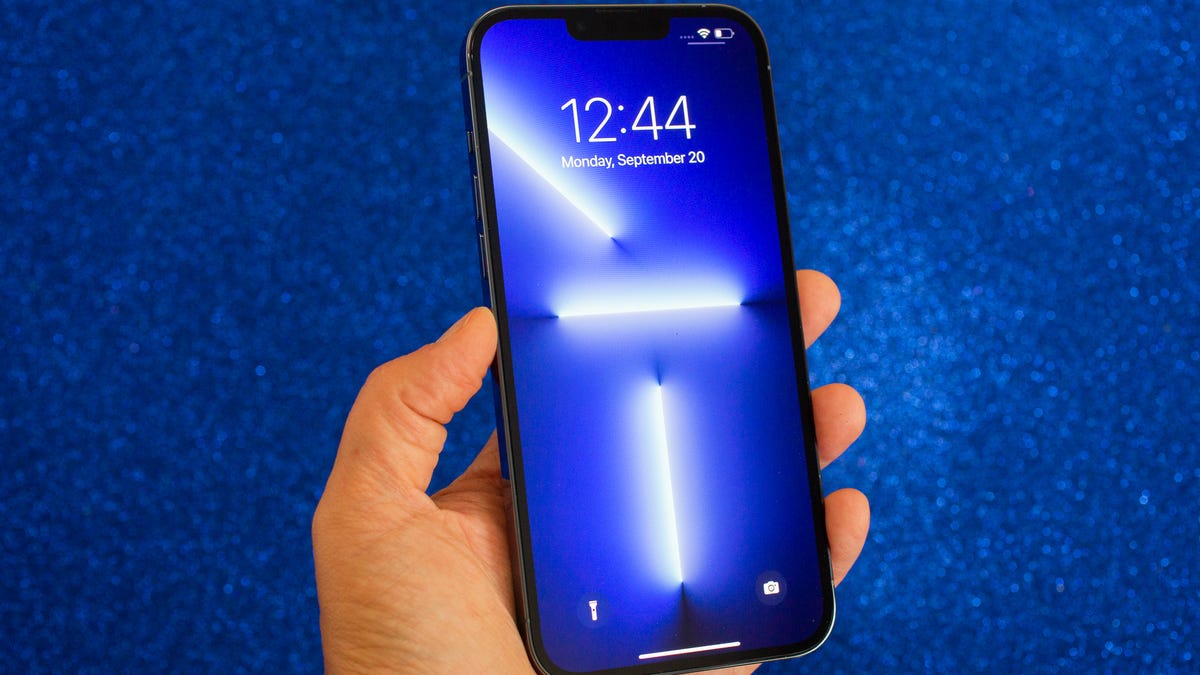
You should be asleep, but instead you’re scrolling through your iPhone in the middle of the night. The display is a bit too bright, so you go to lower the brightness — only to realize that it’s already at the lowest setting possible. If you continue using your phone like this, you could strain your eyes, potentially causing headaches and making it harder for you to fall asleep. And that’s not good.
Fortunately, there are a few iOS features that can help you lower your screen’s brightness more than the standard settings allow.
In this guide, we’ll touch on some built-in features that can darken your screen like you didn’t think possible. No more straining your eyes or disturbing others with your incredibly bright iPhone display.
Read more: Best iPhone in 2023: Which Apple Phone Should You Buy?
Before we get started, it’s important to note that you probably shouldn’t use all these features together, so experiment with a combination that works for you and the lighting in your environment.
For more iOS tips, check out 22 iPhone settings you should change right now and 14 hidden iPhone features you might not know about.
This tempered glass screen protector, designed for the iPhone 14 and older models, protects your display from cracks, scratches and dust. And the screen protector is coated with a special filter that allows light to pass through only from certain angles, to protect your privacy.
1. Enable Night Shift to make your display warmer
The Night Shift feature automatically adjusts your display — using your phone’s internal clock and geolocation — to warmer colors that are easier on your eyes. Every morning, the display returns to its regular settings. You can turn it on in your Settings or via the Control Center.
Method 1: Settings
Go to Settings > Display & Brightness > Night Shift. From here, you can either schedule the feature at a certain time or enable it for the entire day and have it disable in the morning. You can also adjust the color temperature by using the slider at the bottom of the page — you can choose between less warm and more warm.
Method 2: Control Center
Swipe down from the top-right to access the Control Center. Then press and hold the Brightness icon and tap the Night Shift button to turn it on and off.
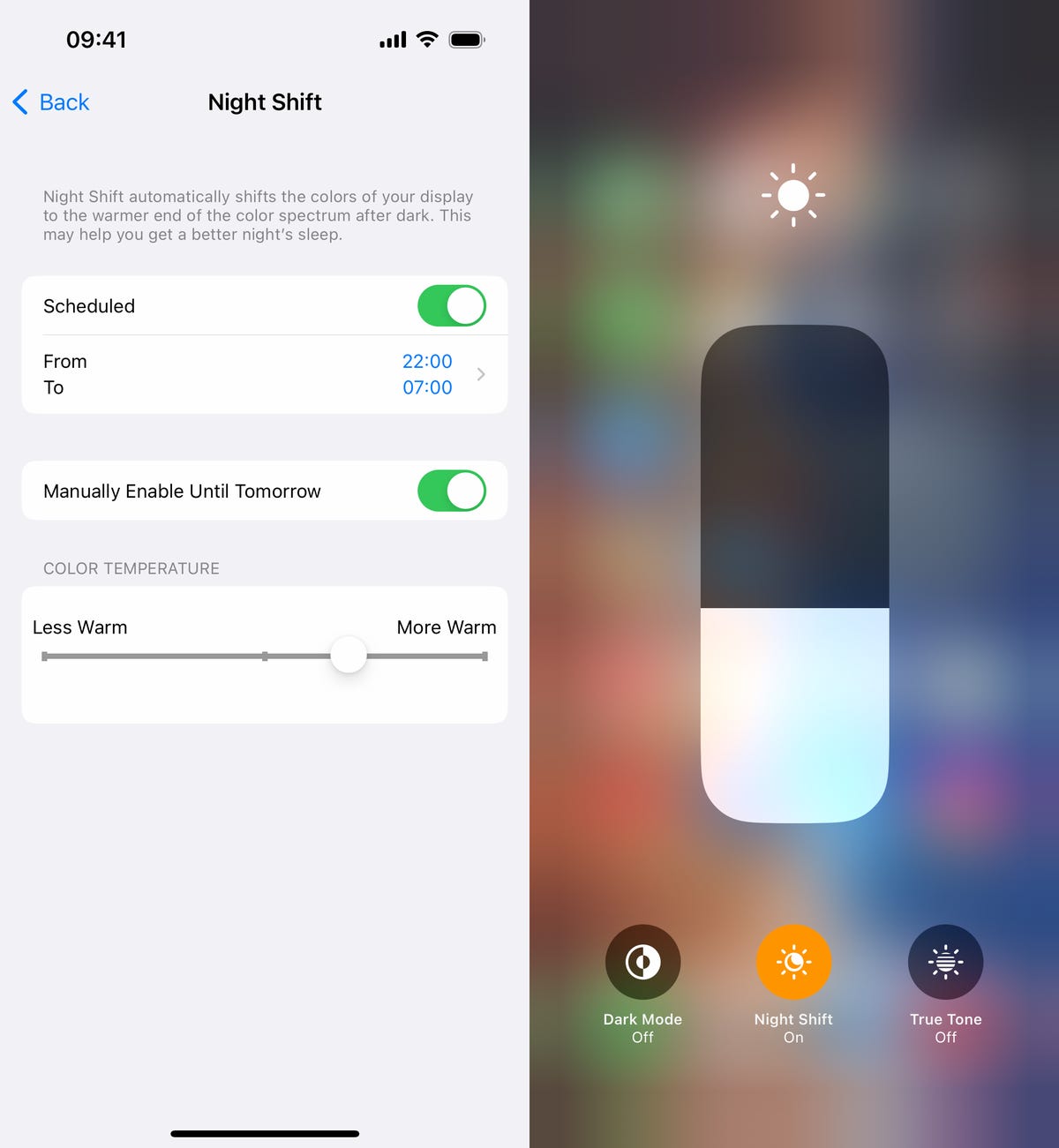
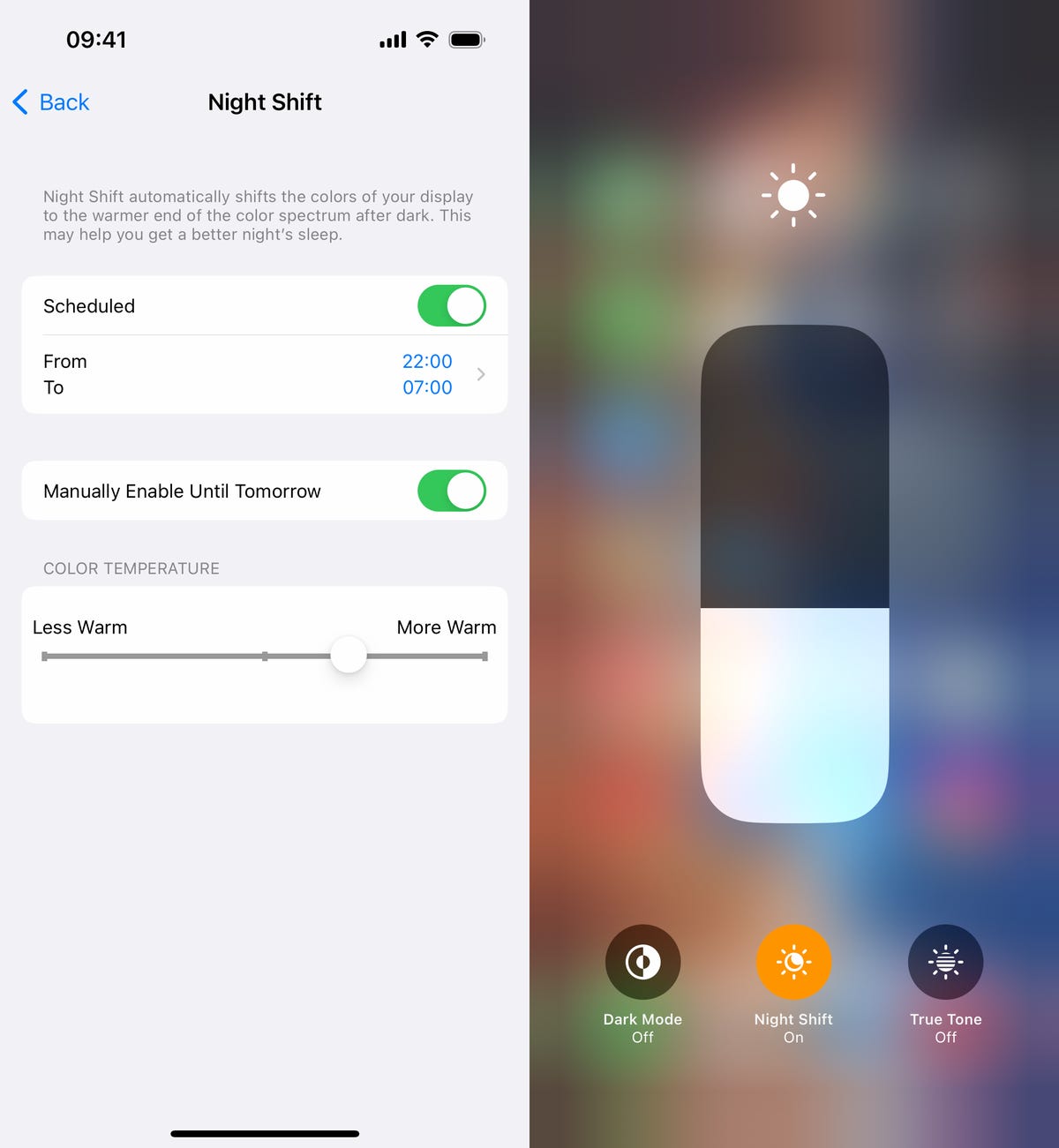
You can access Night Shift from your settings or the Control Center.
Screenshots by Nelson Aguilar/CNET2. Reduce white point to bring down intensity of bright colors
You can also reduce the white point on your iPhone to adjust how intensely colors show up on your screen. Bright colors are especially illuminated at night time, so try this setting to dull them a bit.
In Settings, go to Accessibility > Display & Text Size and toggle on Reduce White Point. A marker will appear under the setting, which you can use to adjust the intensity of bright colors to your liking.
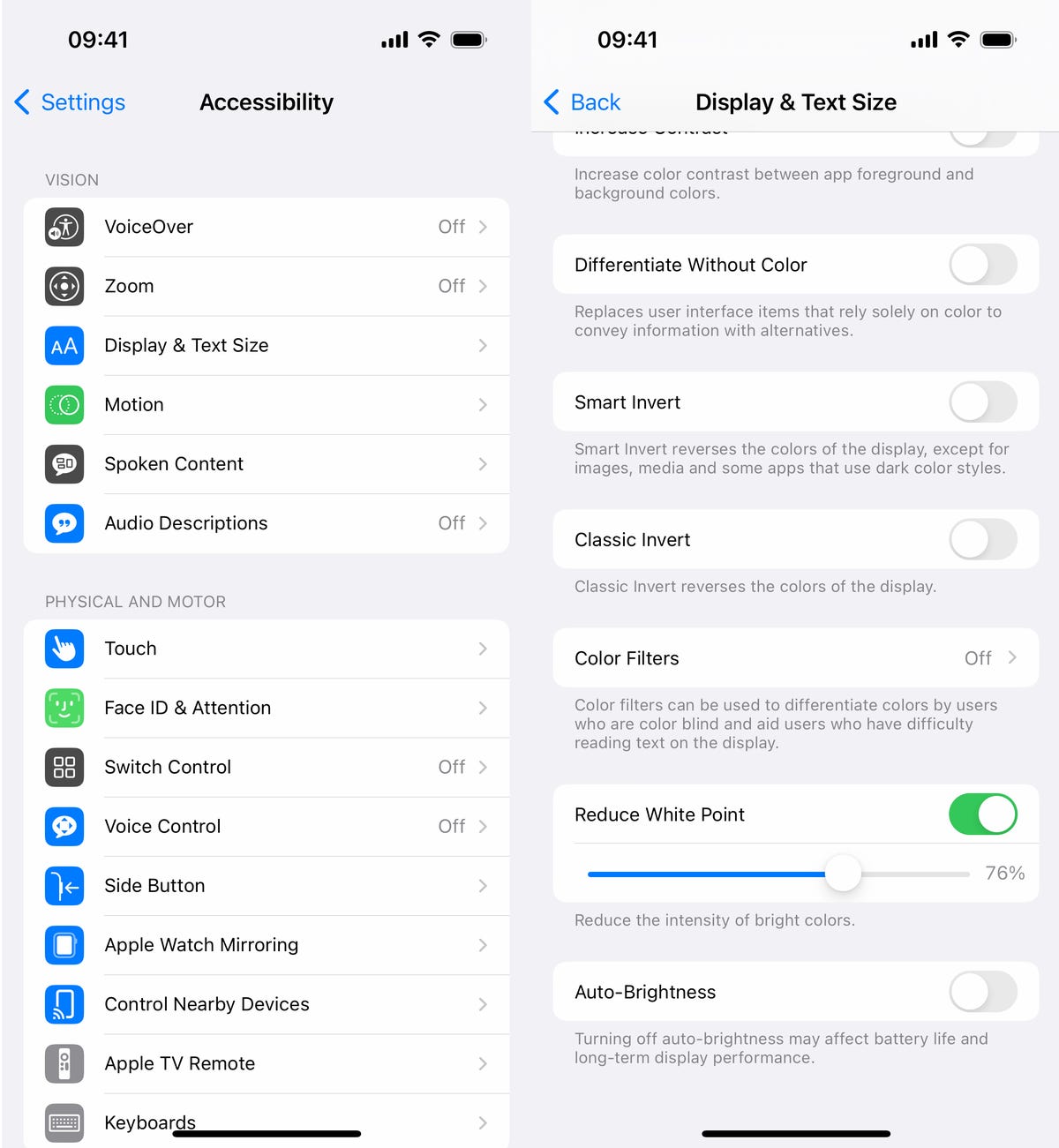
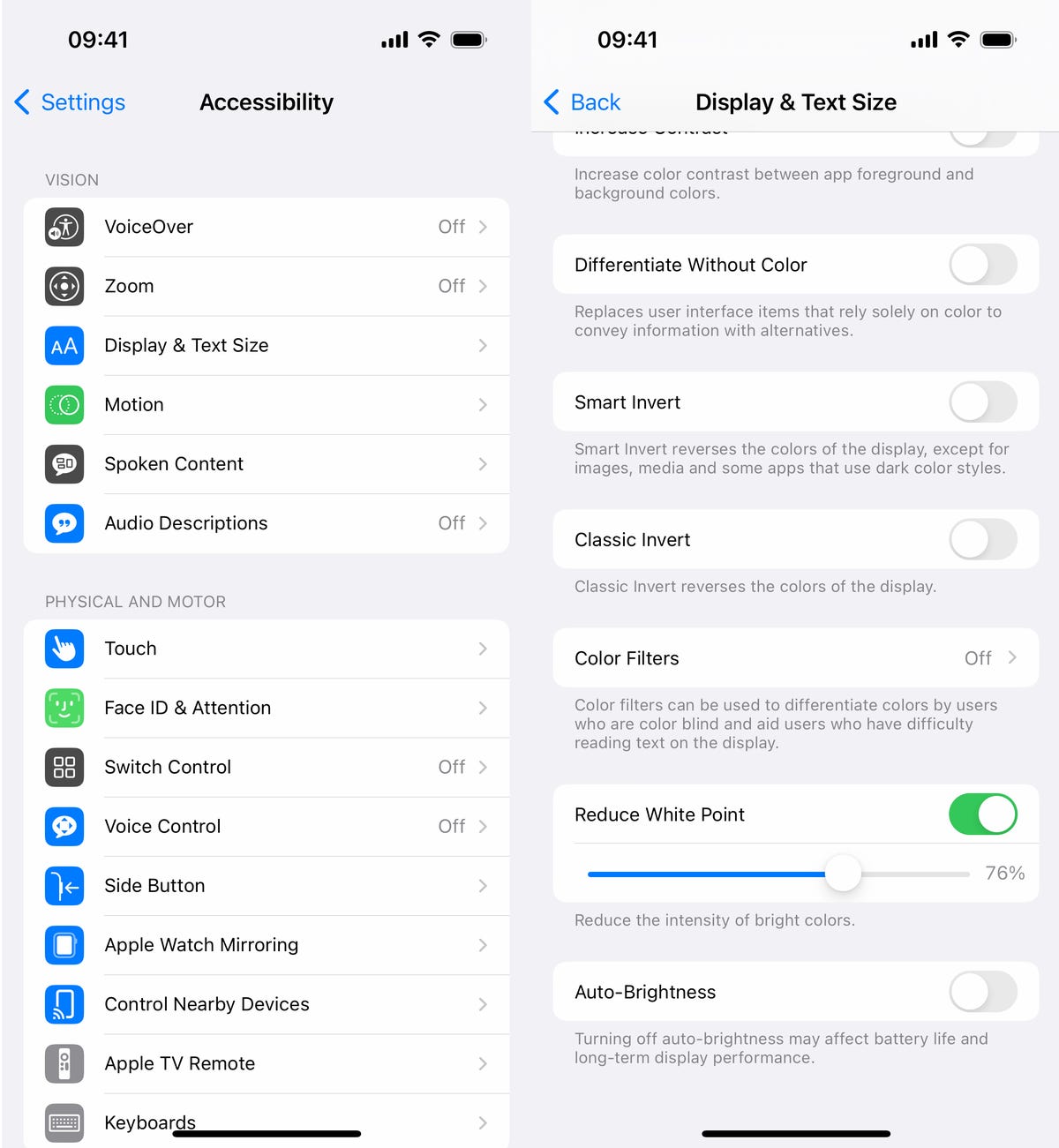
This adjusts the intensity of bright colors on your display.
Screenshots by Nelson Aguilar/CNET3. Use Zoom to add low light filter
If you’re only interested in dropping the brightness, and don’t want warmer colors or less intense colors, there is a way to lower just the display brightness. Using the Zoom accessibility feature, you can add a low light filter over your display to make it darker than usual.
Launch the Settings application and go to Accessibility > Zoom and make sure that the Low Light option is chosen under Zoom Filter. If you’d like, you can toggle on the Zoom feature here, but the easier way is to triple-click the side button from anywhere on your phone to use Zoom.
When Zoom is enabled, your phone will automatically add the low light filter to your display, making it darker, even if your brightness is already at its lowest. A small floating circle will appear on your screen, indicating that Zoom is currently turned on. If you tap the controller, you can hide it. To disable Zoom, simply triple-click on the side button again.
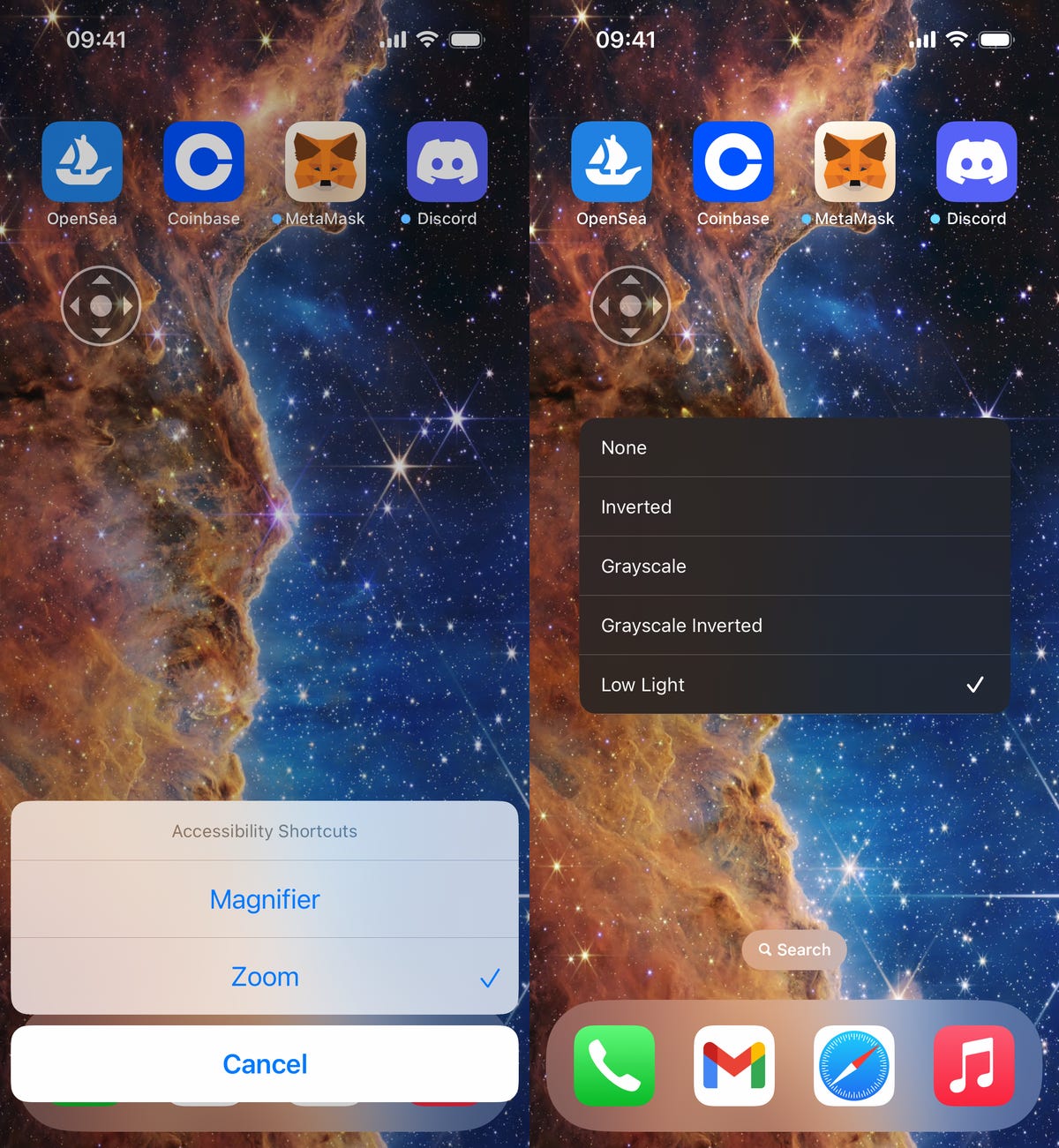
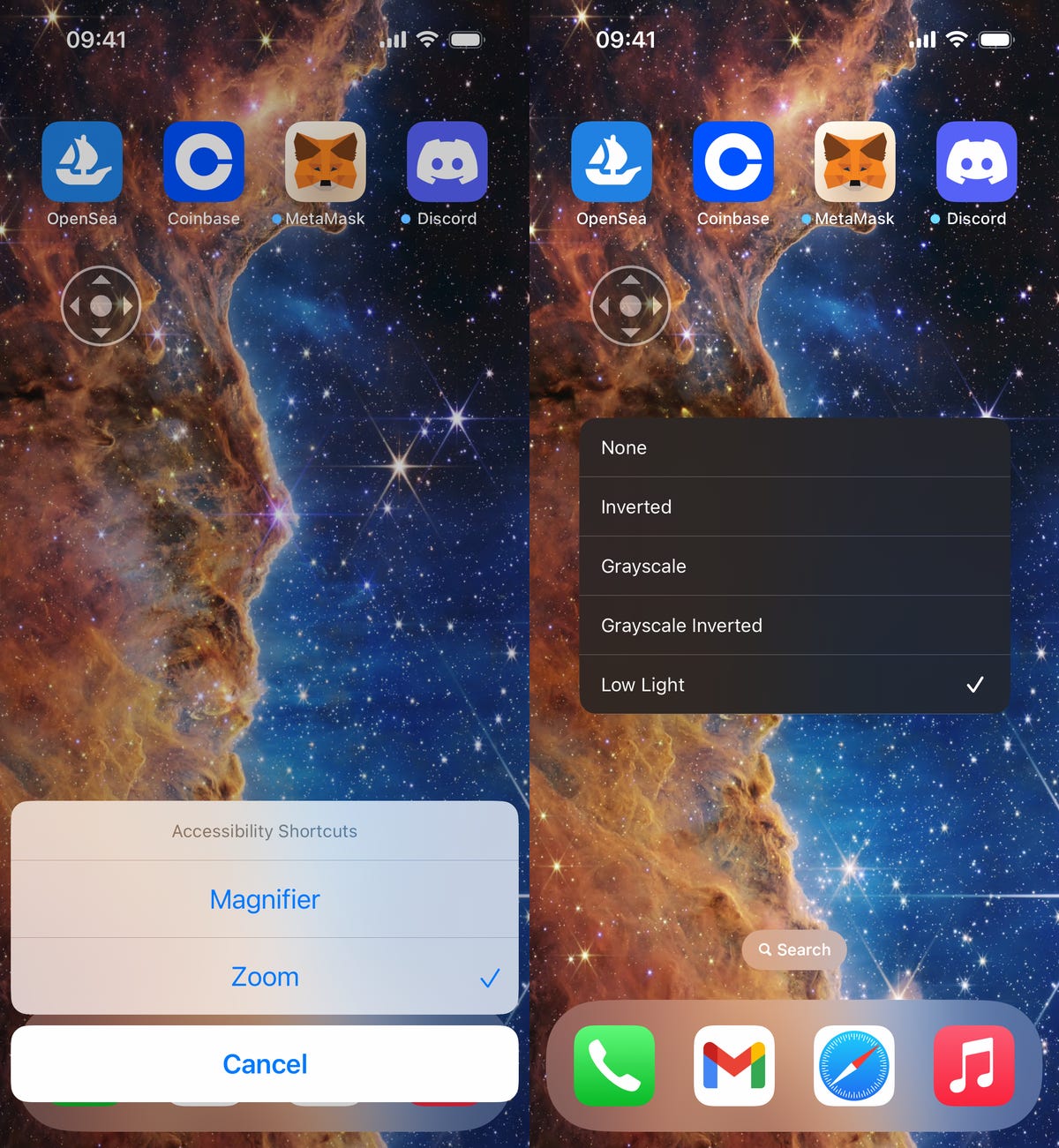
The easiest way to enable the low light filter is to quickly triple-click the side button.
Screenshots by Nelson Aguilar/CNET
Technologies
Today’s NYT Mini Crossword Answers for Thursday, Dec. 25
Here are the answers for The New York Times Mini Crossword for Dec. 25.

Looking for the most recent Mini Crossword answer? Click here for today’s Mini Crossword hints, as well as our daily answers and hints for The New York Times Wordle, Strands, Connections and Connections: Sports Edition puzzles.
Need some help with today’s Mini Crossword? Of course, there’s a very Christmassy clue involved. And once you solve the entire puzzle, look at the letters used in all the answers and see what they have in common. (5-Across will tell you!) Read on for all the answers. And if you could use some hints and guidance for daily solving, check out our Mini Crossword tips.
If you’re looking for today’s Wordle, Connections, Connections: Sports Edition and Strands answers, you can visit CNET’s NYT puzzle hints page.
Read more: Tips and Tricks for Solving The New York Times Mini Crossword
Let’s get to those Mini Crossword clues and answers.
Mini across clues and answers
1A clue: ___ King Cole, singer with the album «The Magic of Christmas»
Answer: NAT
4A clue: Body drawings, informally
Answer: TATS
5A clue: Letters to ___ (what this Mini was made with)
Answer: SANTA
6A clue: Huge fan, in slang
Answer: STAN
7A clue: «Illmatic» rapper
Answer: NAS
Mini down clues and answers
1D clue: Grandmothers, by another name
Answer: NANAS
2D clue: Abbr. before a name on a memo
Answer: ATTN
3D clue: Org. with long lines around the holidays
Answer: TSA
4D clue: «See ya later!»
Answer: TATA
5D clue: Govt.-issued ID
Answer: SSN
Don’t miss any of our unbiased tech content and lab-based reviews. Add CNET as a preferred Google source.
Technologies
Don’t Let a Border Agent Ruin Your Holiday Trip. Travel With a Burner Phone
Yes, you should leave your main phone at home and take a cheap burner this winter.

Prepare for a whole new level of border-crossing anxiety this holiday season: the high-probability of a phone search. New figures from US Customs and Border Protection say agents aren’t just glancing at your lock screen anymore — they are aggressively ramping up device inspections, even for citizens coming home. We aren’t just talking about a quick scroll through your photos, either. Agents are increasingly using forensic tools to clone and analyze everything on your device.
The stats are genuinely alarming. In just a three-month window this year, nearly 15,000 devices were flagged for searches, with over a thousand subjected to deep-dive data copying. If you’re traveling with your primary phone, you are essentially carrying your entire digital existence into a legal gray zone where privacy is optional.
The smartest defensive play is remarkably low-tech: the burner phone. By traveling with a secondary, stripped-down device, you ensure your private data stays safe at home while you stay connected abroad. But privacy isn’t the only perk. Moving to a «dumb» phone is the ultimate digital detox, helping you escape the notification trap that usually ruins a vacation.
Even figures like Conan O’Brien have ditched the smartphone to cut through the noise. Whether you’re dodging invasive border searches or just trying to enjoy your trip without being glued to a screen, a burner might be the best travel investment you make this year.
Read more: Best Prepaid Phone of 2025
Although carriers have offered prepaid phones since the ’90s, «burner phones» or «burners» became popular in the 2000s following the celebrated HBO series The Wire, where they helped characters avoid getting caught by the police. Although often portrayed in that light, burners aren’t only used by criminals; they’re also used anyone concerned with surveillance or privacy infringement.
What is a burner phone, and how does it work? Here’s everything you need to know about burners and how to get one.
Don’t miss any of our unbiased tech content and lab-based reviews. Add CNET as a preferred Google source.
What is a burner phone?
A burner phone is a cheap prepaid phone with no commitments. It comes with a set number of prepaid call minutes, text messages or data, and it’s designed to be disposed of after use.
Burner phones are typically used when you need a phone quickly, without intentions of long-term use. They’re contract-free, and you can grab them off the counter. They’re called burner phones because you can «burn» them (trash them) after use, and the phone can’t be traced back to you, which makes them appealing to criminals. Of course, those committed to illicit activities often do more than just throw these phones in the trash, and often completely obliterate the SIM cards and other materials by smashing them with a hammer or melting them away.
Burners are different from getting a regular, contract-bound cellphone plan that requires your information to be on file.
Why should you use a burner phone?
Burner phones are an easy way to avoid cellphone contracts or spam that you get on your primary phone number. Burners aren’t linked to your identity, so you can avoid being tracked down or contacted.
You don’t have to dispose of a burner phone after use. You can add more minutes and continue using it. Burner phones can still function as regular phones, minus the hassle of a contract.
You can also get a burner phone as a secondary phone for a specific purpose, like having a spare phone number for two-factor authentication texts, for business or to avoid roaming charges while traveling. Burner phones are often used by anyone concerned with privacy.
Read more: The Data Privacy Tips Digital Security Experts Wish You Knew
Burner phones, prepaid phones, smartphones and burner SIMs: What’s the difference?
Burner phones are cheap phones with simple designs that lack the bells and whistles of a smartphone. Because they’re designed to be disposable, you only get the essentials, as seen by the most common version, the flip phone.
All burner phones are prepaid phones, but not all prepaid phones are burners. What sets a burner apart is that you won’t have to give away any personal information to get one, and it won’t be traceable back to you. Again, a burner phone is cheap enough to be destroyed after use.
Prepaid smartphones are generally low-end models. You can use any unlocked smartphone with prepaid SIM cards, essentially making it a prepaid phone.
If you want a burner, you don’t necessarily have to buy a new phone. You can get a burner SIM and use it with an existing phone. Burner SIMs are prepaid SIMs you can get without a contract or giving away personal information.
Where can you buy a burner phone?
Burner phones are available at all major retail outlets, including Best Buy, Target and Walmart. They’re also often available at convenience stores like 7-Eleven, local supermarkets, gas stations and retail phone outlets like Cricket and Metro.
You can get a burner phone with cash, and it should cost between $10 and $50, although it may cost more if you get more minutes and data. If you’re getting a burner phone specifically to avoid having the phone traced back to you, it makes sense to pay with cash instead of a credit card.
If you just want a prepaid secondary phone, you can use a credit card. Just keep in mind that credit cards leave a trail that leads back to you.
There are also many apps that let you get secondary phone numbers, including Google Fi and the Burner app. However, these aren’t burners necessarily because the providers typically have at least some of your personal information. Additionally, apps like Google Talk require a phone number that’s already in use for you to choose a number with the service.
If you’re just looking to get a solid prepaid phone without anonymity, check out our full guide for the best prepaid phone plans available. We also have a guide for the best cheap phone plans.
Technologies
If You Were ‘Tricked’ Into an Amazon Prime Subscription, You Should Have Been Paid by Today
Amazon is paying $1.5 billion to people who mistakenly subscribed to Prime, and the first round of payments are due today.
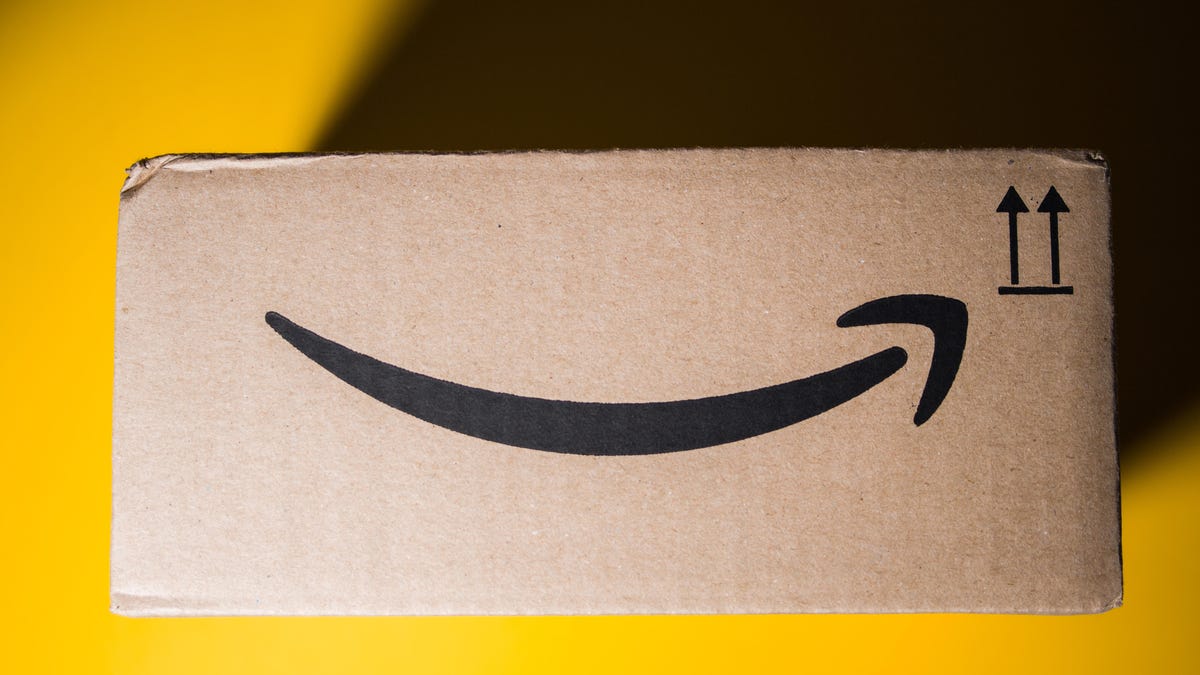
Amazon Prime provides a lot of valuable benefits to its members, but the company’s registration practices for its premium subscription from 2019 to 2025 led to many customers accidentally subscribing to a service they didn’t want.
Amazon is now paying the price for that deception — the US Federal Trade Commission levied a massive $2.5 billion settlement on the company for its subscription tactics.
The majority of the settlement — $1.5 billion — has been earmarked to refund eligible subscribers, with the rest serving as a civil penalty. Amazon is also now legally required to provide a clear, obvious option to decline Prime, making it as easy to leave the service as it is to join.
Amazon isn’t admitting to shady behavior. «Amazon and our executives have always followed the law, and this settlement allows us to move forward and focus on innovating for customers,» Mark Blafkin, Amazon senior manager, said in a statement. «We work incredibly hard to make it clear and simple for customers to both sign up or cancel their Prime membership, and to offer substantial value for our many millions of loyal Prime members around the world.»
The online retail giant started sending out payments to eligible people in November and was supposed to conclude its initial automatic payments today, Dec. 24. Read on to learn more about Amazon’s settlement and what to do if you think you’re eligible for compensation but didn’t receive a payment.
Why did the FTC fine Amazon?
The FTC filed suit against Amazon, accusing the company of using «dark patterns» to nudge people into Prime subscriptions and then making it too hard to cancel. The FTC maintained Amazon was in violation of Section 5 of the FTC Act and the Restore Online Shoppers’ Confidence Act.
«Specifically, Amazon used manipulative, coercive or deceptive user-interface designs known as ‘dark patterns’ to trick consumers into enrolling in automatically renewing Prime subscriptions,» the FTC complaint stated.
Who’s eligible for Amazon’s payout?
Amazon’s legal settlement is limited to customers who enrolled in Amazon Prime between June 23, 2019, and June 23, 2025. It’s also restricted to customers who subscribed to Prime using a «challenged enrollment flow» or who enrolled in Prime through any method but were unsuccessful in canceling their memberships.
The FTC called out specific enrollment pages, including Prime Video enrollment, the Universal Prime Decision page, the Shipping Option Select page and the Single Page Checkout. To qualify for a payout, claimants must also not have used more than 10 Amazon Prime benefits in any 12-month period.
Customers who signed up via those challenged processes and did not use more than three Prime benefits within one year will be paid automatically by Amazon within 90 days. Other eligible Amazon customers will need to file a claim, and Amazon is required to send notices to those people within 30 days of making its automatic payments.
If you are eligible for the automatic payment, you should have received an email from Amazon by today explaining how to claim the money. You can be paid via PayPal or Venmo. If you prefer a paper check, don’t accept the digital payment. The FTC says Amazon will mail you a check that you must cash within 60 days.
How big will the Amazon payments be?
Payouts to eligible Amazon claimants will be limited to a maximum of $51. That amount could be reduced depending on the number of Amazon Prime benefits you used while subscribed to the service. Those benefits include free two-day shipping, watching shows or movies on Prime Video or Whole Foods grocery discounts.
Customers who qualify for the payments should have received them from Nov. 12 to Dec. 24, 2025.If you are eligible for compensation from Amazon but didn’t receive a payout, you’ll need to file a claim after Amazon starts the claim process. The FTC says it will update its Amazon settlement site once that process has begun.
Customers who did not use a challenged sign-up process but instead were unable to cancel their Prime memberships will also need to file claims for payment.
-

 Technologies3 года ago
Technologies3 года agoTech Companies Need to Be Held Accountable for Security, Experts Say
-

 Technologies3 года ago
Technologies3 года agoBest Handheld Game Console in 2023
-

 Technologies3 года ago
Technologies3 года agoTighten Up Your VR Game With the Best Head Straps for Quest 2
-

 Technologies4 года ago
Technologies4 года agoBlack Friday 2021: The best deals on TVs, headphones, kitchenware, and more
-

 Technologies4 года ago
Technologies4 года agoVerum, Wickr and Threema: next generation secured messengers
-

 Technologies4 года ago
Technologies4 года agoGoogle to require vaccinations as Silicon Valley rethinks return-to-office policies
-

 Technologies4 года ago
Technologies4 года agoOlivia Harlan Dekker for Verum Messenger
-

 Technologies4 года ago
Technologies4 года agoiPhone 13 event: How to watch Apple’s big announcement tomorrow

