Technologies
13 Pixel 7 Settings to Tweak to Make the Phone Even Better
Try out these simple changes to help make your Google phone even better.
If you just purchased a new Pixel 7 or 7 Pro phone, you’ll want to adjust a few settings. Your Google Pixel can feel more efficient, functional and suited to your needs by making a few minor changes. You can, for example, change the color palette on your home screen to match your favorite hue, as well as save storage space and battery life.
Google launched the Pixel 7 and 7 Pro in October, and both phones include a refreshed design, face unlock, the new Tensor G2 processor and improved cameras. But many of these settings options below should also be available on older devices too, including the Pixel 6 lineup.
Follow the steps below to learn more about how to get the most out of your new Pixel.
Turn on themed icons to make your icons match your wallpaper
One of the biggest features that debuted in 2021’s Android 12 update is Material You, which customizes the software’s color palette to match your wallpaper. To give your app icons a colorful refresh, long-press any empty space on your Pixel 7’s home screen. Then tap Wallpaper & style and make sure the switch next to Themed icons is toggled on. Now app icons on the home screen should match your wallpaper. You’ll notice that some elements within certain apps — like the keyboard in Messages and Gmail’s Compose button — will have colored accents that match your wallpaper, too.
Unlock your Pixel 7 just by looking at it
Google’s Pixel 7 and 7 Pro both support face unlock, unlike last year’s Pixel 6 and Pixel 6 Pro. If you own a Pixel 7 and haven’t set it up yet, you can do so by launching the Settings menu and tapping Security. Tap Face and fingerprint unlock and enter your PIN. From there, choose the Face Unlock option to register your face to your phone.
Google cautions, however, that your phone can be unlocked by someone who looks like you, such as a sibling, when using this feature. As such, the Pixel 7’s face unlock functionality is meant just for quickly unlocking your phone rather than authenticating payments and other transactions. That makes it significantly different than Apple’s Face ID, which creates a depth map of your face by «projecting and analyzing thousands of invisible dots,» according to Apple’s support page.
Use Quick Phrases to dismiss an alarm or phone call without saying, ‘Hey, Google’
We’ve all been there. It’s 6 a.m., your alarm starts blaring and you barely have the energy to reach for your phone. Google makes this a little easier on the Pixel lineup by enabling you to pause or dismiss an alarm by simply saying, «Snooze» or «Stop» without requiring the «Hey, Google» trigger phrase. You can do the same for phone calls by saying «Answer» or «Decline» without having to grab your device.
To turn this on, open the Settings menu and choose Apps. Then, select Assistant and tap Quick phrases. You should see options for alarms and timers and incoming calls. Tap the switch next to each one to enable this feature.
Have Google Assistant wait on hold for you and transcribe automated phone menus
Tired of waiting on hold? Try using Google’s Hold For Me feature, which has Google Assistant wait on hold and then notify you when a customer representative becomes available. If you don’t want to remember which number to punch the next time you’re sitting through automated voice prompts, you can also turn on Direct My Call. This transcribes automated menus so that you don’t have to remember which number to press to get directed to the correct extension. Direct My Call should work even faster on the Pixel 7 and 7 Pro, since Google says these phones may show some transcriptions before they’re even spoken.
Both of these features are accessible from the Pixel’s phone app. Hold For Me works on the Pixel 3 and later, while Direct My Call is available on the Pixel 3A and later. Open the Phone app and tap the three dots in the top right corner to get started. Choose Settings and you should see Hold for Me and Direct My Call under the Assistive section.
The Direct My Call feature seems promising, but it only works for toll-free numbers in English right now. That can make its transcriptions a bit confusing since many automated phone menus typically read options in Spanish, too.
Choose whether you want to extend battery life or boost performance
Google’s Pixel phones can optimize battery life depending on how you use your phone. While that’s a useful perk, there may be times when you’d prefer to turn this feature off so that you can get better performance out of your device. You can turn this setting on or off anytime by opening the Settings menu, choosing Battery and tapping Adaptive preferences.
Turn on Smart Storage to avoid running out of space
If you take a lot of photos and videos, you know how precious your device’s storage space can be. As one way to deal with that problem, you can choose to have your Pixel phone automatically delete old photos to free up space. If you enable this feature, your Pixel device will erase photos backed up to your Google Photos account that have been on your device for 60 days if your phone’s storage is less than 25%.
To turn this on, open Settings, choose Storage and tap Free up space. Then tap the menu icon in the top left corner and select Settings. Toggle the switch next to Smart Storage.
Use Storage Saver to optimize your Pixel’s photo and video storage
If you want to save space, there’s another option: Enable Storage Saver on your Pixel device. This changes settings that use large amounts of storage, such as saving RAW images as JPEG and recording videos in 1080p instead of 4K. If you care more about saving space than having the best resolution possible, you might want to try this.
Launch the Camera app and tap the settings icon in the top left corner. Then, tap More settings and select Device storage. Toggle the switch next to Storage Saver.
Customize what happens when you press the volume key while taking photos
You can use the volume button to snap a photo, adjust the zoom or control the audio volume on your Pixel device. Open the Camera app, press the Settings icon and choose More settings. Then, choose Gestures and select Volume key action to choose your preferred option.
Make sure your Pixel’s screen automatically switches orientation when needed
Few things can be more annoying than having your phone stuck in portrait mode when you’re holding it in landscape mode to watch a video. Avoid this on your Pixel phone by opening the Settings menu, choosing Display and tapping Auto-rotate screen. You can also choose to turn on face detection to make autorotate more accurate. Google says images used in face detection are never stored or sent to the company.
Identify songs playing nearby on the lock screen
Ever heard a song playing at a restaurant and wondered what it’s called? Google Pixel devices can recognize songs and display the name of the song and artist on your phone’s lock screen. Open the Settings menu, choose Display and tap Lock screen. Press Now Playing and toggle on the switch next to Identify songs playing nearby.
Choose whether you want smoother scrolling or longer battery life
Certain Pixel devices can boost their refresh rates to enable faster scrolling and smoother animations, which makes the software generally feel more responsive. The Pixel 7 can bump its refresh rate up to 90Hz like the Pixel 6, while the Pixel 7 Pro can go up to 120Hz just like the Pixel 6 Pro. But since this feature increases battery usage, there are times when you might want to turn it off.
To access this option, open the Settings menu and choose Display. Scroll down to Smooth Display and toggle the switch to turn it on or off. This feature isn’t available on the Pixel 6A.
Add captions to videos, podcasts and phone calls
Google’s Live Caption feature generates captions for media playing on your device, and it works on older Pixels dating back to the second-generation model. It’s an accessibility feature, and it can also be useful for times when you’re stuck without headphones and need to hear the content of a video or podcast in a public setting. To turn this on, press the volume button and tap the Live Caption icon, which looks like a speech bubble. Just remember that using Live Caption can use additional battery resources.
Edit your quick settings to easily access shortcuts
Pulling down from the top of the screen will launch the quick settings menu. Tap the pencil icon to edit this menu and add the settings you use most often. Google offers a wide variety of options ranging from battery saver to enabling and disabling the microphone and accessing alarms. Here you’ll find staples including airplane mode, Bluetooth and Wi-Fi.
Looking for more advice for your other Google devices? Check out our tips for boosting your productivity on Chromebooks and getting the most out of your Google Nest.
Technologies
Today’s NYT Mini Crossword Answers for Tuesday, Oct. 14
Here are the answers for The New York Times Mini Crossword for Oct. 14.
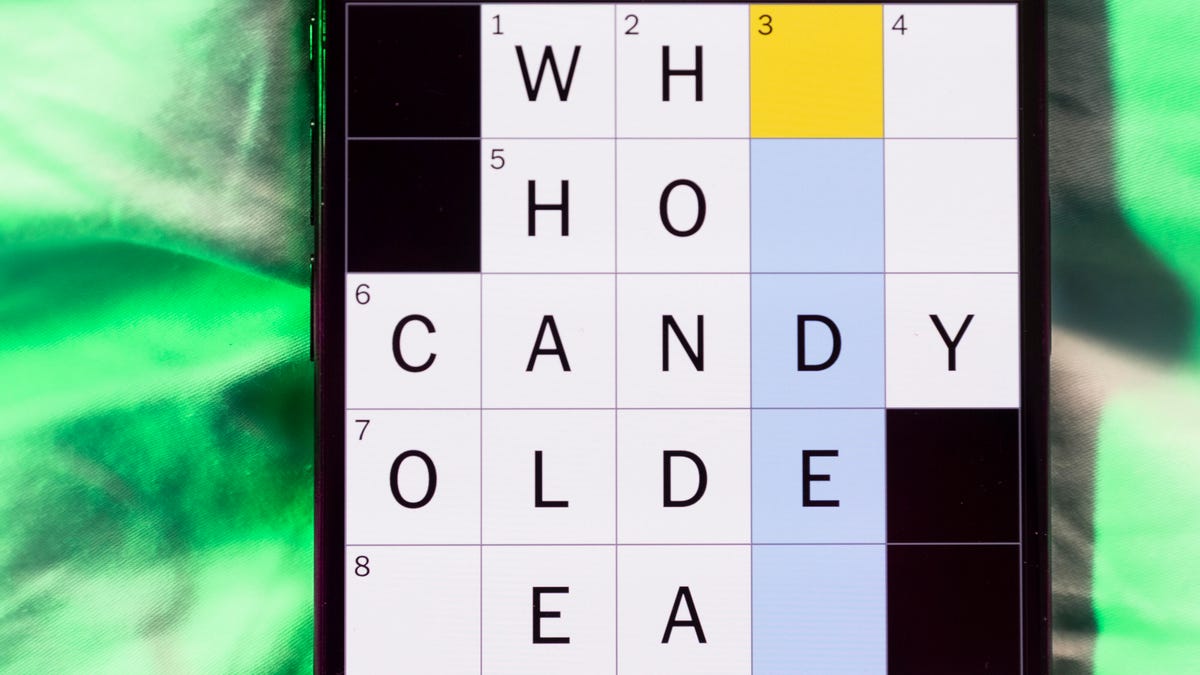
Looking for the most recent Mini Crossword answer? Click here for today’s Mini Crossword hints, as well as our daily answers and hints for The New York Times Wordle, Strands, Connections and Connections: Sports Edition puzzles.
Today’s Mini Crossword has an odd vertical shape, with an extra Across clue, and only four Down clues. The clues are not terribly difficult, but one or two could be tricky. Read on if you need the answers. And if you could use some hints and guidance for daily solving, check out our Mini Crossword tips.
If you’re looking for today’s Wordle, Connections, Connections: Sports Edition and Strands answers, you can visit CNET’s NYT puzzle hints page.
Read more: Tips and Tricks for Solving The New York Times Mini Crossword
Let’s get to those Mini Crossword clues and answers.
Mini across clues and answers
1A clue: Smokes, informally
Answer: CIGS
5A clue: «Don’t have ___, man!» (Bart Simpson catchphrase)
Answer: ACOW
6A clue: What the vehicle in «lane one» of this crossword is winning?
Answer: RACE
7A clue: Pitt of Hollywood
Answer: BRAD
8A clue: «Yeah, whatever»
Answer: SURE
9A clue: Rd. crossers
Answer: STS
Mini down clues and answers
1D clue: Things to «load» before a marathon
Answer: CARBS
2D clue: Mythical figure who inspired the idiom «fly too close to the sun»
Answer: ICARUS
3D clue: Zoomer around a small track
Answer: GOCART
4D clue: Neighbors of Norwegians
Answer: SWEDES
Technologies
Watch SpaceX’s Starship Flight Test 11
Technologies
New California Law Wants Companion Chatbots to Tell Kids to Take Breaks
Gov. Gavin Newsom signed the new requirements on AI companions into law on Monday.

AI companion chatbots will have to remind users in California that they’re not human under a new law signed Monday by Gov. Gavin Newsom.
The law, SB 243, also requires companion chatbot companies to maintain protocols for identifying and addressing cases in which users express suicidal ideation or self-harm. For users under 18, chatbots will have to provide a notification at least every three hours that reminds users to take a break and that the bot is not human.
It’s one of several bills Newsom has signed in recent weeks dealing with social media, artificial intelligence and other consumer technology issues. Another bill signed Monday, AB 56, requires warning labels on social media platforms, similar to those required for tobacco products. Last week, Newsom signed measures requiring internet browsers to make it easy for people to tell websites they don’t want them to sell their data and banning loud advertisements on streaming platforms.
AI companion chatbots have drawn particular scrutiny from lawmakers and regulators in recent months. The Federal Trade Commission launched an investigation into several companies in response to complaints by consumer groups and parents that the bots were harming children’s mental health. OpenAI introduced new parental controls and other guardrails in its popular ChatGPT platform after the company was sued by parents who allege ChatGPT contributed to their teen son’s suicide.
«We’ve seen some truly horrific and tragic examples of young people harmed by unregulated tech, and we won’t stand by while companies continue without necessary limits and accountability,» Newsom said in a statement.
Don’t miss any of our unbiased tech content and lab-based reviews. Add CNET as a preferred Google source.
One AI companion developer, Replika, told CNET that it already has protocols to detect self-harm as required by the new law, and that it is working with regulators and others to comply with requirements and protect consumers.
«As one of the pioneers in AI companionship, we recognize our profound responsibility to lead on safety,» Replika’s Minju Song said in an emailed statement. Song said Replika uses content-filtering systems, community guidelines and safety systems that refer users to crisis resources when needed.
Read more: Using AI as a Therapist? Why Professionals Say You Should Think Again
A Character.ai spokesperson said the company «welcomes working with regulators and lawmakers as they develop regulations and legislation for this emerging space, and will comply with laws, including SB 243.» OpenAI spokesperson Jamie Radice called the bill a «meaningful move forward» for AI safety. «By setting clear guardrails, California is helping shape a more responsible approach to AI development and deployment across the country,» Radice said in an email.
One bill Newsom has yet to sign, AB 1064, would go further by prohibiting developers from making companion chatbots available to children unless the AI companion is «not foreseeably capable of» encouraging harmful activities or engaging in sexually explicit interactions, among other things.
-

 Technologies3 года ago
Technologies3 года agoTech Companies Need to Be Held Accountable for Security, Experts Say
-

 Technologies3 года ago
Technologies3 года agoBest Handheld Game Console in 2023
-

 Technologies3 года ago
Technologies3 года agoTighten Up Your VR Game With the Best Head Straps for Quest 2
-

 Technologies4 года ago
Technologies4 года agoVerum, Wickr and Threema: next generation secured messengers
-

 Technologies4 года ago
Technologies4 года agoGoogle to require vaccinations as Silicon Valley rethinks return-to-office policies
-

 Technologies4 года ago
Technologies4 года agoBlack Friday 2021: The best deals on TVs, headphones, kitchenware, and more
-

 Technologies4 года ago
Technologies4 года agoOlivia Harlan Dekker for Verum Messenger
-

 Technologies4 года ago
Technologies4 года agoiPhone 13 event: How to watch Apple’s big announcement tomorrow
