Technologies
11 New iPhone Features Everyone Should Be Using
These newer iPhone features are worth trying if you haven’t already.
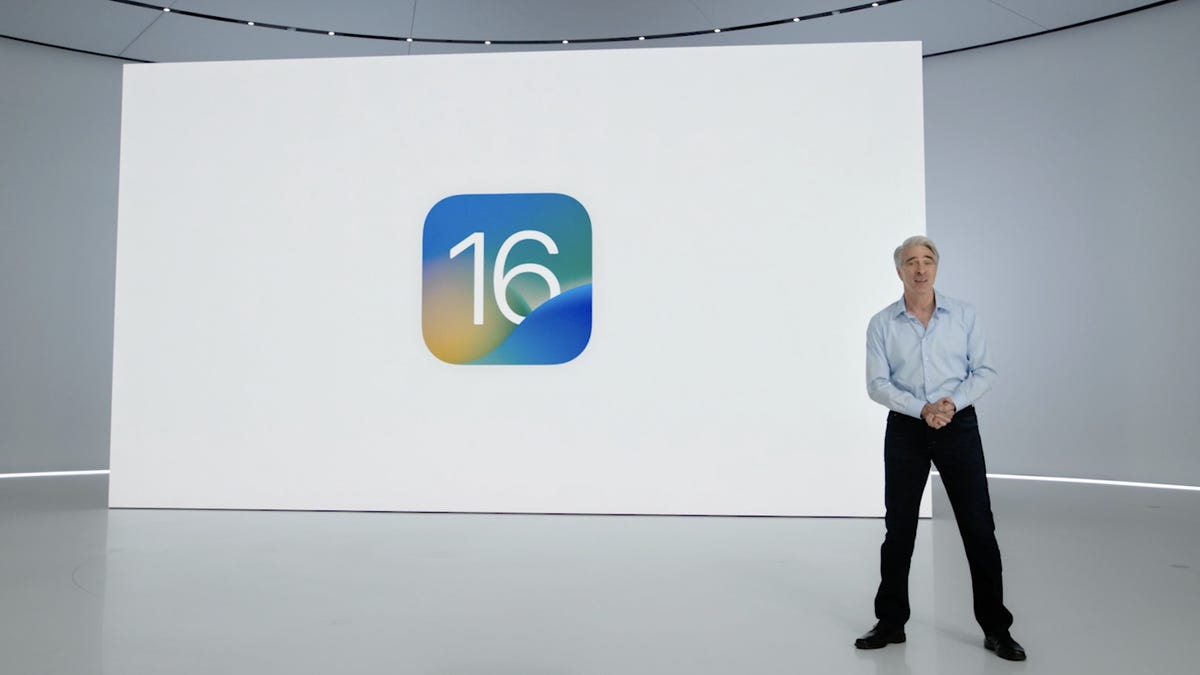
This story is part of Focal Point iPhone 2023, CNET’s collection of news, tips and advice around Apple’s most popular product.
iOS 16.3, first released in January, brings a number of small but significant updates to Apple’s iOS 16 iPhone software, including security keys for iCloud and new wallpaper options. A smaller iOS 16.3.1 update in February threw in a few bug fixes and security updates as well. These updates continue to add onto Apple’s iOS 16, which first came out in September for anyone with a compatible iPhone. Installing the operating system software on your iPhone gives you new features and settings, such as a more customizable lock screen, a way to edit sent messages and a magic photo editing tool. Plus, iOS 16 brings back the battery percentage icon.
iOS 16 was announced last spring at Apple’s WWDC conference prior to its public launch alongside the iPhone 14. If you’re curious about what else iOS 16 offers, read on as we break down the 11 best new features on your iPhone. Just make sure you’ve already completed these three steps first, and check out the lesser-known features lurking in iOS 16, too.
The ability to edit and ‘unsend’ messages
«Embarrassing typos are a thing of the past,» Craig Federighi, Apple’s senior vice president of software engineering, said at WWDC as he introduced three of the most requested features for the Messages app.
First, in iOS 16 you’ll be able to edit sent messages. So if you notice a typo after a message, you’ll be able to edit the message after the fact. A tiny «edited» appears in the status under the message.
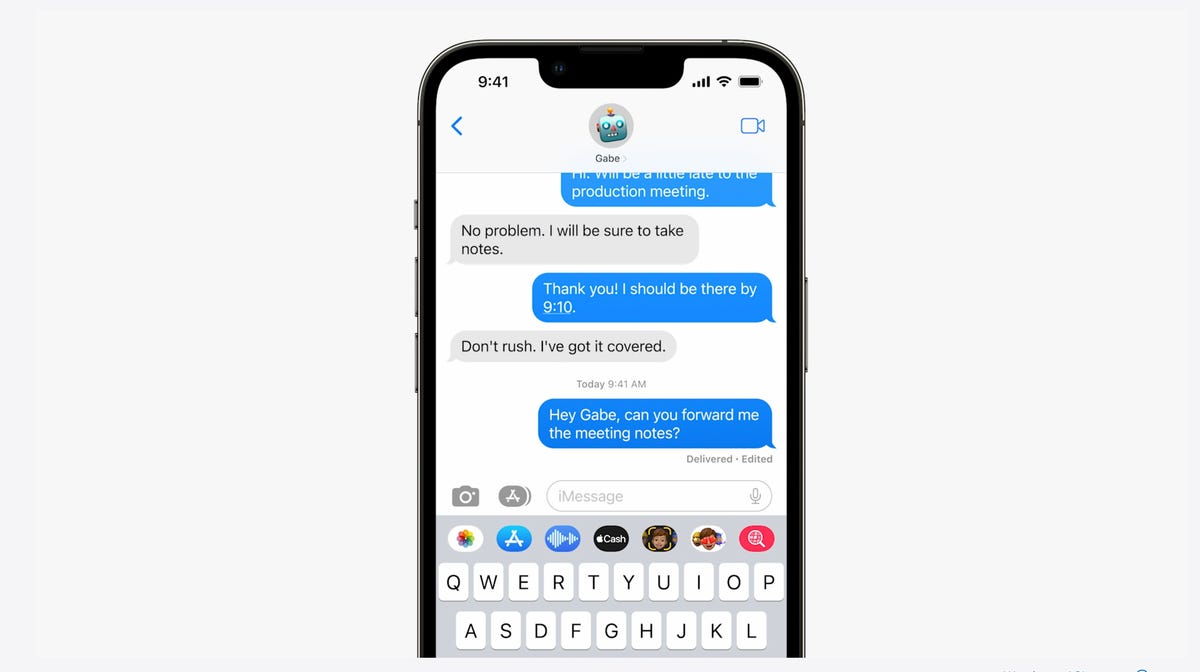
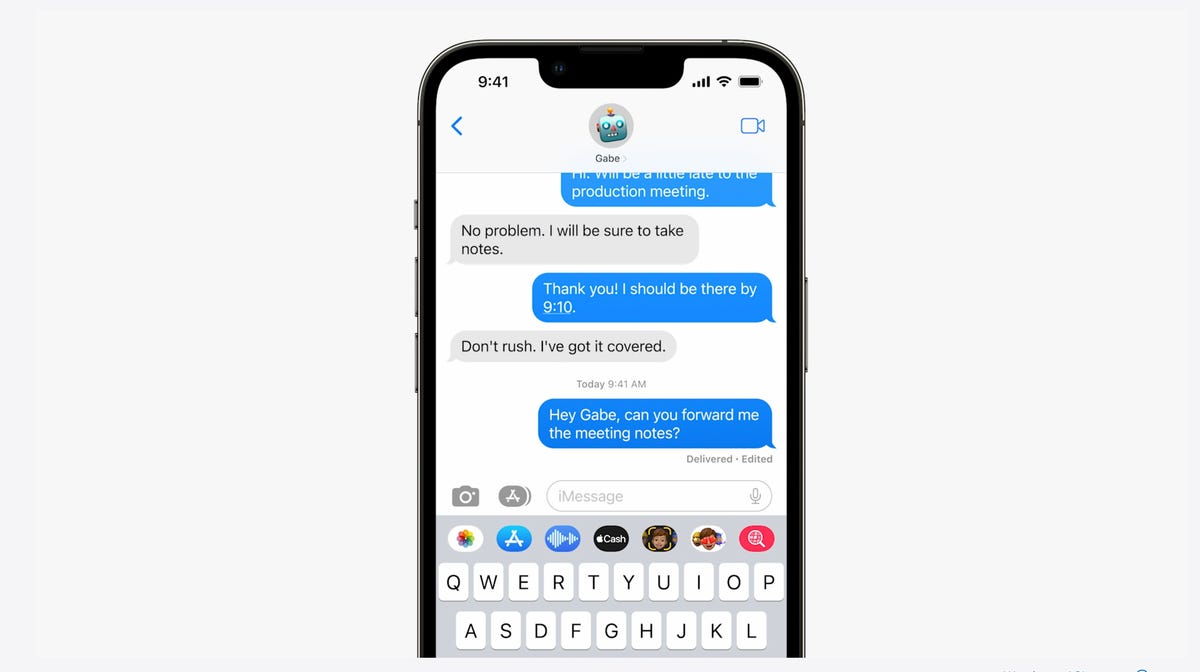
In Messages, you can edit previously sent messages.
AppleNext, and this might be my favorite new feature, you can immediately recall a sent message. If you accidentally send an unfinished message, you can use the Undo Send tool to prevent it from being read and hopefully look less chaotic to your friends and family.
Last, you can mark messages and threads as unread. This could be an excellent tool for when you don’t have time to respond to a message in the moment, but want to make sure you come back to it later.
A new customizable lock screen
One of the things you look at the most on your iPhone is the lock screen, especially if you have a Face ID-equipped iPhone. iOS 16 brings the most substantial update to the iPhone’s lock screen yet. Press and hold to edit your lock screen. You can swipe to try out several different styles. Each style changes the color filter for the background photo and the font on the lock screen so everything complements each other. This feels a bit like Apple’s take on Google’s Material You, which launched with Android 12.
You can also customize the fonts for the time and date, and add lock screen widgets like temperature, activity rings and a calendar. The widgets are akin to complications on the Apple Watch lock screen.
Your iPhone will become more customizable in iOS 16. You’ll be able to choose how your lock screen looks, down to the font and color.
AppleYou can even set up multiple customized lock screens with different widgets and easily swipe to switch between them. There’s also a photo shuffle option that automatically changes the pictures on your lock screen.
One feature we’d been hoping to see Apple add was an always-on display. It’s something nearly all Android phones have; even the Apple Watch does. Well, with the new iPhone 14 Pro and iPhone 14 Pro Max, the always-on display has finally arrived.
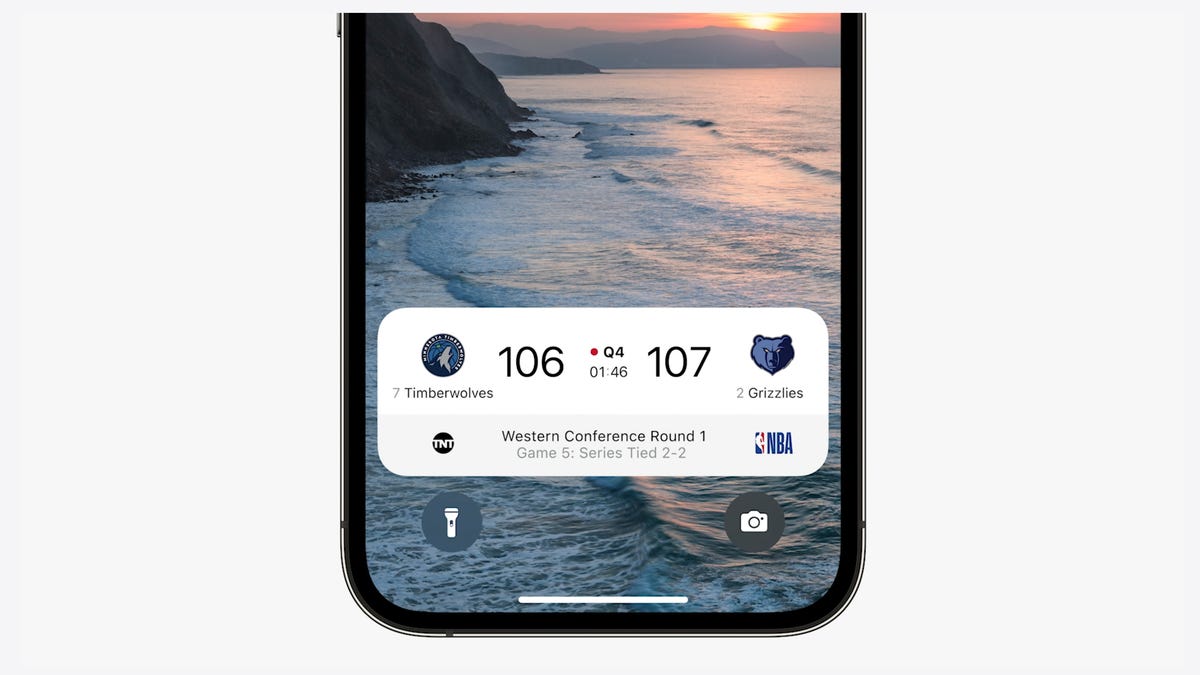
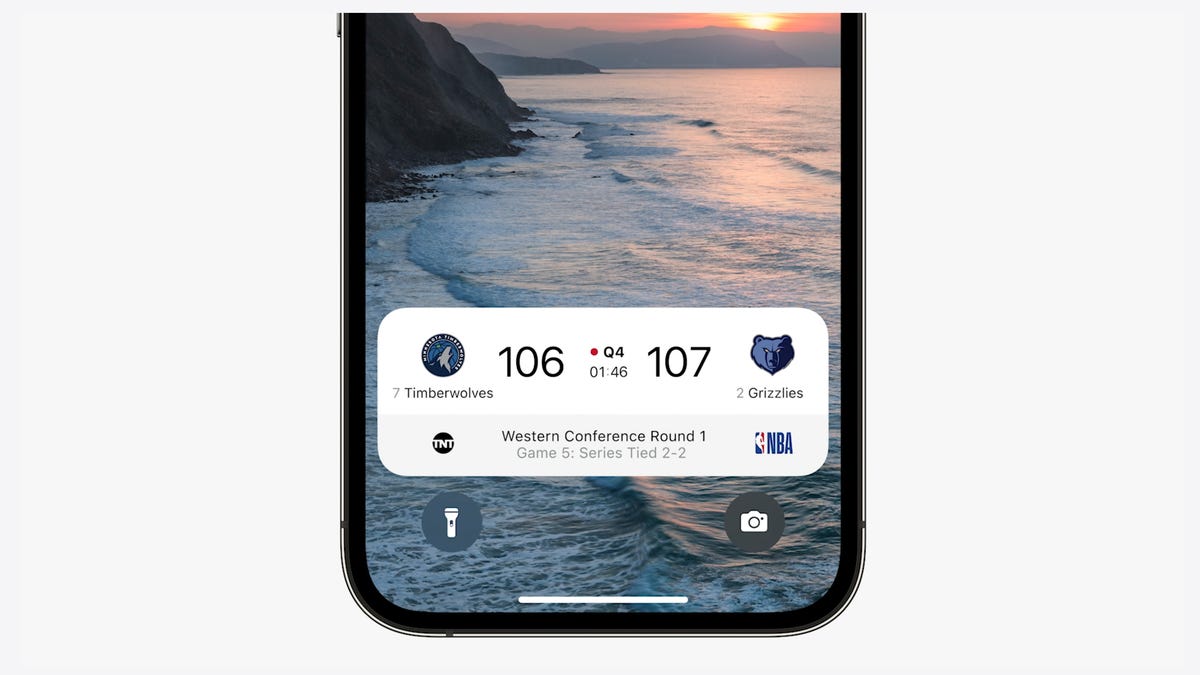
iOS 16 adds a feature that developers can use called Live Activities. This is essentially a mini view of the real-time progress of a workout, sporting event or Uber ride from your iPhone’s lock screen.
AppleNotifications and live activities
Sometimes notifications can cover up your lock screen’s photo, so iOS 16 moves notifications to the bottom of your display. As you receive them, instead of being compiled into a list, they appear like a vertical carousel. This not only looks better but should be a big help for one-handed use of your iPhone.
iOS 16 also aims to solve another notification problem. Sometimes you get a bunch of notifications in a row from one app, like the score of a basketball game. A new tool for developers called Live Activities makes it easier to stay on top of things happening in real time from your lock screen, instead of getting a series of interruptions.
Live Activities should make it easier to follow sporting events, workouts or even the progress of an Uber ride.
Skip CAPTCHAs using Private Access Tokens
The CAPTCHA — which stands for Completely Automated Public Turing test to tell Computers and Humans Apart — has been a necessary evil across the internet. CAPTCHAs are designed to make sure that a person is accessing a website or service, and not a bot. I find them annoying, as they often involve reading strangely written letters or having to find all the images that have a truck. With iOS 16, Apple plans to start replacing these awkward interactions with Private Access Tokens.
According to a video on Apple’s website demonstrating Private Access Tokens, websites that support the token will essentially log in and authenticate that you are indeed a human without your having to play any of the usual CAPTCHA games. Apple says in the video that the company is working with other companies to roll out support for this feature, so we can’t say the CAPTCHA will be dead after iOS 16 rolls out to the public. But the concept could provide some relief if it gets adopted.
Wallet and Apple Pay Later
ID cards from more states will be available in your Wallet app along with more security and privacy features. In iOS 16 you can also protect your identity and age. So rather than showing your exact birth date, the Wallet app will display your ID and that you’re over 21.
iOS 16 makes sharing keys easier with apps like Mail and Messages. When your friend receives the key, they can add it to the Wallet app on their iPhone. Apple said it’s working to make sure that shared keys are an industry standard and free for others.
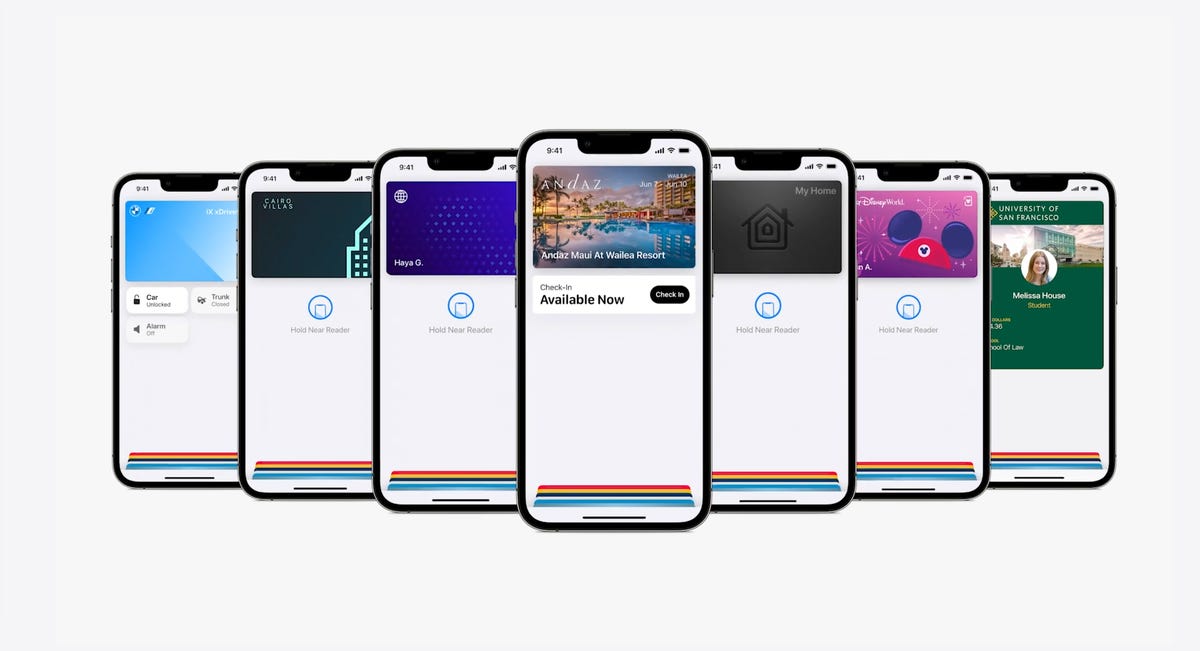
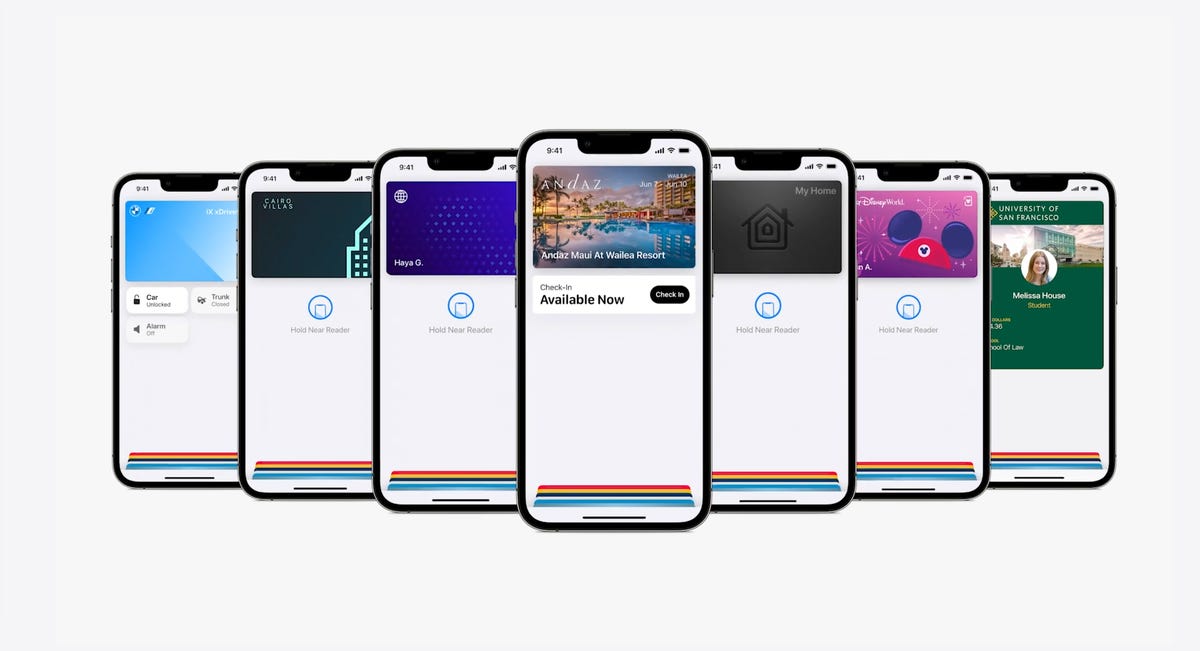
The Wallet app in iOS 16 gets a bunch of small but notable updates, including the Apple Pay Later payment plan.
AppleApple Pay will support new types of payments and adds a new feature called Apple Pay Later, a Klarna-like service that lets you split the cost of an Apple Pay purchase into four equal payments spread over six weeks, with zero interest and no fees. Upcoming payments are managed through the Wallet app, making it easy to keep track of dates and payments.
But Apple Pay doesn’t stop there. A new feature will also help you track Apple Pay orders and lets merchants deliver detailed receipts and tracking information. This should make it easier to stay up to date on the status of all your orders.
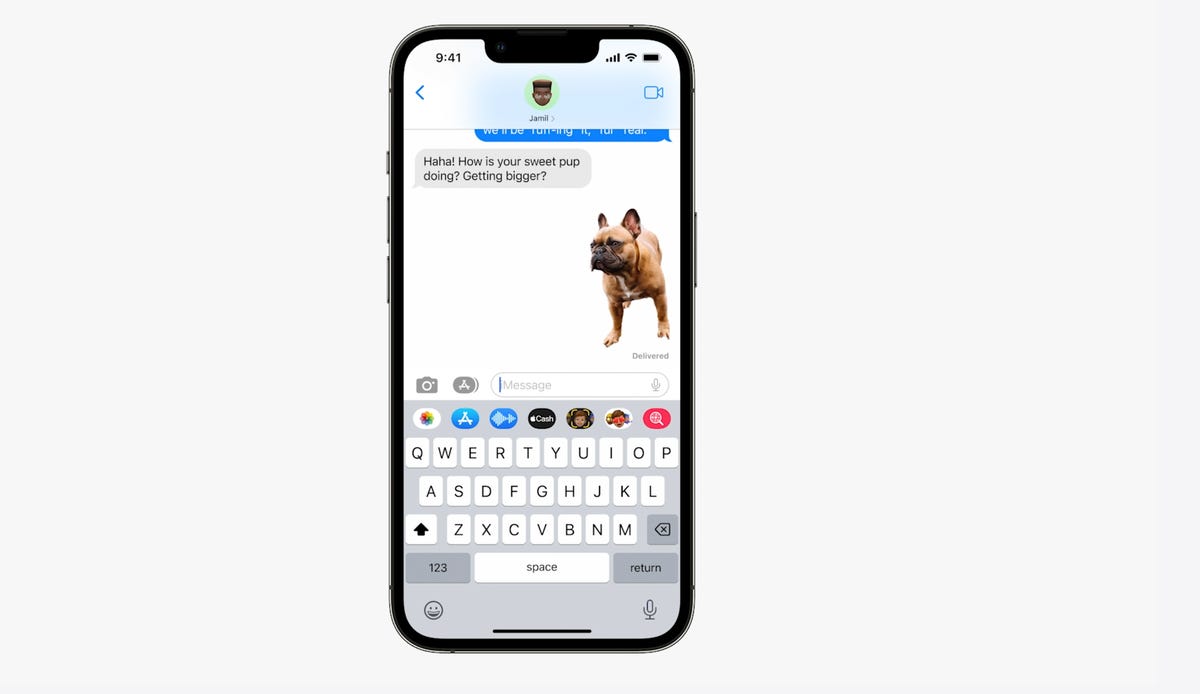
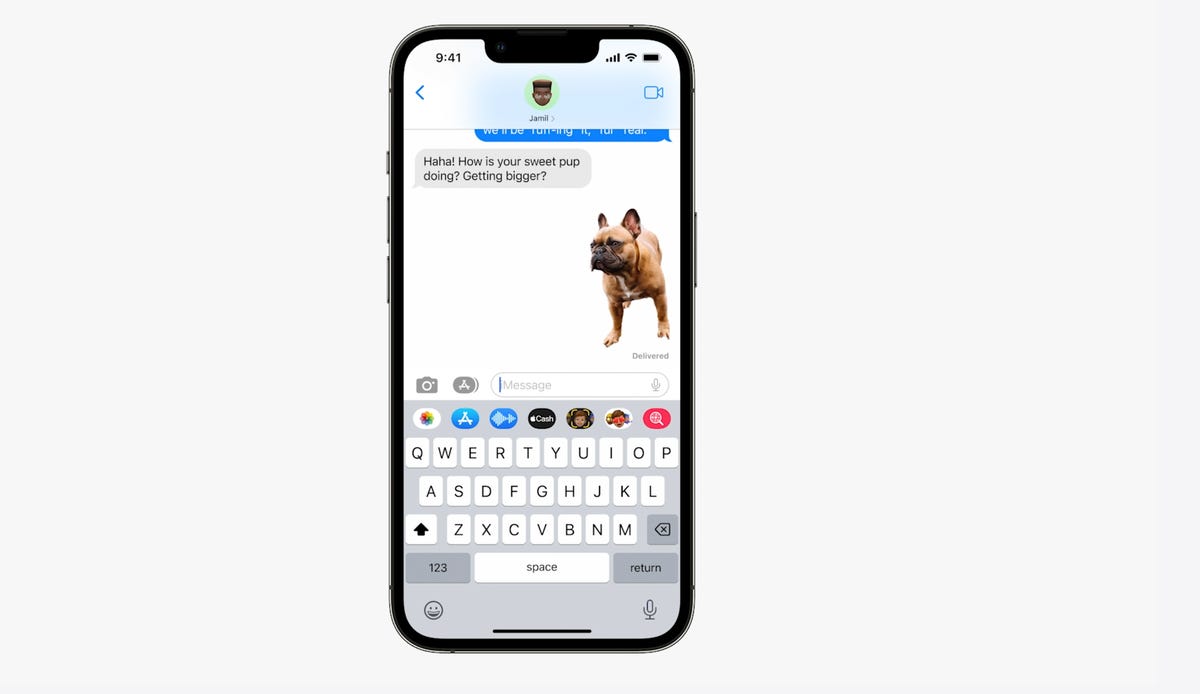
You can tap and hold on the subject of a photo and separate it from the background. Then you can drag it into another app like Messages to share it.
AppleVisual Look Up’s tap and drag for photos
In iOS 15, Visual Look Up analyzes your photos and can identify objects like plants, landmarks and pets. iOS 16 takes this to the next level. When you touch a photo’s subject like the dog in the image above, you can lift it away from the background and add it to apps like Messages. Essentially it’s a tap-and-hold tool that removes a photo’s background.
Apple sometimes overuses the word «magic,» but this feature truly seems like it.
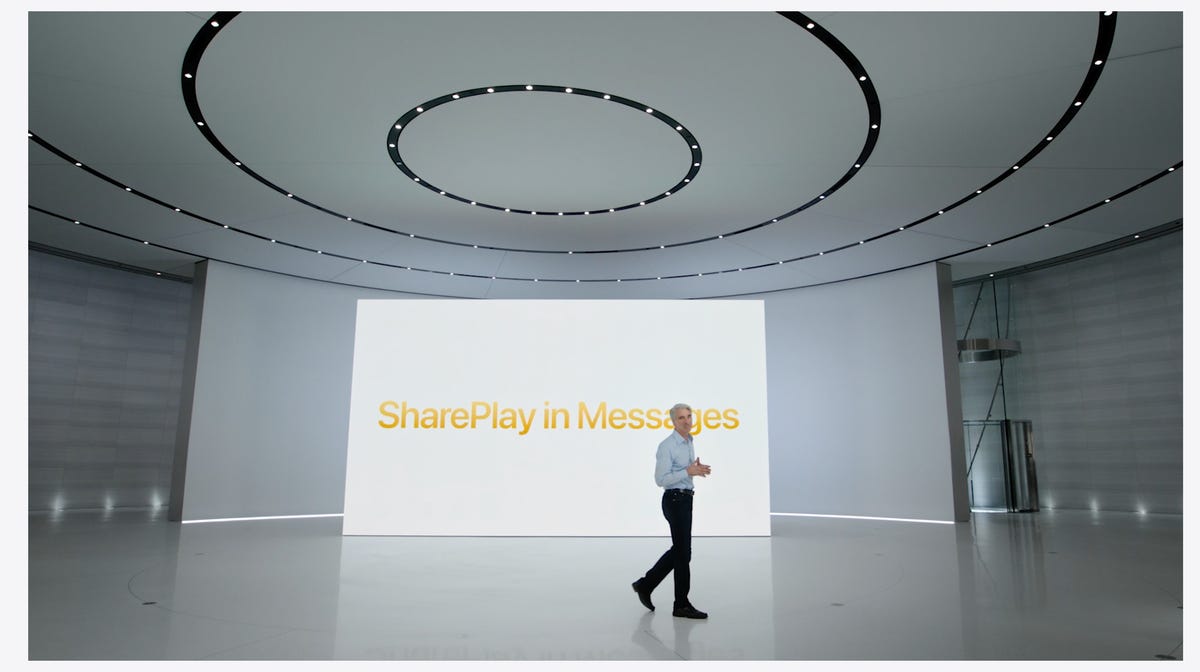
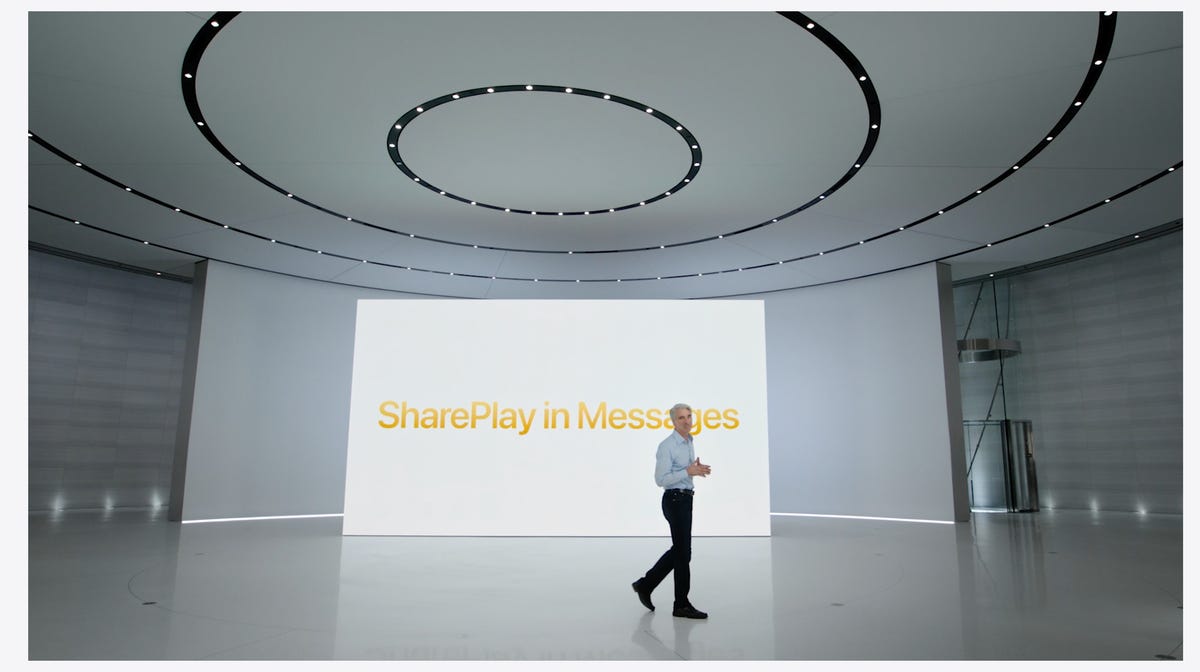
During the keynote for WWDC, Apple executive Craig Federighi introduces SharePlay for the Messages app.
AppleSharePlay comes to Messages
SharePlay, which debuted in iOS 15, lets you have a shared experience while connecting with someone over FaceTime. You can watch TV shows, listen to music in sync and other things. iOS 16 adds the ability to discover more apps that support SharePlay from within FaceTime.
But perhaps one of the coolest things Apple did for SharePlay was to make it work within the Messages app. Apple said that this was one of the biggest requests from app developers. Now when you want to share a movie on Disney Plus, you can start SharePlay together with a friend while chatting in Messages.
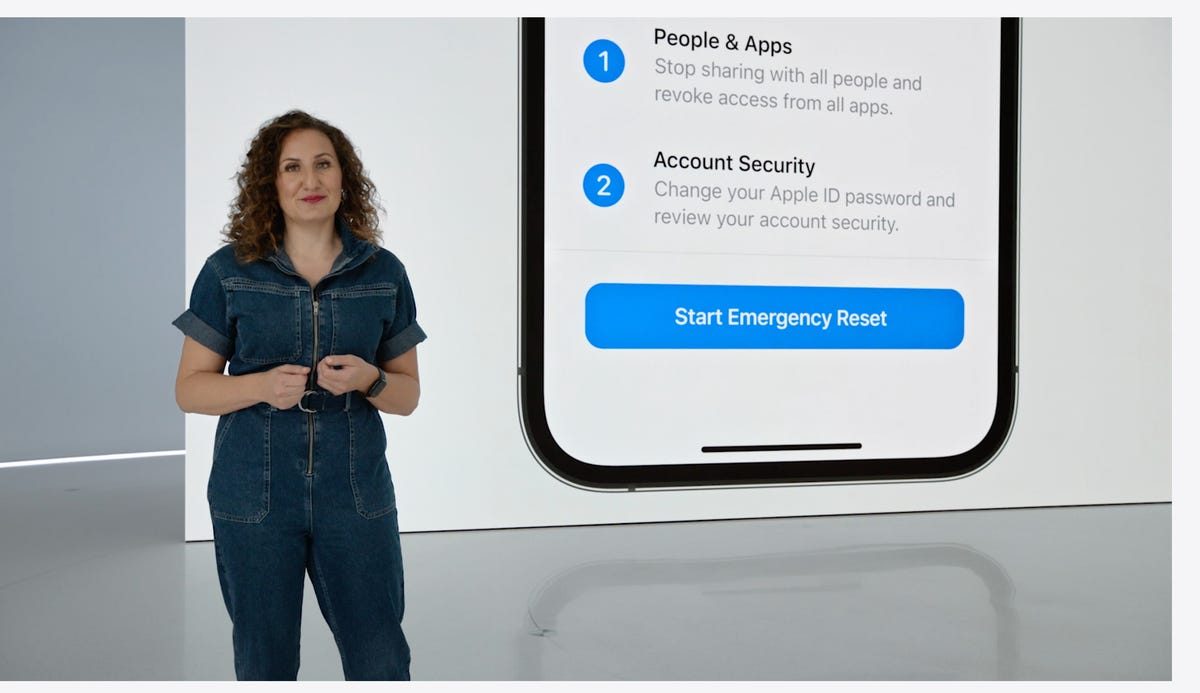
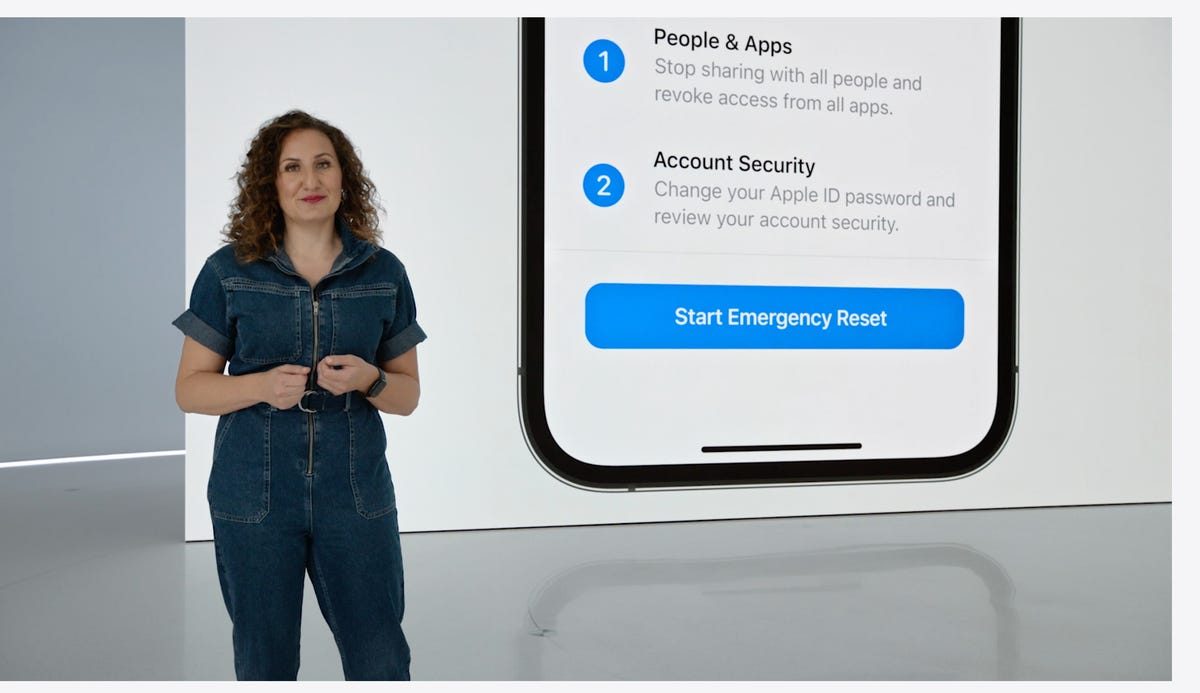
Safety Check lets you quickly reset location sharing and access to passwords. It’s intended to be helpful for people in abusive relationships.
AppleSafety Check aims to help people in abusive relationships
Safety Check is a new feature intended to be helpful for people in abusive relationships. It lets you review and reset who has access to location information as well as passwords, messages and other apps on an iPhone.
Focus mode updates and Focus filters
Focus mode gets several updates. The first applies Focus behaviors to widgets and lock screen looks. So you could have one lock screen set for when your Work Focus is enabled and another for workouts.
Apple added specific Focus filters that apply your iPhone’s Focus mode within apps. For example, in Safari, you can limit what tabs are shown depending on what Focus mode you have active.
Apple Maps adds transit fare cards
Maps gets several updates. You’ll be able to plan trips with up to 15 different stops along the way. If you start planning a trip with the Maps app on your Mac, you’ll be able to share that to your iPhone.
And in something similar to what Google announced for Google Wallet in Android 13, you’ll be able to see transit fare estimates as well as add more money to a fare card from within Apple Maps.
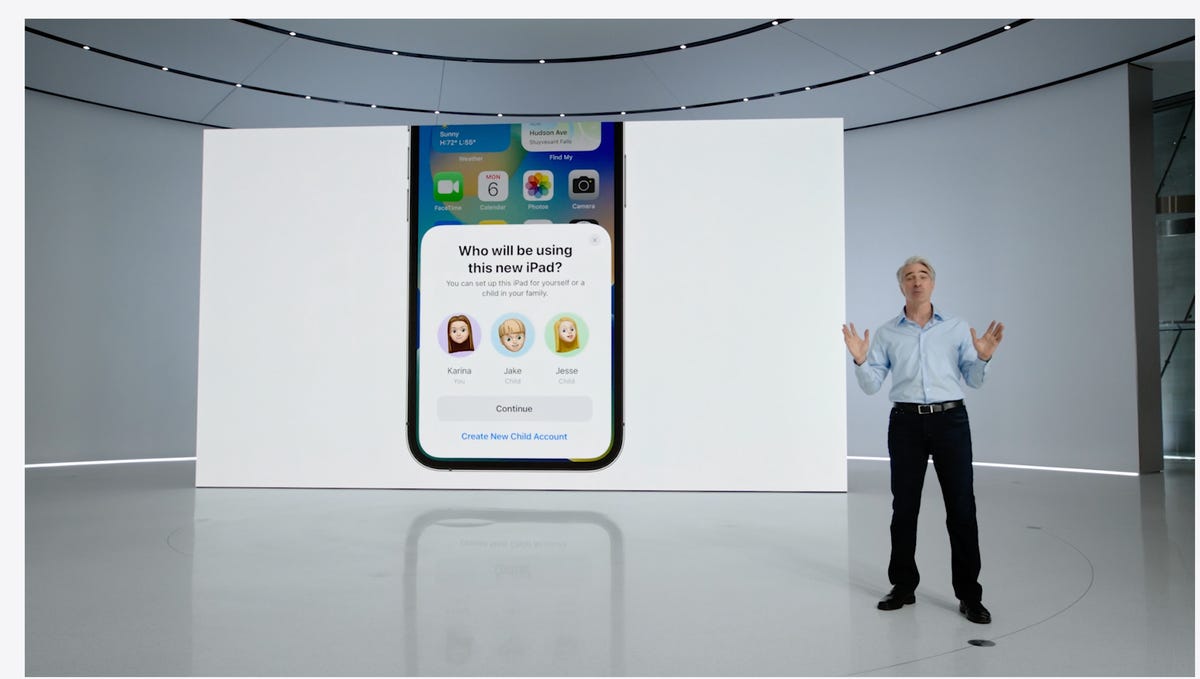
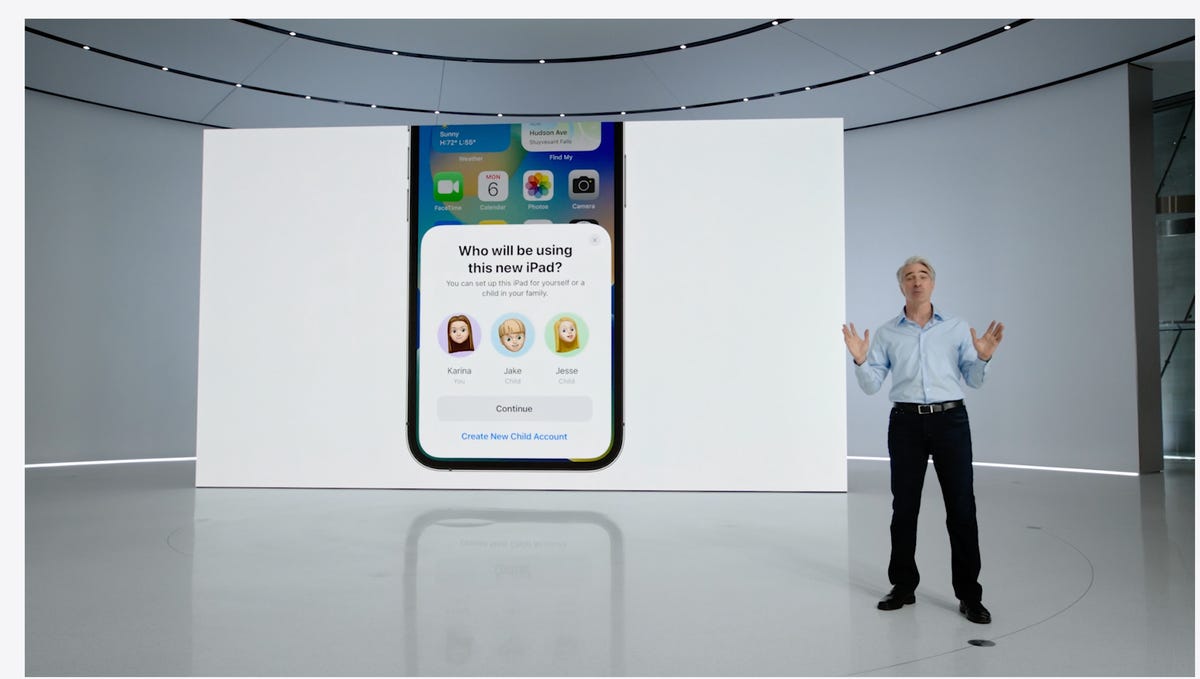
In iOS 16 you’ll be able to customize Quick Start with a specific child’s iCloud parental controls and settings.
AppleiCloud family checklist
iCloud gets several new features. One of the more interesting ones is the option to quickly set up a new device for your child. When Quick Start appears, you have the option to pick a user for the new device and use all the existing parental controls you’ve previously selected and configured. However, this is not what many of us still want: the ability to set up separate users for the same device.
There’s a new family checklist with tips for updating settings for your kids as they get older, like a reminder to check location-sharing settings or share your iCloud Plus subscriptions.
For more, check out everything Apple announced at its Sept. 7 «Far Out» event. Plus, here’s how to download iOS 16.
Technologies
The Most Exciting Video Game Rumors and Leaks Ahead of 2026
Technologies
Today’s NYT Mini Crossword Answers for Wednesday, Dec. 17
Here are the answers for The New York Times Mini Crossword for Dec. 17.

Looking for the most recent Mini Crossword answer? Click here for today’s Mini Crossword hints, as well as our daily answers and hints for The New York Times Wordle, Strands, Connections and Connections: Sports Edition puzzles.
Need some help with today’s Mini Crossword? Read on. And if you could use some hints and guidance for daily solving, check out our Mini Crossword tips.
If you’re looking for today’s Wordle, Connections, Connections: Sports Edition and Strands answers, you can visit CNET’s NYT puzzle hints page.
Read more: Tips and Tricks for Solving The New York Times Mini Crossword
Let’s get to those Mini Crossword clues and answers.
Mini across clues and answers
1A clue: Nod (off)
Answer: DOZE
5A clue: Naval submarine in W.W. II
Answer: UBOAT
7A clue: Tricky thing to do on a busy highway
Answer: MERGE
8A clue: Heat-resistant glassware for cooking
Answer: PYREX
9A clue: Put into groups
Answer: SORT
Mini down clues and answers
1D clue: Break up with
Answer: DUMP
2D clue: Falls in line, so to speak
Answer: OBEYS
3D clue: Legendary vigilante who cuts a «Z» with his sword
Answer: ZORRO
4D clue: Rarin’ to go
Answer: EAGER
6D clue: Common reminder for an upcoming appointment
Answer: TEXT
Don’t miss any of our unbiased tech content and lab-based reviews. Add CNET as a preferred Google source.
Technologies
You Can Watch an Exclusive Avatar: Fire and Ash Scene on TikTok Right Now
Disney and TikTok partner on an immersive content hub for James Cameron’s latest movie about the alien Na’vi.
If you’re not quite ready to head to the theater to watch Avatar: Fire and Ash, an exclusive scene preview might sell you on the visual spectacle. As part of a new collaboration with the social media giant, Disney is posting snippets of its new movie to its TikTok account.
This scene isn’t part of any trailer and won’t be posted to other social media accounts, making TikTok the only place you can view it — unless you buy a movie ticket. A first look at the new movie’s scenes isn’t the only Avatar-related bonus on the social media platform right now, either. TikTok has partnered with the house of mouse to bring an entire «immersive content hub» to the app.
A special section of TikTok includes quizzes and educational videos that explore the alien world of Pandora shown off in the movies. On TikTok, you can take a personality quiz to find out what Na’vi clan you most closely align with and unlock a special profile picture border to use on your account.
Science and fiction blend together with a series of videos from real doctors who explain the basis for some of Avatar’s world-building. If you want to learn about exoplanets or how realistic the anatomy of the movie’s alien animals is, these videos will feed your brain while still providing entertainment value.
Perhaps the most enticing part of Disney’s latest social media collaboration is the opportunity for fans to win prizes and trips. TikTok creators who make edits with the #TikTokAvatarContest hashtag are entered into a competition to win Avatar merchandise. The biggest winners will be able to take a trip to visual effects studio Wētā Workshop in New Zealand or visit Avatar director James Cameron’s Lightstorm Entertainment Studio in Los Angeles.
Avatar: Fire and Ash is the third installment in director Cameron’s cinematic passion project. While the first Avatar movie was released in 2009, Cameron didn’t release another entry in the franchise until 2022. In total, there is a five-movie arc planned for the indigo alien Na’vi on the moon of Pandora.
The Avatar movies are known for pushing the boundaries of CGI visual effects in cinema. They are also historically big winners at the box office: the original Avatar is the highest-grossing film of all time, earning $2.9 billion across its theatrical releases. Its sequel, Avatar: The Way of Water, is the third-highest-grossing film of all time, trailing Avengers: Endgame. You can stream those movies on Disney Plus.
It remains to be seen whether Avatar: Fire and Ash will financially live up to its predecessors. The film currently has mixed reviews from critics on Rotten Tomatoes.
-

 Technologies3 года ago
Technologies3 года agoTech Companies Need to Be Held Accountable for Security, Experts Say
-

 Technologies3 года ago
Technologies3 года agoBest Handheld Game Console in 2023
-

 Technologies3 года ago
Technologies3 года agoTighten Up Your VR Game With the Best Head Straps for Quest 2
-

 Technologies4 года ago
Technologies4 года agoBlack Friday 2021: The best deals on TVs, headphones, kitchenware, and more
-

 Technologies4 года ago
Technologies4 года agoVerum, Wickr and Threema: next generation secured messengers
-

 Technologies4 года ago
Technologies4 года agoGoogle to require vaccinations as Silicon Valley rethinks return-to-office policies
-

 Technologies4 года ago
Technologies4 года agoOlivia Harlan Dekker for Verum Messenger
-

 Technologies4 года ago
Technologies4 года agoiPhone 13 event: How to watch Apple’s big announcement tomorrow

