Technologies
Shiny Pokemon in Scarlet and Violet: How to Find and Catch Them
You can collect a sweet team of shiny Pokemon in Scarlet and Violet — if you have the patience for it.
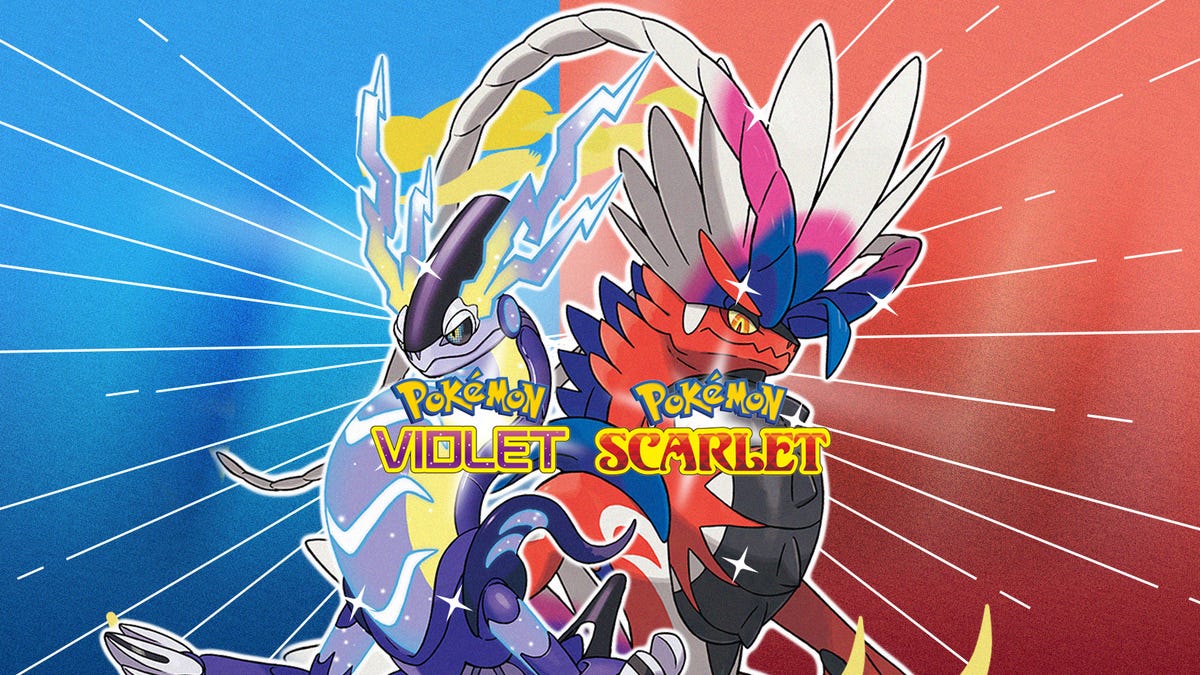
Nothing worth having in life comes easy. If you want a shiny Pokemon, you’re going to have to work for it! Thankfully, it’s actually easier to catch shiny Pokemon in Pokemon Scarlet and Violet than in previous games — but «easier» doesn’t mean «easy.»
When Pokemon spawn in Scarlet and Violet, they have about a 1 in 4,000 chance of being shiny. Those odds are no good but can be improved by three methods. Two of them are only available in Pokemon Scarlet and Violet’s postgame, but one strategy can be harnessed from very early on.
If you’re wanting to hunt shiny Pokemon in Scarlet and Violet, here’s what you need to know.
Pokemon outbreaks are your friend
Here’s the basic method of shiny hunting in Pokemon Scarlet and Violet that you can do no matter how early in the game you are.
First, you need to look for Pokemon outbreaks. If you look on your overworld map, you’ll see icons of Pokemon scattered across Paldea. These denote an outbreak, where an area is swamped by the Pokemon in question. (Note that if you see a question mark on your map, it’s an outbreak of a Pokemon you’ve not encountered before.)
If you’re unsatisfied by the Pokemon on offer, you can rotate the selection by doing a dodgy move. Go into your Switch’s settings and change the date and time to be a day in the future. A new day brings new Pokemon outbreaks.
Say you’re after a Magneton, and you’ve found an outbreak in Glaseado Mountain. You now need to go about killing Magneton — lots of them. Press ZR to activate Let’s Go mode, at which point your lead Pokemon will come out of its ball, then seek and destroy. This is much more efficient than engaging Pokemon one by one in standard battles. Your odds of finding a shiny Pokemon go up once you kill 30 — and go up even more once you kill 60.
Make sure you keep a tally in your head or your phone or computer. After you’ve downed 60 of a certain Pokemon, the odds of finding a shiny version of that Pokemon go from roughly 1 in 4,000 to just over 1 in 1,000.
Once you’ve killed 60, it’s shiny hunting time. Scope out the area for shinies. If there are none, setup a picnic and then pack the picnic up. Doing so resets the Pokemon in the area, giving you a new set of Pokemon in which a shiny may be lurking. Keep going until you find your prize.
It’s crucial to note that finding a shiny Pokemon often means closely inspecting it. There’s no shiny gleam around them in the open world, nor any sound or other stimuli that indicates their presence. It’s only once you initiate a battle with a shiny Pokemon that, during its opening battle animation, it’ll be shrouded in sparkles.
| Shiny Elemental Boost | Sandwich Recipe |
| Shiny Normal Sandwich | 1x Chorizo, 2x Salty Herba Mystica |
| Shiny Fighting Sandwich | 1x Pickle, 2x Salty Herba Mystica |
| Shiny Fire Sandwich | 1x Basil, 1xSweet Herba Mystica, 1x Salty Herba Mystica |
| Shiny Water Sandwich | 1x Cucumber, 2x Salty Herba Mystica |
| Shiny Poison Sandwich | 1x Noodles 2x, Salty Herba Mystica |
| Shiny Ground Sandwich | 1x Ham, 2x Salty Herba Mystica |
| Shiny Rock Sandwich | 1x Jalapeno 2x Salty Herba Mystica |
| Shiny Psychic Sandwich | 1x Onion, 2x Salty Herba Mystica |
| Shiny Electric Sandwich | 1x Yellow Bell Pepper, 1x Salty Herba Mystica, 1x Spicy Herba Mystica |
| Shiny Dark Sandwich | 1x Smoked Filet, 1x Sweet Herba Mystica, 1x Salty Herba Mystica |
| Shiny Dragon Sandwich | 1x Avocado, 2x Salty Herba Mystica |
| Shiny Ice Sandwich | 1x Klawf Stick, 2x Salty Herba Mystica |
| Shiny Ghost Sandwich | 1x Red Onion, 2x Salty Herba Mystica |
| Shiny Steel Sandwich | 1x Hamburger, 1x Salty Herba Mystica, 1x Sweet Herba Mystica |
| Shiny Fairy Sandwich | 1x Tomato, 2x Salty Herba Mystica |
| Shiny Bug Sandwich | 1x Cherry Tomato, 2x Salty Herba Mystica |
| Shiny Flying Sandwich | 1x Prosciutto, 2x Salty Herba Mystica |
| Shiny Grass Sandwich | 1x Lettuce, 1x Salty Herba Mystica, 1x Sour Herba Mystica |
This method works, and can be done early in the game. But your odds of finding a shiny Pokemon can dramatically rise once you beat the main storyline.
You’re going to have to Tera Raid
If you’ve played Pokemon Scarlet and Violet for any length of time, you’ve surely participated in a few Tera Raids. These are key to hunting shiny Pokemon.Once you complete the games’ three main quests, you’ll gain access to five-star Tera Raids. In these boss encounters, you’ll take on level 75 Pokemon made even more powerful by their terastalized state, harnessing the chaotic crystal energy that flows throughout Paldea.
To maximize your odds of finding a shiny Pokémon, you need to collect Herba Mystica sandwich ingredients. Once you have the right combination, you can make sandwiches that boost your chances of finding a shiny Pokemon by 300%. To collect Herba Mystica ingredients, you need to compete five-star Tera Raids.
Unfortunately, Scarlet and Violet don’t exactly hand these out — I had to do about six of these high-level raids before I got my first Herba Mystica. Note that you can also receive Herba Mystica from six-star Tera Raids, which you unlock after beating all Paldea gym leaders for a second time and winning the Academy Ace Tournament, but your odds of getting them don’t seem higher. So it’s best to stick to the easier (but still hard) five-star Tera Raids.
To give yourself a good chance at succeeding in these five-star Tera Raids, you’ll want a crew of Pokemon around levels 80 to 90. Head to the Delibird Presents shops around Paldea and collect items designed to be held in battle. Especially helpful are the Choice Band and Choice Specs, which greatly enhance your attack and special attack, respectively, and the Metronome, which empowers a move if you do it several times in a row.
Once you’ve completed a few of these five-star Terra Raids, with luck you’ll collect some Herba Mystica. They come in several varieties — sweet, salty, spicy and so on. If you make a sandwich with the right combination of ingredients, you’ll boost your rate of encountering a shiny Pokemon by 300%. The catch is that each recipe correlates to an element of Pokemon. So for instance, I wanted to hunt for a shiny Magneton, which is an electric-type Pokemon. So I created a sandwich that boosts the likelihood of finding a shiny electric Pokemon.
And to boost your odds of finding a shiny Pokemon even more, you can use the Shiny Charm item. But to get this, you have to first complete your Pokedex by catching all 400 Pokemon in Paldea. If you’ve caught all Scarlet and Violet’s Pokemon, speak to Jacq in your school’s biology lab to get the shiny Charm.
Pokemon outbreaks + sandwiches = shiny success
Now it’s time to put it all together. Once you’ve found an outbreak and killed 60 of the same Pokemon, it’s time to shiny hunt in earnest. First, pause the game, go into options and disable autosave. Then, manually save your game. Finally, craft your sandwich using your precious Herba Mystica ingredients.
Sandwich buffs in Pokemon Scarlet and Violet only last 30 minutes. The reason you’re disabling autosave and then saving before making the sandwich is so that, if you don’t encounter a shiny Pokemon within 30 minutes, you can close your game and reboot it before you used your scarce Herba Mystica resources. If you fail, you can then reset it to after you’ve killed 60 Pokemon, meaning you won’t have to go through that laborious task again.
As you’ll see once you put your sandwich together, you’ll get a 3x buff for sparkle Pokemon of a certain type (see image above), depending on the recipe you used. Now it’s time to employ the same method above: Search the area for Pokemon, reboot the Pokemon in the area by setting up and closing down a picnic, wash, rinse and repeat until you find your shiny.
The hardest part is collecting Herba Mystica from the five-star Tera Raids. Once you’ve done that, you can usually find a shiny Pokemon around an hour if you follow this method. Good luck!
Technologies
This 3-in-1 Charger Is a Must-Have for Travelers, and It Just Hit a Record-Low of $95
Snag it for $45 off and charge your iPhone, AirPods and Apple Watch at the same time.

If you’re a frequent traveler, then you know that outlets are a precious commodity in places like airports and coffee shops. So why waste one on a single device when you can charge up to three at once? Right now, you can grab this seriously sleek Ugreen Magflow three-in-one foldable charger for just $95 at Amazon. That’s a $45 discount and the all-time lowest price we’ve seen. Just don’t wait too long, as this deal could expire at any time.
At just 7.4 ounces, this compact charging station is designed to be taken on the go. But despite its size, it still supports 25-watt MagSafe charging for iPhones, as well as 5-watt wireless charging for AirPods and Apple Watches. The charging stand also tilts up to double as a stand, and it’s equipped with 16 magnets to keep your phone aligned and securely in place. Plus, it’s got built-in protections against overheating, overcharging, short-circuiting and more to prevent damage to your devices.
Why this deal matters
This folding Ugreen charger is great for juicing up your devices on the go, and it’s never been more affordable. Plus, Ugreen makes some of the best MagSafe chargers on the market right now, so don’t miss your chance to grab one at a record-low price.
Technologies
Today’s Wordle Hints, Answer and Help for Jan. 13, #1669
Here are hints and the answer for today’s Wordle for Jan. 13, No. 1,669.

Looking for the most recent Wordle answer? Click here for today’s Wordle hints, as well as our daily answers and hints for The New York Times Mini Crossword, Connections, Connections: Sports Edition and Strands puzzles.
Today’s Wordle puzzle is a little tricky, and it might make you hungry. If you need a new starter word, check out our list of which letters show up the most in English words. If you need hints and the answer, read on.
Read more: New Study Reveals Wordle’s Top 10 Toughest Words of 2025
Today’s Wordle hints
Before we show you today’s Wordle answer, we’ll give you some hints. If you don’t want a spoiler, look away now.
Wordle hint No. 1: Repeats
Today’s Wordle answer has no repeated letters.
Wordle hint No. 2: Vowels
Today’s Wordle answer has two vowels.
Wordle hint No. 3: First letter
Today’s Wordle answer begins with G.
Wordle hint No. 4: Last letter
Today’s Wordle answer ends with O.
Wordle hint No. 5: Meaning
Today’s Wordle answer can refer to a spicy Cajun stew popular in New Orleans.
TODAY’S WORDLE ANSWER
Today’s Wordle answer is GUMBO.
Yesterday’s Wordle answer
Yesterday’s Wordle answer, Jan. 12, No. 1,668 was TRIAL.
Recent Wordle answers
Jan. 8, No. 1,664: BLAST
Jan. 9, No. 1,665: EIGHT
Jan. 10, No. 1,666: MANIC
Jan. 11, No. 1,667: QUARK
Don’t miss any of our unbiased tech content and lab-based reviews. Add CNET as a preferred Google source.
What’s the best Wordle starting word?
Don’t be afraid to use our tip sheet ranking all the letters in the alphabet by frequency of uses. In short, you want starter words that lean heavy on E, A and R, and don’t contain Z, J and Q.
Some solid starter words to try:
ADIEU
TRAIN
CLOSE
STARE
NOISE
Technologies
Today’s NYT Strands Hints, Answers and Help for Jan. 13 #681
Here are hints and answers for the NYT Strands puzzle for Jan. 13, No. 681.

Looking for the most recent Strands answer? Click here for our daily Strands hints, as well as our daily answers and hints for The New York Times Mini Crossword, Wordle, Connections and Connections: Sports Edition puzzles.
It took me a while to figure out the theme for today’s NYT Strands puzzle, but once I did, I thought it was a fun one. Some of the answers are difficult to unscramble, so if you need hints and answers, read on.
I go into depth about the rules for Strands in this story.
If you’re looking for today’s Wordle, Connections and Mini Crossword answers, you can visit CNET’s NYT puzzle hints page.
Read more: NYT Connections Turns 1: These Are the 5 Toughest Puzzles So Far
Hint for today’s Strands puzzle
Today’s Strands theme is: You need to chill
If that doesn’t help you, here’s a clue: Brrrr!
Clue words to unlock in-game hints
Your goal is to find hidden words that fit the puzzle’s theme. If you’re stuck, find any words you can. Every time you find three words of four letters or more, Strands will reveal one of the theme words. These are the words I used to get those hints but any words of four or more letters that you find will work:
- GONE, ABLE, TABLE, FOOD, TEEN, LEAF, GOOF, GOOD, SAFE
Answers for today’s Strands puzzle
These are the answers that tie into the theme. The goal of the puzzle is to find them all, including the spangram, a theme word that reaches from one side of the puzzle to the other. When you have all of them (I originally thought there were always eight but learned that the number can vary), every letter on the board will be used. Here are the nonspangram answers:
- PIZZA, SHERBET, POPSICLES, WAFFLES, VEGETABLES
Today’s Strands spangram
Today’s Strands spangram is FROZENFOOD. To find it, start with the F that is five letters down on the far-right row, and wind backward.
Don’t miss any of our unbiased tech content and lab-based reviews. Add CNET as a preferred Google source.
Toughest Strands puzzles
Here are some of the Strands topics I’ve found to be the toughest.
#1: Dated slang. Maybe you didn’t even use this lingo when it was cool. Toughest word: PHAT.
#2: Thar she blows! I guess marine biologists might ace this one. Toughest word: BALEEN or RIGHT.
#3: Off the hook. Again, it helps to know a lot about sea creatures. Sorry, Charlie. Toughest word: BIGEYE or SKIPJACK.
-

 Technologies3 года ago
Technologies3 года agoTech Companies Need to Be Held Accountable for Security, Experts Say
-

 Technologies3 года ago
Technologies3 года agoBest Handheld Game Console in 2023
-

 Technologies3 года ago
Technologies3 года agoTighten Up Your VR Game With the Best Head Straps for Quest 2
-

 Technologies4 года ago
Technologies4 года agoBlack Friday 2021: The best deals on TVs, headphones, kitchenware, and more
-

 Technologies4 года ago
Technologies4 года agoGoogle to require vaccinations as Silicon Valley rethinks return-to-office policies
-

 Technologies4 года ago
Technologies4 года agoVerum, Wickr and Threema: next generation secured messengers
-

 Technologies4 года ago
Technologies4 года agoOlivia Harlan Dekker for Verum Messenger
-

 Technologies4 года ago
Technologies4 года agoiPhone 13 event: How to watch Apple’s big announcement tomorrow
