Technologies
Razer Edge Review in Progress: Caught Between Switch and Steam Deck
Razer’s new gaming handheld isn’t enough of any single thing so far. Could it be enough for you?

The Razer Edge isn’t Razer’s first gaming handheld. That honor goes to the original Razer Edge, a large experimental gaming PC tablet that I reviewed a decade ago. Handheld gaming hardware has come a long way since then, and so has Razer, a company known for stellar laptops and gaming peripherals. I wish I could say the Razer Edge was as good as most serious gamers might hope it would be, but this first effort seems meager after being spoiled by Switch and Steam Deck.
I watched my 14-year-old son play Elden Ring on the Razer Edge one morning, and I asked him how it felt. He’s already beaten Elden Ring and keeps playing it on the Xbox Series X. He told me he wouldn’t go back to the Razer Edge to play for several reasons. First, the controller quality. He felt it was a big step back from playing on an Xbox controller, and he isn’t wrong.
The Razer Edge is an Android handheld, a 6.8-inch phone-type mini tablet that comes with a clip-on USB-C controller. Razer already has Kishi game controllers for phones, which are similar to the Backbone One and can turn phones into little gaming handhelds for around $100. The Edge is basically that same type of controller, bundled with its own mini tablet. At $400 for the Wi-Fi version, the price isn’t awful. You could think of this as paying $300 more for a 6.8-inch AMOLED-dedicated mini tablet, which is equipped with a brand-new Qualcomm Snapdragon G3X gaming-focused chipset.
I’m reviewing a Verizon version with 5G that costs more. It’s $600, or $360 if you sign up for a $10/month 5G wireless plan. I briefly tried the Razer Edge in Las Vegas earlier this year, but here are my thoughts after playing at home for longer.
It’s not a Steam Deck
If you think you’re getting a Steam Deck-alike here, well… you’re not. The Edge is pure Android and runs apps off the Google Play store. You’ll have a standard selection of Android games that you’d also get on your phone, many of which work with the Edge controller scheme. You could use the Edge mini tablet to access other Android apps, like Gmail, Marvel Snap or Chrome.
You can run streaming games on the Edge, similar to your phone or tablet. I locally streamed Xbox games and played Xbox Game Pass games streaming from the cloud. There’s Steam Link local-game streaming (if you have a gaming PC) and Nvidia GeForce Now cloud-streaming game support, too. Verizon anticipates you’ll use the Edge to stream games on the go, via 5G.
While the Edge can decently run the streaming games I’ve played on the Xbox so far, it doesn’t feel as impressive as I’d hoped for. The controller seems a step below normal game console controls. The triggers and buttons are fine, but shallower and more hollow-feeling. Also, although Razer supports haptics on these controllers, I have yet to play a game that can use them (and haptics are a big deal for me).
The Edge’s display, while beautifully vivid, is long like a phone. PC and console games end up pillar-boxed, shrinking the playable space and leaving extra-large bezels on the sides. It turns what seems like a big screen into one not quite so big — and for console games designed for big screens, it makes text and menus super small and hard to read.
It’s not a Switch
The Edge also lacks a few things that I’ve taken for granted on the 6-year-old Nintendo Switch. The Switch can easily dock with a TV to become a regular sofa console, or it can be a handheld. It also has detachable wireless controllers and a kickstand. The Edge, meanwhile, is designed to be purely a handheld. And its controller, which stretches and plugs into the tablet, doesn’t work wirelessly. There’s no kickstand, either.
I would love a more modular design — for instance, if I wanted to prop it up on a table with a kickstand or dock. The handheld design is OK, and after all, the Steam Deck does the same (though the Steam Deck has an optional dock like the Switch). But the Steam Deck’s controls feel more refined. The Edge has the limits of a handheld-only design with few perks.
It’s not a phone
Also, it’s good to remember that the Edge isn’t a phone, even if it resembles one. The 5G model can connect to cellular, and you could certainly try video chat or other calls with it. However, the Edge only has one camera (front-facing), and it lacks a fingerprint sensor.
It also has some pretty noisy fans in the back that purr while the system is on, meaning it definitely isn’t water-resistant. The fans kick in quite a bit, even when the system seems to be in sleep mode. I’ve found battery life on standby can disappear fast, but then again, this is with 5G on.
Still, you could easily use the Edge as a small handheld tablet for reading, videos, mail, social media and whatever else. It’s a fully equipped smart device, although the 128GB onboard storage means you’ll probably want to add a microSD card. I haven’t felt the need to do so yet, mostly because all the games I’ve wanted to play are streaming.
A good idea, but an imperfect landing
I’m only harping on the downsides because Razer has excellent game controller products, and the company can clearly make fantastic hardware. I’d love to see more thought put into how a handheld could be not only serviceable, but designed perfectly, with more modularity and a display with a better aspect ratio.
There’s also a weird element with the target audience and software library. The Switch leans on Nintendo’s eShop, and the Steam Deck has Steam. The Razer Edge has a split focus on Android games, Steam Link, Xbox Game Pass and other streaming options like Nvidia GeForce Now. Much like the Logitech G Cloud, another Android device aimed at streamers, it feels a little redundant or superfluous.
While the Edge is functional enough, if you own a newer smartphone, you could simply buy a controller accessory instead. The Razer Edge doesn’t excel in any one area for me, and that’s why I’d like to see the overall idea pushed further. Whether Razer and Qualcomm will choose to do that remains to be seen.
Technologies
Today’s NYT Strands Hints, Answers and Help for Nov. 27 #634
Here are hints and answers for the NYT Strands puzzle for Nov. 27, No. 634.
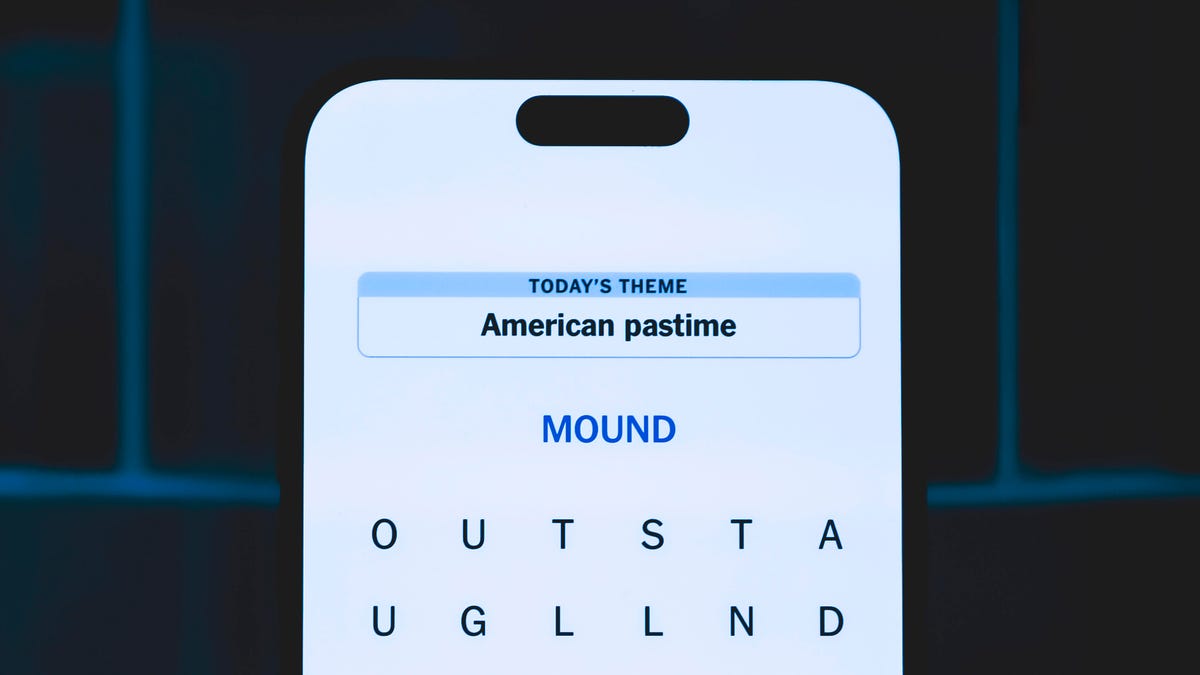
Looking for the most recent Strands answer? Click here for our daily Strands hints, as well as our daily answers and hints for The New York Times Mini Crossword, Wordle, Connections and Connections: Sports Edition puzzles.
Today’s NYT Strands puzzle has a holiday theme. Some of the answers are difficult to unscramble, so if you need hints and answers, read on.
I go into depth about the rules for Strands in this story.
If you’re looking for today’s Wordle, Connections and Mini Crossword answers, you can visit CNET’s NYT puzzle hints page.
Read more: NYT Connections Turns 1: These Are the 5 Toughest Puzzles So Far
Hint for today’s Strands puzzle
Today’s Strands theme is: With gratitude.
If that doesn’t help you, here’s a clue: Today’s the day.
Clue words to unlock in-game hints
Your goal is to find hidden words that fit the puzzle’s theme. If you’re stuck, find any words you can. Every time you find three words of four letters or more, Strands will reveal one of the theme words. These are the words I used to get those hints but any words of four or more letters that you find will work:
- MALE, MALES, DIAL, THEY, HONK, WRIT, ENDS, HEAL
Answers for today’s Strands puzzle
These are the answers that tie into the theme. The goal of the puzzle is to find them all, including the spangram, a theme word that reaches from one side of the puzzle to the other. When you have all of them (I originally thought there were always eight but learned that the number can vary), every letter on the board will be used. Here are the nonspangram answers:
- FOOD, LIFE, FAMILY, FRIENDS, HEALTH, WORK, COMMUNITY
Today’s Strands spangram
Today’s Strands spangram is THANKFUL. To find it, start with the T that’s five letters down on the far-left row, and wind up and across.
Toughest Strands puzzles
Here are some of the Strands topics I’ve found to be the toughest in recent weeks.
#1: Dated slang, Jan. 21. Maybe you didn’t even use this lingo when it was cool. Toughest word: PHAT.
#2: Thar she blows! Jan.15. I guess marine biologists might ace this one. Toughest word: BALEEN or RIGHT.
#3: Off the hook, Jan. 9. Similar to the Jan. 15 puzzle in that it helps to know a lot about sea creatures. Sorry, Charlie. Toughest word: BIGEYE or SKIPJACK.
Technologies
Google’s Pixel Buds Pro 2 Just Hit a New Low of $134 in Amazon’s Black Friday Sale
We’ve never seen these earbuds fall this low, but we don’t expect this deal to last for long.
If you’re in the market for a new pair of earbuds this Black Friday, now’s your chance to get them. We’ve found a great discount on the Google Pixel Buds Pro 2 thanks to the Cyber Week festivities. They’re among the best wireless earbuds as our top pick for Android users and, at just $134, they’re a bargain to boot.
That’s a new low for these earbuds, but do be aware that it only applies to the moonstone color currently. That could change at any moment, though, so make sure to check the price of the other colors if moonstone isn’t your thing. Either way, we don’t expect this price to last for long, so order sooner rather than later.
The earbuds provide noticeably improved sound quality and noise cancellation compared to their predecessor. They’re built with Google’s powerful Tensor A1 chip and designed to offer rich, immersive sound. It’s the first time a Google Tensor chip has been featured in any earbuds and the result is robust active noise cancellation and advanced sound.
The Google Pixel Buds Pro 2 earbuds deliver deep bass with their built-in 11 mm drivers and a new high-frequency chamber for smoother treble. CNET’s audio expert David Carnoy noted that compared to the original Pixel Buds Pro, «there’s more depth and richness to the sound with better overall definition and extension.» Read his full review of the Pixel Buds Pro 2 to get the full lowdown.
These buds also got a design upgrade, with Google making them 27% smaller and 24% lighter to securely fit even more ear types. If you want to wear them during workouts, there’s a twist-to-adjust stabilizer to help lock your earbuds in place while you’re moving around and sweating.
There’s also a conversation detection feature that pauses your music and switches your earbuds to the transparency mode if you start talking. And with an impressive 30-hour battery life, you can listen to all your favorite songs, audiobooks and podcasts for hours on end without having to recharge.
HEADPHONE DEALS OF THE WEEK
-
$248 (save $152)
-
$170 (save $181)
-
$298 (save $131)
-
$199 (save $150)
Why this deal matters
At $134, these earbuds are a great buy thanks to advanced active noise cancellation, impressive sound quality and a lengthy battery life. The current deal makes the Pixel Buds Pro 2 earbuds cheaper than ever. But the deal won’t be around for long, so act fast if you want to take advantage of this awesome discount.
Join Our Daily Deals Text Group!
Get hand-picked deals from CNET shopping experts straight to your phone.
By signing up, you confirm you are 16+ and agree to receive recurring marketing messages at the phone number provided. Consent is not a condition of purchase. Reply STOP to unsubscribe. Msg & data rates may apply. View our Privacy Policy and Terms of Use.
Technologies
Apple Desperately Needs to Launch a Foldable iPhone Flip Next Year
Commentary: Apple is the only major phone company without a folding phone. That needs to change in 2026.

Apple’s iPhone 17 came and went and while we certainly love the iPhone 17 Pro and its vibrant cosmic orange color, I can’t help but be disappointed that the long-rumored foldable iPhone Flip wasn’t part of the company’s September launch event. Most Android phone-makers, including Samsung, Google, Motorola, OnePlus, Xiaomi and Honor are multiple generations into their own folding phone lineups, and it’s beginning to feel like Apple is late to the party. That might be a problem.
Apple dominates in the premium phone category, but foldables — which fit into the premium space in terms of price — are already nipping at its heels, with Motorola telling CNET that 20% of customers buying its Razr foldable jumped ship from Apple. Meanwhile, Samsung is in the seventh generation of its Flip and Fold series. As Lisa Eadicicco discovered during a visit to Seoul, «foldables are everywhere» in Samsung’s home country of South Korea.
With nearly every major Android phone-maker entering the foldable market, Apple risks losing potential customers. It also runs the risk of letting a rival like Samsung become the go-to name for foldables, which could make it harder for Apple to make an impact if it eventually launches its own device. Furthermore, early adopters drawn to foldable tech may be too entrenched in the Android ecosystem by the time Apple’s phone arrives to want to switch to iOS.
Apple is unlikely to be worried. It’s estimated that around 20 million foldables from all manufacturers were sold worldwide in 2023, while Apple reportedly sold 26.5 million iPhone 14 Pro Max handsets in the first half of that year alone. In 2024, foldable sales were flat — and 2025 isn’t fairing much better, according to analysts at CounterPoint Research, although Samsung did report record numbers of preorders for its latest foldable. Clearly, Apple feels it has yet to miss the boat.
Apple has always found success in biding its time, observing the industry and launching its own take on a product when it’s ready. Apple didn’t invent phones, tablets, smartwatches or computers, but it found ways to take existing products and make them more useful, more valuable in day-to-day life and — dare I say — more exciting. It’s why the iPhone, iPad, Apple Watch and Mac lines dominate the market today.
For me, I need to see Apple’s take on the foldable phone. I’ve written before about how disappointed I am in foldables. I’ve been a mobile reporter for over 14 years and phones have become increasingly dull as they’ve converged to become slight variations on the same rectangular slab.
Read more: Best Flip Phone for 2025
Foldables promised something new, something innovative, something that briefly sparked some excitement in me, but several years in, that excitement has dwindled to the point of being extinguished. They are fine products and while I like the novelty of a screen that bends, they’re not a revolution in how we interact with our phones. Not in the way that the arrival of the touchscreen was when we were still pushing buttons to type out texts.
I did hope that Google’s Pixel Fold would be the phone to catapult the foldable forward, and while the recent Pixel 10 Pro Fold — the second generation of Google’s foldable — does offer some great updates, it still doesn’t offer any kind of revolution. Instead, it feels more like a «me too» move from Google. Ditto for the OnePlus Open. So I’m left instead to look toward Apple, a company with a track record for product revolutions, to create a new take on the genre that genuinely drives forward how we use our phones.
That innovation won’t just come from the product design. Apple works closely with its third-party software developers, and it’s that input that would help a folding iPhone become genuinely useful. My biggest complaint around foldables right now is that while the hardware is decent, the devices are essentially just running standard versions of Android with a handful of UI tweaks thrown in. They’re regular phones that just happen to bend.
Few Android developers are embracing the folding format, and it’s not difficult to see why; the users aren’t there in sufficient numbers yet to justify the time and expense to adapt their software across a variety of screen sizes. The multiple folding formats already available mean Android foldables face the same fragmentation issue that has plagued the platform since the beginning. Android-based foldables are simply a more difficult platform for developers to build for than regular phones. Apple would be able to change that, as it proved with the iPhone and iPad.
Given Apple’s close relationships with top-tier developers — not to mention its own vast developer team — I expect an eventual Apple foldable to offer innovations that make it more than just an iPhone that folds in half.
And I truly hope it does. I want to look forward to tech launches again. I want to feel excited to get a new gadget in my hands and feel that «wow» moment as I do something transformative for the first time.
In short, I don’t want to be bored by technology anymore. Apple, it’s over to you.
-

 Technologies3 года ago
Technologies3 года agoTech Companies Need to Be Held Accountable for Security, Experts Say
-

 Technologies3 года ago
Technologies3 года agoBest Handheld Game Console in 2023
-

 Technologies3 года ago
Technologies3 года agoTighten Up Your VR Game With the Best Head Straps for Quest 2
-

 Technologies4 года ago
Technologies4 года agoBlack Friday 2021: The best deals on TVs, headphones, kitchenware, and more
-

 Technologies4 года ago
Technologies4 года agoVerum, Wickr and Threema: next generation secured messengers
-

 Technologies4 года ago
Technologies4 года agoGoogle to require vaccinations as Silicon Valley rethinks return-to-office policies
-

 Technologies4 года ago
Technologies4 года agoOlivia Harlan Dekker for Verum Messenger
-

 Technologies4 года ago
Technologies4 года agoiPhone 13 event: How to watch Apple’s big announcement tomorrow
