Technologies
A Windows 11 Feature That Frees Up Disk Space for You Automatically
Use this Windows 11 feature to automatically free up space, delete temporary files and manage your cloud storage.
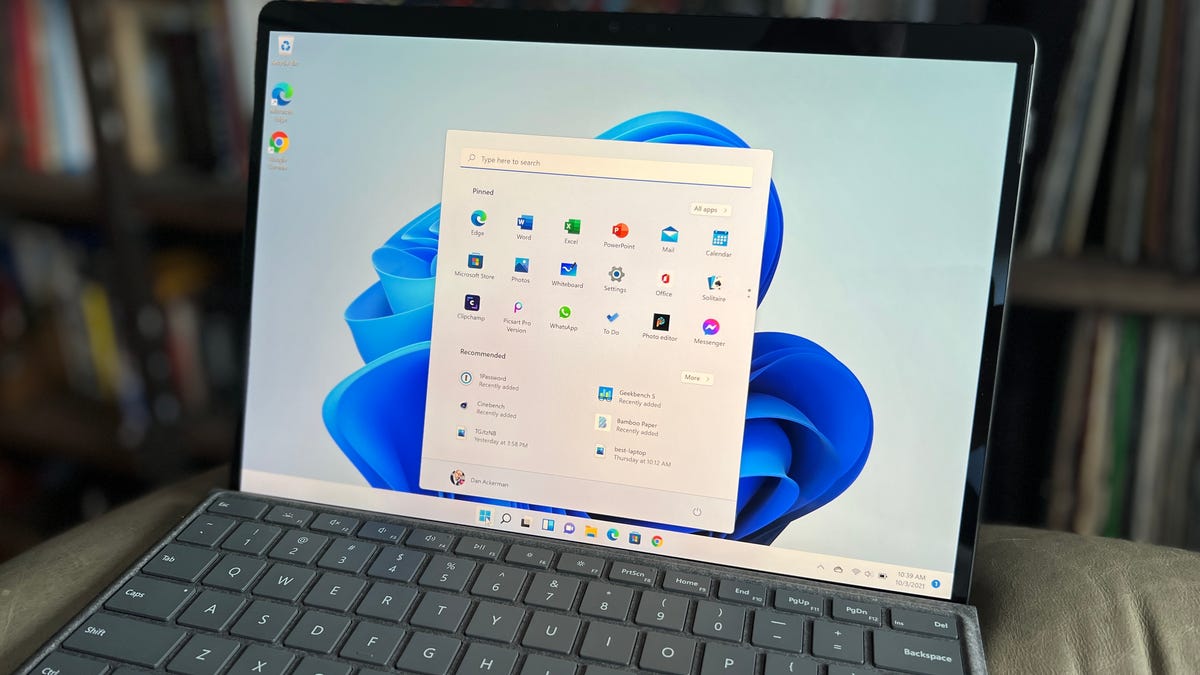
This story is part of 12 Days of Tips, helping you make the most of your tech, home and health during the holiday season.
You never want a computer with little to no disk space available. A hard drive with no space negatively affects your computer; inevitably, it’ll slow down and your applications will freeze and crash more frequently.
And while the fix is obvious — you need to clean up your drive — you may have a difficult time deciding exactly what files to delete. Fortunately, Windows 11 makes it easy to get rid of what you don’t need and free up some space on your computer.
Instead of downloading third-party software to free up disk space, Windows 11 has a few settings you can configure to quickly delete temporary and system files, as well as old downloads you probably don’t need.
And if you’re worried about getting rid of important files, don’t fret — Windows 11 will help you decide what to get rid of to improve your PC’s performance.
If you want to learn more, check out more features we love on Windows 11. You should also read about the best desktop computers this year.
How to automatically free up storage space on Windows 11
On your Windows 11 computer, go to Settings > System > Storage. If this is your first time visiting this setting, wait a few seconds for your computer to analyze your data storage. Once Windows has collected what it needs to know, you’ll be able to see your total free memory at the top of the page. Underneath that you’ll see a breakdown of your storage, divided into apps and features, temporary files and other. You can also click Show more categories to view a further breakdown.
The setting we’re interested in, however, is Storage Sense, which automatically frees up space on your computer whenever your disk space is low. It does this by deleting temporary files, emptying your Recycle Bin and getting rid of old downloads, in the background, without you having to manually do it.
To turn on Storage Sense, simply toggle it on here. If you click the setting, you can configure several features:
- Run Storage Sense: Run Storage Sense during low disk space (default) or every day, week or month.
- Delete files in my recycle bin if they have been there for over: Choose 1 day, 14 days, 30 days (default) or 60 days.
- Delete files in my Downloads folder if they haven’t been opened for more than: Choose never (default), 1 day, 14 days, 30 days or 60 days.
These Storage Sense settings can help you limit which files are removed, and when they’re removed, so that you don’t have to worry about any important files getting wiped from your computer.
At the bottom of the page, you can click Run Storage Sense now to use the feature then and there.
And if you want to get rid of more files to clear up space, use the Cleanup recommendations feature underneath Storage Sense. If you click on it, it will scan your system and recommend files for you to manually delete, such as temporary files, large or unused files, files synced with your cloud and unused apps.
Want to learn more about Windows 11? Check out the biggest differences between Windows 10 and Windows 11. Also, these are the best features on Windows 11 you need to know about. And if you haven’t downloaded Windows 11 yet, here’s how what you need to do.
Technologies
Today’s NYT Mini Crossword Answers for Friday, Dec. 26
Here are the answers for The New York Times Mini Crossword for Dec. 26.

Looking for the most recent Mini Crossword answer? Click here for today’s Mini Crossword hints, as well as our daily answers and hints for The New York Times Wordle, Strands, Connections and Connections: Sports Edition puzzles.
Need some help with today’s Mini Crossword? Some of the clues are tough today — I thought maybe 1-Across was referring to the Grinch, or even Oscar the Grouch, but was I ever wrong! Read on for all the answers. And if you could use some hints and guidance for daily solving, check out our Mini Crossword tips.
If you’re looking for today’s Wordle, Connections, Connections: Sports Edition and Strands answers, you can visit CNET’s NYT puzzle hints page.
Read more: Tips and Tricks for Solving The New York Times Mini Crossword
Let’s get to those Mini Crossword clues and answers.
Mini across clues and answers
1A clue: Furry and green, say
Answer: MOSSY
6A clue: State known for its potatoes
Answer: IDAHO
7A clue: Like a faithful friend
Answer: LOYAL
8A clue: Had a beverage
Answer: DRANK
9A clue: Pronoun frequently paired with «her»
Answer: SHE
Mini down clues and answers
1D clue: Not spicy, as salsa
Answer: MILD
2D clue: Reasons for wrinkled noses
Answer: ODORS
3D clue: Words from a doctor checking your tonsils
Answer: SAYAH
4D clue: Comedian Gillis
Answer: SHANE
5D clue: Part of an egg used to make hollandaise sauce
Answer: YOLK
Don’t miss any of our unbiased tech content and lab-based reviews. Add CNET as a preferred Google source.
Technologies
Today’s NYT Connections: Sports Edition Hints and Answers for Dec. 26, #459
Here are hints and the answers for the NYT Connections: Sports Edition puzzle for Dec. 26, No. 459.

Looking for the most recent regular Connections answers? Click here for today’s Connections hints, as well as our daily answers and hints for The New York Times Mini Crossword, Wordle and Strands puzzles.
Today’s Connections: Sports Edition is a tough one. That purple category once again has players looking for a different, but related, hidden word in four of the clues. If you’re struggling with today’s puzzle but still want to solve it, read on for hints and the answers.
Connections: Sports Edition is published by The Athletic, the subscription-based sports journalism site owned by The Times. It doesn’t appear in the NYT Games app, but it does in The Athletic’s own app. Or you can play it for free online.
Read more: NYT Connections: Sports Edition Puzzle Comes Out of Beta
Hints for today’s Connections: Sports Edition groups
Here are four hints for the groupings in today’s Connections: Sports Edition puzzle, ranked from the easiest yellow group to the tough (and sometimes bizarre) purple group.
Yellow group hint: Big Apple jock.
Green group hint: College football fun.
Blue group hint: On the road.
Purple group hint: Hunt down a word in other words.
Answers for today’s Connections: Sports Edition groups
Yellow group: A New York athlete.
Green group: Bowl games.
Blue group: Associated with a team road trip.
Purple group: Ends in a movement verb.
Read more: Wordle Cheat Sheet: Here Are the Most Popular Letters Used in English Words
What are today’s Connections: Sports Edition answers?
The yellow words in today’s Connections
The theme is a New York athlete. The four answers are Islander, Net, Ranger and Yankee.
The green words in today’s Connections
The theme is bowl games. The four answers are Alamo, Gator, Liberty and Pinstripe.
The blue words in today’s Connections
The theme is associated with a team road trip. The four answers are bus, flight, hotel and visiting locker room.
The purple words in today’s Connections
The theme is ends in a movement verb. The four answers are foxtrot (trot), newsprint (sprint), terrace (race) and thunderbolt (bolt).
Don’t miss any of our unbiased tech content and lab-based reviews. Add CNET as a preferred Google source.
Technologies
Today’s NYT Connections Hints, Answers and Help for Dec. 26, #929
Here are some hints and the answers for the NYT Connections puzzle for Dec. 26 #929

Looking for the most recent Connections answers? Click here for today’s Connections hints, as well as our daily answers and hints for The New York Times Mini Crossword, Wordle, Connections: Sports Edition and Strands puzzles.
Today’s NYT Connections puzzle is full of fun pop-culture references. Read on for clues and today’s Connections answers.
The Times has a Connections Bot, like the one for Wordle. Go there after you play to receive a numeric score and to have the program analyze your answers. Players who are registered with the Times Games section can now nerd out by following their progress, including the number of puzzles completed, win rate, number of times they nabbed a perfect score and their win streak.
Read more: Hints, Tips and Strategies to Help You Win at NYT Connections Every Time
Hints for today’s Connections groups
Here are four hints for the groupings in today’s Connections puzzle, ranked from the easiest yellow group to the tough (and sometimes bizarre) purple group.
Yellow group hint: Golden state cliches.
Green group hint: Funny films.
Blue group hint: Rock on.
Purple group hint: Not white.
Answers for today’s Connections groups
Yellow group: California-based character tropes.
Green group: Comedy subgenres.
Blue group: ’70s rock bands.
Purple group: Black ____.
Read more: Wordle Cheat Sheet: Here Are the Most Popular Letters Used in English Words
What are today’s Connections answers?
The yellow words in today’s Connections
The theme is California-based character tropes. The four answers are movie exec, surfer, tech bro and Valley Girl.
The green words in today’s Connections
The theme is comedy subgenres. The four answers are buddy, cringe, screwball and stoner.
The blue words in today’s Connections
The theme is ’70s rock bands. The four answers are America, Chicago, Foreigner and Journey.
The purple words in today’s Connections
The theme is black ____. The four answers are Forest, Friday, Panther and Widow.
Don’t miss any of our unbiased tech content and lab-based reviews. Add CNET as a preferred Google source.
-

 Technologies3 года ago
Technologies3 года agoTech Companies Need to Be Held Accountable for Security, Experts Say
-

 Technologies3 года ago
Technologies3 года agoBest Handheld Game Console in 2023
-

 Technologies3 года ago
Technologies3 года agoTighten Up Your VR Game With the Best Head Straps for Quest 2
-

 Technologies4 года ago
Technologies4 года agoBlack Friday 2021: The best deals on TVs, headphones, kitchenware, and more
-

 Technologies4 года ago
Technologies4 года agoVerum, Wickr and Threema: next generation secured messengers
-

 Technologies4 года ago
Technologies4 года agoGoogle to require vaccinations as Silicon Valley rethinks return-to-office policies
-

 Technologies4 года ago
Technologies4 года agoOlivia Harlan Dekker for Verum Messenger
-

 Technologies4 года ago
Technologies4 года agoiPhone 13 event: How to watch Apple’s big announcement tomorrow
