Technologies
Solar Eclipse for Saturday Sunrise Will Bring ‘Pac-Man Sun’: How to Watch
A partial solar eclipse on March 29 will be visible from parts of North America. Here’s how to safely view the cosmic event, even if you can’t be there in person.
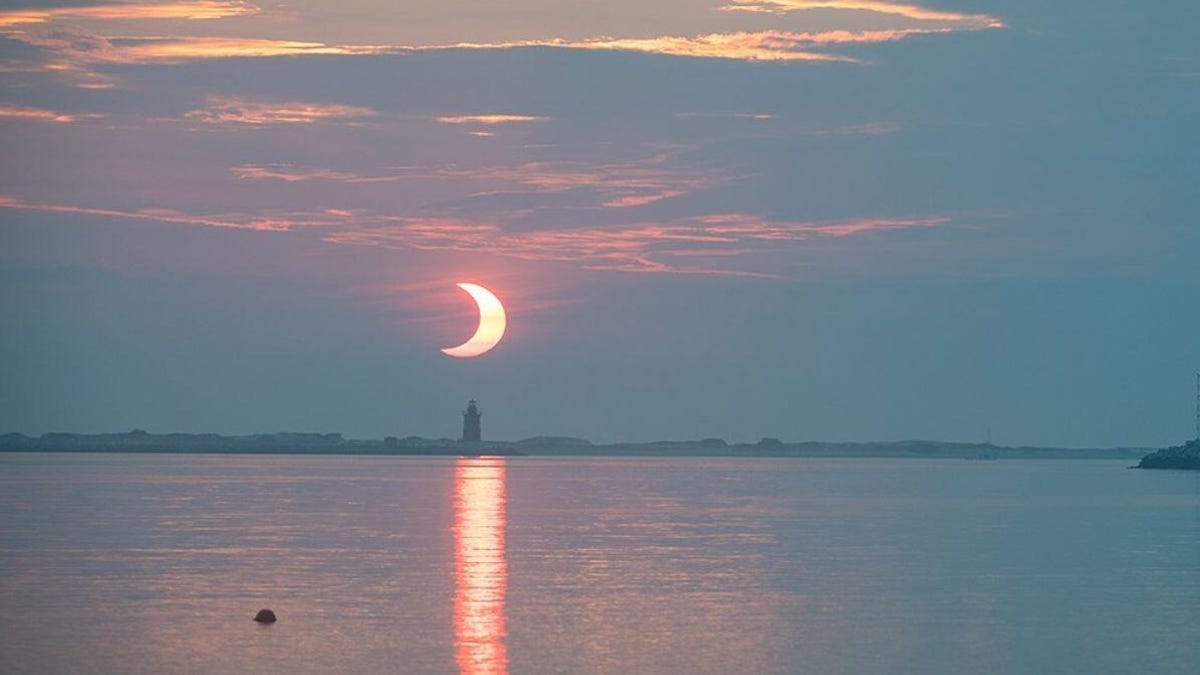
Hot on the tail of the «blood moon» total lunar eclipse earlier this month comes a rise-and-shine special: a partial solar eclipse that will be visible at sunrise on March 29 in some parts of the US. You don’t have to be in the eclipse path to join the solar festivities. Livestreams will bring the action onto your screen as the moon takes a dramatic bite out of the sun.
What is a partial solar eclipse?
A solar eclipse is a shadow dance involving the sun, Earth and moon. The moon passes before the sun, blocking the star and casting a shadow on our planet. If the weather permits, people in the shadow’s path can see the eclipse.
The sun-moon-Earth alignment isn’t perfect on March 29, though, so we will get only a partial eclipse that will look like a dark bite taken from a glowing cookie. «The central part of the moon’s shadow, where the sun would appear completely blocked, misses Earth, so no one will be able to see a total solar eclipse this time,» NASA said in an explainer.
Don’t write this one off because it’s «just» a partial eclipse.
«It should be a photogenic eclipse,» says Emily Rice, associate professor of astrophysics at the Macaulay Honors College of the City University of New York.
Rice says to protect your camera with a solar filter and get ready to capture some scenery.
«The sun will be low in the sky for most observers, so you can get trees, buildings or other landscape features in a shot with the Pac-Man sun,» she says.
Where can I see the solar eclipse?
Eclipse viewers in parts of North America, Africa, Asia and Europe will be able to catch at least some of the show. Greenland, Iceland and some small regions of South America are also in the path, as are wide areas of the Atlantic and Arctic oceans. The northeastern US is the only part of the country that will be in the eclipse path.
NASA’s eclipse map shows where the eclipse will be visible. The curved yellow lines indicate the maximum percentage of the sun that will be covered. The green lines indicate time. The looping orange lines indicate sunrise and sunset. If that’s confusing, just check your location with Timeanddate.com for details on timing and coverage.
When is the solar eclipse?
Viewers in the northeastern US should put the coffee pot on an automatic timer. The eclipse will already be in process at sunrise. That’s 6:55 a.m. ET for Baltimore, 6:31 a.m. for Boston and 6:44 a.m. for New York City. Washington, DC. should be on eclipse lookout starting at 6:56 a.m. The eclipse will be at its maximum very close to sunrise in these locations.
Places like Baltimore will get to see only a little bit of shadow for a few minutes, so it’s a blink-and-you’ll-miss-it situation.
Portland, Maine, residents will have one of the best views in the US. Partial viewing begins at 6:27 a.m. with maximum at 6:30 a.m. and the end of the eclipse coming at 7:10 a.m. You’ll get to see 64% coverage of the sun, according to NASA. Compare that with Baltimore’s 3%.
Eclipse fans in other parts of the world won’t have to get up so early. Dublin witnesses the eclipse late morning, while Paris will see the eclipse at maximum right around noon local time.
Livestream the solar eclipse
Most of the US will be out of luck when it comes to seeing the eclipse in person, but that doesn’t mean you have to miss out on the fun. Timeanddate.com is running a livestream so anyone can enjoy the view. It starts bright and early at 5:30 a.m. ET on March 29.
The Royal Observatory Greenwich in the UK goes live with its eclipse coverage at 6 a.m. ET.
Protect your eyes during a solar eclipse
The lunar eclipse earlier in March didn’t require fancy eyewear, but the solar eclipse does. Eye safety is key.
«Because the sun is never completely covered, observers must use proper eye protection at all times while watching this eclipse,» NASA cautions.
That means it’s time to dig out your protective solar eclipse eyewear.
«The upcoming partial eclipse is why I encourage people to keep their ‘eclipse» glasses’ — which would more accurately be called ‘sun viewers’ because they can be used to observe the sun any time,» Rice says. Here’s how to tell if your glasses are safe.
No glasses? No problem. Make a pinhole projector.
«Stand facing away from the sun and use the viewer to cast a shadow and you can see the eclipsed shape of the sun,» Rice says. She also encourages viewers to examine dappled shadows around them, looking for changes in the shape.
Solar and lunar eclipses happen throughout the year, but each is a special moment. It’s worth a sunrise sojourn outside to witness a cosmic trick of the light.
Technologies
Need Gift Ideas? Google’s Holiday 100 Shopping List Includes Switch 2, Home Movie Projectors
You can shell out hundreds for a new gaming console or spend less on classic games and backpack charms.

The spooky season has just ended, and Google is already turning its attention to holiday shopping. The search giant just released its annual list of 100 top holiday gift ideas based on the hottest trends of 2025.
The Google Holiday 100 list is an annual shopping guide compiled from searches for various products conducted between May and September. Using that data, Google creates a catalog of the year’s top trending gift ideas across various industries, including tech, toys, fashion and wellness. You can view the entire Google Holiday 100 list here.
Don’t miss any of our unbiased tech content and lab-based reviews. Add CNET as a preferred Google source.
Nintendo Switch 2
This year’s breakaway technology hit was the Switch 2, Nintendo’s latest family-friendly video games console. Unsurprisingly, it appears on 2025’s Holiday 100 list. The console was released in June and has sold more than 10 million units thus far, with Nintendo hiking up sales expectations even among uncertain economic conditions and tariff pricing.
Google Pixel Watch 4
The Google Pixel Watch 4 is a standout wearable that made the Holiday 100 list. Its inclusion isn’t just Google stuffing its own product into a list. If you’re buying a gift for fitness-focused folks, CNET’s Vanessa Hand Orellana wrote that the latest iteration of Google’s smartwatch «hits a sweet spot between universally appealing design, seamless compatibility with the Android ecosystem, potentially life-saving safety features and robust health and fitness tracking.»
Red-light face masks
Your algorithm may have served you up a boatload of red light therapy content from health and beauty influencers this year. Search volume for red light masks has spiked in the past few months, so the LED masks have been included in the Holiday 100 buying guide this year. Just make sure to purchase one of the best FDA-approved masks.
Movie projectors to backpack charms
If you’re looking for gifts across other categories, Google has some top 2025 searches for big and small. Home theaters are apparently in this year, as searches for movie projectors spiked by a whopping 945%. Searches for backpack charms also hit an all-time high this year, so those are a safe bet for stocking stuffing for any young kids.
Checkers (the actual board game)
Even though many gifts given out at Christmas this year will surely be high-tech gadgets and accessories, the board game of checkers is also on the list. There’s always room for the classics.
As you prepare for the Herculean task of yearly holiday shopping, Google’s Holiday 100 is a good place to start. But if you’re looking to beat the crowd on the best tech deals around, CNET is already collecting pre-Black Friday deals.
Technologies
Look Up Tonight to Spot November’s Supermoon, the Brightest Moon of 2025
Has the moon been looking brighter and bigger to you for the past few days? Here’s why this month’s supermoon is even more super.

It’s already a great month for skygazers, with a trio of meteor showers and the return of the northern hemisphere winter constellations. On Tuesday night, it also features the second of four supermoons in a row. This month’s supermoon will happen on Nov. 4-5, and November’s beaver moon is special because it’ll be the brightest full moon of 2025.
In addition to being a supermoon, November’s full moon is known as the beaver moon. There is some debate as to why it was named this way. Some believe that this was the best time of year in the old days to set beaver traps to get pelts for winter clothing. Others believe that it coincides with the busiest part of the year for beavers, who are now stocking their lodges with supplies for the upcoming winter.
Here’s what time it’ll look its biggest and brightest, and what else you need to know about the November supermoon.
Don’t miss any of our unbiased tech content and lab-based reviews. Add CNET as a preferred Google source.
The brightest supermoon: When’s the best time to see it?
The moon will reach peak illumination at 8:19 a.m. ET on Nov. 5, making the evening of Nov. 4 and the morning of Nov. 5 the best times to view the moon.
Since moon phases shift slowly, the moon will appear almost full for nearly a week. If you are unable to view the full moon on its best night due to weather or other reasons, you can still see a mostly full moon at any point from Nov. 3 to Nov. 8.
For all of those days, the moon will be measurably brighter in the night sky compared to any other full moon in 2025. The reason for this is because of the moon’s elliptical orbit. Since it’s not a perfect circle, the moon’s 27.3-day journey around the Earth brings it closer to us on some days, a phenomenon known as perigee. If there is a full moon during this time, it’s branded as a «perigean full moon,» which you may know better as a supermoon.
Not all supermoons are equal, and November’s will be a little more special than others. According to The Farmer’s Almanac, the beaver moon will be a scant 221,817 miles away from Earth, making it the closest full moon of the year. That means it’ll be the biggest and brightest of the year.
In practice, the differences are fairly minor and likely won’t be visible to the naked eye when compared side by side to other supermoons. A supermoon is only about 7% larger than a regular full moon. According to NASA, the biggest difference is when comparing a supermoon to a micromoon, where a supermoon will be about 14% larger and 30% brighter. So, if you notice that your backyard patio is lit up more than usual, it’s because of the supermoon.
Also due to the moon’s orbit, November will also bring a micro new moon, which means the moon will be as far away from the Earth as it can get — a phenomenon known as apogee. November’s new moon occurs on Nov. 20, but you won’t be able to see it.
Technologies
Stay Informed About Your Flights This Holiday Season With Your iPhone’s Tracker
Your iPhone is hiding a flight tracker. Here’s how it works.
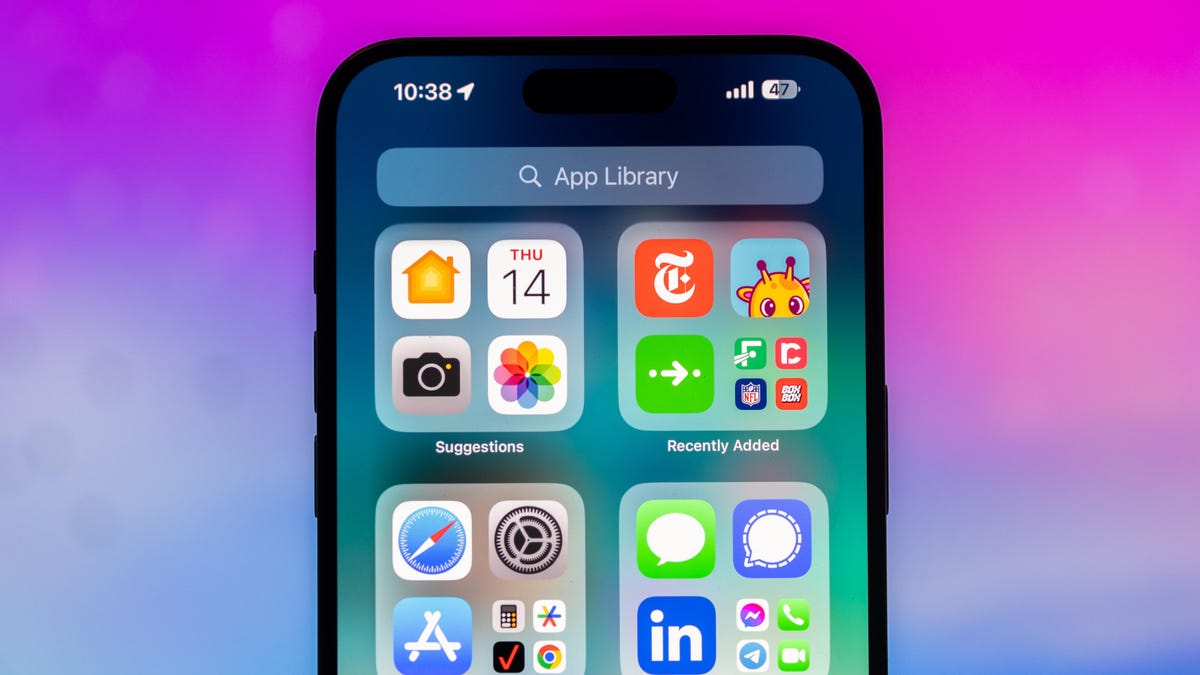
Thanksgiving is only a few short weeks away and if you plan on flying during the holiday season, keeping up-to-date on changes to your flights is crucial. Airports can be hectic during any holiday, but with the government shutdown continuing, flights are liable to change or be cancelled more often.
Luckily, it’s never been easier to get up-to-date information about your flight. For starters, your airline probably has an app, and if not, you can check its website. If you’re in a hurry, you can Google the flight number. Or you can just use your iPhone’s built-in flight tracker that’s sneakily tucked away.
That’s right: Your iPhone has a flight tracker that you may have never known about. It’s there for when it’s needed. Below, we’ll show you have to access it in not one, but two places, so you never have to go hunting for your flight info elsewhere again.
Don’t miss any of our unbiased tech content and lab-based reviews. Add CNET as a preferred Google source on Chrome.
For more on the iPhone, check out everything Apple announced at WWDC 2025.
How to track your flight via iMessage
Before we start, there are a few prerequisites you must meet:
- Make sure iMessage is enabled (it doesn’t work with SMS/MMS).
- You’ll need your flight number somewhere in your text messages, whether you’ve sent that information to someone (even yourself) or it’s been sent to you.
- The flight number must be sent in this format: [Airline] [Flight number], for example, American Airlines 9707.
Launch the native Messages app on your iPhone and open the text message thread that contains your flight information. You’ll know the flight tracker feature works when the text with the flight information appears underlined, which means it’s actionable and you can tap on it.
If your flight is still several months away or it’s already passed, you might see a message that says, «Flight information unavailable.» You might also see another flight that’s not yours because airlines recycle flight numbers.
You can check your flight status from Spotlight Search, too
If getting your flight information from Messages wasn’t easy enough, you can also grab the details right from your iPhone’s home screen by swiping down and adding your flight number into Spotlight Search. Even better, this works with Spotlight Search on your Mac computer, too.
How to access the hidden flight tracker
Although the airline name/flight number format highlighted above is the best way to go, there are other texting options that will lead you to the same result. So let’s say we stick with American Airlines 9707, other options that may bring up the flight tracker include:
- AmericanAirlines9707 (no spaces)
- AmericanAirlines 9707 (only one space)
- AA9707 (airline name is abbreviated and no space)
- AA 9707 (abbreviated and space)
I would suggest you keep the airline name spelled out completely and add a space between the two pieces of information — like in the previous section — because for some airlines, these alternative options may not work.
Real-time flight tracking
Once everything is set, tap on the flight information in your text messages. If the feature works correctly, you should see the following two options appear in a quick-action menu:
- Preview Flight: View the flight’s details. Tap this to view more information about the flight.
- Copy Flight Code: Copy the flight code to your clipboard (in case you want to send your flight details to someone else via text or email).
If you select Preview Flight, at the top of the window, you’ll see the best part of this feature: a real-time flight tracker map. A line will connect the two destinations, and a tiny airplane will move between them, indicating where the flight is at that exact moment.
Underneath the map, you’ll see important flight information:
- Airline name and flight number
- Flight status (arriving on time, delayed, canceled, etc.)
- Terminal and gate numbers (for arrival and departure)
- Arrival and departure time
- Flight duration
- Baggage claim (the number of the baggage carousel)
If you swipe left on the bottom half of the flight tracker, you can switch between flights, but only if there’s a return flight.
For more travel tips, don’t miss our test on whether AI can help you fly more sustainably.
-

 Technologies3 года ago
Technologies3 года agoTech Companies Need to Be Held Accountable for Security, Experts Say
-

 Technologies3 года ago
Technologies3 года agoBest Handheld Game Console in 2023
-

 Technologies3 года ago
Technologies3 года agoTighten Up Your VR Game With the Best Head Straps for Quest 2
-

 Technologies4 года ago
Technologies4 года agoVerum, Wickr and Threema: next generation secured messengers
-

 Technologies4 года ago
Technologies4 года agoBlack Friday 2021: The best deals on TVs, headphones, kitchenware, and more
-

 Technologies4 года ago
Technologies4 года agoGoogle to require vaccinations as Silicon Valley rethinks return-to-office policies
-

 Technologies4 года ago
Technologies4 года agoOlivia Harlan Dekker for Verum Messenger
-

 Technologies4 года ago
Technologies4 года agoiPhone 13 event: How to watch Apple’s big announcement tomorrow
