Technologies
iOS 17.1: Your iPhone Just Got These New Features
Apple’s next iOS update addresses iPhone 12 safety concerns and adds these features.

Apple released iOS 17.1 to the public on Wednesday, more than a month after the arrival of iOS 17. The update brings a few new features and bug fixes to your iPhone, but some touted features, like the Journal app, are still missing.

To download the update, go to Settings > General > Software Update, tap Install Now and follow the onscreen prompts.
Here are some of the new features and fixes iOS 17.1 brings to your iPhone.
iPhone 12 radio frequency concerns addressed
France’s National Frequency Agency said on Sept. 12 that the iPhone 12 exceeds European-specific absorption rate limits, and it appears Apple addresses those concerns with iOS 17.1.
«iOS 17.1 includes an update for iPhone 12 for users in France to accommodate this specific test protocol that requires reduced power when off-body on a static surface,» Apple posted Oct. 10. «iPhone 12 will no longer increase the allowed power when the off-body state is detected, such as while it is sitting on a table.»
New StandBy mode settings

StandBy mode is one of my favorite new iOS features, and in iOS 17.1, Apple gives StandBy mode more setting options. With iOS 17.1, you have the option to turn StandBy mode off after 20 seconds, never or «Automatically.» Apple writes that if you choose Automatically, the display will turn off when your iPhone is not in use and the room is dark, like when you’re sleeping at night.
However, I checked these settings on my iPhone 14 Pro and iPhone XR and only found these options on my iPhone 14 Pro. So it appears the new settings are only available on iPhones with an always-on display.
Apple Music upgrades
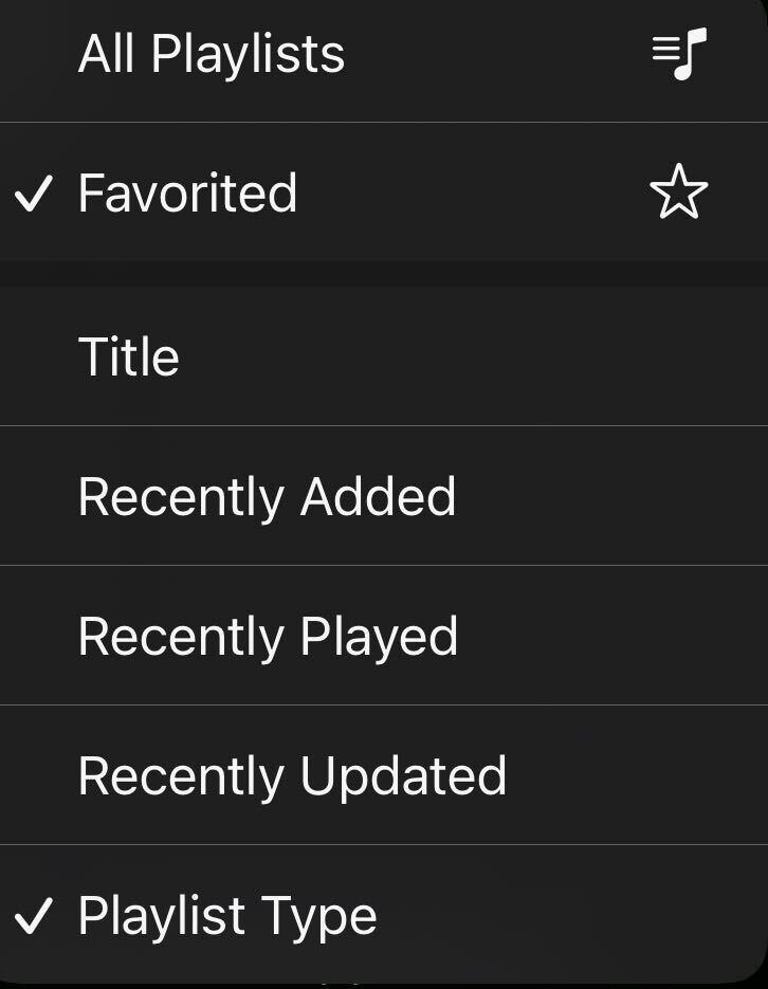
In iOS 17.1, Apple adds a new button in Apple Music that allows you to quickly find Favorite songs. When a song is playing and you’re looking at its card on your iPhone, there’s a star outline near the song’s title. You can tap this star to add the song to your Favorites.
There’s also a new way to find all your Favorited playlists, albums and songs. To find them, go into the corresponding category in Apple Music, tap the button in the top-right corner of your screen, and tap Favorited.
Apple Music also shows you song suggestions in iOS 17.1. To see them, go into any of your playlists and scroll to the bottom of the playlist to see a section called Song Suggestions. These are songs that the app thinks you might like, based on your musical tastes.
AirDrop using cellular data
With iOS 17, Apple upgraded AirDrop with NameDrop, which allows two devices to tap each other and exchange contact information — kind of like exchanging digital business cards. And in iOS 17.1, Apple now lets you use cellular data to send and receive information over AirDrop when two iPhones are out of range of each other.
Flashlight symbol in Live Activities
Have you ever accidentally switched on your iPhone’s flashlight and had someone point it out to you later? Some iPhone users won’t have to worry about that anymore. With iOS 17.1, when you turn on your flashlight, a little flashlight symbol appears in the Live Activities feed across the top of your screen. However, I couldn’t replicate this symbol anywhere on my iPhone XR, so this feature likely only works on Live Activity-enabled iPhones, like the iPhone 14 Pro and Pro Max, as well as the iPhone 15 lineup.
Full release notes for iOS 17.1
Here are Apple’s full release notes for iOS 17.1, including bug fixes and other improvements:
AirDrop
• Content continues to transfer over the internet when you step out of AirDrop range.StandBy
• New options to control when the display turns off (iPhone 14 Pro, iPhone 14 Pro Max, iPhone 15 Pro and iPhone 15 Pro Max).Music
• Favorites expanded to include songs, albums and playlists, and you can filter to display your favorites in the library.
• New cover art collection offers designs that change colors to reflect the music in your playlist.
• Song suggestions appear at the bottom of every playlist, making it easy to add music that matches the vibe of your playlist.This update also includes the following improvements and bug fixes:
• Option to choose a specific album to use with Photo Shuffle on the Lock Screen.
• Home key support for Matter locks.
• Improved reliability of Screen Time settings syncing across devices.
• Fixes an issue that may cause the Significant Location privacy setting to reset when transferring an Apple Watch or pairing it for the first time.
• Resolves an issue where the names of incoming callers may not appear when you are on another call.
• Addresses an issue where custom and purchased ringtones may not appear as options for your text tone.
• Fixes an issue that may cause the keyboard to be less responsive.
• Crash detection optimizations (all iPhone 14 and iPhone 15 models).
• Fixes an issue that may cause display image persistence.Some features may not be available for all regions or on all Apple devices. For information on the security content of Apple software updates, please visit this website: https://support.apple.com/kb/HT201222.
For more, check out my review of iOS 17 and our iOS 17 cheat sheet.
Technologies
Today’s Wordle Hints, Answer and Help for Dec. 31, #1656
Here are hints and the answer for today’s Wordle for Dec. 31, No. 1,656.
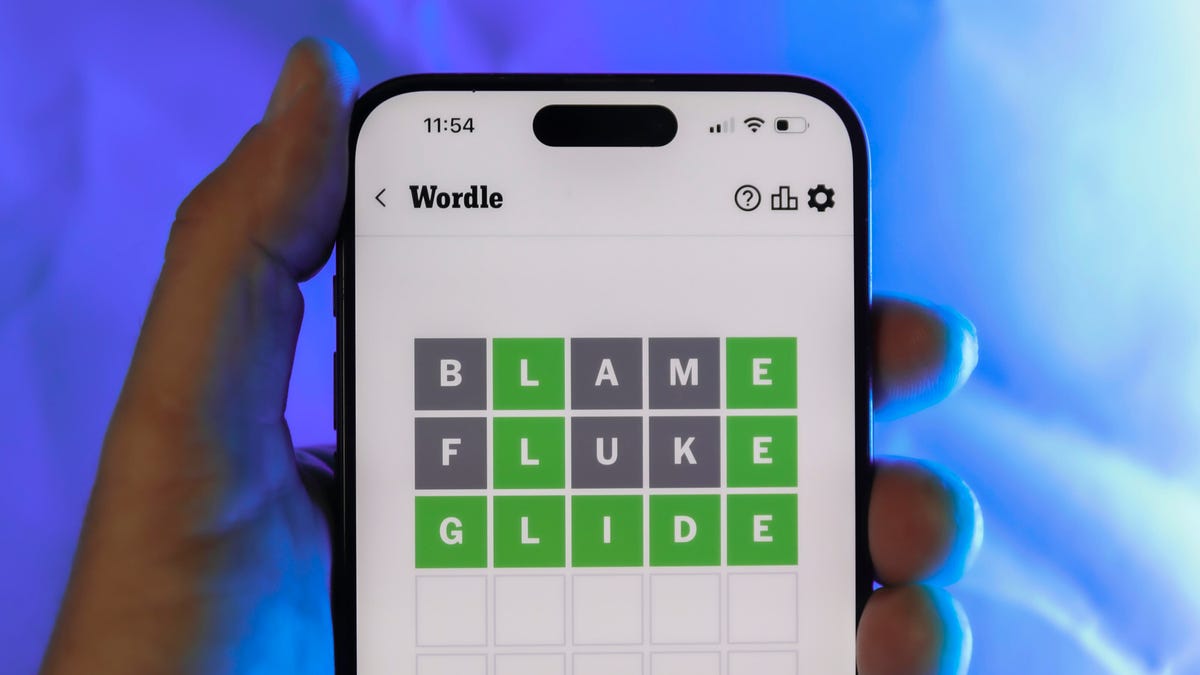
Looking for the most recent Wordle answer? Click here for today’s Wordle hints, as well as our daily answers and hints for The New York Times Mini Crossword, Connections, Connections: Sports Edition and Strands puzzles.
End the year with a Wordle win. Today’s Wordle puzzle isn’t terribly tough. If you need a new starter word, check out our list of which letters show up the most in English words. If you need hints and the answer, read on.
Read more: New Study Reveals Wordle’s Top 10 Toughest Words of 2025
Today’s Wordle hints
Before we show you today’s Wordle answer, we’ll give you some hints. If you don’t want a spoiler, look away now.
Wordle hint No. 1: Repeats
Today’s Wordle answer has no repeated letters.
Wordle hint No. 2: Vowels
Today’s Wordle answer has two vowels.
Wordle hint No. 3: First letter
Today’s Wordle answer begins with S.
Wordle hint No. 4: Last letter
Today’s Wordle answer ends with N.
Wordle hint No. 5: Meaning
Today’s Wordle answer can refer to a device that makes a loud, long-lasting sound as some kind of signal or warning.
TODAY’S WORDLE ANSWER
Today’s Wordle answer is SIREN.
Yesterday’s Wordle answer
Yesterday’s Wordle answer, Dec. 30, No. 1,655 was DECOR.
Recent Wordle answers
Dec. 26, No. 1651: SPEED
Dec. 27, No. 1652: BATCH
Dec. 28, No 1653: ABBOT
Dec. 29, No. 1654: FRUIT
Don’t miss any of our unbiased tech content and lab-based reviews. Add CNET as a preferred Google source.
Technologies
Today’s NYT Connections Hints, Answers and Help for Dec. 31, #934
Here are some hints and the answers for the NYT Connections puzzle for Dec. 31, No. 934.
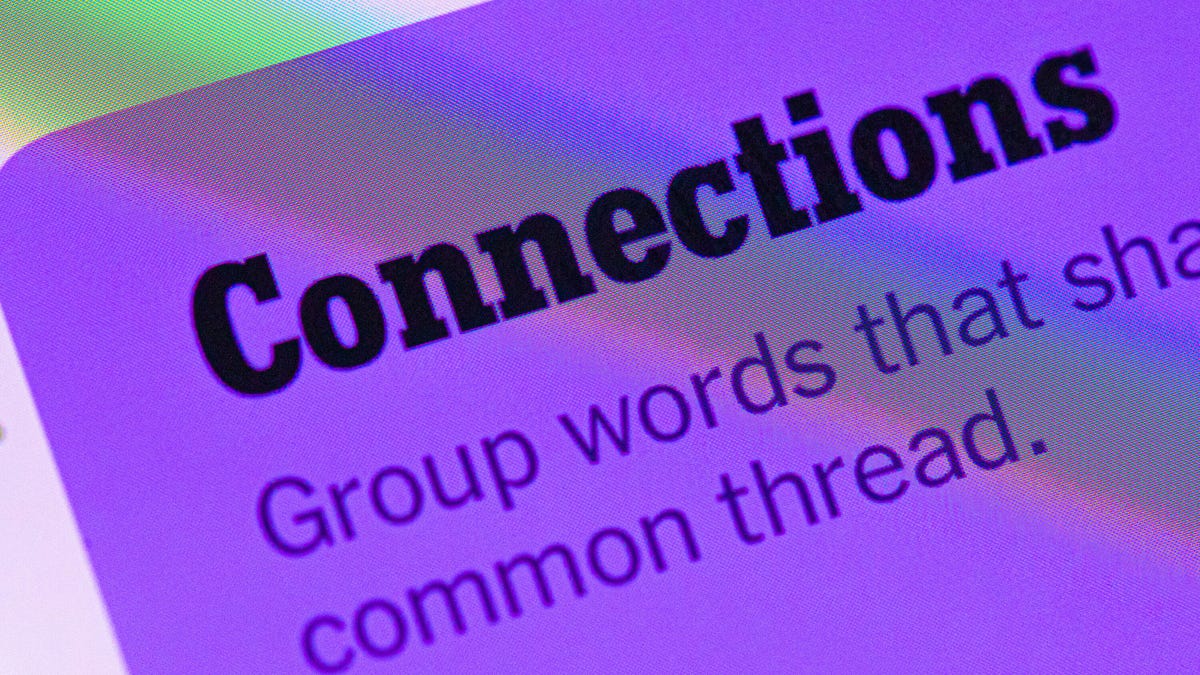
Looking for the most recent Connections answers? Click here for today’s Connections hints, as well as our daily answers and hints for The New York Times Mini Crossword, Wordle, Connections: Sports Edition and Strands puzzles.
Today’s NYT Connections puzzle has a tough purple category once again. But the yellow group is very timely, and pretty easy. Read on for clues and today’s Connections answers.
The Times has a Connections Bot, like the one for Wordle. Go there after you play to receive a numeric score and to have the program analyze your answers. Players who are registered with the Times Games section can now nerd out by following their progress, including the number of puzzles completed, win rate, number of times they nabbed a perfect score and their win streak.
Read more: Hints, Tips and Strategies to Help You Win at NYT Connections Every Time
Hints for today’s Connections groups
Here are four hints for the groupings in today’s Connections puzzle, ranked from the easiest yellow group to the tough (and sometimes bizarre) purple group.
Yellow group hint: Here comes 2026!
Green group hint: Where is it?
Blue group hint: Pennsylvania city.
Purple group hint: Waves.
Answers for today’s Connections groups
Yellow group: Happy New Year!
Green group: Places where things disappear.
Blue group: Associated with Philadelphia.
Purple group: Starting with bodies of water.
Read more: Wordle Cheat Sheet: Here Are the Most Popular Letters Used in English Words
What are today’s Connections answers?
The yellow words in today’s Connections
The theme is Happy New Year! The four answers are ball drop, champagne flute, fireworks and noisemaker.
The green words in today’s Connections
The theme is places where things disappear. The four answers are Bermuda Triangle, black hole, couch cushions and dryer.
The blue words in today’s Connections
The theme is associated with Philadelphia. The four answers are brotherly love, cheesesteak, Liberty Bell and Rocky.
The purple words in today’s Connections
The theme is starting with bodies of water. The four answers are bay leaf, channel surf, sea bass and sound barrier.
Don’t miss any of our unbiased tech content and lab-based reviews. Add CNET as a preferred Google source.
Technologies
Samsung’s $200 Galaxy A17 Brings Google’s Circle to Search to Its Lower-Priced Phone
While the AI features are nice to see at the lower price, the Galaxy A17 otherwise looks very similar to the phone it’s replacing.

Samsung’s $200 Galaxy A17 5G, announced Tuesday, appears to be a smaller hardware refresh for the company’s lower-cost phone — bearing many similarities to the Galaxy A16 that it will replace. However, Samsung notes that the A17 will have access to several AI features, including Google’s Circle to Search and Gemini assistant.
Even though both of those AI features are becoming common on all phones running Android 16 (Motorola’s sub-$200 phones also include them), the Galaxy A17 might become one of the broadest ways that Circle to Search and Gemini reach new audiences. That’s because Samsung’s $200 phone is typically one of the few non-Apple devices to consistently top sales charts in the US, for instance, the $200 Galaxy A16 currently ranks fifth on Counterpoint Research’s list behind Apple’s iPhone 16 and iPhone 17.
Similar to the Galaxy A16, the A17 will have a 6.7-inch display with a 90Hz refresh rate, an IP54 rating for water and dust resistance (can withstand splashes but still avoid submerging the phone) and is powered by Samsung’s Exynos 1330 processor. The cameras are also the same, including a 50-megapixel wide camera, a 5-megapixel ultrawide camera and a 2-megapixel macro camera. Around the front is a 13-megapixel selfie camera.
The Galaxy A17 will also include a 5,000-mAh battery, 25-watt wired charging, 4GB of RAM with 128GB of onboard storage, the option to expand with a microSD card and will receive six years of software as well as security updates. That support period is quite notable for phones sold in the $200 range, as most phones that cost $200 get two to three years of updates.
The Galaxy A17 goes on sale in the US starting Jan. 7, and will come in blue, black and gray models.
-

 Technologies3 года ago
Technologies3 года agoTech Companies Need to Be Held Accountable for Security, Experts Say
-

 Technologies3 года ago
Technologies3 года agoBest Handheld Game Console in 2023
-

 Technologies3 года ago
Technologies3 года agoTighten Up Your VR Game With the Best Head Straps for Quest 2
-

 Technologies4 года ago
Technologies4 года agoBlack Friday 2021: The best deals on TVs, headphones, kitchenware, and more
-

 Technologies4 года ago
Technologies4 года agoVerum, Wickr and Threema: next generation secured messengers
-

 Technologies4 года ago
Technologies4 года agoGoogle to require vaccinations as Silicon Valley rethinks return-to-office policies
-

 Technologies4 года ago
Technologies4 года agoOlivia Harlan Dekker for Verum Messenger
-

 Technologies4 года ago
Technologies4 года agoiPhone 13 event: How to watch Apple’s big announcement tomorrow



