Technologies
Best password manager to use for 2021
Ditch the sticky notes and get peace of mind. One of our favorite password managers can be your first defense against getting hacked.

Working remotely has become routine for many of us, which means that it’s more essential than ever to secure your online accounts with strong passwords. But it can be a challenge to memorize dozens and dozens of passwords, and it’s downright dangerous to use the same old password over and over.
If you find yourself consistently getting locked out of one online account or another because you’re drawing a blank when you try to log in, it’s time to consider a password manager, which can help you seamlessly oversee and handle all your login credentials while maintaining password security. They’re also handy for autofilling forms and syncing your data across Windows PCs and Macs, iPhones, iPads, Android phones and more.
A password manager is essentially an encrypted digital vault that stores secure password login information you use to access apps and accounts on your mobile device, websites and other services. In addition to keeping your identity, credentials and sensitive data safe, the best password manager also has a password generator to create strong, unique passwords and ensure you aren’t using the same password in multiple places (password generation really comes in clutch when you can’t come up with yet another unique password on the fly for the latest must-have iOS app). With all the recent news of security breaches and identity theft, having a unique password for each location can go a long way to ensuring that if one site gets hacked, your stolen password can’t be used on other sites. You’re basically using multiple passwords to create your own security features.
Read more: The guide to password security (and why you should care)
Plus, with a manager, you don’t have to remember the various pieces of login information, such as shipping addresses and credit card information. With just one master password, or in some cases a PIN or your fingerprint, you can autofill a form or password field. Some also feature online storage and an encrypted vault for storing documents.
All our best password manager picks come in free versions, which typically let you securely store passwords for one device — although our pick for the best free manager can currently be used for syncing across multiple devices — and all handle hardware authentication through YubiKey. Our best password security manager picks also feature subscription options that let you sync your secure password login information across devices, share credentials with trusted family and friends, and get access to secure online storage. And if transparency is important to you, several of our picks are open-source projects. We also look at what a password manager is, its security features and the basics of how to use one.
Note that these password manager services are independently chosen by our editors. We’ll be updating this story periodically as new options become available. In light of our top choice’s recent pricing change, we may be reconsidering the order in the near future, and will update this story accordingly.
Read more: LastPass vs. 1Password: How the two popular password managers stack up in 2021
Read more: The best web hosting providers
Other free and paid options worth considering
Bitwarden, LastPass and 1Password are solid, affordable (or free) password keepers, and in a straw poll of CNET staffers, they were about neck-and-neck in use. But if you find none of our three recommended password managers works quite how you want, a handful of other apps are worth considering. These all have free versions available.
Dashlane
- Offers limited free version (50 passwords on one device)
- Base price beyond free: $59.88 per year
- Works with: Windows, MacOS, Android, iPhone and iPad. Browser extensions for Chrome, Firefox, Safari, Internet Explorer, Edge and Opera.
Dashlane provides a simple and secure way to manage your passwords and keep other login information stored. Just for managing passwords, we like it as much as our picks, but the free Dashlane app limits you to one device and 50 passwords. The $60 Premium subscription is similar to plans from 1Password and LastPass. The $120 Premium Plus annual subscription adds credit and ID-theft monitoring.
Keeper
- Offers limited free version (unlimited passwords on one device)
- Base price beyond free: $35
- Works with: Windows, MacOS, Linux, Android, iPhone and iPad. Browser extensions for Chrome, Firefox, Safari, Internet Explorer, Edge and Opera.
Keeper is another secure password manager that helps you manage login info on Windows, MacOS, Android and iOS devices. A free version gives you unlimited password storage on one device. The step-up version costs $35 a year and lets you sync passwords across multiple device options. For around $45 a year, you can get 10GB of secure file storage.
KeePassXC
- It’s free
- Donations accepted
- Works with: Windows, MacOS, Linux, Chrome OS, Android, iPhone and iPad, BlackBerry, Windows Phone and Palm OS. Access via the web plus popular browser extensions. (Except for the official Windows version, KeePass for other platforms are unofficial ports.)
KeePass, another open-source software password manager, started on Windows and has been ported using the same code base to other platforms, including MacOS, Android and iOS. On the plus side, it’s totally free and endorsed by the Electronic Frontier Foundation. On the other hand, it’s really for advanced users only: Its user interface takes a bit of fiddling to get all the independently built versions of KeePass to work together.
What about NordPass and Norton Password Manager?
There’s been a shift in the market for VPN and antivirus software in recent months. Many of the companies behind these software packages are expanding them to become wider software suites. For instance: NordVPN now offers NordPass, a dedicated password manager, and Norton now offers a Norton Password Manager as part of its antivirus and identity theft packages. We haven’t specifically reviewed these password storage managers, if only because they don’t yet appear to have a feature set or pricing option that beats any of our preferred options above. If and when that changes, we’ll check them out in more detail.
Password manager basics
Still need more info on what password managers are, and why they’re better than the alternatives? Read on.
How does a password manager work?
To get started, a password manager will record the username and password you use when you first sign in to a website or service. Then the next time you visit the website, it will autofill forms with your saved password login information. For those websites and services that don’t allow automatic filling, a password manager lets you copy the password to paste into the password field.
If you’re stuck picking a good password, a manager can generate a strong password for you and watch that you aren’t reusing it across multiple services. And if you use more than one device, you want a manager that is available across all your devices and browsers, so you can access your passwords and login information — including credit-card and shipping information — from anywhere through the manager app or its browser extension. Some provide secure storage so you can store other items too, such as documents or an electronic copy of your passport or will.
Take note: Many password managers keep the master password you use to unlock the manager locally and not on a remote server. Or if it’s on a server, it’s encrypted and not readable by the company.
This ensures your account stays secure in case of a data breach. It also means that if you forget your master password, there may not be a way to recover your account through the company. Because of that, a few password managers offer DIY kits to help you recover your account on your own. Worst-case scenario, you start over with a new password manager account and then reset and save passwords for all your accounts and apps.
Read more: This is how we might finally replace passwords
What makes for a secure password?
When trying to avoid a weak password, a good password should be a long string of capital and lowercase letters, numbers, punctuation and other nonalphanumeric characters — something that’s difficult for others to guess, but a snap for a password manager to keep track of. And despite what you may have heard, once you select a good complex password or passphrase, you don’t really need to change it periodically.
Can I use a web browser to manage my passwords and login information?
You can certainly use Chrome, Safari or Firefox to manage your passwords, addresses and other login data. You can even set up a master password to unlock your credentials within a browser. And while using an online browser’s password tool is certainly better than not using a password keeper at all, you can’t easily access your passwords and other login info outside of the browser or share login info with others you trust.
What about iCloud Keychain?
Through iCloud Keychain, you can access your Safari website usernames and passwords, credit card information and Wi-Fi network information from your Mac and iOS devices. This cloud storage option is great if you live in Apple’s world. But if you venture outside the Apple operating system and have a Windows or Android device or use the Google Chrome or Firefox browser, iCloud Keychain comes up short.
David Gewirtz contributed to this story.
More computer advice
- Best VPN services
- Best identity monitoring services
- Best web hosting providers
- Best WordPress hosting of 2021
- Best website builder for 2021: Squarespace, Wix and more compared
- Best antivirus protection for Windows 10
- 5 best ways to make sure your credit data hasn’t been breached
- This is the best free password manager
- Best gear for video chats from home: Webcams, lights, mics and more
- Best Android VPNs of 2021
- 7 must-have ergonomic upgrades for your home office
- Best Mac VPN of 2021
- Best cheap VPN of 2021
Technologies
You Can Watch an Exclusive Avatar: Fire and Ash Scene on TikTok Right Now
Disney and TikTok partner on an immersive content hub for James Cameron’s latest movie about the alien Na’vi.
If you’re not quite ready to head to the theater to watch Avatar: Fire and Ash, an exclusive scene preview might sell you on the visual spectacle. As part of a new collaboration with the social media giant, Disney is posting snippets of its new movie to its TikTok account.
This scene isn’t part of any trailer and won’t be posted to other social media accounts, making TikTok the only place you can view it — unless you buy a movie ticket. A first look at the new movie’s scenes isn’t the only Avatar-related bonus on the social media platform right now, either. TikTok has partnered with the house of mouse to bring an entire «immersive content hub» to the app.
A special section of TikTok includes quizzes and educational videos that explore the alien world of Pandora shown off in the movies. On TikTok, you can take a personality quiz to find out what Na’vi clan you most closely align with and unlock a special profile picture border to use on your account.
Science and fiction blend together with a series of videos from real doctors who explain the basis for some of Avatar’s world-building. If you want to learn about exoplanets or how realistic the anatomy of the movie’s alien animals is, these videos will feed your brain while still providing entertainment value.
Perhaps the most enticing part of Disney’s latest social media collaboration is the opportunity for fans to win prizes and trips. TikTok creators who make edits with the #TikTokAvatarContest hashtag are entered into a competition to win Avatar merchandise. The biggest winners will be able to take a trip to visual effects studio Wētā Workshop in New Zealand or visit Avatar director James Cameron’s Lightstorm Entertainment Studio in Los Angeles.
Avatar: Fire and Ash is the third installment in director Cameron’s cinematic passion project. While the first Avatar movie was released in 2009, Cameron didn’t release another entry in the franchise until 2022. In total, there is a five-movie arc planned for the indigo alien Na’vi on the moon of Pandora.
The Avatar movies are known for pushing the boundaries of CGI visual effects in cinema. They are also historically big winners at the box office: the original Avatar is the highest-grossing film of all time, earning $2.9 billion across its theatrical releases. Its sequel, Avatar: The Way of Water, is the third-highest-grossing film of all time, trailing Avengers: Endgame. You can stream those movies on Disney Plus.
It remains to be seen whether Avatar: Fire and Ash will financially live up to its predecessors. The film currently has mixed reviews from critics on Rotten Tomatoes.
Technologies
Brain-Inspired Algorithms Could Dramatically Cut AI Energy Use
A new study dives into a major redesign for AI architecture.

One major issue facing artificial intelligence is the interaction between a computer’s memory and its processing capabilities. When an algorithm is in operation, data flows rapidly between these two components. However, AI models rely on a vast amount of data, which creates a bottleneck.
A new study, published on Monday in the journal Frontiers in Science by Purdue University and the Georgia Institute of Technology, suggests a novel approach to building computer architecture for AI models using brain-inspired algorithms. The researchers say that creating algorithms in this manner could reduce the energy costs associated with AI models.
«Language processing models have grown 5,000-fold in size over the last four years,» Kaushik Roy, a Purdue University computer engineering professor and the study’s lead author, said in a statement. «This alarmingly rapid expansion makes it crucial that AI is as efficient as possible. That means fundamentally rethinking how computers are designed.»
Don’t miss any of our unbiased tech content and lab-based reviews. Add CNET as a preferred Google source. Don’t miss any of our unbiased tech content and lab-based reviews. Add CNET as a preferred Google source.
Most computers today are modeled on an idea from 1945 called the von Neumann architecture, which separates processing and memory. This is where the slowdown occurs. As more people around the world utilize data-hungry AI models, the distinction between a computer’s processing and memory capacity could become a more significant issue.
Researchers at IBM called out this problem in a post earlier this year. The issue computer engineers are running up against is called the ‘memory wall.’
Breaking the memory wall
The memory wall refers to the disparity between memory and processing capabilities. Essentially, computer memory is struggling to keep up with processing speeds. This isn’t a new issue. A pair of researchers from the University of Virginia coined the term back in the 1990s.
But now that AI is prevalent, the memory wall issue is sucking up time and energy in the underlying computers that make AI models work. The paper’s researchers argue that we could try a new computer architecture that integrates memory and processing.
Inspired by how our brains function, the AI algorithms referred to in the paper are known as spiking neural networks. A common criticism of these algorithms in the past is that they can be slow and inaccurate. However, some computer scientists argue that these algorithms have shown significant improvement over the last few years.
The researchers suggest that AI models should utilize a concept related to SNNs, known as compute-in-memory. This concept is still relatively new in the field of AI.
«CIM offers a promising solution to the memory wall problem by integrating computing capabilities directly into the memory system,» the authors write in the paper’s abstract.
Medical devices, transportation, and drones are a few areas where researchers believe improvements could be made if computer processing and memory were integrated into a single system.
«AI is one of the most transformative technologies of the 21st century. However, to move it out of data centers and into the real world, we need to dramatically reduce its energy use,» Tanvi Sharma, co-author and researcher at Purdue University, said in a statement.
«With less data transfer and more efficient processing, AI can fit into small, affordable devices with batteries that last longer,» Sharma said.
Technologies
Today’s NYT Connections: Sports Edition Hints and Answers for Dec. 17, #450
Here are hints and the answers for the NYT Connections: Sports Edition puzzle for Dec. 17, No. 450.
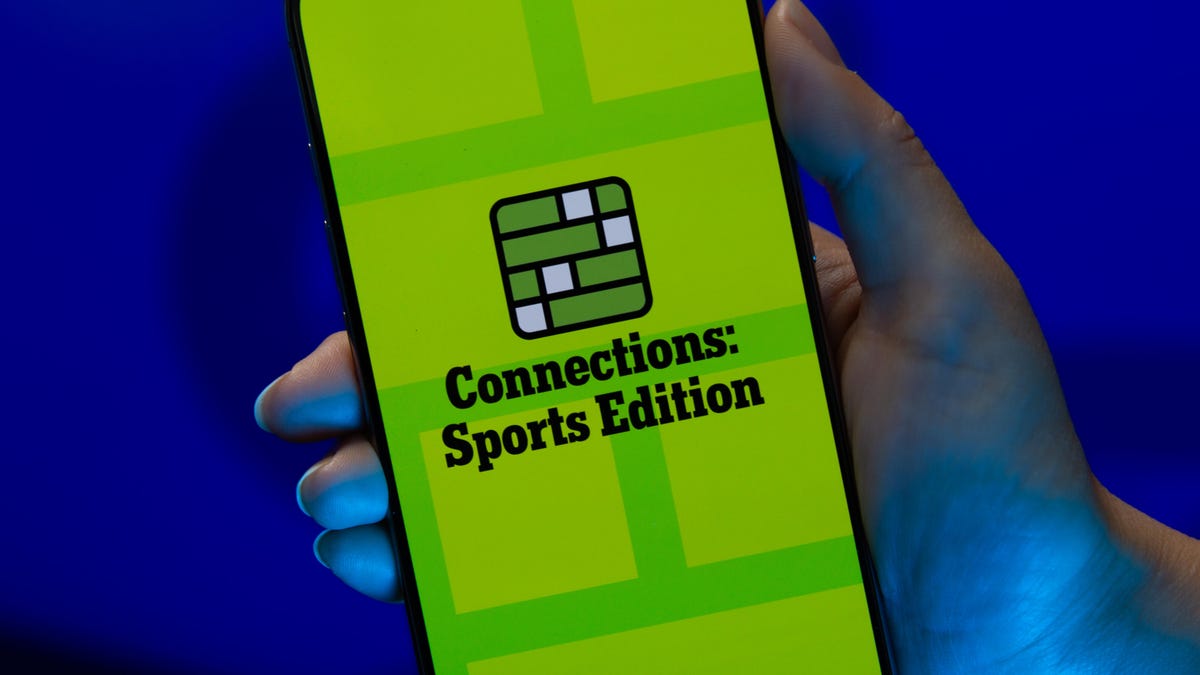
Looking for the most recent regular Connections answers? Click here for today’s Connections hints, as well as our daily answers and hints for The New York Times Mini Crossword, Wordle and Strands puzzles.
Today’s Connections: Sports Edition is pretty challenging. How well do you know French soccer? If you’re struggling with today’s puzzle but still want to solve it, read on for hints and the answers.
Connections: Sports Edition is published by The Athletic, the subscription-based sports journalism site owned by The Times. It doesn’t appear in the NYT Games app, but it does in The Athletic’s own app. Or you can play it for free online.
Read more: NYT Connections: Sports Edition Puzzle Comes Out of Beta
Hints for today’s Connections: Sports Edition groups
Here are four hints for the groupings in today’s Connections: Sports Edition puzzle, ranked from the easiest yellow group to the tough (and sometimes bizarre) purple group.
Yellow group hint: Put it on your noggin.
Green group hint: Goes before a division of the year.
Blue group hint: French football.
Purple group hint: Think Louisville Slugger.
Answers for today’s Connections: Sports Edition groups
Yellow group: Headgear.
Green group: Prefixes to -season.
Blue group: Ligue 1 teams.
Purple group: Batting ____.
Read more: Wordle Cheat Sheet: Here Are the Most Popular Letters Used in English Words
What are today’s Connections: Sports Edition answers?
The yellow words in today’s Connections
The theme is headgear. The four answers are cap, hat, mask and visor.
The green words in today’s Connections
The theme is prefixes to -season. The four answers are mid, off, post and pre.
The blue words in today’s Connections
The theme is Ligue 1 teams. The four answers are Lens, Marseille, Nice and PSG.
The purple words in today’s Connections
The theme is batting ____. The four answers are average, gloves, practice and stance.
Don’t miss any of our unbiased tech content and lab-based reviews. Add CNET as a preferred Google source.
-

 Technologies3 года ago
Technologies3 года agoTech Companies Need to Be Held Accountable for Security, Experts Say
-

 Technologies3 года ago
Technologies3 года agoBest Handheld Game Console in 2023
-

 Technologies3 года ago
Technologies3 года agoTighten Up Your VR Game With the Best Head Straps for Quest 2
-

 Technologies4 года ago
Technologies4 года agoBlack Friday 2021: The best deals on TVs, headphones, kitchenware, and more
-

 Technologies4 года ago
Technologies4 года agoVerum, Wickr and Threema: next generation secured messengers
-

 Technologies4 года ago
Technologies4 года agoGoogle to require vaccinations as Silicon Valley rethinks return-to-office policies
-

 Technologies4 года ago
Technologies4 года agoOlivia Harlan Dekker for Verum Messenger
-

 Technologies4 года ago
Technologies4 года agoiPhone 13 event: How to watch Apple’s big announcement tomorrow
