Technologies
Best password manager to use for 2021
Ditch the sticky notes and get peace of mind. One of our favorite password managers can be your first defense against getting hacked.

Working remotely has become routine for many of us, which means that it’s more essential than ever to secure your online accounts with strong passwords. But it can be a challenge to memorize dozens and dozens of passwords, and it’s downright dangerous to use the same old password over and over.
If you find yourself consistently getting locked out of one online account or another because you’re drawing a blank when you try to log in, it’s time to consider a password manager, which can help you seamlessly oversee and handle all your login credentials while maintaining password security. They’re also handy for autofilling forms and syncing your data across Windows PCs and Macs, iPhones, iPads, Android phones and more.
A password manager is essentially an encrypted digital vault that stores secure password login information you use to access apps and accounts on your mobile device, websites and other services. In addition to keeping your identity, credentials and sensitive data safe, the best password manager also has a password generator to create strong, unique passwords and ensure you aren’t using the same password in multiple places (password generation really comes in clutch when you can’t come up with yet another unique password on the fly for the latest must-have iOS app). With all the recent news of security breaches and identity theft, having a unique password for each location can go a long way to ensuring that if one site gets hacked, your stolen password can’t be used on other sites. You’re basically using multiple passwords to create your own security features.
Read more: The guide to password security (and why you should care)
Plus, with a manager, you don’t have to remember the various pieces of login information, such as shipping addresses and credit card information. With just one master password, or in some cases a PIN or your fingerprint, you can autofill a form or password field. Some also feature online storage and an encrypted vault for storing documents.
All our best password manager picks come in free versions, which typically let you securely store passwords for one device — although our pick for the best free manager can currently be used for syncing across multiple devices — and all handle hardware authentication through YubiKey. Our best password security manager picks also feature subscription options that let you sync your secure password login information across devices, share credentials with trusted family and friends, and get access to secure online storage. And if transparency is important to you, several of our picks are open-source projects. We also look at what a password manager is, its security features and the basics of how to use one.
Note that these password manager services are independently chosen by our editors. We’ll be updating this story periodically as new options become available. In light of our top choice’s recent pricing change, we may be reconsidering the order in the near future, and will update this story accordingly.
Read more: LastPass vs. 1Password: How the two popular password managers stack up in 2021
Read more: The best web hosting providers
Other free and paid options worth considering
Bitwarden, LastPass and 1Password are solid, affordable (or free) password keepers, and in a straw poll of CNET staffers, they were about neck-and-neck in use. But if you find none of our three recommended password managers works quite how you want, a handful of other apps are worth considering. These all have free versions available.
Dashlane
- Offers limited free version (50 passwords on one device)
- Base price beyond free: $59.88 per year
- Works with: Windows, MacOS, Android, iPhone and iPad. Browser extensions for Chrome, Firefox, Safari, Internet Explorer, Edge and Opera.
Dashlane provides a simple and secure way to manage your passwords and keep other login information stored. Just for managing passwords, we like it as much as our picks, but the free Dashlane app limits you to one device and 50 passwords. The $60 Premium subscription is similar to plans from 1Password and LastPass. The $120 Premium Plus annual subscription adds credit and ID-theft monitoring.
Keeper
- Offers limited free version (unlimited passwords on one device)
- Base price beyond free: $35
- Works with: Windows, MacOS, Linux, Android, iPhone and iPad. Browser extensions for Chrome, Firefox, Safari, Internet Explorer, Edge and Opera.
Keeper is another secure password manager that helps you manage login info on Windows, MacOS, Android and iOS devices. A free version gives you unlimited password storage on one device. The step-up version costs $35 a year and lets you sync passwords across multiple device options. For around $45 a year, you can get 10GB of secure file storage.
KeePassXC
- It’s free
- Donations accepted
- Works with: Windows, MacOS, Linux, Chrome OS, Android, iPhone and iPad, BlackBerry, Windows Phone and Palm OS. Access via the web plus popular browser extensions. (Except for the official Windows version, KeePass for other platforms are unofficial ports.)
KeePass, another open-source software password manager, started on Windows and has been ported using the same code base to other platforms, including MacOS, Android and iOS. On the plus side, it’s totally free and endorsed by the Electronic Frontier Foundation. On the other hand, it’s really for advanced users only: Its user interface takes a bit of fiddling to get all the independently built versions of KeePass to work together.
What about NordPass and Norton Password Manager?
There’s been a shift in the market for VPN and antivirus software in recent months. Many of the companies behind these software packages are expanding them to become wider software suites. For instance: NordVPN now offers NordPass, a dedicated password manager, and Norton now offers a Norton Password Manager as part of its antivirus and identity theft packages. We haven’t specifically reviewed these password storage managers, if only because they don’t yet appear to have a feature set or pricing option that beats any of our preferred options above. If and when that changes, we’ll check them out in more detail.
Password manager basics
Still need more info on what password managers are, and why they’re better than the alternatives? Read on.
How does a password manager work?
To get started, a password manager will record the username and password you use when you first sign in to a website or service. Then the next time you visit the website, it will autofill forms with your saved password login information. For those websites and services that don’t allow automatic filling, a password manager lets you copy the password to paste into the password field.
If you’re stuck picking a good password, a manager can generate a strong password for you and watch that you aren’t reusing it across multiple services. And if you use more than one device, you want a manager that is available across all your devices and browsers, so you can access your passwords and login information — including credit-card and shipping information — from anywhere through the manager app or its browser extension. Some provide secure storage so you can store other items too, such as documents or an electronic copy of your passport or will.
Take note: Many password managers keep the master password you use to unlock the manager locally and not on a remote server. Or if it’s on a server, it’s encrypted and not readable by the company.
This ensures your account stays secure in case of a data breach. It also means that if you forget your master password, there may not be a way to recover your account through the company. Because of that, a few password managers offer DIY kits to help you recover your account on your own. Worst-case scenario, you start over with a new password manager account and then reset and save passwords for all your accounts and apps.
Read more: This is how we might finally replace passwords
What makes for a secure password?
When trying to avoid a weak password, a good password should be a long string of capital and lowercase letters, numbers, punctuation and other nonalphanumeric characters — something that’s difficult for others to guess, but a snap for a password manager to keep track of. And despite what you may have heard, once you select a good complex password or passphrase, you don’t really need to change it periodically.
Can I use a web browser to manage my passwords and login information?
You can certainly use Chrome, Safari or Firefox to manage your passwords, addresses and other login data. You can even set up a master password to unlock your credentials within a browser. And while using an online browser’s password tool is certainly better than not using a password keeper at all, you can’t easily access your passwords and other login info outside of the browser or share login info with others you trust.
What about iCloud Keychain?
Through iCloud Keychain, you can access your Safari website usernames and passwords, credit card information and Wi-Fi network information from your Mac and iOS devices. This cloud storage option is great if you live in Apple’s world. But if you venture outside the Apple operating system and have a Windows or Android device or use the Google Chrome or Firefox browser, iCloud Keychain comes up short.
David Gewirtz contributed to this story.
More computer advice
- Best VPN services
- Best identity monitoring services
- Best web hosting providers
- Best WordPress hosting of 2021
- Best website builder for 2021: Squarespace, Wix and more compared
- Best antivirus protection for Windows 10
- 5 best ways to make sure your credit data hasn’t been breached
- This is the best free password manager
- Best gear for video chats from home: Webcams, lights, mics and more
- Best Android VPNs of 2021
- 7 must-have ergonomic upgrades for your home office
- Best Mac VPN of 2021
- Best cheap VPN of 2021
Technologies
Today’s NYT Mini Crossword Answers for Thursday, Jan. 8
Here are the answers for The New York Times Mini Crossword for Jan. 8.
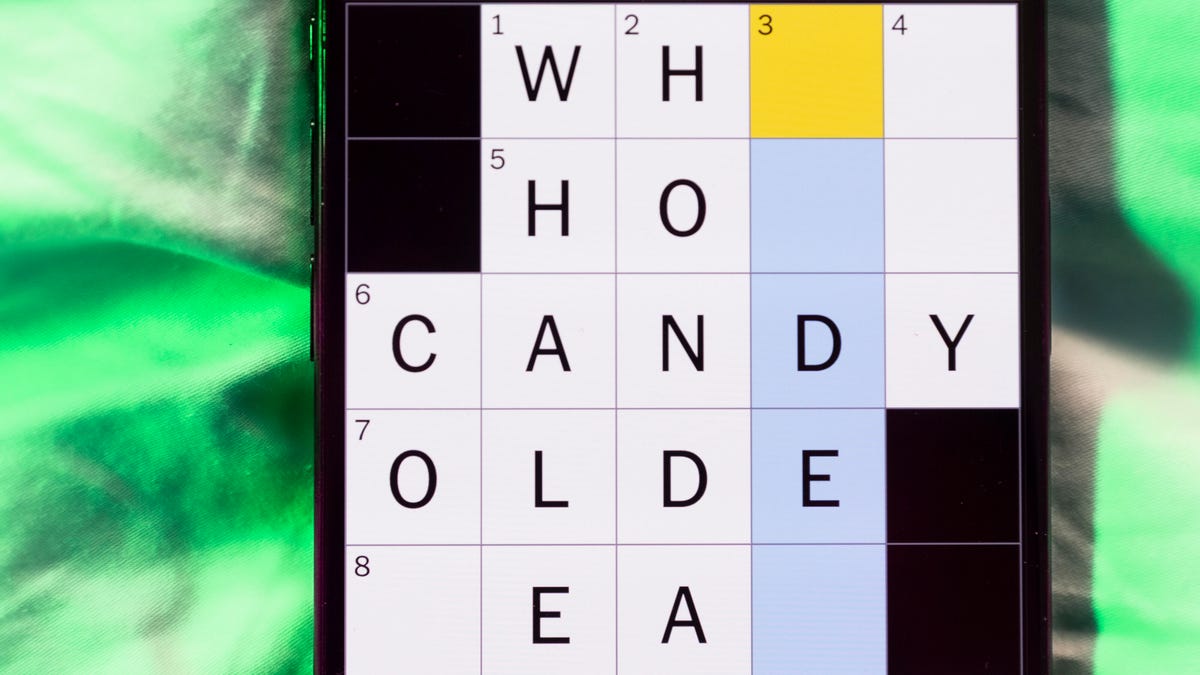
Looking for the most recent Mini Crossword answer? Click here for today’s Mini Crossword hints, as well as our daily answers and hints for The New York Times Wordle, Strands, Connections and Connections: Sports Edition puzzles.
Need some help with today’s Mini Crossword? I found 6-Across to be especially tricky. Read on for all the answers. And if you could use some hints and guidance for daily solving, check out our Mini Crossword tips.
If you’re looking for today’s Wordle, Connections, Connections: Sports Edition and Strands answers, you can visit CNET’s NYT puzzle hints page.
Read more: Tips and Tricks for Solving The New York Times Mini Crossword
Let’s get to those Mini Crossword clues and answers.
Mini across clues and answers
1A clue: Donate
Answer: GIVE
5A clue: Piece of equipment in curling or Quidditch
Answer: BROOM
6A clue: Tidbit of information
Answer: DATUM
7A clue: Prone to daydreaming
Answer: SPACY
8A clue: Athletic shorts fabric
Answer: MESH
Mini down clues and answers
1D clue: Flavor of a purple lollipop
Answer: GRAPE
2D clue: Greek letter I’s
Answer: IOTAS
3D clue: Go to bat (for)
Answer: VOUCH
4D clue: Award with Daytime and Primetime categories
Answer: EMMY
5D clue: Erotic practice in «Fifty Shades of Grey,» for short
Answer: BDSM
Don’t miss any of our unbiased tech content and lab-based reviews. Add CNET as a preferred Google source.
Technologies
New Foldable Phones Are Already Shaking Up the 2026 Smartphone Market
Commentary: Company announcements, analyst data and rumors of a foldable iPhone all point to an ambitious year for this still-young category.

What used to be a niche phone design is starting to flex its way into the mainstream. Foldable phones, which incorporate two or three panels that open into tablet configurations or condense down into compact sizes, are finding their audience. At CES 2026, for instance, Motorola announced its entry into with the book-style Razr Fold and Samsung showed off its Galaxy Z TriFold. Just as important, overall the category is seeing double-digit growth forecasts in 2026.
According to a December report from market research company IDC, global foldable phone shipments were expected to grow 10% in 2025 compared to 2024. And that number will continue to grow in 2026, with an expected 30% year-on-year jump, thanks to rumors of an upcoming foldable iPhone from Apple. And even though Samsung’s Flip and Fold phones have been around for years, the company’s newer TriFold and rumored «Wide Fold» have me hyped for what’s to come in 2026.
On the other hand, Huawei has led the way with innovative products, including its own trifold that beat Samsung to the category — the Huawei Mate XT — as well as a one-of-a-kind wide-screen flip phone, the Huawei Pura X. It dominated China’s foldable phones market with a massive 68.9% market share in the third quarter of 2025, according to a report from IDC (via MyDrivers). This is huge for a single brand in any market, especially when a niche category like foldables has several competitors (Oppo, Vivo, Xiaomi and more).
These new foldable phone styles, along with the rumored iPhone Fold from Apple — which is said to have a passport-size design — could mean we’ll see four different types of foldable phones by 2026, giving people more options for compact devices that unfold into larger screens.
The four kinds of foldable phones to expect in 2026
So far, the most popular foldable phones have been book-style (like the Galaxy Z Fold 7) and flip phones (like the Motorola Razr). While the former is a phone that unfolds into a mini-tablet, the latter folds into a more pocketable design. Both designs have their benefits, but if rumors are true, there are more ways to build a folding phone.
2026 will see two new designs in the category, and one of them has already been launched in several markets. Here’s why I think all these new foldable phones will have an audience.
Flip phones
The Galaxy Z Flip 7 and Motorola Razr lineups are built for those who want a compact phone without compromising on screen size. Not everyone has massive pockets in their jeans but that doesn’t mean they need to settle for a smaller screen. These flip phones are designed to be more pocketable while also offering the same 6.9-inch display as a regular slab phone.
Book-style foldables
The Samsung Galaxy Z Fold 7, Google Pixel 10 Pro Fold, Oppo Find N5 and Honor Magic V5 are all book-style foldables, which unfold to a mini-tablet. I like this design because I love browsing the web and reading on my phone and the squarish aspect ratio when unfolded makes it an excellent e-reader.
Recent developments in battery tech (silicon-carbon anode batteries) and hinge design have allowed manufacturers to shrink the crease depth and overall thickness to make them almost as slim as regular slab phones. These phones typically have big screens that aren’t ideal for videos, due to thick letterboxing. But they can be propped up by themselves, so you don’t need an external kickstand to watch 21:9 or 16:9 videos.
Book-style foldable phones are made for those of us who want to be more productive on a phone without needing a separate device.
The trifolds
This is the most versatile foldable phone design as of now and its best examples include the recently launched Samsung Galaxy Z TriFold and the Huawei Mate XT. However, not all trifolds are designed the same.
The Huawei trifold is the most versatile phone I’ve ever used, allowing me to use it as a phone, a mini tablet and a wide-screen 16:11 tablet for productivity and media consumption. It’s a true all-in-one device that delivers everything in a portable design.
By comparison, the Galaxy Z Trifold gives you a wide-screen 10-inch tablet that fits in your pocket and can also be used as a phone. It doesn’t offer a mini-tablet mode — you can use it either folded as a phone or fully unfolded — but Samsung’s trifold is designed as a productivity and media powerhouse. It’s essentially a flagship Galaxy Tab S-style device that fits inside your pocket.
Widescreen foldables
The Huawei Pura X is the best example of a wide-screen foldable so far. While some might argue that the first-generation Oppo Find N and Google Pixel Fold could fit under this category, their inner screens were also squarish (8.4:9 on the Oppo phone and 5:6 on the Pixel Fold); they were smaller book-style foldables.
In contrast, the Pura X has a 6.3-inch display with a wider 16:10 aspect ratio, which makes it an ideal screen for reading and watching videos. I used the phone recently for a few days and it’s the best combination of pockatability and versatility. You can watch videos with minimal letterboxing (thick black borders on top and bottom) on its 16:10 screen or use it like an e-reader in vertical orientation. And for the times when you need to snap some selfies using the rear cameras, you get a decent viewfinder in the form of a big cover screen — without making the phone unwieldy like book-style foldables.
Apple is rumored to adopt this approach with its upcoming iPhone Fold, but with a bigger cover screen. And Samsung is said to be developing a similar «Wide Fold» that’ll give you a 4:3 inner screen, too. According to a report from ETnews, this new Samsung foldable could have a 5.4-inch cover screen and support 25-watt wireless charging.
If the Korean company launches it alongside a presumed Galaxy Z Fold 8 and Flip 8, potentially in July 2026, it would launch ahead of Apple’s rumored foldable, which is presumed to launch in the fall.
While these foldable phones will likely be expensive — especially the newer trifold and wide fold shapes — they’re bringing a lot of new competition to a phone market that’s otherwise dominated by the candy bar shape. As we move into 2026, I’m looking forward to having multiple size, design and functionality options, much like we do with traditional phones.
Technologies
Speediance Unveils New Compact Resistance Trainer and Wearable
Speediance is aiming to make strength training more portable with a wearable unveiled at CES.

Speediance unveiled its new Gym Nano and Speediance Strap products this week at CES 2026. The smart fitness equipment manufacturer, which previously developed its own smart home gym, the Gym Monster 2, designed the Gym Nano and Speediance Strap to complement its current equipment ecosystem.
«Rather than developing products in isolation, we’re building a comprehensive training and health ecosystem that adapts to users’ real lives and empowers better decision-making over time,» Speediance founder and CEO Liu Tao said in a statement.
Speediance used the consumer tech expo in Las Vegas to demonstrate the Gym Nano, a portable, motor-driven cable resistance training system designed to occupy minimal space for those who prefer to work out at home. The strap is a prototype wearable device designed to read your health data and provide training recommendations based on this insight.
CNET previously tested Speediance’s VeloNix AI Smart Bike and named it the best AI-powered exercise bike.
Don’t miss any of our unbiased tech content and lab-based reviews. Add CNET as a preferred Google source.
Gym Nano
The Gym Nano is a compact digital cable resistance machine trainer that fits any space and delivers full-body workouts. It’s meant to make strength training at home easier if you have limited space and can’t commit to larger home gym equipment.
The Gym Nano offers up to 220 pounds of resistance through adjustable 1-pound increments. It also has five dynamic weight modes: Eccentric, Chain, Standard, Fixed Speed and Sled.
Speediance Strap
The Speediance Strap is a screen-free wearable that collects data related to your sleep, training and core body temperature. It then uploads and shares this data to the Speediance Wellness Plus app, where it makes suggestions for your daily training and recovery based on this information.
The strap can be used for both endurance and strength training activities and recognizes various types of exercises, movement patterns, training volume and other insights that can help you learn how well your body is responding to your training.
The Speediance Strap is a screen-free wearable that collects data related to your sleep, training and core body temperature. It then uploads and shares this data to the Speediance Wellness Plus app, where it makes suggestions for your daily training and recovery based on this information. Similar to other wearables, the Speediance Strap assesses your readiness each day and can detect stress factors to determine if you should focus more on recovery on that day.
«With Speediance Strap, we are exploring how wearable data can function as part of a decision-support layer within a connected fitness system, rather than existing as isolated metrics,» Tao said in a statement.
Additionally, everyday insights (like core and recovery data) will be free to you unless you want to upgrade to the Wellness Plus access, which will come at an additional cost to receive long-term insights and AI planning.
It’s unclear when the Gym Nano will be available for purchase, but the Speediance Strap is expected to launch through a Kickstarter campaign in spring 2026.
-

 Technologies3 года ago
Technologies3 года agoTech Companies Need to Be Held Accountable for Security, Experts Say
-

 Technologies3 года ago
Technologies3 года agoBest Handheld Game Console in 2023
-

 Technologies3 года ago
Technologies3 года agoTighten Up Your VR Game With the Best Head Straps for Quest 2
-

 Technologies4 года ago
Technologies4 года agoBlack Friday 2021: The best deals on TVs, headphones, kitchenware, and more
-

 Technologies4 года ago
Technologies4 года agoGoogle to require vaccinations as Silicon Valley rethinks return-to-office policies
-

 Technologies4 года ago
Technologies4 года agoVerum, Wickr and Threema: next generation secured messengers
-

 Technologies4 года ago
Technologies4 года agoOlivia Harlan Dekker for Verum Messenger
-

 Technologies4 года ago
Technologies4 года agoiPhone 13 event: How to watch Apple’s big announcement tomorrow
