Technologies
Use this Amazon tip to get great deals and discounts this shopping season
One of our favorite Amazon shopping hacks can help you save up to 70% or more, no matter when you shop.

Now that Black Friday and Cyber Monday deals have come and gone, holiday season shopping is ramping up. There are only a couple more shopping weekends left until Christmas and holiday shipping deadlines are approaching fast, so to help you shop, we’re sharing our favorite hidden Amazon trick that has routinely gotten us up to 70% off almost any kind of product.
You don’t even need to be an Amazon Prime member, you just need to know where to look. We’ll tell you everything you need to know, including the fine print. But the big thing is that these products are listed as Amazon Warehouse deals, major discounts on returned, damaged, lightly used or refurbished items. And yes, free two-day shipping (one of the Amazon Prime membership perks) applies to most products, in case you need to rush a holiday gift. (P.S. Here’s what to know about detangling Amazon’s sometimes confusing return options
.)
Look for the Amazon Warehouse Deals page
We often begin Amazon searches on the Amazon Warehouse Deals landing page, because it cuts out full-price listings almost entirely so you mostly just see the discounted items (we’ll get to one exception shortly). To get there, open Amazon using either a desktop browser or the Amazon mobile app and search for «Amazon warehouse» or «warehouse deals.»
Rather than getting a list of search results like normal, you should see a screen that looks a lot like the main Amazon search page, with a search bar, categories and so on. From there you can browse categories like Computers & Tablets, Kitchen or Home Improvement (click these and other links in this story to see actual, current Warehouse Deals listings) or you can search for more specific items just like you would on the regular Amazon homepage, except the results will be discounted, sometimes heavily.
This quick and easy approach works best if you’re not in the market for something in particular — say you’re just looking for gift ideas or killing time during your lunch break. It can be a lot of fun to scroll through the various categories looking for stuff that pops out at you. If you’re shopping for something more specific, however, keep reading for pro tips on how to find it discounted using Amazon Warehouse Deals.
Why Amazon Warehouse stuff is so cheap
Just like other major retailers such as Walmart or Target, Amazon takes in a lot of customer returns, which it can no longer sell as new-in-box, regardless of why the buyer sent the item back or whether it’s even been opened. That’s why everything Amazon Warehouse sells is listed as used, even if the product itself has never been touched. Regardless of its condition, used stuff is just worth less — sometimes a lot less. And that’s good for you.
Amazon Warehouse Deals work for almost anything
Everything we’ve shown you so far works great so long as you’re a little flexible about what you’re looking for. If, on the other hand, you’re shopping for something really specific — like, say, an Otterbox case for your iPhone 13 — it can be frustrating to limit your search to just Warehouse Deals listings. You might turn up nothing at all relevant.
Whenever you head to Amazon to buy an exact product, go ahead and search for it just like you would otherwise. There’s a way to check and see if a discounted Warehouse Deals version is available from any Amazon listing.
First, pull up the item you want to buy just as you normally would on Amazon, but don’t add it to your cart just yet. Scroll down the page and keep your eyes peeled for words like «New & Used,» «Buy Used,» «New & Used Offers» or just plain «Used,» which you should see on the right side of the website.
Usually there’ll be a price listed, too, representing the cheapest option available (but not including tax or shipping costs). If you’re not having any luck finding the link and you’re on a computer, try using your browser’s «find» function (usually Control-F on Windows PCs and Command-F on Macs) to look for these keywords.
Once you locate the link, look for items with «Amazon Warehouse» listed as the seller and an Amazon Prime logo displayed near the price. If Amazon Warehouse has more than one of the same item in stock, there will sometimes be a separate listing for each, especially if the items are in different conditions.
Be careful of Amazon’s redirecting trick
Another thing to keep an eye on — make sure you always go back to the Amazon Warehouse Deals splash page before starting a different search. Otherwise, if you just search for another item from the search bar at the top of the page, Amazon might bounce you out of Warehouse Deals and into the full site.
Same goes for «recent searches.» If you searched for, say, «bunny slippers» across all of Amazon, then went to Warehouse Deals and searched for «banana slippers,» then decided you definitely want bunnies over bananas, don’t select «bunny slippers» from the drop-down menu that appears when you select the search bar. Those recent searches will search not just the same terms but the same Amazon sections as the original search. In other words, it’ll yank you out of Warehouse Deals and back to the land of full-price slippers. Instead, type the search in again on the Amazon Warehouse Deals main page.
You’ll find the best deals if you’re not loyal to one brand
Say you’ve been thinking about getting a new cordless drill for a while. You don’t care who makes it, you just don’t want to spend a lot of money. Or a new dog leash, robot vacuum, whatever. You’re not brand-loyal, just cost-conscious. That’s the perfect time to search from inside Amazon Warehouse Deals.
Do it just like you would on the full Amazon site — type your search terms in the dialog box, then select «Search.» Searching from the Warehouse Deals main page, your results won’t be cluttered with a bunch of full-price listings.
Except for one caveat: Amazon’s «sponsored» listings. Unless you have an ad blocker that specifically removes Amazon’s paid listing results (you can use the Amazon Ad Blocker Chrome extension), you’ll still see full-priced items peppered among the discounts. These non-discounted listings look almost identical to Warehouse Deals, except they’re labeled «Sponsored.» Sneaky, but that’s why I’m warning you.
How Amazon Warehouse returns work
Of the dozens (if not hundreds) of Amazon Warehouse listings we’ve bought over the years, we only ever ran into problems with a handful of them — a Bluetooth adapter for a car that would randomly shut off, a wireless router that didn’t broadcast any signal, a very well-worn puppy harness with dog hair stuck to it; stuff like that.
Whenever that happens, just return the item like you would any defective product, then order another one. Sure, it’s a bit more hassle, but considering the hundreds, if not thousands of dollars we’ve saved over the years this way, it’s worth the extra effort.
Truth is, most Amazon Warehouse items are in perfect working order — many haven’t even been so much as pulled out of their packages. Even for stuff that has been taken out of the box, Amazon puts everything through what the company calls a «rigorous 20-point inspection process,» after which each item is given a quality grade and priced accordingly.
Some items may have cosmetic damage or be missing parts, accessories, instructions or assembly tools, but Amazon will detail any damage to the product or packaging, as well as any missing element along with the condition, so you won’t be surprised.
What the different Amazon grades mean
Amazon has five different grades it assigns to items it resells. Here they are with brief explanations of what Amazon means.
Renewed: This is the highest grade an Amazon Warehouse item can receive and is on par with what other companies might call «refurbished.» Renewed items have been closely inspected and tested and determined to look and function like new and come with a 90-day replacement or refund guarantee. The «refreshed» Roku Express Plus we once ordered had never even been opened.
Used, Like New: No noticeable blemishes or marks on the item itself, although the packaging may be damaged, incomplete or missing altogether. All accessories are included, and any damage to the package will be described in the listing. The box for the Like New Evenflo locking gate we bought saved $6 on was a little banged up, but we’ve seen way worse on Walmart’s shelves. The gate itself was flawless.
Used, Very Good: The item has been lightly used, with minor visible indications of wear and tear, but is otherwise in good working order. Packaging might be damaged, incomplete or the item repackaged. Any missing accessories will be mentioned in the listing.
Used, Good: Item shows moderate signs of use, packaging may be damaged or the item repackaged and it could be missing accessories, instructions or assembly tools. Another Bosch Icon wiper blade we got was only in Good shape, but we saved $15 on that one, and honestly can’t tell one from the other now that they’re on the car.
Used, Acceptable: Very well-worn, but still fully functional. Major cosmetic defects, packaging issues and/or missing parts, accessories, instructions or tools. I got an Echo Dot for $23 that was considered Acceptable. It has a scratch near the power port, but on a nightstand it’s hard to tell and cost half price.
How to choose the right quality grade
If there are multiple listings with different grades available, think about what it will be used for. If it’s something purely functional and we couldn’t care less about its cosmetic condition, like hair clippers or a cordless drill, we’d go with the cheapest option.
If it’s something for display, like a kitchen mixer, end table or wall clock, read the descriptions a little more closely and look for items that are rated Very Good or Like New.
But honestly, a low enough price on just about anything could woo you into putting up with some scratches or scuffs. In our experience, Amazon tends to err on the side of caution, marking items as Good or Acceptable that the average person would consider Very Good or Like New.
Beware, you may not have a warranty with your Warehouse Deal
One of the benefits of purchases made through Amazon Warehouse is that Amazon’s standard 30-day replacement or refund return policy applies, which comes in handy if you wind up with a lemon. Amazon does caution that because these products are considered used they don’t come with the manufacturer’s original warranty.
That said, if the product hasn’t already been registered in someone else’s name, there’s a decent chance any issues you run into past Amazon’s 30-day window can be resolved with a call to the manufacturer.
Amazon Prime members still get free shipping
Subscribing to Amazon Prime won’t get you a bigger discount on Amazon Warehouse Deals, but you’ll get free shipping just as you would for any other Prime-eligible item, which is why we pay for Prime even though many of our purchases come from Amazon Warehouse.
Most of the stuff we bought through Amazon Warehouse ships and arrives within the same one- to two-day window we get with new items, although some orders do take longer to fulfill. If that’s the case, the extra handling time is usually indicated on the listing, so you’ll know what to expect.
Quick tips about buying from third-party sellers
While wading around in the listings looking for Amazon Warehouse Deals you may have discovered even more discounted listings not sold by Amazon. What you’ve stumbled upon are items sold by third-party retailers whose only relationship with Amazon is that their items are for sale on Amazon’s marketplace, much like eBay.
Amazon’s buyer protections lag considerably behind eBay’s, however. eBay guarantees customers their money back in the event of a dispute, and although Amazon will ultimately do the same, its process is a bit more convoluted, so proceed with caution. Generally, if you can’t find a good enough deal on Amazon Warehouse, tab over to eBay and look for the item there instead. eBay is a little more transparent about both its vendors and the merchandise they sell. If you’re going to buy garage-sale used as opposed to Amazon’s never-opened used, eBay may well be the better way to go.
The editorial content on this page is based solely on objective, independent assessments by our writers and is not influenced by advertising or partnerships. It has not been provided or commissioned by any third party. However, we may receive compensation when you click on links to products or services offered by our partners.
Technologies
Today’s NYT Connections Hints, Answers and Help for Nov. 30, #903
Here are some hints and the answers for the NYT Connections puzzle for Nov. 30, #903.
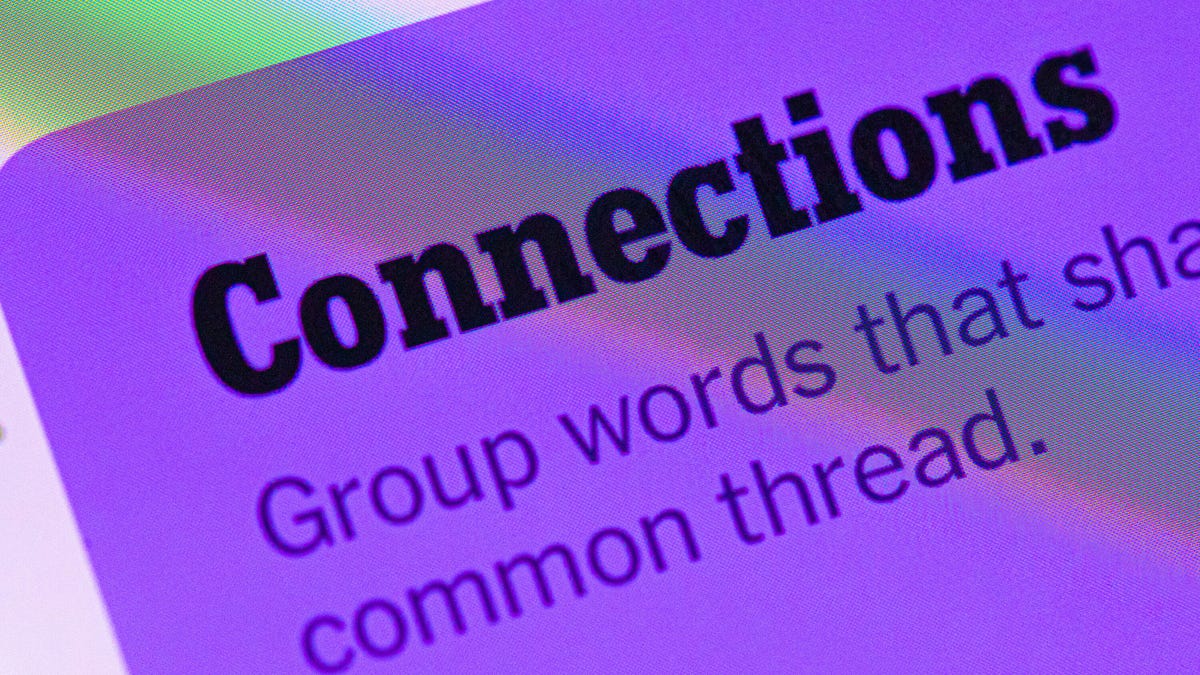
Looking for the most recent Connections answers? Click here for today’s Connections hints, as well as our daily answers and hints for The New York Times Mini Crossword, Wordle, Connections: Sports Edition and Strands puzzles.
Today’s NYT Connections puzzle has one of those purple categories where you need to look inside of the words for hidden words that relate to each other. If you need help sorting them into groups, you’re in the right place. Read on for clues and today’s Connections answers.
The Times now has a Connections Bot, like the one for Wordle. Go there after you play to receive a numeric score and to have the program analyze your answers. Players who are registered with the Times Games section can now nerd out by following their progress, including the number of puzzles completed, win rate, number of times they nabbed a perfect score and their win streak.
Read more: Hints, Tips and Strategies to Help You Win at NYT Connections Every Time
Hints for today’s Connections groups
Here are four hints for the groupings in today’s Connections puzzle, ranked from the easiest yellow group to the tough (and sometimes bizarre) purple group.
Yellow group hint: Put up with.
Green group hint: Bad ending.
Blue group hint: Yo-ho-ho!
Purple group hint: Think rainbow.
Answers for today’s Connections groups
Yellow group: Tolerate.
Green group: Flop.
Blue group: Fictional pirates.
Purple group: Ending in color homophones.
Read more: Wordle Cheat Sheet: Here Are the Most Popular Letters Used in English Words
What are today’s Connections answers?
The yellow words in today’s Connections
The theme is tolerate. The four answers are bear, stand, stomach and swallow.
The green words in today’s Connections
The theme is flop. The four answers are bust, lemon, miss and turkey.
The blue words in today’s Connections
The theme is fictional pirates. The four answers are Hook, Luffy, Silver and Sparrow.
The purple words in today’s Connections
The theme is ending in color homophones. The four answers are Cameroon (maroon), cockatiel (teal), unread (red) and whistleblew (blue).
Don’t miss any of our unbiased tech content and lab-based reviews. Add CNET as a preferred Google source.
Technologies
Today’s Wordle Hints, Answer and Help for Nov. 30, #1625
Here are hints and the answer for today’s Wordle for Nov. 30, No. 1,625.
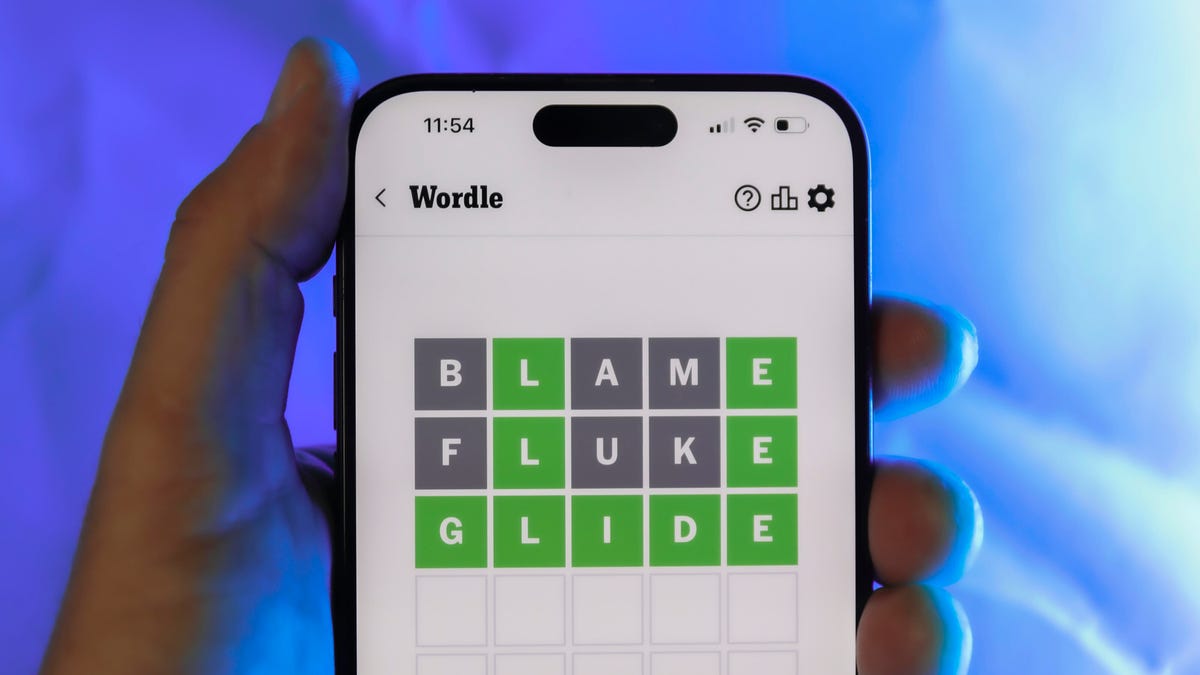
Looking for the most recent Wordle answer? Click here for today’s Wordle hints, as well as our daily answers and hints for The New York Times Mini Crossword, Connections, Connections: Sports Edition and Strands puzzles.
Today’s Wordle puzzle is a tough one. If you need a new starter word, check out our list of which letters show up the most in English words. If you need hints and the answer, read on.
Today’s Wordle hints
Before we show you today’s Wordle answer, we’ll give you some hints. If you don’t want a spoiler, look away now.
Wordle hint No. 1: Repeats
Today’s Wordle answer has one repeated letter.
Wordle hint No. 2: Vowels
Today’s Wordle answer has one vowel and one sometimes vowel.
Wordle hint No. 3: First letter
Today’s Wordle answer begins with M.
Wordle hint No. 4: Last letter
Today’s Wordle answer ends with Y.
Wordle hint No. 5: Meaning
Today’s Wordle answer can refer to weather that is unpleasantly warm and humid.
TODAY’S WORDLE ANSWER
Today’s Wordle answer is MUGGY.
Yesterday’s Wordle answer
Yesterday’s Wordle answer, Nov. 29, No. 1624 was GRUFF.
Recent Wordle answers
Nov. 25, No. 1620: PLEAD
Nov. 26, No. 1621: HOVEL
Nov. 27, No. 1622: REMIT
Nov. 28, No. 1623: COLIC
Don’t miss any of our unbiased tech content and lab-based reviews. Add CNET as a preferred Google source.
Technologies
Anker’s Best MagSafe Car Charger Is Still $27 Off Before Cyber Monday Even Starts
Get wired-like charging speeds and MagSafe compatibility with Anker’s newest wireless car charging bundle, currently just $63.

Black Friday and Cyber Monday are some of the best shopping days of the year. You can find huge discounts on big ticket items like TVs and laptops. But it’s also a great time of year to snap up essential tech, like the kind designed to make life a little easier. This Anker MagSafe wireless car charging bundle is currently 30% off at Amazon, which means it’s down to just $63. That saves you $27 on a handy device you’ll use every day.
The Anker MagSafe wireless car charging gives your iPhone a fast and steady way to power up while you navigate. It delivers up to 25-watt wireless charging speeds and with onboard active cooling, your phone stays comfortable to the touch.
Hey, did you know? CNET Deals texts are free, easy and save you money.
What sets this charger apart is that its performance and cooling tech is built into a surprisingly compact package. The stand uses an ultra-strong Qi2 magnetic lock to keep your phone secure through bumps and turns. You can even tilt the mount and switch between portrait and landscape modes for navigation without blocking the view. The bundle has everything you need to get started including a 60-watt dual-USB-C charger, an adequately long USB-C cable, and cable organizers for a clean setup. Anker also includes a two-year warranty for peace of mind.
If you are getting your car prepped up for driving to a holiday vacation or just need a faster charging mount for your daily commute, this deal makes a lot of sense. CNET’s experts are also tracking more Black Friday and Cyber Monday picks across Apple products, headphones, and more, so you can score more savings before the sales season wraps up. We’ve also got a list of our favorite Anker products currently on sale.
Why this deal matters
A high-quality charger is a great addition to any car, allowing you to quickly top up your phone on the go. You will especially want to look out for options from a top-tier brand like Anker for its fast charging speeds and reliability. This Black Friday deal is an excellent opportunity to save big on a staple car accessory. With holiday shopping heating up and tech accessories being one of the most popular categories, we expect the deal to sell out quick. So don’t wait too long before jumping on it.
Don’t miss any of our unbiased tech content and lab-based reviews. Add CNET as a preferred Google source.
Join Our Daily Deals Text Group!
Get hand-picked deals from CNET shopping experts straight to your phone.
By signing up, you confirm you are 16+ and agree to receive recurring marketing messages at the phone number provided. Consent is not a condition of purchase. Reply STOP to unsubscribe. Msg & data rates may apply. View our Privacy Policy and Terms of Use.
-

 Technologies3 года ago
Technologies3 года agoTech Companies Need to Be Held Accountable for Security, Experts Say
-

 Technologies3 года ago
Technologies3 года agoBest Handheld Game Console in 2023
-

 Technologies3 года ago
Technologies3 года agoTighten Up Your VR Game With the Best Head Straps for Quest 2
-

 Technologies4 года ago
Technologies4 года agoBlack Friday 2021: The best deals on TVs, headphones, kitchenware, and more
-

 Technologies4 года ago
Technologies4 года agoVerum, Wickr and Threema: next generation secured messengers
-

 Technologies4 года ago
Technologies4 года agoGoogle to require vaccinations as Silicon Valley rethinks return-to-office policies
-

 Technologies4 года ago
Technologies4 года agoOlivia Harlan Dekker for Verum Messenger
-

 Technologies4 года ago
Technologies4 года agoiPhone 13 event: How to watch Apple’s big announcement tomorrow
