Technologies
Black Friday 2021: The best deals on TVs, headphones, kitchenware, and more
Here is our round up of the best early deals happening at major retailers like Amazon, Target, Best Buy and many more

It seems as if Black Friday begins earlier and earlier every year. And this year is no exception. Both in store and online, companies like Walmart, Target, Amazon, Best Buy and pretty much every other major retailer are already getting a jump on the holiday savings. And some very solid deals are already available. In many cases the sales are labeled as Black Friday offers, so you won’t have to work too hard to find them. As the seasonal chaos grows, we’ll keep scouring the internet in search of the best Black Friday deals so you don’t have to. Expect this page to be updated frequently, as we’ll keep adding to it as more offers appear. This story was last updated Thursday, Nov. 11 with the latest deals.
Note: Today is also Veteran’s day and Singles Day, which often see additional discounts on top of the usual holiday sales. If you’ve got your eye on something, now is a great time to snag it as it may jump back up in price tomorrow.
Black Friday sales at Amazon, Best Buy, Walmart, Target and more
On the calendar, Black Friday is Friday, Nov. 26 — the day after Thanksgiving. But «Black Friday sales» are already alive and well. To help navigate the pandemonium, here is a handy guide of what you can expect on sale when and where:
- Amazon: Sales are ongoing now.
- Best Buy: The big-box retailer has an early Black Friday sale running now.
- Walmart: The Black Friday Deals for Days sale has been running since Nov. 3, and another big wave of sales just dropped yesterday (Nov. 10), adding more great deals like $89 Airpods.
- Target: The first wave of Target’s deals were pretty unimpressive, but the retailer opened a new wave of sales last Thursday, with more following every Sunday from here on out. Full details here.
Best Black Friday deals at Walmart
More great deals at Walmart:
- Apple Airpods (2nd gen): $89 (save $40 vs. apple store)
- Roku Ultra LT: $30 (save $39)
- Toshiba 1TB portable HDD: $39 (save $13)
- Tineco cordless vacuum: $125 (save $74)
- Anker Eufy Robovac 25C: $99 (save $50)
Best Black Friday deals at Target
More great deals at Target:
- JBL Tune wireless headphones: $30 (save $40)
- Beats Solo 3 wireless headphones: $100 (save $100)
- Motorola Moto G Fast: $170 (save $30)
- Vizio V-Series compact sound bar: $50 (save $50)
- Amazon Echo Dot (3rd gen): $25 (save $15)
Best Black Friday deals at Best Buy
More great deals at Best Buy:
- Samsung 75-inch 7 Series TV: $850 (save $250)
- Apple iMac — 21.5″: $1000 (save $500)
- Acer Chromebook Spin 514: $299 (save $200)
- Ninja Mega System blender: $160 (save $40)
Best Black Friday deals at Amazon
More great deals at Amazon:
- Garmin Instinct outdoor watch: $170 (save $130)
- Roku Streambar Pro: $150 (save $30)
- Blue Yeti USB Mic: $100 (save $50)
- Le Creuset enameled cast iron oven: $180 (save $120)
Best Black Friday headphone deals
You can always find headphones on sale during Black Friday events, but finding the right balance between a good deal and a good set of headphones can be a challenge. Here’s what we’ve found so far.
More great headphone deals:
- Beats Studio3 wireless headphones: $180 (save $170)
- AirPods Pro with MagSafe charging case: $190 (save $59 versus Apple Store)
- JBL Live 660NC noise canceling headphones: $100 (save $100)
- Beats Powerbeats Pro: $150 (save $100 in select colors)
Read more: Best early Black Friday 2021 headphones deals available right now: Sony, Bose, Jabra and more
Best Black Friday TV deals
Televisions frequently fill out Black Friday sale pages, but it’s not always easy to tell which sales are actually worthwhile. Here are some deals on good TVs worth adding to your shopping cart.
More great TV deals:
- LG 43-inch Class 4K UHD Smart TV: $400 (save $80)
- TCL 32-inch Class 3-Series Roku Smart TV: $160 (save $50)
- LG 48-inch C1 OLED TV: $1,097 (save $200)
- Insignia 32″ Fire Smart TV: $150 (save $50)
- Samsung 32-inch The Frame wall-art TV: $528 (save $72)
Read more: Best TV deals for Black Friday 2021 so far
Best Black Friday laptop deals
More great laptop deals:
- Acer Aspire 5: $530 (save $100)
- Samsung Chromebook 4+: $209 (save $110)
- MSI Prestige 14: $699 (save $400 after rebate)
- Lenovo Yoga 9i: $1,350 (save $400)
- Lenovo IdeaPad S340: $729 (save $71)
Best Black Friday tablet deals
It’s never hard to find a cheap tablet, but it can occasionally be challenging to find a good tablet at a reasonable price. Here are all of the worthwhile tablet deals we’ve found for early Black Friday.
More great tablet deals:
- Apple iPad Pro (2nd Generation): $750 (save $150)
- Amazon Kindle Paperwhite: $90 (save $50 versus current Amazon price)
- Apple iPad Mini (256GB): $600 (save $50 versus Apple store)
- Hyundai HyTab 7LC1: $80 (save $20)
Best Black Friday kitchen deals
Kitchen tech can totally change the way you cook, and a great sale on kitchen tech makes that exploration even more enjoyable. Here are the best Black Friday kitchen deals we’ve found.
More great kitchen and home deals:
- KitchenAid Food Chopper: $40 (save $15)
- Bella 1.7L Electric Kettle: $20 (save $20)
- Mr. Coffee Iced Coffee Maker: $25 (save $10)
- Ninja Foodi 6-in-1 Indoor Grill: $250 (save $50)
- Ninja Mega Kitchen blender system: $160 (save $40)
Best Black Friday fitness deals
With New Year’s Day inching ever closer, those fitness resolutions can start to feel daunting. But not if you’ve got the right equipment. Here are the best Black Friday fitness deals we’ve found.
More great fitness deals:
- Fitbit Luxe: $100 (save $50)
- Airex Fitline Non Slip Floor Mat: $61 (save $31)
- Total Gym APEX Versatile Indoor Home Workout: $399 (save $136)
- Sunny Health & Fitness Air Bike: $238 (save $52)
Best Black Friday deals under $50
- Roku Streaming Stick 4K: $29 (save $21)
- Google Nest Mini (2nd generation): $25 (save $24)
- TP-Link Wi-Fi Extender: $30 (save $20)
- Lenovo Smart Clock: $30 (save $20)
More great Black Friday deals
- Marshall Kilburn II portable Bluetooth speaker: $250 (save $50)
- Sony UBP-X700M 4K Ultra HD Blu-ray player: $178 (save $72)
- Samsung HW-A650 soundbar with wireless subwoofer: $208 (save $192)
- WD EasyStore 14TB external hard drive: $260 (save $160)
Technologies
These Smart Glasses Would Adjust Focus on the Fly Based on Your Eye Movements
A Finnish company is building glasses with lenses that can adapt instantly to the wearer’s needs.
While some of the world’s biggest tech companies including Meta, Google and (reportedly) Apple are eyeing the future of smart glasses, startups are working on a major innovation for the other kind of glasses. The regular kind, worn by billions across the world.
One of those startups, Finland-based IXI Eyewear, has raised more than $40 million from investors including Amazon to build glasses with adaptive lenses that could dynamically autofocus based on where the person wearing them is looking.
Don’t miss any of our unbiased tech content and lab-based reviews. Add CNET as a preferred Google source.
In late 2025, the company said it had developed a glasses prototype that weighs just 22 grams. It includes embedded sensors aimed at the wearer’s eyes and liquid crystal lenses that respond accordingly. According to the company, the autofocus is «powered by technology hidden within the frame that tracks eye movements and adjusts focus instantly — whether you’re looking near or far.»
By contrast, smart glasses like Meta’s Ray-Bans and Ray-Bay Displays as well as Xreal and Google’s Project Aura are leaning into cameras that look out at the world around the user and AI-powered features such as facial recognition, language translation and recording photos and video. Lenses tend to be a secondary consideration.
IXI told CNN in a story published Tuesday that it’s expecting to launch its glasses within the next year. It has a waitlist for the glasses on its website but has not said in what regions they’ll be available.
While the goal is to make these glasses an improvement on traditional bifocals and progressive lenses, the IXI glasses likely won’t be a fully seamless experience. «The center part is the sharp area, and then there is the edge where the liquid crystal stops and which is not that great to look into, but the center area is large enough that you can use that for reading,» CEO Niko Eiden told CNN. «So, we do have our own distortions that we’re introducing, but the majority of the time, they will not be visible.»
The IXI glasses won’t be cheap. «We will be in the really high end of existing eyewear,» Eiden said.
IXI didn’t immediately respond to CNET’s request for additional comment.
This type of technology is also being pursued by Japanese startups Elcyo and Vixion, which already has a product with adaptive lenses embedded in the middle of the lenses (they do not look like standard glasses).
Technologies
My Clicks Communicator Hands-On: Boldly Going Where Phones Have Been Before
The new Android handset is meant to be a secondary phone optimized for messaging, with a BlackBerry-like physical keyboard, headphone jack and other features lost to time.
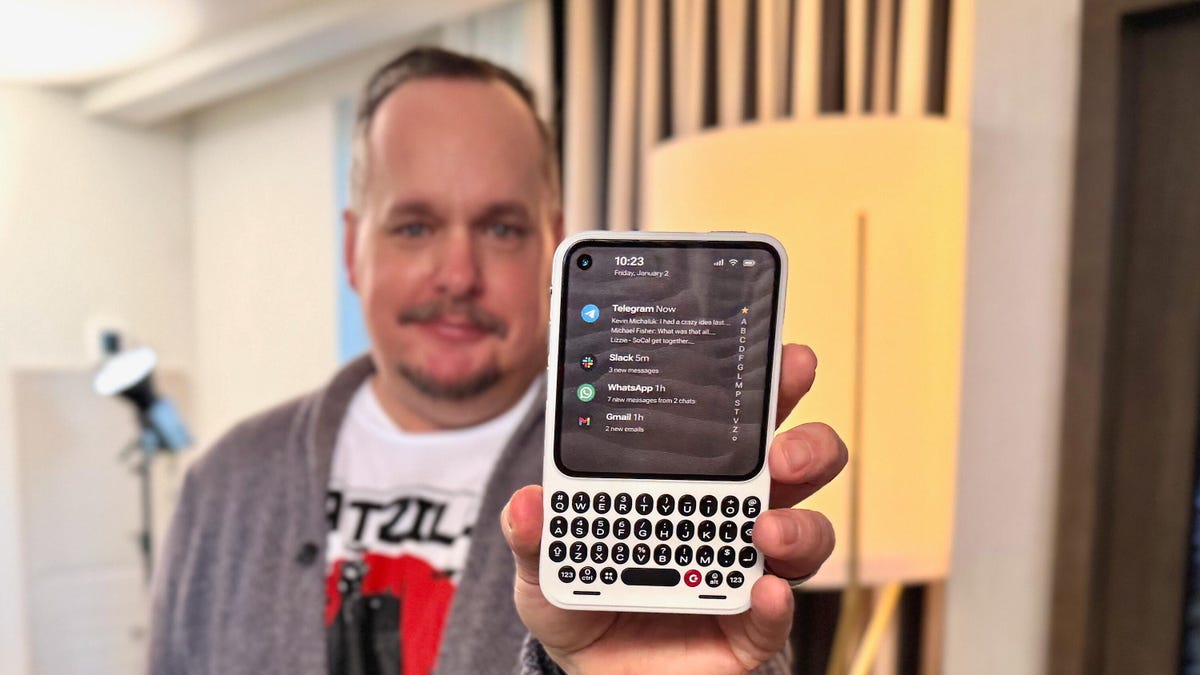
It’s one thing to have a great idea and another to actually make it a reality. The newly announced Clicks Communicator phone, from the keyboard phone case company of the same name, is a refreshing breath of fresh air that is also oh-so-familiar. You might easily mistake it for a BlackBerry phone from circa 2007, and that’s because it was designed by a former BlackBerry designer. However, it runs Android 16 and has a nifty, minimalist app launcher that looks sleek and contemporary. In the hour I spent learning about it and using a non-working prototype, the Clicks Communicator quickly became my favorite CES gadget in years.
The Communicator is a surprisingly smart take that combines old and new phone features in a way that, aside from Motorola, very few phone makers have successfully done before. It’s a straightforward-to-use Android smartphone with seemingly every popular feature that companies have removed over the past decade.
In its small design, there is a physical keyboard, a notification alert light, a headphone jack, a physical SIM card tray, support for a microSD card and buttons, oh so many buttons. Jony Ive’s soul must be hurting right now.
At a time when phones have become overly complicated, AI-centric attention stealers, the Clicks Communicator aims to provide an experience optimized for typing and voice-to-text recording, all while minimizing distractions. It’s designed to be a secondary device that complements your regular smartphone. The idea is similar to what Palm tried almost a decade ago, when it sold a small Android phone meant to complement larger ones. However, Palm’s phone didn’t offer amenities like a physical keyboard.
«Communicator is to a smartphone what a Kindle is to an iPad,» said Jeff Gadway, chief marketing officer at Clicks, in a press release. «It’s a complementary product that stands on its own, optimized for a specific purpose. In the case of Clicks Communicator, that means communicating with confidence in a noisy world.»
We expect our smartphones to do anything we want, but that often means compromising on how features are implemented. On an iPhone 17 Pro, for example, I can definitely type and respond to texts, emails and jot down the occasional random thought in the Notes app. But for me, and I expect many others, I have a much more enjoyable experience typing on a physical keyboard. I prefer to use a laptop to respond to a long or complex email versus writing it on a phone.
But the Communicator’s singular focus on input, along with the fact that it can be your only phone, unlocks a much wider appeal (at least on paper). I could see the Communicator being the ideal «work» phone for those jobs where you want a separate device from your personal smartphone. You could quickly respond to a Slack thread without being tempted to check out TikTok or Instagram.
It might be an attractive option to a growing number of people who crave a phone that doesn’t need all their attention every damn minute. This could be someone burnt out from being obsessively online or someone who misses having a physical keyboard and features like a headphone jack. It could appeal to a person who wants a minimal-feeling smartphone like the Light Phone and Punkt, which each have their own take on what a less distracting phone might look like.
The Communicator costs $499 and launches later this year. However, you can preorder the phone for $399 or reserve one for $199 right now. It joins the Clicks Keyboard Pro and Keyboard Case.
«We’re really trying to help have people see us as a company that’s building purpose-built tech for people who want to do shit and not doom scroll,» Gadway told me.
Clicks Communicator’s stand-out features
Name: The phone is named in part for the iconic handheld voice device from Star Trek. Clicks co-founder Michael Fisher also explained that calling the device a «communicator» really captures what the phone was designed for: to provide the best typing and voice-to-text experience (in terms of both hardware and software) that you’ll find on a phone.
Design: The phone is compact. Its aluminum frame and polycarbonate body felt solid in my hand. Small phone lovers, this one seems aimed at you. It weighs only 170 grams. Compare that to the iPhone 17 Pro, which is 206 grams. It’s roughly the size of a small SSD or magnetic battery pack. It has a 4-inch screen and a keyboard similar to the one found on the Clicks keyboard case — with keys that are 43% larger on the Communicator.
Android 16 and Niagara launcher: The Communicator runs on Android 16 and has a custom version of the Niagara app launcher. Messages from apps like WhatsApp, Telegram and Slack are curated directly on the home screen, allowing people to review and respond quickly without having to open and jump between apps.
Prompt Key and Signal light: On the right side of the phone is a button called the Prompt Key. You press and hold it to record voice-to-text. Surrounding the button is the Signal light (think Android notification light from years ago) that makes it easy to distinguish messages and notifications at a glance. It can be customized with different colors and light patterns to glow when getting messages from specific people, groups, or apps.
Removable backplate: The back has a sloped, ergonomic, and interchangeable plate — think Moto X. During my briefing, there were half a dozen different plates made of polycarbonate and leather. The backplate also supports Qi2.2 wireless charging.
Other features:
- 50-megapixel rear camera with optical image stabilization
- 24-megapixel front camera
- 4,000 mAh silicon-carbon battery
- 256GB onboard storage plus expandable microSD
- Physical SIM card tray and eSIM
- A 3.5mm headphone jack
- Android 16 with 5 years of security updates
- Global 5G, 4G LTE, and 3G/2G support, unlocked
- NFC with Google Pay, Bluetooth 5.4, Wi-Fi 6
- USB-C and wireless charging
- 4,000mAh battery
- A 3.5mm headphone jack
- A configurable mute switch
Technologies
Xbox Set to Bring Resident Evil, Star Wars and More to Xbox Game Pass
Subscribers can play several other games, including the original Final Fantasy in all its 2D glory, on Game Pass in January.
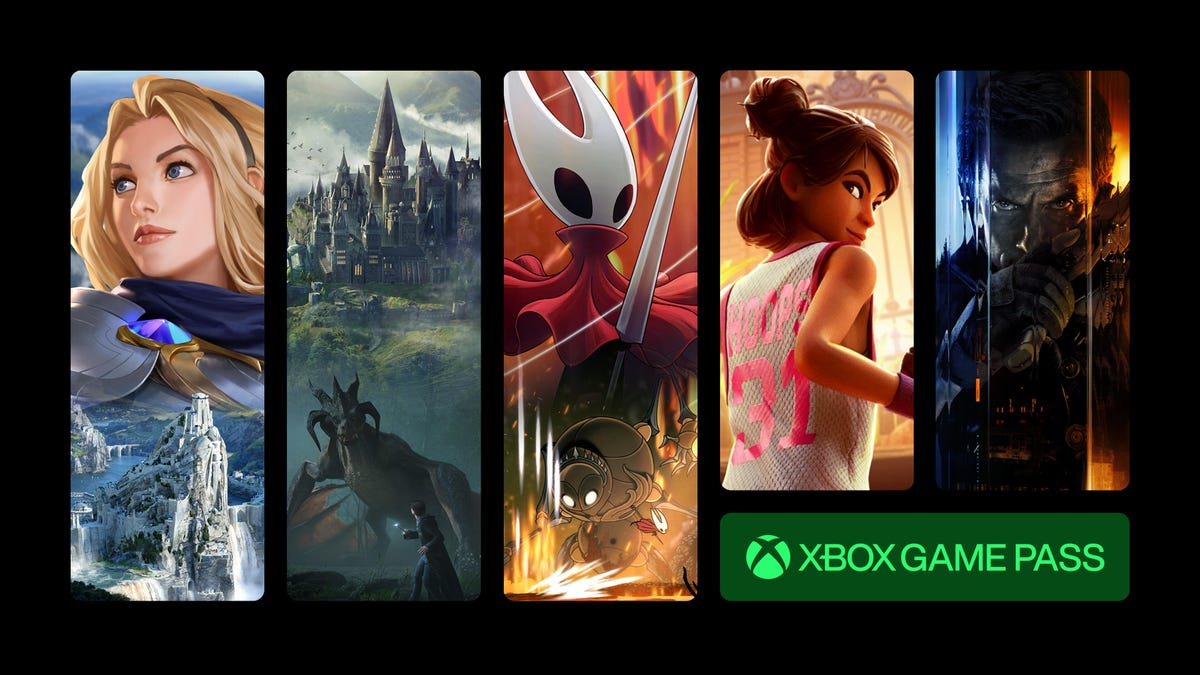
Resident Evil Requiem, the ninth game in the main Resident Evil series, is set to be released on Feb. 26. Xbox Game Pass subscribers can prepare for Requiem by playing Resident Evil Village, the most recent entry in the series, starting on Jan. 20.
Xbox Game Pass offers hundreds of games you can play on your Xbox Series X, Xbox Series S, Xbox One, Amazon Fire TV, smart TV and PC or mobile device, with prices starting at $10 a month. While all Game Pass tiers offer you a library of games, Game Pass Ultimate ($30 a month) gives you access to the most games, as well as Day 1 games, like Call of Duty: Black Ops 7, added monthly.
Here are all the games subscribers can play on Game Pass soon. You can also check out other games the company added to the service in December, including Marvel Cosmic Invasion.
Note: «Handheld» means a game is optimized for handheld play.
Don’t miss any of our unbiased tech content and lab-based reviews. Add CNET as a preferred Google source.
Brews & Bastards (Cloud, PC and Xbox Series X/S)
Game Pass Ultimate, Game Pass Premium and PC Game Pass subscribers can play now.
What’s a hero gotta do to get a drink around here? Choose an inebriated hero to travel deep under a tavern in search of the stolen Brew Stone. You’ll explore tavern-themed dungeons and use bar-inspired weapons, like high-caliber champagne bottles, to blast through drunken demons and other boozy monsters. And if you’ve ever called one of your exes a drunken demon, maybe this game will be a little cathartic for you.
Little Nightmares Enhanced Edition (Cloud, handheld, PC and Xbox Series X/S)
Game Pass Ultimate, Game Pass Premium and PC Game Pass subscribers can play now.
Little Nightmares is back in high-quality 4K and 60FPS in this enhanced edition of the dark tale. You play as a lone child trapped in a massive world inhabited by monstrous versions of adults called the Maw. All you can do is run from these creatures, but you’ll also have to sneak and hide to throw them off your trail if you want to survive.
Atomfall (Cloud, console, handheld and PC)
New to Game Pass Premium on Jan. 7. Previously on Game Pass Ultimate and PC Game Pass.
The Windscale fire was the worst nuclear disaster in the UK’s history, and it’s estimated that it caused between 100 and 240 cancer-related deaths. And Atomfall asks, «What if Windscale was similar in magnitude to the disaster at Chornobyl?»
This game takes place five years after a more devastating Windscale disaster. You’ll encounter gangs of bandits, cults and rogue government agencies throughout the quarantine zone in the Lake District, Cumbria. It’s up to you whether you avoid conflict or charge into the heat of battle, but resources are scarce, so maybe don’t go in guns blazing every chance you get.
Lost in Random: The Eternal Die (Cloud, Xbox Series X/S, handheld and PC)
New to Game Pass Premium on Jan. 7. Previously on Game Pass Ultimate and PC Game Pass.
You’re the once-great ruler of Random, Queen Aleksandra, and you’re on a mission of vengeance and redemption in this fast-paced rogue-like game. You’ll fight monsters and beasts with four unique weapons, plus powerful card-based abilities and relics. But death isn’t final here, so if you fall, you’ll return to Sanctuary to rearm, upgrade and prepare for your next run.
Rematch (Cloud, PC and Xbox Series X/S)
New to Game Pass Premium on Jan. 7. Previously on Game Pass Ultimate and PC Game Pass.
Tackle, dribble and score in this team-based football game (or soccer, depending on your locale). This game was designed for 5v5 online multiplayer matches where players control a single athlete. That means you’ll have to coordinate and plan with the rest of your co-op teammates if you want to win. And with no player stats to give one person an advantage over another, coordination is the key to success.
Warhammer 40,000: Space Marine – Master Crafted Edition (Cloud, PC and Xbox Series X/S)
New to Game Pass Premium on Jan. 7. Previously on Game Pass Ultimate and PC Game Pass.
You are Capt. Demetrian Titus, an Ultramarine in the Imperium of Man, and it’s up to you and your squad to help reclaim the Forge World Graia from an Ork horde. Originally released in 2011, this third-person shooter has been remastered for modern consoles with enhanced character models, a modernized control scheme and more. So grab your chainsword and bolter and get ready to fight. For the Emperor!
Final Fantasy (Cloud, Xbox Series X/S and PC)
Game Pass Ultimate, Game Pass Premium and PC Game Pass subscribers can play on Jan. 8.
This is the game that started it all. Join the Warriors of Light on a journey to restore power to the Crystals and save their home world. The remastered version of this game brings improved gameplay features, like auto-battle and more, to your screen.
Star Wars Outlaws (Cloud, PC, and Xbox Series X/S)
Game Pass Ultimate and PC Game Pass subscribers can play on Jan. 13.
Luke Skywalker and the Jedis are cool and all, but who didn’t want to be a cool smuggler like Han Solo? This open-world Star Wars game lets you become just that. You play as Kay Vess, a scoundrel looking for freedom and a new life. You’ll fight, steal and outsmart crime syndicates from around the galaxy. But the Empire is out there, too, so watch your back.
My Little Pony: A Zephyr Heights Mystery (Cloud, console, handheld and PC)
Game Pass Ultimate, Game Pass Premium and PC Game Pass subscribers can play on Jan. 15.
Go on an adventure with Sunny, Hitch, Izzy, Pipp, Zipp and Misty as you try to solve a mystery together. Strange music is turning the world upside down, and it’s up to you and your friends to use your powers to put a stop to the music.
Resident Evil Village (Cloud, console and PC)
Game Pass Ultimate, Game Pass Premium, PC Game Pass subscribers can play on Jan. 20.
The latest entry in the mainline Resident Evil series puts you back in the shoes of Ethan Winters as he ventures into a haunting European village in search of his abducted daughter. You’ll fight lycans, vampires and other monstrous creatures as you try to uncover why your daughter was taken and your wife was murdered.
MIO: Memories in Orbit (Cloud, handheld, PC and Xbox Series X/S)
Game Pass Ultimate, PC Game Pass subscribers can play on Jan. 20.
Get ready to explore a treacherous ship in this sci-fi metroidvania game. You play as Mio, a nimble android that wakes up in the Vessel, a spaceship drifting aimlessly through the stars. The ship’s machines have gone rogue and vegetation has taken over parts of the Vessel. It’s up to you to figure out what happened to the Vessel and the ship’s purpose.
Games leaving Xbox Game Pass on Jan. 15
While Microsoft is bringing those games to different Game Pass tiers this month, the company is also removing these games from the service on Jan. 15. So, you still have some time to complete your campaign or any sidequests before you have to purchase these games separately.
Flintlock: The Siege of Dawn
Neon White
Road 96
The Ascent
The Grinch: Christmas Adventures
For more on Xbox, discover other games available on Game Pass now and check out our hands-on review of the gaming service. You can also learn about recent changes to the Game Pass service.
-

 Technologies3 года ago
Technologies3 года agoTech Companies Need to Be Held Accountable for Security, Experts Say
-

 Technologies3 года ago
Technologies3 года agoBest Handheld Game Console in 2023
-

 Technologies3 года ago
Technologies3 года agoTighten Up Your VR Game With the Best Head Straps for Quest 2
-

 Technologies4 года ago
Technologies4 года agoVerum, Wickr and Threema: next generation secured messengers
-

 Technologies4 года ago
Technologies4 года agoGoogle to require vaccinations as Silicon Valley rethinks return-to-office policies
-

 Technologies4 года ago
Technologies4 года agoOlivia Harlan Dekker for Verum Messenger
-

 Technologies4 года ago
Technologies4 года agoiPhone 13 event: How to watch Apple’s big announcement tomorrow
-

 Technologies3 года ago
Technologies3 года agoThe number of Сrypto Bank customers increased by 10% in five days
