Technologies
Learn how to put your COVID vaccine card on your phone
Mandates now require many public spaces to ask for proof of vaccination. Learn how to put your vaccine card on your phone so you always have it.

As the highly contagious omicron variant of the coronavirus surges through the US, many states are requiring proof of vaccination, usually vaccine cards, for adults and for kids as young as five to enter restaurants, gyms, movie theaters and just about all public venues.
If you’re traveling for New Year’s, carrying easily available proof of your fully vaccinated status is more important than ever. But you don’t have to keep the printed version of your vaccine card in your wallet or purse. To avoid damaging or losing your vaccine card, we recommend storing it in your phone instead.
Not sure how? We’ll show you ways you can store your vaccine card digitally — including the methods to use if you have an Android or iPhone — and help you find out whether or not your state has a specific app.
Which states are using vaccination record apps?
While some governors have signed orders banning so-called «vaccine passports,» many states have apps that allow residents to keep digital versions of their vaccine cards on their smartphones. Twelve states, including California, Colorado, Hawaii, New York and Louisiana, offer SMART Health Cards that store vaccination records and COVID-19 test results.
Colorado residents, for example, can download the myColorado app: After you create an account, verify your identity and add a digital version of your driver’s license to your phone, you can then add your myVaccine record to the app. Louisiana’s LA Wallet app takes a similar approach, allowing you to add your driver’s license and proof of vaccination to your phone.
California requires residents to fill out a form to verify their identity, after which they’ll receive a text or email with a link to a QR code that can be saved to their phone. When scanned, the code will offer proof of vaccination. The link will also include a digital copy of your vaccination record.
Illinois residents can use VaxVerify, which uses Experian for identity verification.
MyIR Mobile is used by several health departments, including Arizona, Louisiana, Maryland, Mississippi, North Dakota, Washington state, West Virginia and Washington, DC.
Delaware, New Mexico and Michigan are also using web portals to let residents access their vaccination status online.
New Yorkers have two app options: The Excelsior Pass app and NYC Covid Safe.
We’ll continue to update this feature as more states offer apps and features to store your COVID-19 vaccine card online. And keep in mind if you get a booster dose, you’ll need to re-upload your vaccine card.
What if my state doesn’t have an app that lets me store my card?
If your state doesn’t have an iPhone or Android app that lets you store a copy of your vaccination record, there are other ways to keep it on your phone. What qualifies as valid proof, however, can vary by state, city, county or business.
Some places may accept a photo of your physical vaccination card: For example, concert producer AEG Presents accepts a «physical copy of a COVID-19 Vaccination Record Card, a digital copy of such card or such other proof as is permitted locally.» But you definitely want to research first if your city, county or state does the same.
Along with public school mandates, hundreds of private colleges are also requiring students and employees to be vaccinated: Seattle University, which requires students to be vaccinated to attend in-person classes, offers an online form to upload photos of the front and back of your vaccination card.
When in doubt, look for information on the business’s website or call the local health department and ask for clarification. This is bound to save you time and the risk of being turned away at the door.
Can I store my card with Google Pay or Apple Wallet?
If you have an iPhone ($338 at Amazon), you can store your COVID-19 vaccine card on Apple Wallet to present whenever you need to show you’re fully vaccinated. (You can keep a copy in the Health app, too.) The WatchOS 8.1 update allows you to keep your card handy on your Apple Watch.
If you have an Android, you can add your vaccine card to the Google Pay app and even add a shortcut icon to your home screen to find it quickly.
Samsung Pay can also store your vaccine record
Samsung now gives Galaxy phone owners the option to add proof of vaccination to Samsung Pay. You’ll need to download the CommonHealth app (Samsung’s partner) from the Google Play Store and follow the prompts in the app to verify your vaccination status.
Once the app confirms you’veindeed gotten the jabs, you’ll be prompted to download a Smart HealthCard to Samsung Pay which you can show to anyone requesting you show proof of vaccination. It beats having to fiddle around with photo albums and tapping through multiple screens before you’re able to show it to a bouncer or maître d’.
Will a picture of my vaccine card work?
The simplest way to have a digital record of your vaccine status is to snap a photograph of your vaccination card and keep it on your phone. Even the CDC recommends keeping a picture of your card as a backup copy.
You can make the photo a favorite to quickly locate it or store it in a notes app, a folder or somewhere easy to remember. Make sure you’re in a well-lit area and get close enough to the card that the dates and other details are legible. Put the card on a dark surface and try to eliminate shadows from your arms or the phone itself.
Here’s one way iPhone users can save their vaccination card as a new photo album: Open the Photos app, select the Albums tab and then tap the plus (+) sign in the top-left corner followed by New Album. Give the album a name and then tap Save. Next, select the photos of your card to add them to the album.
On an Android, it depends on which app you’re using, but the process should generally be the same. If you’re using the Google Photos app, open the app and then select the picture of your vaccination card. Tap the three-dot menu button in the top-right corner, followed by the Add to Album button. Select +New album and give it a name such as «Vaccination Card» and tap the checkmark button when you’re done.
What else can I use?
I’ve had a large number of readers reach out to me about this article, each one offering advice and guidance about storing a proof of vaccination card.
One popular suggestion is the well-known airport security service Clear. In fact, some concert and exhibition halls require that attendees use Clear to verify their vaccination status to attend a show. You can go to clearme.com/healthpass to download the app and get your card added.
VaxYes is another service that verifies your vaccination status and then adds your vaccination card to your Apple Wallet. I’ve read that you can add your card to the Google Pay app, but after signing up and going through the process myself, I don’t see the option on a Pixel 5 running Android 12.
If your local municipality or employer uses the CDC’s Vaccine Administration Management System, then you can use the VAMS website to access your vaccination records. I’ve had more than one reader reach out to me about using this system to show proof of vaccination, but without an account myself, I’m unable to go through the process of accessing a vaccination record.
Another suggestion I received from multiple readers is to use a scanner app on your phone and store a scanned copy of your vaccination card in something like your OneDrive personal vault or a password manager (almost all of them offer some sort of secure file storage) instead of storing the photo in Google Photos or Apple’s iCloud photos. On an iPhone, you can use the scanner that’s built into the Notes app. On Android, Google’s Stack PDF scanner will be enough to get the job done.
This story will be updated as the national vaccine conversation continues. For more information about the booster shots from Pfizer, Moderna and Johnson & Johnson, make sure to read this primer.
The information contained in this article is for educational and informational purposes only and is not intended as health or medical advice. Always consult a physician or other qualified health provider regarding any questions you may have about a medical condition or health objectives.
Technologies
Today’s NYT Connections Hints, Answers and Help for Nov. 30, #903
Here are some hints and the answers for the NYT Connections puzzle for Nov. 30, #903.
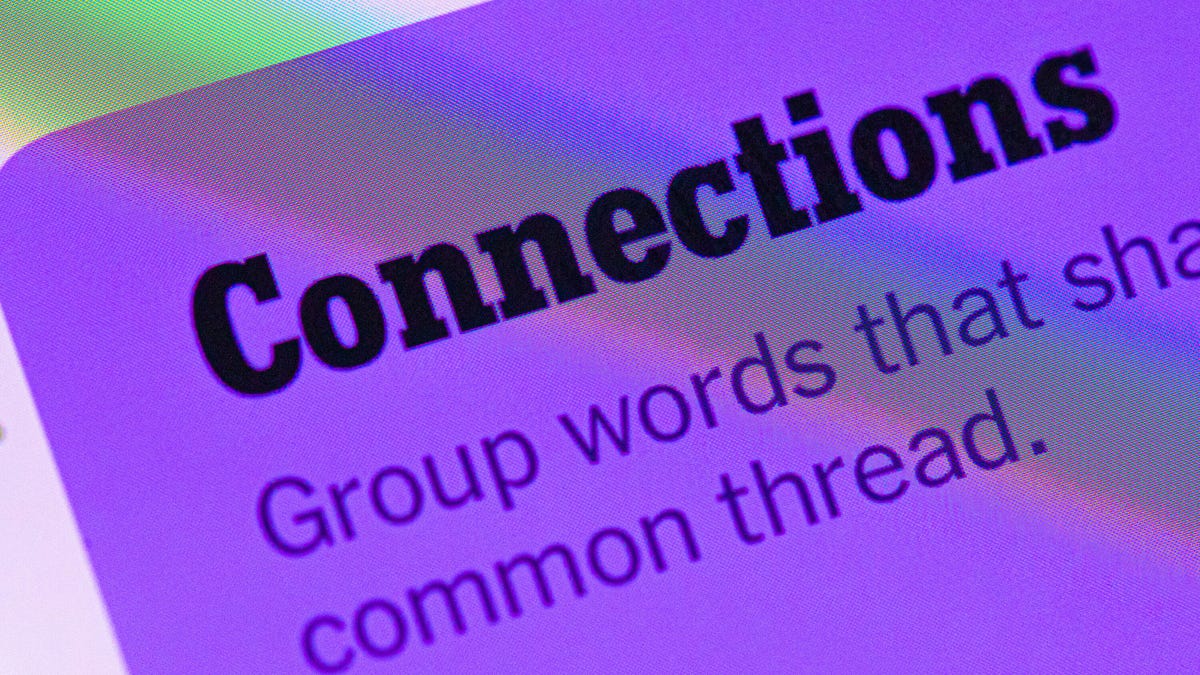
Looking for the most recent Connections answers? Click here for today’s Connections hints, as well as our daily answers and hints for The New York Times Mini Crossword, Wordle, Connections: Sports Edition and Strands puzzles.
Today’s NYT Connections puzzle has one of those purple categories where you need to look inside of the words for hidden words that relate to each other. If you need help sorting them into groups, you’re in the right place. Read on for clues and today’s Connections answers.
The Times now has a Connections Bot, like the one for Wordle. Go there after you play to receive a numeric score and to have the program analyze your answers. Players who are registered with the Times Games section can now nerd out by following their progress, including the number of puzzles completed, win rate, number of times they nabbed a perfect score and their win streak.
Read more: Hints, Tips and Strategies to Help You Win at NYT Connections Every Time
Hints for today’s Connections groups
Here are four hints for the groupings in today’s Connections puzzle, ranked from the easiest yellow group to the tough (and sometimes bizarre) purple group.
Yellow group hint: Put up with.
Green group hint: Bad ending.
Blue group hint: Yo-ho-ho!
Purple group hint: Think rainbow.
Answers for today’s Connections groups
Yellow group: Tolerate.
Green group: Flop.
Blue group: Fictional pirates.
Purple group: Ending in color homophones.
Read more: Wordle Cheat Sheet: Here Are the Most Popular Letters Used in English Words
What are today’s Connections answers?
The yellow words in today’s Connections
The theme is tolerate. The four answers are bear, stand, stomach and swallow.
The green words in today’s Connections
The theme is flop. The four answers are bust, lemon, miss and turkey.
The blue words in today’s Connections
The theme is fictional pirates. The four answers are Hook, Luffy, Silver and Sparrow.
The purple words in today’s Connections
The theme is ending in color homophones. The four answers are Cameroon (maroon), cockatiel (teal), unread (red) and whistleblew (blue).
Don’t miss any of our unbiased tech content and lab-based reviews. Add CNET as a preferred Google source.
Technologies
Today’s Wordle Hints, Answer and Help for Nov. 30, #1625
Here are hints and the answer for today’s Wordle for Nov. 30, No. 1,625.
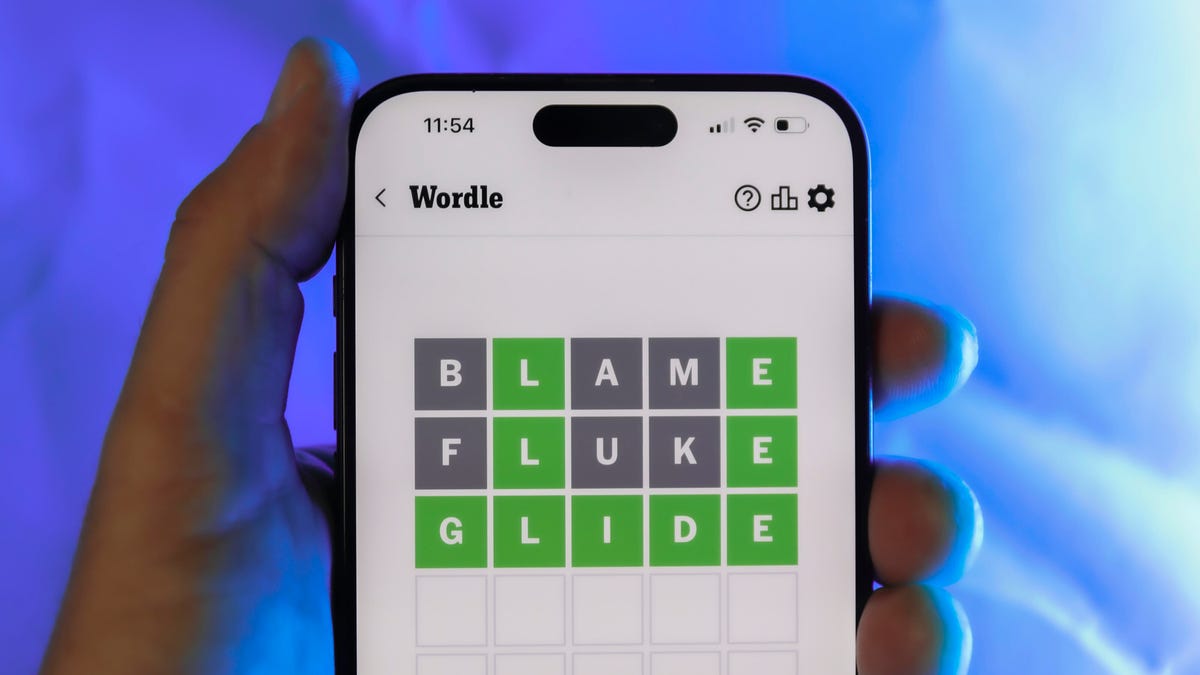
Looking for the most recent Wordle answer? Click here for today’s Wordle hints, as well as our daily answers and hints for The New York Times Mini Crossword, Connections, Connections: Sports Edition and Strands puzzles.
Today’s Wordle puzzle is a tough one. If you need a new starter word, check out our list of which letters show up the most in English words. If you need hints and the answer, read on.
Today’s Wordle hints
Before we show you today’s Wordle answer, we’ll give you some hints. If you don’t want a spoiler, look away now.
Wordle hint No. 1: Repeats
Today’s Wordle answer has one repeated letter.
Wordle hint No. 2: Vowels
Today’s Wordle answer has one vowel and one sometimes vowel.
Wordle hint No. 3: First letter
Today’s Wordle answer begins with M.
Wordle hint No. 4: Last letter
Today’s Wordle answer ends with Y.
Wordle hint No. 5: Meaning
Today’s Wordle answer can refer to weather that is unpleasantly warm and humid.
TODAY’S WORDLE ANSWER
Today’s Wordle answer is MUGGY.
Yesterday’s Wordle answer
Yesterday’s Wordle answer, Nov. 29, No. 1624 was GRUFF.
Recent Wordle answers
Nov. 25, No. 1620: PLEAD
Nov. 26, No. 1621: HOVEL
Nov. 27, No. 1622: REMIT
Nov. 28, No. 1623: COLIC
Don’t miss any of our unbiased tech content and lab-based reviews. Add CNET as a preferred Google source.
Technologies
Anker’s Best MagSafe Car Charger Is Still $27 Off Before Cyber Monday Even Starts
Get wired-like charging speeds and MagSafe compatibility with Anker’s newest wireless car charging bundle, currently just $63.

Black Friday and Cyber Monday are some of the best shopping days of the year. You can find huge discounts on big ticket items like TVs and laptops. But it’s also a great time of year to snap up essential tech, like the kind designed to make life a little easier. This Anker MagSafe wireless car charging bundle is currently 30% off at Amazon, which means it’s down to just $63. That saves you $27 on a handy device you’ll use every day.
The Anker MagSafe wireless car charging gives your iPhone a fast and steady way to power up while you navigate. It delivers up to 25-watt wireless charging speeds and with onboard active cooling, your phone stays comfortable to the touch.
Hey, did you know? CNET Deals texts are free, easy and save you money.
What sets this charger apart is that its performance and cooling tech is built into a surprisingly compact package. The stand uses an ultra-strong Qi2 magnetic lock to keep your phone secure through bumps and turns. You can even tilt the mount and switch between portrait and landscape modes for navigation without blocking the view. The bundle has everything you need to get started including a 60-watt dual-USB-C charger, an adequately long USB-C cable, and cable organizers for a clean setup. Anker also includes a two-year warranty for peace of mind.
If you are getting your car prepped up for driving to a holiday vacation or just need a faster charging mount for your daily commute, this deal makes a lot of sense. CNET’s experts are also tracking more Black Friday and Cyber Monday picks across Apple products, headphones, and more, so you can score more savings before the sales season wraps up. We’ve also got a list of our favorite Anker products currently on sale.
Why this deal matters
A high-quality charger is a great addition to any car, allowing you to quickly top up your phone on the go. You will especially want to look out for options from a top-tier brand like Anker for its fast charging speeds and reliability. This Black Friday deal is an excellent opportunity to save big on a staple car accessory. With holiday shopping heating up and tech accessories being one of the most popular categories, we expect the deal to sell out quick. So don’t wait too long before jumping on it.
Don’t miss any of our unbiased tech content and lab-based reviews. Add CNET as a preferred Google source.
Join Our Daily Deals Text Group!
Get hand-picked deals from CNET shopping experts straight to your phone.
By signing up, you confirm you are 16+ and agree to receive recurring marketing messages at the phone number provided. Consent is not a condition of purchase. Reply STOP to unsubscribe. Msg & data rates may apply. View our Privacy Policy and Terms of Use.
-

 Technologies3 года ago
Technologies3 года agoTech Companies Need to Be Held Accountable for Security, Experts Say
-

 Technologies3 года ago
Technologies3 года agoBest Handheld Game Console in 2023
-

 Technologies3 года ago
Technologies3 года agoTighten Up Your VR Game With the Best Head Straps for Quest 2
-

 Technologies4 года ago
Technologies4 года agoBlack Friday 2021: The best deals on TVs, headphones, kitchenware, and more
-

 Technologies4 года ago
Technologies4 года agoVerum, Wickr and Threema: next generation secured messengers
-

 Technologies4 года ago
Technologies4 года agoGoogle to require vaccinations as Silicon Valley rethinks return-to-office policies
-

 Technologies4 года ago
Technologies4 года agoOlivia Harlan Dekker for Verum Messenger
-

 Technologies4 года ago
Technologies4 года agoiPhone 13 event: How to watch Apple’s big announcement tomorrow
