Technologies
These Small Tweaks Can Give Your Old Android a Big Speed Boost
Instead of buying a new phone, try clearing some space, updating your software and changing a few battery settings.
If your Android is a few years old and starting to feel sluggish, it doesn’t mean you have to rush out and buy the newest flagship model. Thanks to longer software support from brands like Google and Samsung, older models can still run smoothly, as long as you give them a little attention.
Before you start shopping for a replacement, try a few simple adjustments. You might be surprised by how much faster your phone feels once you clear out unused apps, optimize battery use and turn off background drains.
Whether you use a Samsung Galaxy, Motorola or OnePlus phone, chances are you can still improve battery life and overall speed without buying something new. Just remember that Android settings vary slightly from brand to brand, so the menus may look a little different depending on your phone.
Don’t miss any of our unbiased tech content and lab-based reviews. Add CNET as a preferred Google source.
Settings to improve your battery life
Living with a phone that has poor battery life can be infuriating, but there are some steps you can take to maximize each charge right from the very beginning:
1. Turn off auto screen brightness or adaptive brightness and set the brightness level slider to under 50%
The brighter your screen, the more battery power it uses.
To get to the setting, pull down the shortcut menu from the top of the screen and adjust the slider, if it’s there. Some phones may have a toggle for auto brightness in the shortcut panel; otherwise, you need to open the settings app and search for «brightness» to find the setting and turn it off.
2. Use Adaptive Battery and Battery Optimization
These features focus on learning how you use your phone, including which apps you use and when, and then optimizing the apps and the amount of battery they use.
Some Android phones have a dedicated Battery section in the Settings app, while other phones (looking at you, Samsung) bury these settings. It’s a little different for each phone. I recommend opening your settings and searching for «battery» to find the right screen. Your phone may also have an adaptive charging setting that can monitor how quickly your phone battery charges overnight to preserve its health.
Why you should use dark mode more often
Another way to improve battery life while also helping save your eyes is to use Android’s dedicated dark mode. Any Android phone running Android 10 or newer will have a dedicated dark mode option.
According to Google, dark mode not only reduces the strain that smartphone displays cause on our eyes but also improves battery life because it takes less power to display dark backgrounds on OLED displays (used in most flagship phones) than a white background.
Depending on which version of Android your phone is running, and what company made your phone, you may have to dig around the settings app to find a dark mode. If your phone runs Android 10 or newer, you’ll be able to turn on system-wide dark mode. If it runs Android 9, don’t despair. Plenty of apps have their own dark mode option in the settings that you can use, whether or not you have Android 10.
To turn it on dark mode, open the Settings app and search for Dark Mode, Dark Theme or even Night Mode (as Samsung likes to call it). I suggest using dark mode all the time, but if you’re not sure, you can always set dark mode to automatically turn on based on a schedule, say from 7 p.m. to 7 a.m. every day, or allow it to automatically switch based on your location at sunset and sunrise.
Keep your home screen free of clutter
Planning to hit up the Google Play Store for a bunch of new Android apps? Be prepared for a lot of icon clutter on your home screen, which is where shortcuts land every time you install something.
If you don’t want that, there’s a simple way out of this: Long-press on an empty area of your home screen and tap Settings. Find the option labeled something along the lines of Add icon to Home Screen or Add new apps to Home Screen and turn it off.
Presto! No more icons on the home screen when you install new apps. You can still add shortcuts by dragging an app’s icon out of the app drawer, but they won’t appear on your home screen unless you want them to.
Read more: Best Android Phones You Can Buy in 2024
Set up Do Not Disturb so that you can better focus
If your phone routinely spends the night on your nightstand, you probably don’t want it beeping or buzzing every time there’s a call, message or Facebook alert — especially when you’re trying to sleep. Android offers a Do Not Disturb mode that will keep the phone more or less silent during designated hours. On some phones, this is referred to as the Downtime setting or even Quiet Time.
Head to Settings > Sounds (or Notifications), then look for Do Not Disturb or a similar name. If you can’t find it, search for it using the built-in search feature in your settings.
Using the feature, you can set up a range of hours when you want to turn off the digital noise. Don’t worry, any notifications you get while Do Not Disturb is turned on will still be waiting for you when you wake up. Also, you can typically make an exception that allows repeat callers and favorite contacts’ calls to go through. Turn that on. If someone is calling you in an emergency, odds are they are going to keep trying.
Always be prepared in case you lose your phone or it’s stolen
Is there anything worse than a lost or stolen phone? Only the knowledge that you could have tracked it down if you had turned on Google’s Find My Device feature.
To prepare for a successful recovery, here’s what you need to do: Open the Settings app and then search for Find My Device. It’s usually in the Security section of the Settings app.
If you have a Samsung device, you can use Samsung’s Find My Mobile service, which is found in Settings > Biometrics and security > Find My Mobile.
Once that’s enabled, you can head to android.com/find from any PC or mobile device and sign in to your account. Samsung users can visit findmymobile.samsung.com to find a lost phone.
If you have trouble setting any of this up, be sure to read our complete guide to finding a lost Android phone.
Assuming your phone is on and online, you should be able to see its location on a map. From there, you can make it ring, lock it, set a lock screen note to tell whoever has it how to get it back to you, or, worst-case scenario, remotely wipe the whole thing.
And always keep your phone up to date
As obvious as it may seem, a simple software update could fix bugs and other issues slowing down your Android device.
Before you download and install the latest software update, make sure your device is connected to Wi-Fi, or else this won’t work.
Now, open the Settings application and type in Update. You’ll then either see Software update or System update — choose either one. Then just download the software, wait for a few minutes and install it when it’s ready. Your Android device will reboot and install the latest software update available.
There’s a lot more to learn about a new phone. Here are the best ways to boost your cell signal, and here’s a flagship phone head-to-head comparison. Plus, check out CNET’s list of the best cases for your Samsung phone. More of an Apple fan? We have tips for boosting your iPhone’s performance, too.
Technologies
What’s Coming to Disney World and Disneyland? New Rides, Lands and Attractions in 2026
How close are we to new Avengers rides, Avatar theming and Cars and Monsters lands? Here’s what to expect and when for Disneyland and Walt Disney World.

Disneyland had a huge 2025 with its 70th anniversary, and 2026 will see the original Disney theme park continue to celebrate the milestone — all this while building three new rides at California Adventure and a whole new Disneyland entrance and Avatar area.
Meanwhile, at Walt Disney World in Florida, four entirely new lands are being built right now, themed around villains, Pixar characters and more.
Disney isn’t slowing down its expansion plans, with four more cruise liners also on the way.
Here’s everything you need to know about Disneyland, Disney World and Disney Cruise Line and about what’s coming in 2026 and beyond.
Don’t miss any of our unbiased tech content and lab-based reviews. Add CNET as a preferred Google source.
A Bluey show at Disneyland
Good news for fans (both parents and kids) of the hugely popular Australian TV series: Bluey is getting its own stage show at Disneyland. Debuting on March 22, 2026, Bluey’s Best Day Ever will be held at the Fantasyland Theatre.
Disney is describing the show as immersive, with the theater to be transformed into Bluey’s school classroom and grounds, including a gnome village and fairy garden. Bluey and her sister, Bingo, will appear live on stage several times each day, along with actors and musicians, to «bring to life the popular music and games emblematic of beloved Bluey episodes.» Those games will include Keepy Uppy and the Grannies, as well as appearances by Chattermax and Unicorse.
The Australian cartoon about a family of dogs is a worldwide hit, and Disney will release a Bluey movie in 2027. (In the meantime, you can watch Bluey episodes and minisodes on Disney Plus.) Disneyland will also be serving up Bluey-themed foods at Troubadour Tavern.
Soarin’ Across America from coast to coast
At both Disney’s California Adventure and Disney World’s Epcot, the Soarin’ Around the World attraction is getting a US-themed makeover. Soarin’ Across America will arrive on July 2, 2026, and will feature scenes, sounds and scents from more than a dozen cityscapes and scenic areas.
Disney released a trailer starring Patrick Warburton, the original Soarin’ narrator and pilot, where he says we’ll soon «sail across spacious skies» where we may see «amber waves of grain» and «purple mountain majesties.» It’s part of Disney’s celebration of the 250th anniversary of the United States of America.
Disneyland’s 70th anniversary continues
Disneyland is continuing to celebrate its 70th anniversary this year, following its kick-off in May 2025. You’ll have plenty of time to get there as its last day is Aug. 9, 2026 — after which it’ll transition back to Halloween on Aug. 21 and then the Holidays on Nov. 18 before fully returning to its natural state in early 2027.
While many of the 70th anniversary shows were paused for Halloween and the Holidays in 2025, they’ll be making a comeback soon: The Paint the Night parade will be back on Jan. 30, the Celebrate Happy Cavalcade returns on Jan. 9 and the Wondrous Journeys fireworks and projection show on the castle are coming back on Jan. 8. Mickey and friends will also be back in their 70th celebration outfits on Jan. 8.
You can catch 70th anniversary-themed merchandise, food and drink items as well as a projection show at Carthay Circle and a 50-foot sculpture of Sleeping Beauty Castle on the esplanade between Disneyland and California Adventure; you can also find decorations sprinkled throughout Downtown Disney, Main Street USA, Disney’s hotels and even inside the Toy Story Midway Mania ride.
Discounted Disneyland tickets and a new Magic Key
California residents can currently get a three-day Park Hopper ticket for $249, a 50% discount. You can visit between Jan. 1 and May 21, 2026, using this ticket.
A new Kids’ Summer Ticket is also being added, with a one-day Park Hopper ticket on sale for $50 per child, ages 3 through 9. You can purchase it from Jan. 21, 2026, and it can be used between May 22 and Sept. 7.
Disneyland is also adding (and removing) a Magic Key option: The Explore Key will replace the current Enchant Key. All California residents will be able to purchase it — not only Southern California residents. It will allow access on weekdays in June and July, which are currently blocked out for Enchant Key holders.
The Explore Key goes on sale Jan. 13, 2026, at 9 a.m. PT. It costs $999, with a $99 down payment and 0% APR on repayments for 12 months. Disney said its «full value» can be unlocked in just four visits to the parks, thanks to Park Hopper admission, 25% off parking and Lightning Lane Multi Passes and 10% off merchandise and dining.
One year closer to Villains Land
While it won’t be ready in time for 2026, construction is well underway for Disney’s first villains-themed area. Villains Land, which will celebrate all the classic baddies from Disney films, is coming to the Magic Kingdom at Disney World in Florida.
Imagineers have been drawing inspiration from architectural structures in Paris and Barcelona — like Gaudí’s buildings in the latter city — to design Villains Land, Disney revealed during Destination D23 in August 2025.
«Paris is a city full of classic Art Nouveau … natural motifs and swirling designs there make nature appear to be ‘cursed,’ like magic has frozen it into place,» Disney said on its Parks Blog. «Barcelona’s art style is Modernisme, which has less natural patterns but gives the architecture an otherworldly, unnerving appearance.»
Villains Land, first teased during D23 2022, will be positioned on the other side of Big Thunder Mountain at the top left edge of the current Magic Kingdom map and will stretch around to where the Haunted Mansion is.
Two major attractions are planned, along with dining and shopping. Still no word yet on when it’ll open.
Tropical Americas Land construction: Dinosaur ride prepares to close
Animal Kingdom’s DinoLand USA area is continuing to shut down in phases as Disney slowly builds out the new Tropical Americas Land. While construction began in the fall of 2024 and TriceraTop Spin and the midway area closed down almost a year ago on Jan. 13, 2025, the Dinosaur ride remains open until Feb. 1, 2026. Then it’ll be transformed into a new Indiana Jones ride through a Maya temple (a relatively easy overlay, since Disneyland’s Indiana Jones reportedly follows almost exactly the same ride track as Disney World’s Dinosaur).
The Pueblo Esperanza area will be themed like a South American village, with an Encanto-themed attraction, where you get to explore Antonio’s rainforest room inside the Casita, as well as a huge quick-service dining location, a fountain and a carousel.
Tropical Americas is planned to open in 2027.
Take a peek at Piston Peak
The Rivers of America and Tom Sawyer Island at Disney World’s Magic Kingdom have been closed down and removed from the online map completely as Disney works to construct a new land themed after Pixar’s Cars movies. Cars Land, which was added to Disney’s California Adventure back in 2012, remains extremely popular in the west, so it was only a matter of time before it was added to the eastern outpost.
In an expansion of Frontierland — which also includes Tiana’s Bayou Adventure and Big Thunder Mountain Railroad — Route 66 will include a look inspired by the Rocky Mountain area and the «American Frontier and its national parks.»
The Disney Parks Blog described the new area as «an awe-inspiring wilderness filled with towering trees, snowcapped mountains, breathtaking waterfalls, roaring rivers and impressive geysers.» Disney Imagineers are «using a style of architecture called ‘Parkitecture,’ which was developed by the National Park Service to create structures that harmonize with the natural environment.»
There will be two attractions, one of which is a rally race. Pixar Chief Creative Officer Pete Docter and Imagineer Michael Hundgen spoke about the new ride vehicle for this, and you can see a TikTok of Imagineers testing out off-road vehicles in the Arizona desert to create what the ride will feel like. Each rally car will have its own personality, name and racing number, Docter said.
«These are all things Lightning McQueen and Mater haven’t experienced before, like racing over rocky terrain, ascending to mountain peaks and dodging around geysers — how do you take these real-world elements and put a Cars spin on it?» Disney Parks said in a previous blog post.
While construction has begun and Disney has even released a map showing what the land may look like (geysers shooting water, a running river, an off-road rally track, mountains, a visitor’s lodge, a Ranger HQ and walking trails), we don’t expect Piston Peak to open until at least 2027 or 2028.
Disneyland’s yearslong expansion begins as Avatar 2 area is built
Disneyland will finally kick off its expansion soon after unveiling plans almost five years ago. It’s expected to take a couple of years to complete and will push the current boundaries of the parks past Downtown Disney and into the nearby parking lots. It’ll also transform «a portion of the current Hollywood Backlot area,» which will result in the Monsters Inc. attraction closing permanently in early 2026.
The biggest part of the expansion will be adding an Avatar-themed land, based on the second film, The Way of Water, as well as Avatar: Fire and Ash. It will include a dark boat ride much like Pirates of the Caribbean, «taking guests all the way to the wide-open seas of Pandora.»
It follows the success of the world of Pandora, based on the original Avatar film, in Disney World’s Animal Kingdom. Disney has no dates or details yet on when it’ll be complete.
Coming sooner than the Avatar land, however, is a new esplanade entry «experience» to replace the current walkway entry at the east side of Disneyland as well as a new parking structure and pedestrian bridge over Harbor Boulevard. Construction on this begins in the fall.
Coco ride construction begins
It won’t be launching this year, but construction is beginning backstage at California Adventure to build a new dark ride. It’ll be themed for the beloved Pixar movie Coco and populated by audio-animatronics.
The Coco ride will be located in the area near Pixar Pier and Paradise Gardens, in what is primarily backstage areas for cast members currently. It’ll have characters and music from the movies as you travel through the land of the dead with Miguel.
Monsters Inc. Land building continues; Rock ‘n’ Roller Coaster Starring The Muppets coming soon
While the Monsters, Inc. ride is being removed from California Adventure, its animatronics and props will hopefully be repurposed in Disney World as an entire land themed around the Pixar movies is being built at Hollywood Studios.
Replacing the Muppets area of the theme park, Monstropolis — home of the Monsters, Inc. movies, shorts and Disney Plus streaming series — will feature Disney’s first-ever suspended roller coaster inside the city’s laugh/scream factory.
«The first time I saw Monsters, Inc., all I wanted to do was ride on one of those doors like Mike and Sulley,» Disney Experiences Chair Josh D’Amaro said at D23 in 2024. «Remember in the movie how those claws grab the doors and hoist them up into the air to take them away? We’re doing that too. And you’re going along for the ride.»
A TikTok shows the design concept for the Monsters Inc. ride.
MuppetVision 3D closed permanently on June 8, 2025, but we don’t expect Monstropolis to be complete for another year or two.
On the bright side, the Muppets are being moved to the Rock ‘n’ Roller Coaster, and that overlay apparently won’t take long. Rock ‘n’ Roller Coaster Starring Aerosmith will have its last day of operation on March 1, and the Muppets-themed version will open in summer.
«Thanks to new management under legendary Muppets tycoon and owner of The Muppet Theatre, J. P. Grosse, groovy vibes will take over the Rock ‘n’ Roller Coaster Courtyard including a new psychedelic wrap on the giant guitar marquee,» Disney said in August 2025.
Avengers rides in California Adventure
Avengers Campus already has two rides: Spider-Man Web Slingers and Guardians of the Galaxy. Soon, this will double as Disney builds two more Marvel attractions at California Adventure.
Avengers Infinity Defense will see you assemble alongside the Avengers, battling King Thanos — set in a multiverse — featuring appearances by Black Panther, Ant-Man and Hulk.
Stark Flight Lab, the second ride, will see you help test Tony Stark’s latest tech.
«In Stark Flight Lab, guests will sit in ‘gyro-kinetic pods’ and roll along a track before stopping in front of a giant robot arm,» Disney said. «This robot arm will hoist you into the air where you’ll make several high-speed maneuvers inspired by Iron Man and some other Avengers.»
Construction began in 2025, but no launch dates have been revealed yet.
More Disney Cruise Line ships
Disney has been all in on launching cruise ships over the last few years, including the Disney Wish in 2022, the Disney Treasure in 2024 and the Disney Destiny in 2025.
The Disney Adventure is next up in 2026, part of the next four ships embarking soon. The other ship names and destinations have yet to be revealed, but they’ll set sail between 2027 and 2031.
Everything else
Here’s what else is new and coming soon to the theme parks:
- Animal Kingdom replaced the long-running show It’s Tough to Be a Bug inside the Tree of Life with a Zootopia-themed show. Zootopia: Better Zoogether features Judy Hopps, Nick Wilde and new character Heidi Howler and will take you through several different areas of the city as they celebrate a holiday. It recently opened in November, so you can experience it throughout 2026.
- Cinderella Castle at Magic Kingdom will be repainted in its original theme colors: gray, cream, blue and gold. Painting reportedly begins in January 2026, with the moat to be drained.
- A 3D-printed prop canoe will be added to the Jungle Cruise ride in early 2026.
- Disneyland and Hollywood Studios are adding Mandalorian and Grogu missions to the Millennium Falcon: Smuggler’s Run ride in Star Wars: Galaxy’s Edge, tying in with the release of The Mandalorian and Grogu in cinemas. The new missions will debut on May 22, 2026.
- Buzz Lightyear’s Space Ranger Spin, which closed at the Magic Kingdom in August, will get new ride vehicles with video monitors and two handheld blasters with always-on lasers that come in two different colors (so you can see which laser is yours). It’s also getting a new scene at the start, starring Buddy the friendly robot, and static Z targets will now light up when you hit them. The ride reopens in spring 2026.
- Big Thunder Mountain Railroad will reopen in spring 2026 at Magic Kingdom after a long refurbishment. It will include «a journey through the spectacular natural phenomena of the Rainbow Caverns.»
- Following the release of the Walt Disney animatronic at Disneyland, Disney announced that a similar animatronic will be added to Disney World’s Carousel of Progress at Magic Kingdom in a new introductory scene to the ride.
Technologies
Make the Switch From iPhone to Android: Easy Tips for Changing Your Phone
A switch from an Apple iPhone to an Android one may sound scary, but a few essential steps can make the move easier to do.

With so many excellent Android phones on the market, iPhone owners have plenty of reasons to consider making the switch to Google’s mobile operating system. Seeing as you can use many of the same apps, make calls, watch videos and take photos whether you are using an iPhone or an Android phone, your options expand greatly by being open to swapping to the other phone operating system. You could even try out a different type of phone that isn’t currently made by Apple, such as one with a foldable screen or a 200-megapixel camera.
Yet, making the switch can be pretty intimidating if you’ve never done so before, especially if you’ve spent many years with an iPhone. Making the switch from iPhone to Android isn’t just switching phones; it’s switching ecosystems too. But the process is a lot easier than you think! Whether you’re switching to a Pixel, a Samsung or another Android handheld, we’ve got you covered.
But first: Back up and prep
Before you do anything, we highly recommend backing up your existing iPhone. Not only do you want to make sure that all of your precious data is stored away in case something goes awry, but this also makes it a lot easier if you just want to transfer specific data like photos and videos. You can backup to iCloud, though you might have an easier time later on if you use Google One.
In addition to backing up, we also recommend checking the transfer process of any authenticator apps and password managers. You don’t want to get locked out of any important apps or services on your new phone.
Next, turn off FaceTime and iMessage on your iPhone so you don’t miss any incoming calls or messages. To disable FaceTime, head to Settings, FaceTime and then select Turn off FaceTime. To disable iMessage, head to Settings, then Messages and then select Turn off iMessage. Alternatively, you can also deregister iMessage by heading to this Apple support page.
You should also sign up for a Google account if you don’t already have one. You don’t necessarily need one to use an Android phone, but it does significantly improve the experience since it allows you to use Google services like Gmail and Google Photos.
Lastly, ensure both the iPhone and your new Android handheld are powered on and charged to at least 80% battery life, and you’re ready to start.
Transferring your data with a cable
There are a few ways to transfer data from your iPhone to your new Android handset. The easiest and fastest way to do so is with a cable. If you have an iPhone 15 or newer you can use a USB-C to USB-C cable, but if you have an older iPhone you’ll have to either get a USB-C to Lightning cable or a USB-C adapter.
Different Android handsets might have slightly different procedures, but generally speaking, you follow the on-screen instructions when setting up your phone. If you’re switching to a Pixel, you should see Set up using another device, at which point select iPhone or iPad.
When prompted, activate your SIM (be it physical or eSIM) and set up your biometrics as well — most Android phones use a fingerprint sensor. You would then select Copy data from your iPhone. You will also be prompted to connect both devices using a cable.
After connecting the two phones, you will then be asked to select the data types you want to transfer, such as Contacts, Photos, Messages and more. Obviously, the more data types you select, the longer the transfer process will take. You can also choose to copy Apps, which will essentially bring up a list of matching apps over on Google Play that you can then download.
While most of your data should be able to transition over to your Android phone, keep in mind that some specific services might not be available. For instance, CNET Video Producer Carly Marsh tried to make the switch from iPhone to a Motorola Razr, but found that her Apple notes could not naturally transition without manually moving them to Google Keep first.
Transferring your data wirelessly or with an app
Certain Android handsets offer a way to transfer data wirelessly with the help of an app. If you’re switching from an iPhone to a Pixel, you can download the Android Switch App. If you’re switching to a Samsung device, you can get the Samsung Smart Switch Mobile app instead.
You would do the same exact setup on your Android phone — signing up on the Google account, activating the SIM card, etc. — but when it comes time to connect the two devices, you can select Copy without cable or Transfer wirelessly depending on the app. You might be prompted to enter your Apple ID password if your iPhone uses encryption for backup.
Transferring data from the cloud
If you don’t have too much data to transfer, or you’d rather just set up your Android phone as new, you can also choose to transfer your data from the cloud. This applies only to select data, however. If you use Google One, you can sync only photos, videos, contacts and calendars. To do so, simply backup your iPhone’s data with Google One and then open the Google One app on your Android phone.
If you use Samsung’s Smart Switch app, you have the option to transfer your iCloud data to your new Samsung phone. You would select Get data from iCloud and then login when prompted.
Set up your wallet, chat apps and other services
Much like the authenticator apps mentioned earlier, there are some services that can be used on only one phone at a time. All the cards in your Apple Wallet, for example, will have to be transferred to Google Wallet. Certain transit cards, like San Francisco’s Clipper card, for example, will need to be deleted from your old phone before it can be transferred to your new one. If you’re using the Clipper app instead, you’ll need to set up a new card on your Android device.
Popular chat apps like WhatsApp and Signal have specific instructions (here and here) for moving to new phones. For both of these, you’ll have to backup existing conversations in order to avoid losing them. Backing up WhatsApp chats is free. Signal’s Secure Backup allows you to store and transfer your texts and 45 days of media attachments for free, and charges $2 per month to store up to 100GB of media.
Technologies
Today’s NYT Strands Hints, Answers and Help for Dec. 31 #668
Here are hints and answers for the NYT Strands puzzle for Dec. 31, No. 668.
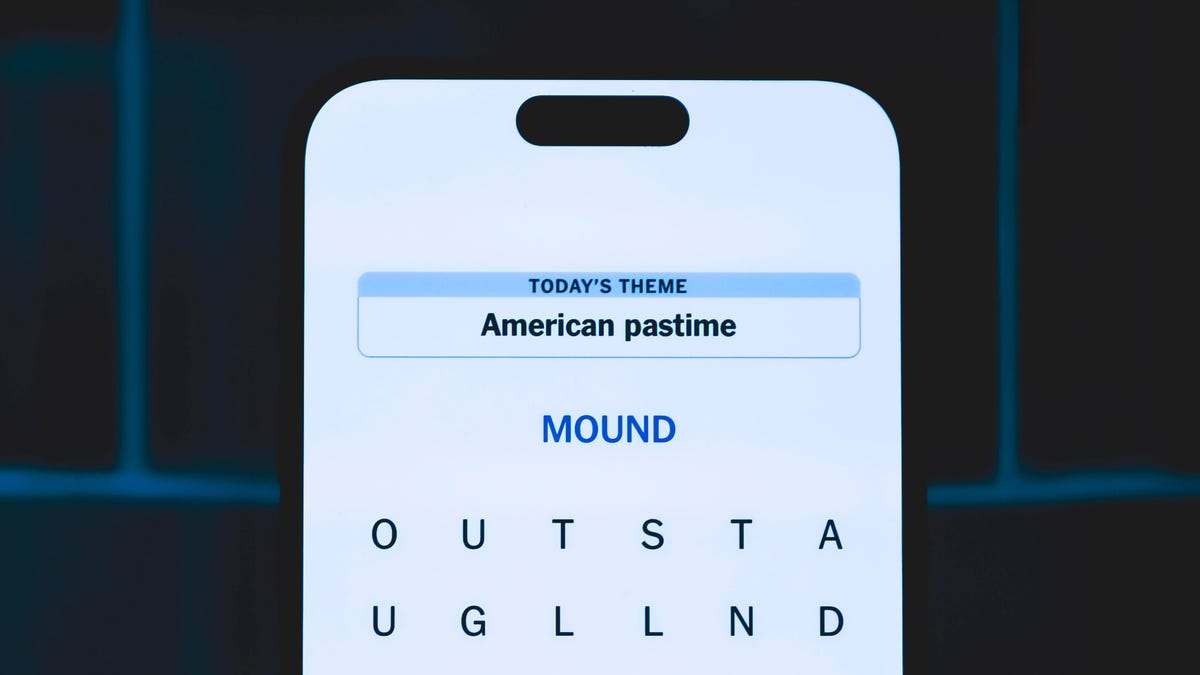
Looking for the most recent Strands answer? Click here for our daily Strands hints, as well as our daily answers and hints for The New York Times Mini Crossword, Wordle, Connections and Connections: Sports Edition puzzles.
Today’s NYT Strands puzzle could be a challenge. Some of the answers are difficult to unscramble, so if you need hints and answers, read on.
I go into depth about the rules for Strands in this story.
If you’re looking for today’s Wordle, Connections and Mini Crossword answers, you can visit CNET’s NYT puzzle hints page.
Read more: NYT Connections Turns 1: These Are the 5 Toughest Puzzles So Far
Hint for today’s Strands puzzle
Today’s Strands theme is: One good turn deserves another.
If that doesn’t help you, here’s a clue: A merry-go-round does this.
Clue words to unlock in-game hints
Your goal is to find hidden words that fit the puzzle’s theme. If you’re stuck, find any words you can. Every time you find three words of four letters or more, Strands will reveal one of the theme words. These are the words I used to get those hints but any words of four or more letters that you find will work:
- CIRCLER, LORD, TOUT, TOUR, ROUND, WHAT, RIOT
Answers for today’s Strands puzzle
These are the answers that tie into the theme. The goal of the puzzle is to find them all, including the spangram, a theme word that reaches from one side of the puzzle to the other. When you have all of them (I originally thought there were always eight but learned that the number can vary), every letter on the board will be used. Here are the nonspangram answers:
- CIRCLE, SPIN, ORBIT, WHIRL, PIROUETTE, ROTATE
Today’s Strands spangram
Today’s Strands spangram is ROUNDANDROUND. To find it, start with the R that’s three rows in from the far left, down three letters and wind around.
Don’t miss any of our unbiased tech content and lab-based reviews. Add CNET as a preferred Google source.
-

 Technologies3 года ago
Technologies3 года agoTech Companies Need to Be Held Accountable for Security, Experts Say
-

 Technologies3 года ago
Technologies3 года agoBest Handheld Game Console in 2023
-

 Technologies3 года ago
Technologies3 года agoTighten Up Your VR Game With the Best Head Straps for Quest 2
-

 Technologies4 года ago
Technologies4 года agoBlack Friday 2021: The best deals on TVs, headphones, kitchenware, and more
-

 Technologies4 года ago
Technologies4 года agoVerum, Wickr and Threema: next generation secured messengers
-

 Technologies4 года ago
Technologies4 года agoGoogle to require vaccinations as Silicon Valley rethinks return-to-office policies
-

 Technologies4 года ago
Technologies4 года agoOlivia Harlan Dekker for Verum Messenger
-

 Technologies4 года ago
Technologies4 года agoiPhone 13 event: How to watch Apple’s big announcement tomorrow
