Technologies
Take Your Apple Watch Experience to the Next Level With These 8 Tips and Tricks
Get the most out of your Apple Watch with these expert-approved tips.

Apple’s smartwatch lineup is getting better year after year. This year is no exception with the new Apple Watch series 11, Apple Watch SE 3 and the Apple Watch Ultra 3. Whether you’ve got a brand new model to get acquainted with or you’re trying out the new features in WatchOS 26, there are options to keep you productive, become more active and take control of your life. These are the features I love the most.
Don’t miss any of our unbiased tech content and lab-based reviews. Add CNET as a preferred Google source.
Swipe between watch faces (again)
Until WatchOS 10.0, you could swipe from the left or right edge of the screen to switch active watch faces, a great way to quickly go from an elegant workday face to an exercise-focused one, for example. Apple removed that feature, likely because people were accidentally switching faces by brushing the edges of the screen.
However, the regular method involves more steps (touch and hold the face, swipe to change, tap to confirm), and people realized that the occasional surprise watch face change wasn’t really so bad. Therefore, as of version 10.2, including the current WatchOS 26, you can turn the feature on by toggling a setting: Go to Settings > Clock and turn on Swipe to Switch Watch Face.
Stay on top of your heart health with Vitals
Wearing your Apple Watch while sleeping offers a trove of information — and not just about how you slept last night. If you don the timepiece overnight, it tracks a number of health metrics. The Vitals app gathers that data and reports on the previous night’s heart rate, respiration, body temperature (on supported models) and sleep duration. The Vitals app can also show data collected during the previous seven days — tap the small calendar icon in the top-left corner.
If you own a watch model sold before Jan. 29, 2024, you’ll also see a blood oxygen reading. On newer watches in the US, that feature works differently because of an intellectual property fight: The watch’s sensors take a reading, and then send the data to the Health app on your iPhone. You can check it there, but it doesn’t show up in the Vitals app.
How is this helpful? The software builds a baseline of what’s normal for you. When the values stray outside normal ranges, such as irregular heart or respiratory rates, the Vitals app reports them as atypical to alert you. It’s not a medical diagnosis, but it can prompt you to get checked out and catch any troubles early.
Make the Wrist Flick gesture second nature
WatchOS 26 adds a new gesture that has quickly become a favorite. On the Apple Watch Series 9 and later, and the Apple Watch Ultra 2 and Ultra 3, Wrist Flick is a quick motion to dismiss incoming calls, notifications or really anything that pops up on the screen. Wrist Flick joins Double Tap as a way to interact with a watch even if you’re not in a position to tap the screen.
But what I like most about the gesture is that it’s also a shortcut for jumping back to the watch face. For example, when a Live Activity is automatically showing up in the Smart Stack, a quick flick of the wrist hides the stack. Or let’s say you’re configuring a feature in the Settings app that’s buried a few levels deep. You don’t need to repeatedly tap the back (<) button — just flick your wrist.
Make the Smart Stack work for you
The Smart Stack is a place to access quick information that might not fit into what Apple calls a «complication» (the things on the watch face other than the time itself, such as your Activity rings or the current outside temperature). When viewing the clock face, turn the digital crown clockwise or swipe from the bottom of the screen to view a series of tiles that show information such as the weather or suggested photo memories. This turns out to be a great spot for accessing features when you’re using a minimal watch face that has no complications.
Choose which Live Activities appear automatically
The Smart Stack is also where Live Activities appear: If you order a food delivery, for example, the status of the order appears as a tile in the Smart Stack (and on the iPhone lock screen). And because it’s a timely activity, the Smart Stack becomes the main view instead of the watch face.
Some people find that too intrusive. To disable it, on your watch open the Settings app, go to Smart Stack > Live Activities and turn off the Auto-Launch Live Activities option. You can also turn off Allow Live Activities in the same screen if you don’t want them disrupting your watch experience.
Apple’s apps that use Live Activities are listed there if you want to configure the setting per app, such as making active timers appear but not media apps such as Music. For third-party apps, open the Watch app on your iPhone, tap Smart Stack and find the settings there.
Add and pin favorite widgets in the Smart Stack
When the Smart Stack first appeared, its usefulness seemed hit or miss. Since then, Apple seems to have improved the algorithms that determine which widgets appear — instead of it being an annoyance, I find it does a good job of showing me information in context. But you can also pin widgets that will show up every time you open the stack.
For example, I use 10-minute timers for a range of things. Instead of opening the Timers app (via the App list or a complication), I added a single 10-minute timer to the Smart Stack. Here’s how:
- View the Smart Stack by turning the Digital Crown or swiping from the bottom of the screen.
- Tap the Edit button at the bottom of the stack. (In WatchOS 11, touch and hold the screen to enter the edit mode.)
- Tap the + button and scroll to the app you want to include (Timers, in this example).
- Tap a tile to add it to the stack; for Timers, there’s a Set Timer 10 minutes option.
- If you want it to appear higher or lower in the stack order, drag it up or down.
- Tap the checkmark button to accept the change.
The widget appears in the stack but it may get pushed down in favor of other widgets the watch thinks should have priority. In that case, you can pin it to the top of the list: While editing, tap the yellow Pin button. That moves it up but Live Activities can still take precedence.
Use the watch as a flashlight
You’ve probably used the flashlight feature of your phone dozens of times but did you know the Apple Watch can also be a flashlight? Instead of a dedicated LED (which phones also use as a camera flash), the watch’s full screen becomes the light emitter. It’s not as bright as the iPhone’s, nor can you adjust the beam width, but it’s perfectly adequate for moving around in the dark when you don’t want to disturb someone sleeping.
To activate the flashlight, press the side button to view Control Center and then tap the Flashlight button. That makes the entire screen white — turn the Digital Crown to adjust the brightness. It even starts dimmed for a couple of seconds to give you a chance to direct the light away so it doesn’t fry your eyes.
The flashlight also has two other modes: Swipe left to make the white screen flash on a regular cadence or swipe again to make the screen bright red. The flashing version can be especially helpful when you’re walking or running at night to make yourself more visible to vehicles.
Press the Digital Crown to turn off the Flashlight and return to the clock face.
Pause your Exercise rings if you’re traveling or ill
Closing your exercise, movement and standing rings can be great motivation for being more active. Sometimes, though, your body has other plans. Until WatchOS 11, if you became ill or needed to be on a long-haul trip, any streak of closing those rings that you built up would be dashed.
Now, the watch is more forgiving (and practical), letting you pause your rings without disrupting the streak. Open the Activity app and tap the Weekly Summary button in the top-left corner. Scroll all the way to the bottom (take a moment to admire your progress) and tap the Pause Rings button. Or, if you don’t need that extra validation, tap the middle of the rings and then tap Pause Rings. You can choose to pause them for today, until next week or month, or set a custom number of days.
When you’re ready to get back into your activities, go to the same location and tap Resume Rings.
Bypass the countdown to start a workout
Many workouts start with a three-second countdown to prep you to be ready to go. That’s fine and all, but usually when I’m doing an Outdoor Walk workout, for example, my feet are already on the move.
Instead of losing those steps, tap the countdown once to bypass it and get right to the calorie burn.
How to force-quit an app (and why you’d want to)
Don’t forget, the Apple Watch is a small computer on your wrist and every computer will have glitches. Every once in a while, for instance, an app may freeze or behave erratically.
On a Mac or iPhone, it’s easy to force a recalcitrant app to quit and restart, but it’s not as apparent on the Apple Watch. Here’s how:
- Double-press the Digital Crown to bring up the list of recent apps.
- Scroll to the one you want to quit by turning the crown or dragging with your finger.
- Swipe left on the app until you see a large red X button.
- Tap the X button to force-quit the app.
Keep in mind this is only for times when an app has actually crashed — as on the iPhone, there’s no benefit to manually quitting apps.
These are some of my favorite Apple Watch tips, but there’s a lot more to the popular smartwatch. Be sure to also check out why the Apple Watch SE 3 could be the sleeper hit of this year’s lineup, and Vanessa Hand Orellana’s visit to the labs where Apple tests how the watches communicate.
Technologies
Touchdown! Disney, ESPN and Other Channels Are Back on YouTube TV
YouTube TV subscribers no longer need another streaming service — or to visit a sports bar — to watch the NFL or college football.

YouTube TV subscribers, your channels — and your football — are back. Disney and YouTube said Friday night that the two companies had reached an agreement. YouTube TV subscribers lost all of Disney’s channels, including ESPN and ESPN2, on Oct. 30. Those who wanted to watch NFL or college football on ABC, ESPN or ESPN2 or Disney family-friendly hits such as Bluey, had to find other alternatives.
«We’re happy to share that we’ve reached an agreement with Disney that preserves the value of our service for our subscribers and future flexibility in our offers,» a YouTube spokesperson said. «Subscribers should see channels including ABC, ESPN and FX returning to their service over the course of the day, as well as any recordings that were previously in their Library. We apologize for the disruption and appreciate our subscribers’ patience as we negotiated on their behalf. «
Don’t miss any of our unbiased tech content and lab-based reviews. Add CNET as a preferred Google source.
The companies said in a statement that they reached a multi-year deal and were already restoring the channels to YouTube TV.
According to YouTube, subscribers should see content and saved recordings restored over the next 24 hours. So if you don’t have them back yet, they should show up soon.
I’m a YouTube TV subscriber myself, and as of 5:30 p.m. PT on Friday, Disney, ESPN and other channels have been restored for me. As a die-hard Minnesota Vikings fan (yes, I know), I added Fubo TV temporarily, but I won’t be keeping that subscription.
According to the statement, the deal will include the restoration of the channels, plus other items. The unlimited version of ESPN’s new direct-to-consumer service will now be made available at no additional cost to YouTube TV subscribers. Subscribers will also have access to a selection of live and on-demand programming from ESPN Unlimited inside YouTube TV. Also, select networks will be included in various genre-specific packages, and there will be the ability to include the Disney Plus Hulu Bundle as part of select YouTube offerings.
«This new agreement reflects our continued commitment to delivering exceptional entertainment and evolving with how audiences choose to watch,» Disney Entertainment Co-Chairmen Alan Bergman and Dana Walden and ESPN Chairman Jimmy Pitaro said in the statement. «It recognizes the tremendous value of Disney’s programming and provides YouTube TV subscribers with more flexibility and choice. We are pleased that our networks have been restored in time for fans to enjoy the many great programming options this weekend, including college football.»
Disney-owned channels were pulled on Oct. 30 when the agreement between the two companies expired.
According to The Hollywood Reporter, the resulting 25-day blackout was the longest in recent memory for Disney.
Here’s a full list of the channels that were removed due to the dispute:
- ABC
- ABC News Live
- ACC Network
- Baby TV Español (Spanish Plan)
- Disney Channel
- Disney Junior
- Disney XD
- ESPN
- ESPN Deportes (Spanish Plan)
- ESPNews
- ESPNU
- ESPN2
- Freeform
- FX
- FXM
- FXX
- Localish
- Nat Geo
- Nat Geo Mundo (Spanish Plan)
- Nat Geo Wild
- SEC Network
Technologies
How to Get the Most Out of Apple AirTags: A Comprehensive User Guide
Apple’s tiny trackers have become invaluable additions for travel as well as keeping tabs on everyday items. Here’s how to make them work best for you.

The last thing you want to deal with when traveling is lost luggage. In the past, you were at the mercy of the overburdened airlines to find a missing bag, but that’s all changed now. I consider Apple AirTags essential everyday items — small enough to stash in a bag or purse, battery life you can forget about for months and able to give you peace of mind when something goes missing, even if that’s just your keys inside the house.
Apple’s portable Bluetooth trackers are quickly becoming nearly ubiquitous. They’re so popular that major airports and airlines are now plugged in to Apple’s Find My service and can help you pinpoint a bag that could be wending its way through an airport’s luggage system or was left behind where you started your trip.
I already use Apple’s Find My service to keep tabs on devices, such as the iPad I frequently leave in my living room, as well as where family members are via their iPhones. For other items like my keys and everyday bag, I’ve come to rely on several Apple AirTags that fit into or onto almost anything I want to track. Apple’s tracker depends on the crowdsourced Find My network to help you pinpoint your items, from keys you’ve misplaced at home to a bag you may have left in the office.
Here’s all you want to know about AirTags. For more, learn about why you shouldn’t put an AirTag on a pet and discover five unexpected places to stash an AirTag.
What’s an Apple AirTag?
An AirTag is an individual tracking device that securely broadcasts its location using Bluetooth wireless networking. It’s a small glossy white puck not much larger than a US quarter and about the height of three stacked coins. A CR2032 coin cell battery keeps the AirTag powered for roughly a year.
Once the AirTag is paired with an iPhone or iPad, you can essentially forget about it. Hang it on a keychain or drop it into a bag —anything you want to be able to track or find later.
How much do AirTags cost and where can I buy them?
A single AirTag retails for $29 direct from Apple, and can be bought for around $24 from most outlets that sell electronics.
However, it’s always more economical to buy AirTags in packs of four — once you find a use for a solitary AirTag you’ll soon think of other things you want to track. Apple sells the set for $99 and some retailers, such as Amazon
, Best Buy and Walmart, have them for around $75, bringing the per-item cost down below $20. AirTags are also frequently reduced for big sales such as Black Friday and Prime Day.
If you do order from Apple, you can engrave initials, numbers and emoji for free, which can help you tell the AirTags apart (or just add a personal spin).
Is it difficult to set up a new AirTag?
In typical Apple fashion, activating a new AirTag is easy. Initially, a plastic tab slipped in between the electronics and battery keeps the AirTag inert. Once you pull that tab and the pieces make contact, the AirTag starts broadcasting its presence. When you bring it close to an iPhone or iPad, a dialog box appears, giving you the option to connect the AirTag.
When you tap Connect, choose a description of what the tag will be associated with, such as «Handbag» or «Luggage»; you can also enter a custom name. Choose an emoji to represent the AirTag in the Find My app and tap Continue. The AirTag is linked to your Apple ID.
How do I locate an AirTag?
In the Find My app on your iPhone, iPad or Mac, tap the Items button to view the AirTags you’ve activated. On an Apple Watch, open the Find Items app.
Tap the item you want to locate. If you think it’s close by, the easy option is to tap the Play Sound button, which makes the AirTag emit a high-pitched trill. However, if you have an iPhone 11 or later (not counting the iPhone SE), tapping Find uses the iPhone’s Ultra Wideband (UWB) chip to locate the AirTag with more precision —not just estimating the distance, such as «1.5 ft nearby,» but also point you in the right direction as you move around.
If the item is not in your general vicinity, the Find button becomes a Directions button that will hand off the location to the Maps app for driving, walking, transit or cycling routes.
What if I forget items while I’m heading out?
Being able to find something I’ve lost is invaluable, but it would be better if I didn’t forget it in the first place. For every AirTag, you can enable Notify When Left Behind, an option that sends a notification if you and an AirTag that was with you are no longer together.
That could be as simple as forgetting a bag at a restaurant or — more alarming —if someone swiped the item and is making a getaway.
What’s the secret to how AirTags work?
You know how in many thrillers and spy movies someone plants a tracker on a person and is then able to pinpoint the target’s location no matter where they are? That always seemed far-fetched to me — what sort of range would a tiny piece of electronics have, really? — but an AirTag is essentially that.
The AirTag itself does not have that sort of range, but it has something better: millions of devices carried by Apple customers surrounding it. On a regular interval, the AirTag sends out a low-power Bluetooth signal containing an encrypted ID. Any nearby iPhone, iPad or Mac picks up the signal, adds its location coordinates (if it knows them) and sends that to Apple servers in a secure background transmission.
That’s how, when my luggage chose to spend an extra day in Europe without me, I knew it was still in the airport in France. Likely an iPhone owned by a traveler or employee picked up the ID of the AirTag in my bag and relayed that to Apple. When I opened the Find My app on my iPhone in Seattle, it queried the servers and presented the AirTag’s last known location.
All of this happens in the background — no personal information is sent, and the impact to the relaying device’s performance and battery is negligible.
What about privacy? Can a hidden AirTag track me?
Just as you can use an AirTag to track your personal objects, it is possible that someone could drop an AirTag into your bag or coat pocket to try to track your movements. Apple has put a few safeguards in place to try to prevent that type of situation.
If your iPhone or iPad detects an unknown AirTag in your vicinity that is persistently near you, a notification appears that says «AirTag Found Moving With You.» When you ransack your belongings and find it, open the Find My app on your iPhone or iPad, tap Items and then tap Identify Found Item. Place the AirTag against the back of the device at the top until you see a notification. When you tap that, you’re taken to a web page with the tag’s serial number and, optionally, contact information.
If it turns out a family member’s AirTag fell out of a bag, no worries. If it’s one that’s unfamiliar, you can follow instructions for how to disable the tag.
For more, see how to protect yourself from being tracked.
What if I suspect that my AirTag is stolen?
You’ve looked everywhere, used the Find feature to scan for it, but your item containing an AirTag is nowhere to be found. Now what?
In the AirTag’s details in the Find My app, scroll down to Lost AirTag and tap Show Contact Info. If someone finds the tag and checks it as described just above, you can have a phone number or email displayed, plus an optional message, when they look up its information.
The other option is to choose Share Item Location, which creates a link you can send to someone identifying where the tag is. The link is active for just one week, which is hopefully more than enough time to let someone track it down. For example, suppose your bag is swiped: You could give the shared link to the police so they can track it down. (For safety reasons, don’t confront someone who’s stolen your property.)
When the item and its AirTag are returned, a notification appears that you’ve been reunited. Or, you can make the tag’s whereabouts hidden at any point by tapping Stop Sharing Item Location in the same screen, which invalidates the shared link.
How can I share an AirTag with someone I trust?
An AirTag is linked to your Apple Account, but for years that presented a problem: AirTags assigned to other people in my household would trigger the «AirTag Found Moving With You» warning — not great on family trips when we’d take my wife’s car.
Now, fortunately, it’s possible to share an AirTag’s location with up to five people. Tap a tag in the Find My app and under Share AirTag tap Add Person. Tap Continue on the screen explaining what will happen, then select a contact and tap Share.
In that person’s Find My app, they can accept the shared item. Note that all people you add can track the location.
How long does the battery last and how do I replace it?
In my experience, the CR2032 coin battery in each AirTag lasts about a year. When the level dips below about 10% remaining, you’re alerted that the battery is low and a red indicator appears in the Find My app.
To replace the battery, turn the silver back counter-clockwise to release its latches. Lift the existing battery out and replace it with a new one, making sure the battery’s identifying markings are facing you. Then align the tabs of the metal portion with the slots in the plastic piece, press lightly and turn clockwise. The AirTag will chirp when the electronics and battery are securely in contact.
Can I use AirTags with an Android phone?
AirTags are not directly compatible with Android phones — there’s no app that ties into Apple’s Find My network. To get the same tracking functionality, look into the Chipolo One Point tracker that uses Google’s Find My Device network.
Apple once offered an Android app called Tracker Detect that would let you identify a found AirTag, but that’s not available for newer Android devices — an app with that name in the Google Play store is from a separate developer. However, for phones with NFC chips installed, you can place a found AirTag against the back of the device to view information about it.
For more, learn about this year’s best AirTag accessories and everything about Apple Intelligence.
Technologies
Today’s NYT Connections Hints, Answers and Help for Nov. 15, #888
Here are some hints — and the answers — for the NYT Connections puzzle for Nov. 15, #888.
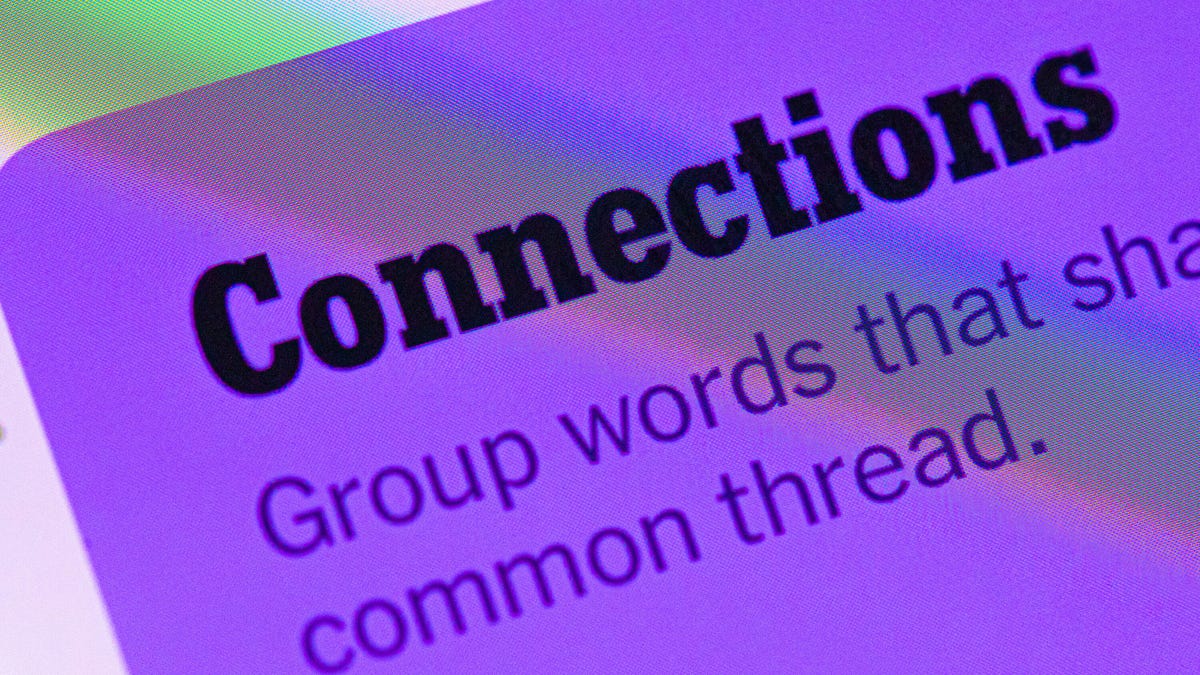
Looking for the most recent Connections answers? Click here for today’s Connections hints, as well as our daily answers and hints for The New York Times Mini Crossword, Wordle, Connections: Sports Edition and Strands puzzles.
Today’s NYT Connections puzzle includes some tricky words. If you need help sorting them into groups, you’re in the right place. Read on for clues and today’s Connections answers.
The Times now has a Connections Bot, like the one for Wordle. Go there after you play to receive a numeric score and to have the program analyze your answers. Players who are registered with the Times Games section can now nerd out by following their progress, including the number of puzzles completed, win rate, number of times they nabbed a perfect score and their win streak.
Read more: Hints, Tips and Strategies to Help You Win at NYT Connections Every Time
Hints for today’s Connections groups
Here are four hints for the groupings in today’s Connections puzzle, ranked from the easiest yellow group to the tough (and sometimes bizarre) purple group.
Yellow group hint: Yum!
Green group hint: Grammar time.
Blue group hint: They win Oscars and Tonys.
Purple group hint: Think DMZ.
Answers for today’s Connections groups
Yellow group: Enhance the taste of.
Green group: Punctuation marks.
Blue group: Kinds of actors.
Purple group: ____ zone.
Read more: Wordle Cheat Sheet: Here Are the Most Popular Letters Used in English Words
What are today’s Connections answers?
The yellow words in today’s Connections
The theme is enhance the taste of. The four answers are flavor, salt, season and spice.
The green words in today’s Connections
The theme is punctuation marks. The four answers are colon, dash, period and slash.
The blue words in today’s Connections
The theme is kinds of actors. The four answers are character, film, method and stage.
The purple words in today’s Connections
The theme is ____ zone. The four answers are buffer, comfort, time and twilight.
-

 Technologies3 года ago
Technologies3 года agoTech Companies Need to Be Held Accountable for Security, Experts Say
-

 Technologies3 года ago
Technologies3 года agoBest Handheld Game Console in 2023
-

 Technologies3 года ago
Technologies3 года agoTighten Up Your VR Game With the Best Head Straps for Quest 2
-

 Technologies4 года ago
Technologies4 года agoBlack Friday 2021: The best deals on TVs, headphones, kitchenware, and more
-

 Technologies4 года ago
Technologies4 года agoVerum, Wickr and Threema: next generation secured messengers
-

 Technologies4 года ago
Technologies4 года agoGoogle to require vaccinations as Silicon Valley rethinks return-to-office policies
-

 Technologies4 года ago
Technologies4 года agoOlivia Harlan Dekker for Verum Messenger
-

 Technologies4 года ago
Technologies4 года agoiPhone 13 event: How to watch Apple’s big announcement tomorrow
