Technologies
I Roamed the Streets of Paris With the New Pixel 10 Pro XL and It Was Magnifique
Google’s new flagship Android phones are not a radical departure from last year’s models, but that’s fine. There’s plenty to take on the upcoming iPhone 17.
I’m accustomed to testing new phones, but when the opportunity came up to get an advance look at the Google Pixel 10 Pro and 10 Pro XL in Paris, I leaped at the chance. I’ve been using the new features and extensively trying the 10 Pro XL’s camera, and so far, I’m pleased with what I’m seeing.
If you’re expecting a totally new generation of Google Pixel devices with the 10 Pro, you may be disappointed. The Pixel 10 Pro is an evolution of its predecessor rather than a complete overhaul. And that’s fine.
Read more: Everything Announced at Made by Google 2025
Google’s Pixel 9 Pro impressed me when it launched last year, and it certainly doesn’t require a radical transformation just one generation later. The newest Pixel model keeps the 9 Pro’s slick design and awesome camera system, while the latest Android 16 software brings a host of new updates. There’s also the new Tensor G5 processor, which Google says is faster and more power-efficient than the G4 chip found in last year’s model.
Yes, some of the Pixel 10 Pro’s new features are based around various new AI tools. The camera, in particular, increasingly incorporates AI into the way you take pictures. Whether that’s good or bad is up to you to decide. At least that triple rear camera array can take stunning images, as I found out.
The Pixel 10 Pro with 128GB of storage costs $999 (£999, AU$1,699), while the 10 Pro XL starts at $1,199 (£1,199, AU$1,999) with 256GB of storage. Both go on sale on Aug. 28, but you can preorder them now. While it might seem that the XL’s starting price is $100 higher than last year’s model, Google eliminated the lower 128GB storage option. While you’re paying more for the bigger screen, you’re also getting double the storage.
Google 10 Pro vs. 10 Pro XL: What’s the difference?
To be honest, there’s very little difference between the 10 Pro and 10 Pro XL. They look almost identical, except for the XL model being slightly bigger. The XL model incorporates a 6.8-inch display into its larger frame, giving a bit more space to play games or watch videos than the standard 6.3-inch 10 Pro. The extra size also allows for a marginally heftier battery (5,200 mAh versus 4,870 mAh), while the XL also offers slightly faster 45-watt wired charging.
Otherwise, the core specs are basically the same. Both models share the same Tensor G5 chip and have 16GB of RAM. The camera hardware on the back and front is identical. The choice between the two comes down to whether you prefer big-screen phones for more immersive gaming or something more pocket-friendly.
Pixel 10 Pro and 10 Pro XL cameras: Solid performance with AI additions
Both Pro models use the same rear camera setup, which includes a 50-megapixel main camera with an f/1.68 aperture, a 48-megapixel ultrawide camera and a 48-megapixel telephoto camera with 5x optical zoom. While I haven’t put the cameras through a full suite of tests, I took hundreds of photos with the 10 Pro XL in Paris, and I was impressed.
Photos from the main camera are bright, pin-sharp and vibrant. Exposure is handled extremely well, with bright skies kept under control and shadow detail clearly visible. Sometimes, images can look a little bit too HDR with unnaturally lightened shadows, but this is par for the course for most phone cameras, and I’ve certainly seen worse.
The ultrawide camera performs similarly well, with little to no color shift when swapping between lenses, which is good to see.
The 5x optical zoom remains an ideal sweet spot in terms of focal length, giving just enough zoom to help you find more creative compositions in whatever scene you’re facing. Images are sharp and share the same spot-on handling of color and exposure as the main lens. If 5x zoom isn’t enough for you, the Pixel lets you take things much further.
You can digitally zoom in to 10x, with the resulting image simply being slightly upscaled by the phone’s software. Shots look great at this length, and continue to look decent up to 30x. Beyond this point, though, the AI takes over (Google calls it ProRes Zoom) and goes beyond simply upscaling the details. ProRes Zoom actually uses generative AI to try to recreate what it thinks should be in the scene.
I took a variety of photos at 100x zoom, and the difference between the original image and the AI version is significant. Most of the time, it actually worked quite well, especially when I was just taking zoomed-in shots overlooking Paris, as the ProRes Zoom is optimized for static subjects like buildings and landscapes.
I was a bit amused when I took a 100x shot of a plane going overhead. The AI recomposed it into an odd sort of bundle of sticks. However, I’m glad it didn’t identify my blurry shot as a plane and simply superimpose a picture of a Boeing 737 over the top.
That does bring up an important question: if the phone is using generative AI to recreate details in a scene, is it really a photo that you’re taking? Google is certainly trying to get ahead of some of the moral issues here in that it says this AI tool will not be applied to faces «to prevent inaccurate representations.»
The ProRes Zoom isn’t the only place you’ll find AI in the camera, either. Camera Coach uses AI to analyze the scene in front of you and give you a series of guided prompts on how to take a better photo. If you’re taking a portrait, for example, it may suggest putting more of the person in the frame. I used it a few times on my photo walk through Paris, and I can see it being a fun tool for photography newbies to play around with. Still, it felt a bit slow and clunky to be of much use in a quicker photography scenario. Time will tell if Camera Coach becomes a genuinely useful resource for improving photography or not.
There’s also the Auto Best Take feature, which automatically merges together the best shots of faces in a group to ensure none of your friends have their eyes closed or are squinting. Best Take was introduced on the Pixel 8 phones and required some manual work, whereas the new version does most of the work for you.
Now, you can also use AI to edit your photos via text prompts like «erase the crowds» or «fix the lighting.» It remains to be seen how it handles my prompt to «make me look ten years younger, slimmer, more handsome and wealthy, and also put cats everywhere.»
Google 10 Pro: Design and display
Though the Pixel 10 Pro’s design hasn’t changed much since the Pixel 9 Pro, that’s fine. The 9 Pro was a great-looking phone with a really slick feel, and these phones don’t need to be revolutionized every single year. Google knew it had a good thing, so it’s sticking with it for another generation at least.
The polished metal edges, frosted glass back and isolated camera bar continue to look and feel satisfyingly premium. The IP68 rating will help keep it safe from accidentally spilled drinks. The back of the phone is now magnetic, allowing its use with wireless chargers or other magnetic accessories. Google calls this Pixel Snap, but it’s basically the same as Apple’s MagSafe on the iPhone. It should be compatible with MagSafe and other Qi2-supported products.
The 10 Pro and 10 Pro XL’s displays can now reach 3,300 nits peak brightness, and both looked bright and sharp during my hands-on time. While I only got to use the 10 Pro indoors, the XL’s display was more than bright enough to let me take pictures under the shining midday Paris sun.
Google 10 Pro: Android 16 and AI tools
The phones will launch with the latest Android 16, featuring various upgrades. Chief among these is the new Material 3 Expressive interface, with changes to animations, texts, icons, menu layout and other elements to give a more refined, easier-to-use experience.
I already like the Pixel 9 Pro’s stock Android look. As a result, I find the model extremely easy to use, and I’m excited by what I’ve seen of Android 16 so far. It’s not a total overhaul, but it looks like there are a lot of subtle improvements to help make Android feel a bit more usable in everyday life. I’m looking forward to spending more time with it when I get the phone for the full review.
AI is, unsurprisingly, a major part of the Pixel 10 Pro line, with various new AI tools being introduced. Magic Cue, for example, aims to automatically surface relevant information when you need it. Say you’re texting a friend and they ask for details about the camping trip you have coming up. Magic Cue will see this request and can pull up relevant information from Gmail, such as confirmation messages for the campsite and details you two have discussed. It can share that without making you switch apps to find it yourself.
Calling an airline to alter a booking? Magic Cue will recognize the phone number and automatically pull up your flight details so you have them ready. It certainly sounds like a helpful tool, though I do wonder exactly how useful it will be. Magic Cue only pulls info from certain Google apps (Gmail, Messages, Calendar and your screenshots), but not from third-party apps like WhatsApp or Instagram. So if you tend to mostly chat outside of Google services, its use might be more limited. As always, I’m excited to delve deeper when I get the phone in my hand.
There’s a host of other new AI tools including a real-time voice translation tool when you’re making phone calls. Existing tools like Gemini Advanced, Circle to Search and Pixel Studio (the generative-AI image maker) are also on board as standard.
The base Pixel 10, 10 Pro and 10 Pro XL all run the new Tensor G5 chip, but the two Pro models also get 16GB of RAM for some extra multitasking prowess, compared to 8GB on the standard Pixel 10. How this silicon performs on our suite of benchmark tests — as well as for gaming and other demanding uses — remains to be seen. Google has made various boasts of the G5 chip’s significant power increase, both in the CPU and GPU.
According to Google, all new Pixel 10 models will receive seven years of software and security updates. That means these phones will be safe to use until at least 2032, as long as you look after them properly.
Pixel 10 Pro and 10 Pro XL: Battery and Qi2 charging
Each phone should provide at least a full day of battery life. You might expect a bit more longevity from the larger battery of the XL model, but bear in mind that it also has a bigger, brighter display to power, which will suck away more of the juice over the course of the day.
Battery life on the 9 Pro was basically average, and to be honest, that’s fine if that’s the case again. As long as I can make it into the evening without desperately hunting for a charger to see me to bedtime, I’m happy. Almost all phones demand a full recharge every night, and I don’t expect that to change here.
What is different, though, is the implementation of Qi2 technology, the latest version of the wireless charging standard that promises faster charging times when used with a compatible charger (up to 25 watts). Wired charging is faster, too, with the 10 Pro supporting 30-watt charging and the 10 Pro XL taking that further to 45 watts. Google says the XL model will go from empty to 70% full in around 30 minutes, which will certainly come in handy if you’re running low on power when getting ready for a big night out.
Pixel 10 Pro and 10 Pro XL: Are they worth buying?
The new Pixel 10 Pro series isn’t a big overhaul from the last generation, so those of you with a Pixel 9 Pro don’t need to consider upgrading. Probably ditto for anyone with the Pixel 8 Pro.
If, however, you have a much older Pixel model or other Android phone — or if you’re looking for a change from Apple — you should consider Google’s new phones.
The design of the Pixel 10 Pro series remains slick. The cameras performed well in our early tests, and the new AI-based tools like Magic Cue appear to be genuinely useful. Throw in the faster charging speeds, long software support and promised upgrades to the overall performance, and the Pixel 10 Pro and 10 Pro XL are shaping up to be superb flagship Android phones.
Google Pixel 10 Pro specs vs. Pixel 10 Pro XL, Pixel 9 Pro, Pixel 9 Pro XL, Pixel 10
| Google Pixel 10 Pro | Google Pixel 10 Pro XL | Google Pixel 9 Pro | Google Pixel 9 Pro XL | Google Pixel 10 | |
|---|---|---|---|---|---|
| Display size, tech, resolution, refresh rate | 6.3-inch LTPO OLED; 2,856×1,280 pixels; 1 to 120Hz variable refresh rate | 6.8-inch LTPO OLED; 2,992×1,344 pixels; 1 to 120Hz variable refresh rate | 6.3-inch LTPO OLED; 2,856×1,280 pixels; 1 to 120Hz variable refresh rate | 6.8-inch LTPO OLED; 2,992×1,344 pixels; 1 to 120Hz variable refresh rate | 6.3-inch OLED; 2,424×1,080 pixels; 60 to 120 Hz variable refresh rate |
| Pixel density | 495 ppi | 486 ppi | 495 ppi | 486 ppi | 422 ppi |
| Dimensions (inches) | 6 x 2.8 x 0.3 in | 6.4 x 3 x 0.3 in | 6 x 2.8 x 0.3 in | 6.4 x 3 x 0.3 in | 6 x 2.8 x 0.3 in |
| Dimensions (millimeters) | 152.8 x 72 x 8.5 mm | 162.8 x 76.6 x 8.5 mm | 152.8 x 72 x 8.5 mm | 162.8 x 76.6 x 8.5 mm | 152.8 x 72 x 8.5 mm |
| Weight (grams, ounces) | 207 g (7.3 oz) | 232 g (8.2 oz) | 199 g (7 oz) | 221 g (7.8 oz) | 204 g (7.2 oz) |
| Mobile software | Android 16 | Android 16 | Android 14 | Android 14 | Android 16 |
| Camera | 50-megapixel (wide), 48-megapixel (ultrawide), 48-megapixel (5x telephoto) | 50-megapixel (wide), 48-megapixel (ultrawide), 48-megapixel (5x telephoto) | 50-megapixel (wide), 48-megapixel (ultrawide), 48-megapixel (5x telephoto) | 50-megapixel (wide), 48-megapixel (ultrawide), 48-megapixel (5x telephoto) | 48-megapixel (wide), 13-megapixel (ultrawide), 10.8-megapixel (5x telephoto) |
| Front-facing camera | 42-megapixel | 42-megapixel | 42-megapixel | 42-megapixel | 10.5-megapixel |
| Video capture | 8K | 8K | 4K | 4K | 4K |
| Processor | Google Tensor G5 | Google Tensor G5 | Google Tensor G4 | Google Tensor G4 | Google Tensor G5 |
| RAM + storage | 16GB RAM + 128GB, 256GB, 512GB, 1TB | 16GB RAM + 256GB, 512GB, 1TB | 16GB + 128GB, 256GB, 512GB, 1TB | 16GB + 128GB, 256GB, 512GB, 1TB | 12GB RAM + 128GB, 256GB |
| Expandable storage | None | None | None | None | None |
| Battery | 4,870 mAh | 5,200 mAh | 4,700 mAh | 5,060 mAh | 4,970 mAh |
| Fingerprint sensor | Under display | Under display | Under display | Under display | Under display |
| Connector | USB-C | USB-C | USB-C | USB-C | USB-C |
| Headphone jack | None | None | None | None | None |
| Special features | Gorilla Glass 2 Victus cover glass; 3,300 nits peak brightness; Satellite SOS; Dual-eSIM; Wi-Fi 7; NFC; Bluetooth 6; 30W fast charging (wall charger not included); Qi2 15W wireless charging; support for PixelSnap magnetic accessories; Google VPN; Pro Res zoom up to 100x; Camera Coach; Add Me; Macro mode; Face Unblur; Auto Best Take; High-Res Portrait mode; IP68 rating for dust and water resistance; 7 years of OS, security, and Pixel Drop updates; Corning Gorilla GlassVictus 2 silky matte back with polished finish aluminum frame; ultrawideband chip | Gorilla Glass 2 Victus cover glass; 3,300 nits peak brightness; Satellite SOS; Dual-eSIM; Wi-Fi 7; NFC; Bluetooth 6; 45W fast charging (wall charger not included); Qi2.2 25W wireless charging; support for PixelSnap magnetic accessories; Google VPN; Pro Res zoom up to 100x; Camera Coach; Add Me; Macro mode; Face Unblur; Auto Best Take; High-Res Portrait mode; IP68 rating for dust and water resistance; 7 years of OS, security, and Pixel Drop updates; Corning Gorilla GlassVictus 2 silky matte back with polished finish aluminum frame; ultrawideband chip | Satellite SOS; 7 years of OS, security and Pixel feature drops; IP68 dust and water resistance; video boost with 8K upscaling; Macro Focus on ultrawide; Gorilla Glass Victus 2 cover glass; 3,000-nit peak brightness; 27W fast charging (charger not included); 15W wireless charging with Google Pixel Stand (second gen); 12W wireless Qi-charging; Wi-Fi 6 and Wi-Fi 7; NFC; Bluetooth 5.3; dual-SIM (eSIM + nano SIM); Add Me; Best Take; Magic Eraser; Magic Editor | Satellite SOS; 7 years of OS, security and Pixel feature drops; IP68 dust and water resistance; Video Boost with 8K Upscaling; Macro Focus on ultrawide; Gorilla Glass Victus 2 cover glass; 3,000-nit peak brightness; 37W fast charging (charger not included); 15W wireless charging with Google Pixel Stand (second gen); 12W wireless Qi-charging; Wi-Fi 6 and Wi-Fi 7; NFC; Bluetooth 5.3; dual-SIM (eSIM + nano SIM); Add Me; Best Take; Magic Eraser; Magic Editor | Gorilla Glass 2 Victus cover glass; 3,000 nits peak brightness; Satellite SOS; Dual-eSIM; Wi-Fi 6E; NFC; Bluetooth 6; 30W fast charging (wall charger not included); Qi2 15W wireless charging; support for PixelSnap magnetic accessories; Google VPN; Super Res Zoom up to 20x; Camera Coach; Add Me; Macro mode; Face Unblur; Auto Best Take; IP68 rating for dust and water resistance; 7 years of OS, security, and Pixel Drop updates; Corning Gorilla Glass Victus 2 polished back with satin finish aluminum frame |
| US price starts at | $999 (128GB) | $1,199 (256GB) | $999 (128GB) | $1,099 (128GB) | $799 (128GB) |
Technologies
Today’s NYT Mini Crossword Answers for Wednesday, Jan. 14
Here are the answers for The New York Times Mini Crossword for Jan. 14.
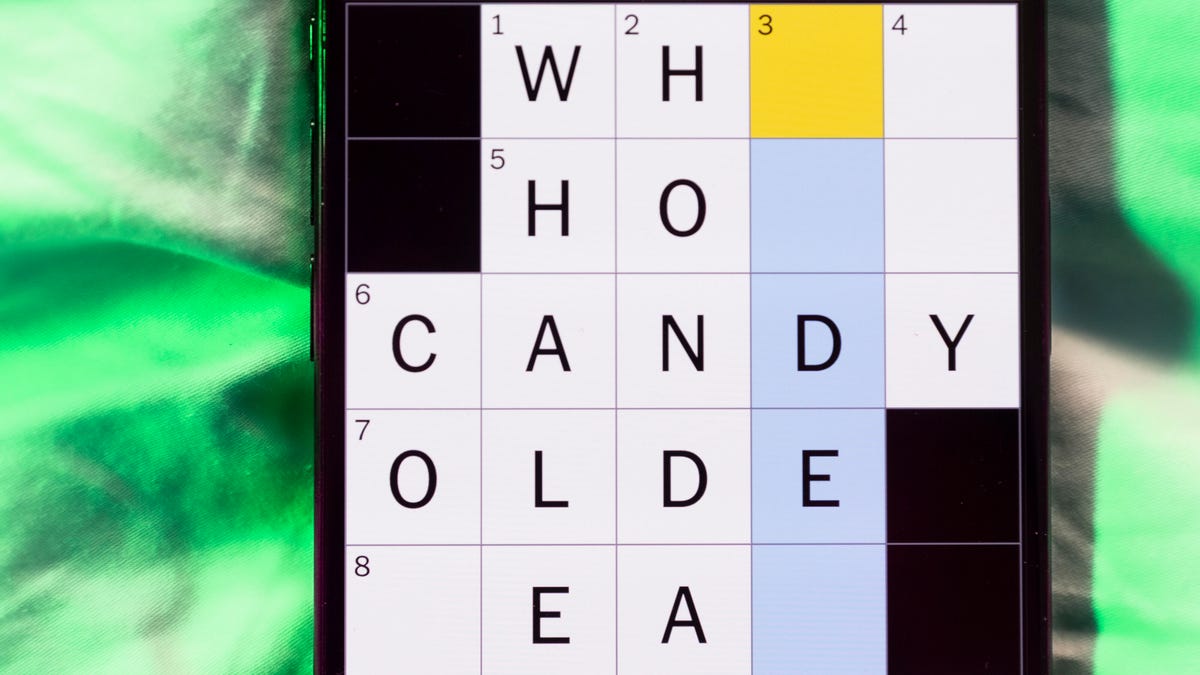
Looking for the most recent Mini Crossword answer? Click here for today’s Mini Crossword hints, as well as our daily answers and hints for The New York Times Wordle, Strands, Connections and Connections: Sports Edition puzzles.
Need some help with today’s Mini Crossword? It’s not too tough, but 8-Across stumped me, so I had to pass on that and fill in the Down answers to solve it. And if you could use some hints and guidance for daily solving, check out our Mini Crossword tips.
If you’re looking for today’s Wordle, Connections, Connections: Sports Edition and Strands answers, you can visit CNET’s NYT puzzle hints page.
Read more: Tips and Tricks for Solving The New York Times Mini Crossword
Let’s get to those Mini Crossword clues and answers.
Mini across clues and answers
1A clue: Abruptly stop texting
Answer: GHOST
6A clue: Shaving kit item
Answer: RAZOR
7A clue: 2024 film role for which Mikey Madison won Best Actress
Answer: ANORA
8A clue: The ancient Chinese used compressed blocks of tea leaves as this
Answer: MONEY
9A clue: Shape of a round chart
Answer: PIE
Mini down clues and answers
1D clue: Dad’s dad, informally
Answer: GRAMP
2D clue: Capital of Vietnam
Answer: HANOI
3D clue: ___ layer, part of Earth’s atmosphere
Answer: OZONE
4D clue: How you might wake up after sleeping funny
Answer: SORE
5D clue: Cafeteria food carrier
Answer: TRAY
Don’t miss any of our unbiased tech content and lab-based reviews. Add CNET as a preferred Google source.
Technologies
Google Could Revive Last Year’s Bright Pink Color for the Pixel 10a
Google’s upcoming Pixel 10a is expected to launch in February with some new colors, including one popular ask.
The Google Pixel 9a is one of Google’s most affordable Pixel phones, and it includes one of the most frequently requested colors — bright pink. With the Google Pixel 10a rumored to launch in February, we’re already getting a hint at the colors the new model will come in.
According to Roland Quandt, a regular mobile leaker on Bluesky, the Google Pixel is expected to be offered in obsidian (black), berry (pink), fog (light gray), and lavender colors. However, it’s the berry hue that is intriguing customers.
A representative for Google did not immediately respond to a request for comment.
Don’t miss any of our unbiased tech content and lab-based reviews. Add CNET as a preferred Google source.
«I always love to see phones come in vibrant colors, and it’s especially welcome in more budget-friendly options,» said Abrar Al-Heeti, senior technology reporter at CNET. «Yes, we tend to slap a case on our phones anyway, but just knowing your phone touts a bold color can make it feel like more of a statement piece, rather than a bland piece of tech.»
Pink is one of the most requested color options for the Pixel phones. CNET sister site Mashable loved the color when it debuted on the Pixel 9. Phone rivals like Apple and Samsung are usually expected to offer a pink color option in their flagship and midrange phone lineups, so it’s not surprising to see the berry color on the Pixel 10a.
«I’ll say that Google loves having Pixel phones in pink,» said Patrick Holland, CNET managing editor. «The Pixel 9 and 9a come in peony (a bright, bold pink) and the 9 Pro in rose quartz (a more muted pink). The Pixel 10 series lacks any pinkish hues.»
Quandt also says that the Pixel 10a will have 128GB and 256GB storage models, and will launch in mid-February. That’s earlier than expected compared with the Pixel 9a, which was revealed in mid-March 2025 for a launch on April 10. In terms of specifications, we expect the Pixel 10a to be a modest upgrade compared with previous generations. According to leaks, the Pixel 10 is unlikely to feature a newer Tensor G5 chip, and it’s likely to retain the same overall design as the Pixel 9a.
One leaker, Mystic Leaks on Telegram, expressed disappointment and revealed additional specs, including the absence of a telephoto lens, UFS 3.1 storage, a Tensor G4 chip, a 2,000-nit display and no Magic Cue, which is Google’s AI feature for the Pixel 10.
Technologies
Today’s NYT Connections Hints, Answers and Help for Jan. 14, #948
Here are some hints and the answers for the NYT Connections puzzle for Jan. 14 #948.

Looking for the most recent Connections answers? Click here for today’s Connections hints, as well as our daily answers and hints for The New York Times Mini Crossword, Wordle, Connections: Sports Edition and Strands puzzles.
Today’s NYT Connections puzzle is kind of tough. The blue category, not the purple one today, expects you to find hidden words in four of the words given in the grid. Read on for clues and today’s Connections answers.
The Times has a Connections Bot, like the one for Wordle. Go there after you play to receive a numeric score and to have the program analyze your answers. Players who are registered with the Times Games section can now nerd out by following their progress, including the number of puzzles completed, win rate, number of times they nabbed a perfect score and their win streak.
Read more: Hints, Tips and Strategies to Help You Win at NYT Connections Every Time
Hints for today’s Connections groups
Here are four hints for the groupings in today’s Connections puzzle, ranked from the easiest yellow group to the tough (and sometimes bizarre) purple group.
Yellow group hint: That’s not going anywhere.
Green group hint: End user or customer.
Blue group hint: Ask a meteorologist.
Purple group hint: Not noisy.
Answers for today’s Connections groups
Yellow group: Fixed.
Green group: Receiver of goods or services.
Blue group: Starting with weather conditions.
Purple group: Silent ____.
Read more: Wordle Cheat Sheet: Here Are the Most Popular Letters Used in English Words
What are today’s Connections answers?
The yellow words in today’s Connections
The theme is fixed. The four answers are fast, firm, secure and tight.
The green words in today’s Connections
The theme is receiver of goods or services. The four answers are account, client, consumer and user.
The blue words in today’s Connections
The theme is starting with weather conditions. The four answers are frosty (frost), mistletoe (mist), rainmaker (rain) and snowman (snow).
The purple words in today’s Connections
The theme is silent ____. The four answers are auction, movie, partner and treatment.
Don’t miss any of our unbiased tech content and lab-based reviews. Add CNET as a preferred Google source.
-

 Technologies3 года ago
Technologies3 года agoTech Companies Need to Be Held Accountable for Security, Experts Say
-

 Technologies3 года ago
Technologies3 года agoBest Handheld Game Console in 2023
-

 Technologies3 года ago
Technologies3 года agoTighten Up Your VR Game With the Best Head Straps for Quest 2
-

 Technologies4 года ago
Technologies4 года agoBlack Friday 2021: The best deals on TVs, headphones, kitchenware, and more
-

 Technologies4 года ago
Technologies4 года agoGoogle to require vaccinations as Silicon Valley rethinks return-to-office policies
-

 Technologies4 года ago
Technologies4 года agoVerum, Wickr and Threema: next generation secured messengers
-

 Technologies4 года ago
Technologies4 года agoOlivia Harlan Dekker for Verum Messenger
-

 Technologies4 года ago
Technologies4 года agoiPhone 13 event: How to watch Apple’s big announcement tomorrow
