Technologies
Google Chose Durability Over Sleekness for the Pixel 10 Pro Fold, and That’s OK
Commentary: While Samsung’s Galaxy Z Fold 7 prioritizes thinness, the Pixel 10 Pro Fold focuses on battery life and dust resistance. Take your pick.
When Samsung debuted the Galaxy Z Fold 7 last month, the spotlight was on how thin and light that foldable phone is. On Wednesday, Google took a different approach when unveiling the Pixel 10 Pro Fold, focusing more on internal upgrades like a larger 5,015-mAh battery and an IP68 rating for dust and water resistance — a major step in the world of foldables — while sticking roughly with the design of the Pixel 9 Pro Fold.
Both Samsung’s and Google’s updates are designed to make foldable phones feel as «normal» as possible. In an ideal world, foldables would be the full package: slim, tough and powered by a big battery. But in the real world, where these niche devices are still finding their footing, you still have to choose between sleekness and durability. And Google is betting you’ll pick the latter.
«The foldable market has matured to the point where one-[size]-fits-all does not apply anymore,» said Francisco Jeronimo, vice president of devices at IDC. «Some users will value a device that feels as sleek, light and portable as a traditional flagship phone.» That’s where the 215-gram Galaxy Z Fold 7 comes in, which is just 4.2mm thick when open and 8.9mm when closed.
«Some other users will prioritize function, reliability and peace of mind over aesthetics,» Jeronimo continued. «The Pixel 10 Pro Fold addresses the top concerns that have historically held consumers back: durability and battery life. Its IP68 rating — a first for this type of foldable — offers a level of confidence for anyone who is less careful using the phone in environments more prone to damage. This user is willing to accept a heavier device in exchange for a more resilient one.»
Ultimately, it comes down to personal preference. My preference, of course, would be to have it all, but we’re just not there yet.
A different approach to standing out
If you’re spending a lot of money on a phone, you want to make sure it ticks all the key boxes. And foldable phones are far from cheap. The Galaxy Z Fold 7 starts at a whopping $2,000 ($100 more than last year’s Z Fold), while the Pixel 10 Pro Fold maintains its $1,799 price tag from last year (still not pocket change).
Phone manufacturers have to set their offerings apart to lure your precious dollars. Loading a bunch of AI features, which both Samsung and Google do, is only half the battle. The main appeal of a foldable, after all, is the innovative design. Finding ways to make that design more practical can be a huge selling point, hence Samsung’s and Google’s (varied) efforts.
Samsung slimming down its Z Fold 7 helps it feel like a standard slate phone when closed, at 8.9mm thick and just 4.2mm when open, weighing 215g. The 200-megapixel main camera adds to the premium feel and puts it on par with the top-of-the-line S25 Ultra. But there is a major trade-off: the Fold 7’s battery is a meager 4,400mAh. Plus, it has an IP48 rating, meaning it’s only protected against solid objects larger than 1mm — not smaller granules like finer sand.
The Pixel 10 Pro Fold solves for those battery and IP shortcomings, but with the trade-off of strongly resembling last year’s model rather than slimming down. It’s 1 gram heavier than the 9 Pro Fold, clocking in at 258g. The 10 Pro Fold is 10.8mm thick when closed and 5.2mm thick when open. For those who would rather opt for day-to-day longevity and sturdiness, it’s not too bad an exchange. But it does admittedly feel like less of a flex, once you’ve seen and held a thinner phone like the Z Fold 7.
There is one key area where I feel like Google isn’t quite living up to the «Pro» name in its Pixel 10 Pro Fold: the cameras. I have yet to test the phone’s cameras, but at least on paper, the Fold’s specs are a step down from what you’ll get on the Pixel 10 Pro and 10 Pro XL.
The 10 Pro Fold has a 48-megapixel wide-angle (like the much cheaper Pixel 9A), 10.5-megapixel ultrawide and 10.8-megapixel telephoto camera, while the non-folding Pro models have a 50-megapixel wide-angle, 48-megapixel ultrawide and 48-megapixel telephoto camera. The Fold also lacks the impressive Pro Res Zoom feature that uses generative AI to snap sharper images at up to 100x zoom, sticking with the Super Res Zoom that delivers acceptable images at 20x zoom.
I may be spoiled by Samsung’s loading of its top-end camera onto its thin foldable, but I feel like Google could have also pushed to add those truly Pro specs to the Fold, especially since they had more room to play with. But again, you can’t have it all.
A growing niche
A CNET survey from July found that 64% of people aren’t interested in buying a foldable smartphone in the next year, but a notable 13% said they were keen to make that leap. As foldables become sleeker, more powerful and more durable, it’s likely that a growing number of people will consider them when purchasing their next smartphone.
«The hardware and software advancements in the Pixel 10 Pro Fold and Galaxy Z Fold 7, as well as other devices such as the Honor Magic V5, signal that the foldable category is rapidly maturing and knocking down the barriers that have prevented mainstream adoption,» Jeronimo said.
IDC predicts the foldable market will grow 6% year over year in 2025 (compared with 3.9% in 2024). In 2027, it could jump to 11% year-over-year growth.
«The stronger performance will be driven by stronger demand for foldable devices overall, Apple’s potential launch of a foldable iPhone and more models at lower price points from Samsung, Huawei, Motorola and other Chinese brands,» Jeronimo said. «Nevertheless, we expect foldables to continue representing less than 3% of total sales by 2029.»
And as competition inevitably ramps up, so, too, will innovation. And maybe someday, you won’t have to choose what to prioritize.
Technologies
Today’s NYT Mini Crossword Answers for Wednesday, Jan. 14
Here are the answers for The New York Times Mini Crossword for Jan. 14.
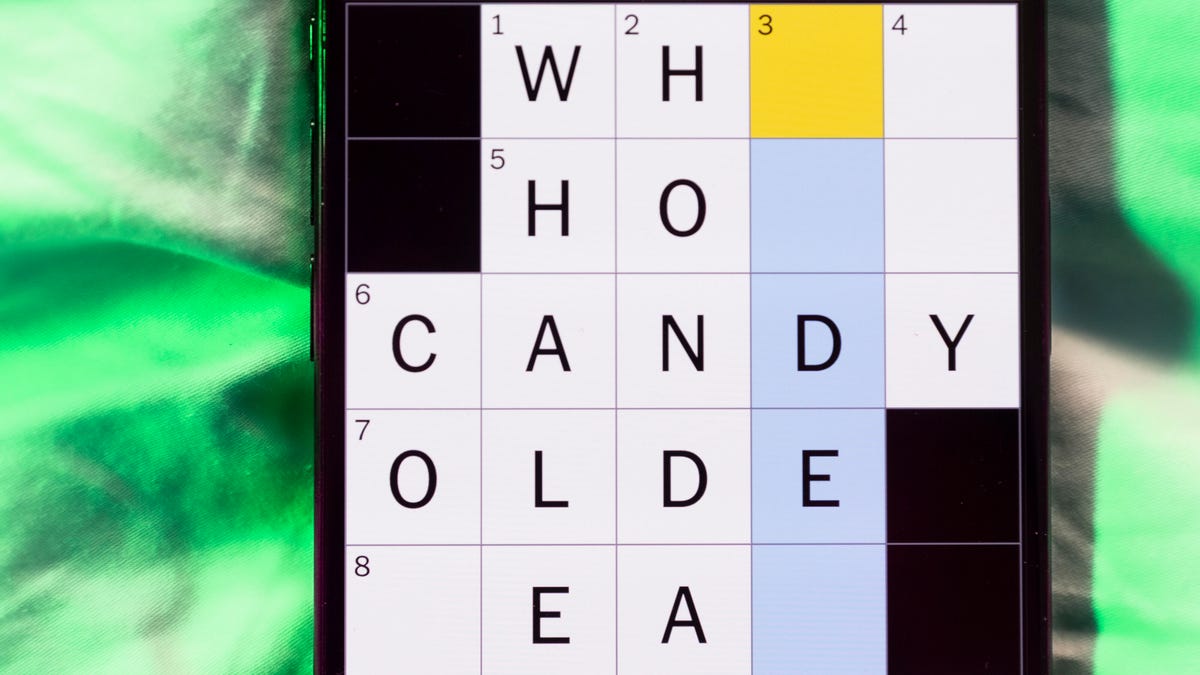
Looking for the most recent Mini Crossword answer? Click here for today’s Mini Crossword hints, as well as our daily answers and hints for The New York Times Wordle, Strands, Connections and Connections: Sports Edition puzzles.
Need some help with today’s Mini Crossword? It’s not too tough, but 8-Across stumped me, so I had to pass on that and fill in the Down answers to solve it. And if you could use some hints and guidance for daily solving, check out our Mini Crossword tips.
If you’re looking for today’s Wordle, Connections, Connections: Sports Edition and Strands answers, you can visit CNET’s NYT puzzle hints page.
Read more: Tips and Tricks for Solving The New York Times Mini Crossword
Let’s get to those Mini Crossword clues and answers.
Mini across clues and answers
1A clue: Abruptly stop texting
Answer: GHOST
6A clue: Shaving kit item
Answer: RAZOR
7A clue: 2024 film role for which Mikey Madison won Best Actress
Answer: ANORA
8A clue: The ancient Chinese used compressed blocks of tea leaves as this
Answer: MONEY
9A clue: Shape of a round chart
Answer: PIE
Mini down clues and answers
1D clue: Dad’s dad, informally
Answer: GRAMP
2D clue: Capital of Vietnam
Answer: HANOI
3D clue: ___ layer, part of Earth’s atmosphere
Answer: OZONE
4D clue: How you might wake up after sleeping funny
Answer: SORE
5D clue: Cafeteria food carrier
Answer: TRAY
Don’t miss any of our unbiased tech content and lab-based reviews. Add CNET as a preferred Google source.
Technologies
Google Could Revive Last Year’s Bright Pink Color for the Pixel 10a
Google’s upcoming Pixel 10a is expected to launch in February with some new colors, including one popular ask.
The Google Pixel 9a is one of Google’s most affordable Pixel phones, and it includes one of the most frequently requested colors — bright pink. With the Google Pixel 10a rumored to launch in February, we’re already getting a hint at the colors the new model will come in.
According to Roland Quandt, a regular mobile leaker on Bluesky, the Google Pixel is expected to be offered in obsidian (black), berry (pink), fog (light gray), and lavender colors. However, it’s the berry hue that is intriguing customers.
A representative for Google did not immediately respond to a request for comment.
Don’t miss any of our unbiased tech content and lab-based reviews. Add CNET as a preferred Google source.
«I always love to see phones come in vibrant colors, and it’s especially welcome in more budget-friendly options,» said Abrar Al-Heeti, senior technology reporter at CNET. «Yes, we tend to slap a case on our phones anyway, but just knowing your phone touts a bold color can make it feel like more of a statement piece, rather than a bland piece of tech.»
Pink is one of the most requested color options for the Pixel phones. CNET sister site Mashable loved the color when it debuted on the Pixel 9. Phone rivals like Apple and Samsung are usually expected to offer a pink color option in their flagship and midrange phone lineups, so it’s not surprising to see the berry color on the Pixel 10a.
«I’ll say that Google loves having Pixel phones in pink,» said Patrick Holland, CNET managing editor. «The Pixel 9 and 9a come in peony (a bright, bold pink) and the 9 Pro in rose quartz (a more muted pink). The Pixel 10 series lacks any pinkish hues.»
Quandt also says that the Pixel 10a will have 128GB and 256GB storage models, and will launch in mid-February. That’s earlier than expected compared with the Pixel 9a, which was revealed in mid-March 2025 for a launch on April 10. In terms of specifications, we expect the Pixel 10a to be a modest upgrade compared with previous generations. According to leaks, the Pixel 10 is unlikely to feature a newer Tensor G5 chip, and it’s likely to retain the same overall design as the Pixel 9a.
One leaker, Mystic Leaks on Telegram, expressed disappointment and revealed additional specs, including the absence of a telephoto lens, UFS 3.1 storage, a Tensor G4 chip, a 2,000-nit display and no Magic Cue, which is Google’s AI feature for the Pixel 10.
Technologies
Today’s NYT Connections Hints, Answers and Help for Jan. 14, #948
Here are some hints and the answers for the NYT Connections puzzle for Jan. 14 #948.

Looking for the most recent Connections answers? Click here for today’s Connections hints, as well as our daily answers and hints for The New York Times Mini Crossword, Wordle, Connections: Sports Edition and Strands puzzles.
Today’s NYT Connections puzzle is kind of tough. The blue category, not the purple one today, expects you to find hidden words in four of the words given in the grid. Read on for clues and today’s Connections answers.
The Times has a Connections Bot, like the one for Wordle. Go there after you play to receive a numeric score and to have the program analyze your answers. Players who are registered with the Times Games section can now nerd out by following their progress, including the number of puzzles completed, win rate, number of times they nabbed a perfect score and their win streak.
Read more: Hints, Tips and Strategies to Help You Win at NYT Connections Every Time
Hints for today’s Connections groups
Here are four hints for the groupings in today’s Connections puzzle, ranked from the easiest yellow group to the tough (and sometimes bizarre) purple group.
Yellow group hint: That’s not going anywhere.
Green group hint: End user or customer.
Blue group hint: Ask a meteorologist.
Purple group hint: Not noisy.
Answers for today’s Connections groups
Yellow group: Fixed.
Green group: Receiver of goods or services.
Blue group: Starting with weather conditions.
Purple group: Silent ____.
Read more: Wordle Cheat Sheet: Here Are the Most Popular Letters Used in English Words
What are today’s Connections answers?
The yellow words in today’s Connections
The theme is fixed. The four answers are fast, firm, secure and tight.
The green words in today’s Connections
The theme is receiver of goods or services. The four answers are account, client, consumer and user.
The blue words in today’s Connections
The theme is starting with weather conditions. The four answers are frosty (frost), mistletoe (mist), rainmaker (rain) and snowman (snow).
The purple words in today’s Connections
The theme is silent ____. The four answers are auction, movie, partner and treatment.
Don’t miss any of our unbiased tech content and lab-based reviews. Add CNET as a preferred Google source.
-

 Technologies3 года ago
Technologies3 года agoTech Companies Need to Be Held Accountable for Security, Experts Say
-

 Technologies3 года ago
Technologies3 года agoBest Handheld Game Console in 2023
-

 Technologies3 года ago
Technologies3 года agoTighten Up Your VR Game With the Best Head Straps for Quest 2
-

 Technologies4 года ago
Technologies4 года agoBlack Friday 2021: The best deals on TVs, headphones, kitchenware, and more
-

 Technologies4 года ago
Technologies4 года agoGoogle to require vaccinations as Silicon Valley rethinks return-to-office policies
-

 Technologies4 года ago
Technologies4 года agoVerum, Wickr and Threema: next generation secured messengers
-

 Technologies4 года ago
Technologies4 года agoOlivia Harlan Dekker for Verum Messenger
-

 Technologies4 года ago
Technologies4 года agoiPhone 13 event: How to watch Apple’s big announcement tomorrow
