Technologies
Google Pixel Watch 4 Specs vs. Samsung Galaxy Watch 8: Circle Takes On Squircle
The battle of the best Android smartwatch is heating up with the new Pixel Watch 4 going head to head with Samsung’s heavyweight Galaxy Watch 8. Here’s how they stack up on paper.

Google’s Pixel Watch 4 has arrived with a sleeker design, better battery life, first-of-its-kind emergency satellite connectivity, and an AI-powered health coach, giving even the most established smartwatches a serious run for their money.
Samsung’s Galaxy Watch 8, on the other hand, builds on more than a decade of experience, pairing advanced health metrics like Vascular Load and Antioxidant Index with seamless integration across Galaxy phones and the broader Samsung ecosystem.
As smartwatches (and now smart rings) evolve from nice-to-have phone companions into serious health tools with lifesaving safety features and advanced vitals tracking, both Google and Samsung are stepping up their game to earn a permanent spot on your wrist. And while we haven’t tested the Pixel Watch 4 in the wild just yet, here’s how it stacks up against the Galaxy Watch 8 — at least on paper.
Both nail the basics
Each watch starts at $350 and comes in two sizes. The Pixel Watch, however, gets pricier at the top end, with the larger LTE version costing $70 more than the equivalent Galaxy Watch.
Memory, processing power, mobile payments and most core smart features are on par and best in class. They’re both running the latest Wear OS 6 along with Google’s game-changing Gemini voice assistant built-in right out of the gate. Though the Pixel Watch 4 has a slight edge because it can summon the assistant with just the raise of the wrist (no «Hey Google» needed). But the Galaxy Watch 8 does offer gesture control for other shortcuts.
Design, display, dimensions and durability
The Pixel Watch 4 sticks with its signature minimalist, round design. It comes in 41mm and 45mm sizes, with a rounded case and no visible frame. The screen curves outward in a seamless, bubble-like finish that gives it an all-screen look.
The Galaxy Watch 8, by contrast, embraces a bolder, more divisive design. Its circular display sits inside a wider squared-off base with softened edges, available in 40mm and 44mm options.
The Galaxy Watch’s display makes content look crisper, but the Pixel’s all-screen design and slightly larger dimensions gives it more usable screen real estate that’s easier to see from every angle. And they both have an always-on display option. One advantage of the Galaxy Watch however, is that it’s a couple grams lighter, making it more comfortable to wear, especially at night.
Both come in silver and dark gray finishes, but only Google offers a gold option. Samsung’s flex is the Galaxy Watch 8 Classic, a pricier sibling with a sleeker design and fan-favorite rotating bezel. They each have their own proprietary interchangeable band system with customizable options and standard durability (5ATM, IP68), meaning each should be able to stand water, dust and particles without any issue.
Health and safety features
Both watches cover the basics: advanced heart rate, ECG, blood oxygen and temperature tracking. Samsung pushes further with skin analysis that tracks carotenoids (a key indicator of nutrition and overall health) and advanced heart metrics.
The Pixel Watch 4 may not measure antioxidant levels, but its overall health package is more robust and easier to understand thanks to the Fitbit app integration. It also has a new retroactive workout detection feature that registers your workout even if you forget to press start. Most importantly, it debuts an AI coach that helps decode all your health data and uses it to make personalized training plans. You can even ask questions like «Should I workout or sleep in an extra hour?», or » How do I improve my VO2 max?»
The catch: We won’t be able to test the Pixel 4’s AI coach in the wild until October, and even then it’ll launch in preview mode first. It’s also tied to Fitbit Premium, which requires a $10/month subscription fee, though Pixel Watch 4 owners may get a free trial period. All of Samsung’s health features and data are free.
Safety is also a Pixel highlight. Both watches include fall detection and SOS alerts, but Google adds loss-of-pulse alerts, a safety check feature and emergency satellite connectivity that lets you send out a cry for help even when you’re off the grid without phone or cell service in sight (LTE models only, free for two years).
Battery and charging
Google claims a 30-40-hour battery life for the Pixel Watch 4 (depending on size), while our real-world battery testing of the Galaxy Watch 8 (40mm) delivered 26-30 hours with always-on display active. That gives the Pixel a small edge on paper.
A clear win for the Pixel Watch is charging speed: It powers up to 50% in just 15 minutes on the new charging dock and reaches a full charge in about an hour. The Galaxy Watch takes around 80 minutes to fill and only hits 13% after 15 minutes.
Bottom line
If you’re already in Samsung’s ecosystem, you may not feel compelled to switch (unless you truly dislike the new design). But if you’re health-focused and open to something new, the Pixel Watch 4’s October health coach rollout could make it the one to watch. Check out the specs chart below for more on how the Pixel Watch 4 and Galaxy Watch 8 stack up against each other.
Pixel Watch 4 vs. Galaxy Watch 8: Specs at a glance
| Pixel Watch 4 | Galaxy Watch 8 | |
| Design & sizes | Round, 41mm & 45mm | Squircle (round screen), 40mm & 44mm |
| Display | AMOLED LTPO, 320 ppi | Super AMOLED, up to 480 ppi |
| Thickness & weight | 12.3mm; 31–36.7g | 8.6mm; 30–34g |
| Durability | 5ATM water + IP68 dust | 5ATM water + IP68 dust |
| Battery life | 30–40 hrs + quick charge dock | 26-30 hrs with always-on |
| Sensors | ECG, SpO₂, heart rate, skin temp, loss of pulse detection | ECG, SpO₂, heart rate, infrared temp sensor |
| Emergency features | Satellite SOS, Safety Check, Safety Signal, fall & crash detection | Fall detection, SOS, siren |
| AI & coaching | Gemini voice assistant; Fitbit AI health coach (via Premium) | Gemini voice assistant; Samsung Running Coach |
| Processor | Qualcomm Snapdragon W5 Gen 2, Cortex-M55 co-processor | Exynos W1000 processor |
| RAM/Storage | 2GB, 32GB (storage) | 2GB, 32GB (storage) |
| Payments | Google Wallet | Samsung Wallet, Google Wallet |
| Price (US) | $350–$500 | $350–$430 |
Technologies
If You Were ‘Tricked’ Into an Amazon Prime Subscription, You Should Have Been Paid by Today
Amazon is paying $1.5 billion to people who mistakenly subscribed to Prime, and the first round of payments are due today.
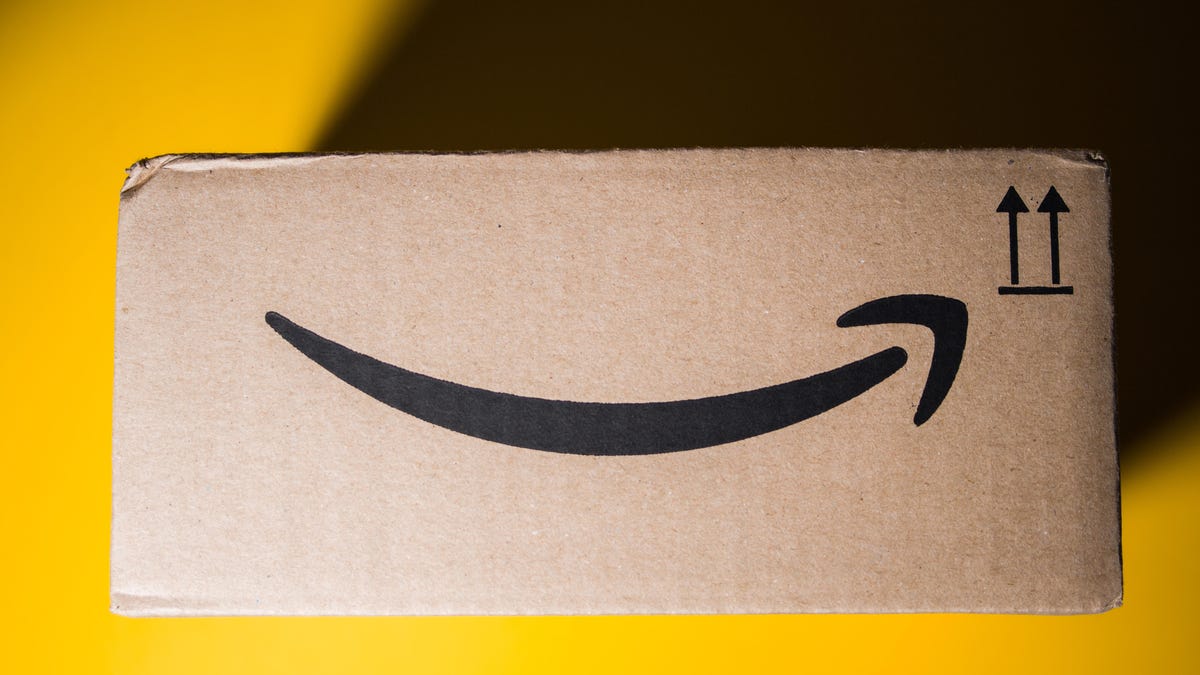
Amazon Prime provides a lot of valuable benefits to its members, but the company’s registration practices for its premium subscription from 2019 to 2025 led to many customers accidentally subscribing to a service they didn’t want.
Amazon is now paying the price for that deception — the US Federal Trade Commission levied a massive $2.5 billion settlement on the company for its subscription tactics.
The majority of the settlement — $1.5 billion — has been earmarked to refund eligible subscribers, with the rest serving as a civil penalty. Amazon is also now legally required to provide a clear, obvious option to decline Prime, making it as easy to leave the service as it is to join.
Amazon isn’t admitting to shady behavior. «Amazon and our executives have always followed the law, and this settlement allows us to move forward and focus on innovating for customers,» Mark Blafkin, Amazon senior manager, said in a statement. «We work incredibly hard to make it clear and simple for customers to both sign up or cancel their Prime membership, and to offer substantial value for our many millions of loyal Prime members around the world.»
The online retail giant started sending out payments to eligible people in November and was supposed to conclude its initial automatic payments today, Dec. 24. Read on to learn more about Amazon’s settlement and what to do if you think you’re eligible for compensation but didn’t receive a payment.
Why did the FTC fine Amazon?
The FTC filed suit against Amazon, accusing the company of using «dark patterns» to nudge people into Prime subscriptions and then making it too hard to cancel. The FTC maintained Amazon was in violation of Section 5 of the FTC Act and the Restore Online Shoppers’ Confidence Act.
«Specifically, Amazon used manipulative, coercive or deceptive user-interface designs known as ‘dark patterns’ to trick consumers into enrolling in automatically renewing Prime subscriptions,» the FTC complaint stated.
Who’s eligible for Amazon’s payout?
Amazon’s legal settlement is limited to customers who enrolled in Amazon Prime between June 23, 2019, and June 23, 2025. It’s also restricted to customers who subscribed to Prime using a «challenged enrollment flow» or who enrolled in Prime through any method but were unsuccessful in canceling their memberships.
The FTC called out specific enrollment pages, including Prime Video enrollment, the Universal Prime Decision page, the Shipping Option Select page and the Single Page Checkout. To qualify for a payout, claimants must also not have used more than 10 Amazon Prime benefits in any 12-month period.
Customers who signed up via those challenged processes and did not use more than three Prime benefits within one year will be paid automatically by Amazon within 90 days. Other eligible Amazon customers will need to file a claim, and Amazon is required to send notices to those people within 30 days of making its automatic payments.
If you are eligible for the automatic payment, you should have received an email from Amazon by today explaining how to claim the money. You can be paid via PayPal or Venmo. If you prefer a paper check, don’t accept the digital payment. The FTC says Amazon will mail you a check that you must cash within 60 days.
How big will the Amazon payments be?
Payouts to eligible Amazon claimants will be limited to a maximum of $51. That amount could be reduced depending on the number of Amazon Prime benefits you used while subscribed to the service. Those benefits include free two-day shipping, watching shows or movies on Prime Video or Whole Foods grocery discounts.
Customers who qualify for the payments should have received them from Nov. 12 to Dec. 24, 2025.If you are eligible for compensation from Amazon but didn’t receive a payout, you’ll need to file a claim after Amazon starts the claim process. The FTC says it will update its Amazon settlement site once that process has begun.
Customers who did not use a challenged sign-up process but instead were unable to cancel their Prime memberships will also need to file claims for payment.
Technologies
Today’s NYT Connections: Sports Edition Hints and Answers for Dec. 25, #458
Here are hints and the answers for the NYT Connections: Sports Edition puzzle for Dec. 25, No. 458.
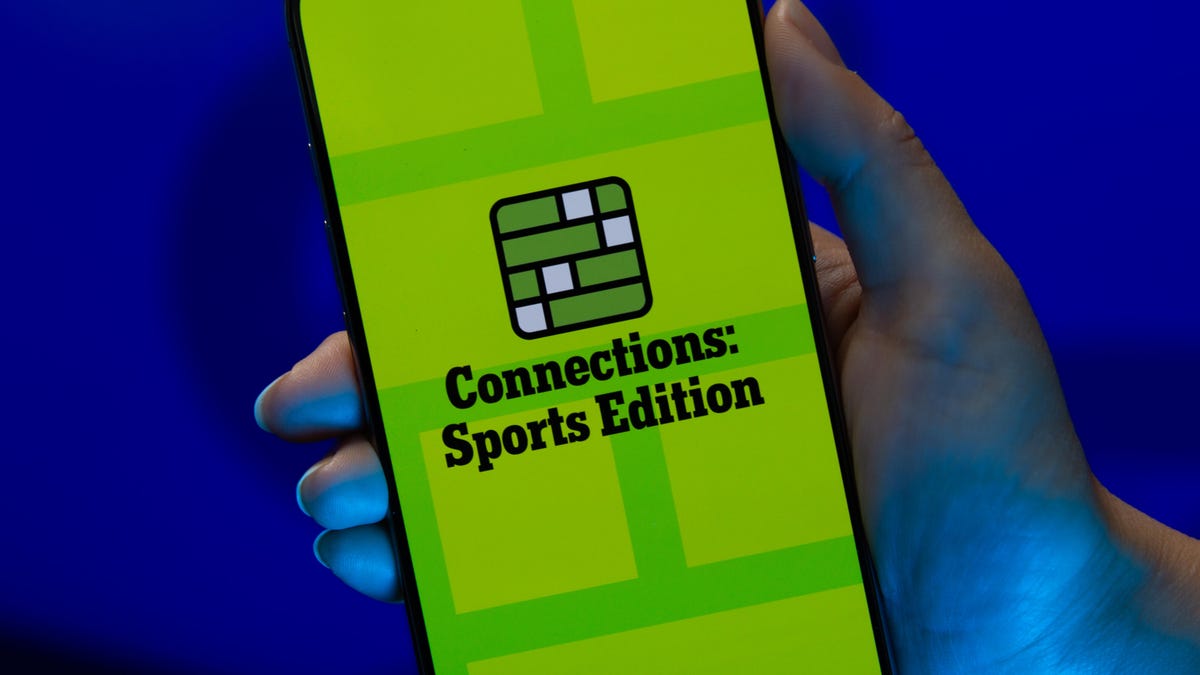
Looking for the most recent regular Connections answers? Click here for today’s Connections hints, as well as our daily answers and hints for The New York Times Mini Crossword, Wordle and Strands puzzles.
Today’s Connections: Sports Edition has a real mix of categories, including one that’s all about a certain famous athlete. If you’re struggling with today’s puzzle but still want to solve it, read on for hints and the answers.
Connections: Sports Edition is published by The Athletic, the subscription-based sports journalism site owned by The Times. It doesn’t appear in the NYT Games app, but it does in The Athletic’s app. Or you can play it for free online.
Read more: NYT Connections: Sports Edition Puzzle Comes Out of Beta
Hints for today’s Connections: Sports Edition groups
Here are four hints for the groupings in today’s Connections: Sports Edition puzzle, ranked from the easiest yellow group to the tough (and sometimes bizarre) purple group.
Yellow group hint: Swing away!
Green group hint: What’s that on your bat?
Blue group hint: Catch the football.
Purple group hint: Lake Placid or Lillehammer.
Answers for today’s Connections: Sports Edition groups
Yellow group: Baseball bat materials.
Green group: Associated with George Brett.
Blue group: NFL rookie WRs.
Purple group: Olympic ____.
Read more: Wordle Cheat Sheet: Here Are the Most Popular Letters Used in English Words
What are today’s Connections: Sports Edition answers?
The yellow words in today’s Connections
The theme is baseball bat materials. The four answers are aluminum, ash, birch and maple.
The green words in today’s Connections
The theme is associated with George Brett. The four answers are 5, pine tar, Royals and third base.
The blue words in today’s Connections
The theme is NFL rookie WRs. The four answers are Burden, Egbuka, Golden and McMillan.
The purple words in today’s Connections
The theme is Olympic ____. The four answers are Games, rings, torch and village.
Don’t miss any of our unbiased tech content and lab-based reviews. Add CNET as a preferred Google source.
Technologies
Christmas Eve Gaming Crushed as Steam Goes Offline
Services related to the popular game hub seem to slowly be returning as of Wednesday afternoon.

Your Christmas Eve gaming session might not go as planned. Online gaming hub Steam went down on Wednesday. As of about 1:30 pm PT, the Steam store page was once again accessible, so services seemed to be coming back online.
The Steam outage appeared to begin mid-afternoon ET, according to Downdetector, which monitors site outages. (Disclosure: Downdetector is owned by the same parent company as CNET, Ziff Davis.)
A representative for Steam did not immediately respond to a request for comment.
As of Wednesday noon PT, Steam’s official X and Bluesky accounts hadn’t posted anything about the outage.
Gamers certainly noticed. «Steam down, Steam down!!!» wrote one Bluesky user.
Others commented on the bad timing just as gamers were enjoying time off or receiving gaming gifts. «‘You got a gift on Steam!’ oh cool ‘Steam is down’ oh cool,» wrote another Bluesky user.
-

 Technologies3 года ago
Technologies3 года agoTech Companies Need to Be Held Accountable for Security, Experts Say
-

 Technologies3 года ago
Technologies3 года agoBest Handheld Game Console in 2023
-

 Technologies3 года ago
Technologies3 года agoTighten Up Your VR Game With the Best Head Straps for Quest 2
-

 Technologies4 года ago
Technologies4 года agoBlack Friday 2021: The best deals on TVs, headphones, kitchenware, and more
-

 Technologies4 года ago
Technologies4 года agoVerum, Wickr and Threema: next generation secured messengers
-

 Technologies4 года ago
Technologies4 года agoGoogle to require vaccinations as Silicon Valley rethinks return-to-office policies
-

 Technologies4 года ago
Technologies4 года agoOlivia Harlan Dekker for Verum Messenger
-

 Technologies4 года ago
Technologies4 года agoiPhone 13 event: How to watch Apple’s big announcement tomorrow
