Technologies
Start Saving Now: An iPhone 17 Pro Price Hike Is Likely, Says New Report
Commentary: The iPhone 17 series will likely come with a bunch of new features and a price increase.
Apple’s annual iPhone event is likely just a few weeks away but we’re still seeing new rumors surface. One of the latest leaks is that the iPhone 17 Pro will get a $50 price increase. The rumor surfaced on the Chinese social media site Weibo from a user named Instant Digital (Setsuna Digital) and corroborates an earlier prediction from Jefferies analyst Edison Lee.
Lee expects that to change this fall. He says that the iPhone 17 Air (17 Slim), 17 Pro and 17 Pro Max will get a $50 price increase to offset the higher costs of components and tariffs, as reported by Business Insider. He didn’t mention the regular iPhone 17 getting a price hike. If true, that would mean that the starting prices for the iPhone 17 series will be:
- iPhone 17 — $829
- iPhone 17 Air — $979
- iPhone 17 Pro — $1,049
- iPhone 17 Pro Max — $1,249
Instant Digital also thinks that the baseline iPhone 17 Pro will come with 256GB of storage instead of 128GB like the iPhone 16 Pro.
Since what President Donald Trump touted as «Liberation Day,» the possible effect of tariffs on the iPhone’s price has been widely discussed. And yet, despite tariffs and politics, iPhone prices have remained the same so far this year. News on the price hikes follows a May report by The Wall Street Journal that Apple is considering a price increase and could attribute the rise to new and updated features instead of tariffs. But the launch of the rumored iPhone 17 this fall will likely come with a higher price, no matter what Trump says or does.
Apple is the third-largest company in the US, and most of its products are manufactured in China. Clearly, the iPhone’s ubiquity has made it a symbol for the ongoing uncertainty of the US economy and politics. But even without higher component costs or tariffs, the iPhone has been overdue for a price increase. The last price increase was five years ago.
Historically, five years is the longest stretch of time Apple has gone without an increase since the five years between the iPhone 5 and the iPhone 7, which ended with the iPhone 8 launching at a higher cost. We can learn a lot by looking at how the company has handled earlier price hikes (and a one-time drop) and what that means for the iPhone 17.
To figure out how likely we are for a price hike, I grouped iPhone models into a few categories: the standard, the flagships and the behemoths. The standard includes models like the original iPhone, the iPhone 8, the iPhone XR and the iPhone 16. The flagships include variants like the iPhone X, iPhone 11 Pro and iPhone 16 Pro. And the behemoth’s designation is for phones like the iPhone 6 Plus, iPhone XS Max and iPhone 16 Pro Max. There are other versions that Apple sold, like the iPhone 5C, the SE series, the iPhone Mini line and the current iPhone Plus line, that don’t factor into this analysis. Also, I use the US starting price for each iPhone before any carrier discounts are applied. Let’s dive in.
Standard iPhone prices
Since its debut in 2007, the standard iPhone has had four price increases and one correction. Many folks might remember paying $199 for the original iPhone, but in reality, the phone cost $499 off-contract. In 2008, Apple raised the price $100 with the launch of the iPhone 3G to $599, where it would stay for four years. Then, in 2012, the iPhone 5 was introduced with a taller, 4-inch screen and a higher $649 price tag.
Fast-forward to 2017, the 10th anniversary of the iPhone, and the iPhone 8 debuted at a cost of $699, a $50 increase. Every year between 2017 and 2019, the price for the standard iPhone changed. In 2018, the iPhone XR launched at $749. The following year, the iPhone 11 came out, and the price dropped back to $699. And what makes that drop interesting is that the iPhone 11 was the first standard Apple phone with two rear cameras: a wide-angle and ultrawide. Up till then, all other standard iPhone models had only a single rear camera. From 2007 to 2019, when Apple increased prices, it was in $50 increments, except between the first and second iPhone models.
Then 2020 happened. It was a wild year for the iPhone and everyone because of the pandemic. But Apple managed to launch the iPhone 12, which cost $829, marking the largest increase for the standard iPhone: $130. Subsequent models all had the same price: The iPhone 13, 14, 15 and 16 all cost $829.
If Apple follows its previous pattern, then the standard iPhone is due for a price increase. The last increase was in 2020, five years ago, and Apple has never gone six years without a price hike on the standard model. But will the company slowly increase the price over a few years like it did between the iPhone 7, 8 and XR? Or will it go all in like it did with the iPhone 12?
The standard iPhone is Apple’s most popular, and it’s safe to expect that the iPhone 17 will cost more (and would have even if Trump hadn’t been elected). Now we just need to wonder how much tariffs and politics might drive the price up even more.
The flagship: iPhone Pro model prices
Apple hasn’t always had an iPhone Pro variant but it did starting in 2017 with the launch of the iPhone X, which had a starting price of $999. The phone debuted next to the $699 iPhone 8, making the 8’s $50 increase seem like nothing.
But here’s where things get interesting. Apple has never raised the price on the iPhone Pro model. The iPhone X, XS, 11 Pro, 12 Pro, 13 Pro, 14 Pro, 15 Pro and 16 Pro all cost $999. That’s eight years without a price increase!
What’s even more shocking is when you correct for inflation: the 2017 iPhone X’s $999 price would be $1,298 in 2025, according to the Consumer Price Index Inflation calculator. The iPhone Pro is overdue for a price hike, and I expect the iPhone 17 Pro to cost more.
The behemoths: iPhone Plus, Max and Pro Max prices
Since 2014, Apple has sold a big version of the iPhone. Some of these were nothing more than a larger version of the standard iPhone with a bigger screen and battery as well as some minor differences, like the iPhone 6 Plus having optical image stabilization on its camera while the iPhone 6 didn’t. But beginning with the iPhone 7 Plus, the larger version started having «pro» features, like a second rear camera and portrait mode.
In terms of pricing, the iPhone 6 Plus debuted at $749, which was $100 more than the iPhone 6. And that $749 price stuck around for the iPhone 6S Plus and 7 Plus. In 2017, Apple had three iPhone models: the $699 iPhone 8, the $749 iPhone 8 Plus (a $50 increase from the 7 Plus) and the $999 iPhone X.
In 2018, Apple launched the $1,099 iPhone XS Max, which I consider the true successor to the initial iPhone Plus line. That means the big iPhone got a $350 increase in a single year, the largest Apple has ever made. I admit some people might not think the XS Max is a follow-up to the Plus and would deem it an entirely new iPhone variant. But this is my commentary.
Like the iPhone Pro, the Max and Pro Max would have the same price for years. In 2023, Apple raised the barrier of entry for the Pro Max model and didn’t offer a $1,099 version of the iPhone 15 Pro Max with 128GB of storage. Instead, you had to pay $1,199 for the 256GB variant, which technically cost the same as the iPhone 14 Pro Max with 256GB of storage.
The iPhone 17 and 17 Pro’s prices
Even without tariffs, it’s safe to assume that the iPhone 17 lineup’s prices will be higher for some models. But when you factor in everything that’s happened this year, it’s hard to gauge just how much the price will go up and whether that’ll affect just one or two models, or apply across the entire iPhone 17 line.
This year, Apple raised the price on its most affordable model. Although it lacks the SE branding of the previous low-cost iPhone, the iPhone 16E came with a $599 price tag, $170 more than the $429 iPhone SE (2022).
Apple doesn’t talk about unreleased products or their prices. But we do have an unusual-for-Apple clue as to how these tariffs could affect the company.
«Assuming the current global tariff rates, policies and applications do not change for the balance of the quarter and no new tariffs are added, we estimate the impact to add $900 million to our costs,» Apple CEO Tim Cook said during a quarterly earnings call on May 1.
Obviously, that $900 million number wasn’t just for the iPhone but for all Apple products. And that was three weeks before Trump threatened another tariff aimed purely at the iPhone. But $900 million is a lot for any company to swallow and eventually that added cost will need to be recouped. That usually means higher prices, even if Apple is pressured by Trump to attribute the increase to «new designs and features.»
If there’s one thing for certain, we’ll know exactly what those prices will be when Apple launches the next generation of iPhone models at its September event.
Apple didn’t respond to a request for comment.
Technologies
Today’s NYT Mini Crossword Answers for Wednesday, Jan. 14
Here are the answers for The New York Times Mini Crossword for Jan. 14.
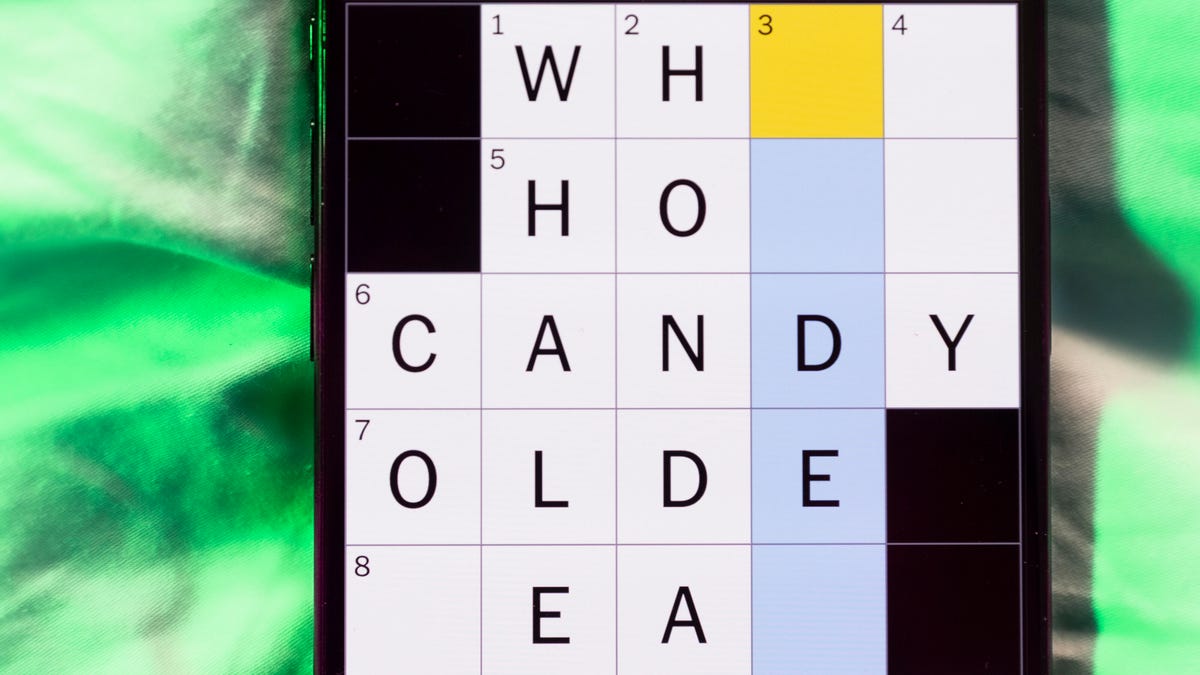
Looking for the most recent Mini Crossword answer? Click here for today’s Mini Crossword hints, as well as our daily answers and hints for The New York Times Wordle, Strands, Connections and Connections: Sports Edition puzzles.
Need some help with today’s Mini Crossword? It’s not too tough, but 8-Across stumped me, so I had to pass on that and fill in the Down answers to solve it. And if you could use some hints and guidance for daily solving, check out our Mini Crossword tips.
If you’re looking for today’s Wordle, Connections, Connections: Sports Edition and Strands answers, you can visit CNET’s NYT puzzle hints page.
Read more: Tips and Tricks for Solving The New York Times Mini Crossword
Let’s get to those Mini Crossword clues and answers.
Mini across clues and answers
1A clue: Abruptly stop texting
Answer: GHOST
6A clue: Shaving kit item
Answer: RAZOR
7A clue: 2024 film role for which Mikey Madison won Best Actress
Answer: ANORA
8A clue: The ancient Chinese used compressed blocks of tea leaves as this
Answer: MONEY
9A clue: Shape of a round chart
Answer: PIE
Mini down clues and answers
1D clue: Dad’s dad, informally
Answer: GRAMP
2D clue: Capital of Vietnam
Answer: HANOI
3D clue: ___ layer, part of Earth’s atmosphere
Answer: OZONE
4D clue: How you might wake up after sleeping funny
Answer: SORE
5D clue: Cafeteria food carrier
Answer: TRAY
Don’t miss any of our unbiased tech content and lab-based reviews. Add CNET as a preferred Google source.
Technologies
Google Could Revive Last Year’s Bright Pink Color for the Pixel 10a
Google’s upcoming Pixel 10a is expected to launch in February with some new colors, including one popular ask.
The Google Pixel 9a is one of Google’s most affordable Pixel phones, and it includes one of the most frequently requested colors — bright pink. With the Google Pixel 10a rumored to launch in February, we’re already getting a hint at the colors the new model will come in.
According to Roland Quandt, a regular mobile leaker on Bluesky, the Google Pixel is expected to be offered in obsidian (black), berry (pink), fog (light gray), and lavender colors. However, it’s the berry hue that is intriguing customers.
A representative for Google did not immediately respond to a request for comment.
Don’t miss any of our unbiased tech content and lab-based reviews. Add CNET as a preferred Google source.
«I always love to see phones come in vibrant colors, and it’s especially welcome in more budget-friendly options,» said Abrar Al-Heeti, senior technology reporter at CNET. «Yes, we tend to slap a case on our phones anyway, but just knowing your phone touts a bold color can make it feel like more of a statement piece, rather than a bland piece of tech.»
Pink is one of the most requested color options for the Pixel phones. CNET sister site Mashable loved the color when it debuted on the Pixel 9. Phone rivals like Apple and Samsung are usually expected to offer a pink color option in their flagship and midrange phone lineups, so it’s not surprising to see the berry color on the Pixel 10a.
«I’ll say that Google loves having Pixel phones in pink,» said Patrick Holland, CNET managing editor. «The Pixel 9 and 9a come in peony (a bright, bold pink) and the 9 Pro in rose quartz (a more muted pink). The Pixel 10 series lacks any pinkish hues.»
Quandt also says that the Pixel 10a will have 128GB and 256GB storage models, and will launch in mid-February. That’s earlier than expected compared with the Pixel 9a, which was revealed in mid-March 2025 for a launch on April 10. In terms of specifications, we expect the Pixel 10a to be a modest upgrade compared with previous generations. According to leaks, the Pixel 10 is unlikely to feature a newer Tensor G5 chip, and it’s likely to retain the same overall design as the Pixel 9a.
One leaker, Mystic Leaks on Telegram, expressed disappointment and revealed additional specs, including the absence of a telephoto lens, UFS 3.1 storage, a Tensor G4 chip, a 2,000-nit display and no Magic Cue, which is Google’s AI feature for the Pixel 10.
Technologies
Today’s NYT Connections Hints, Answers and Help for Jan. 14, #948
Here are some hints and the answers for the NYT Connections puzzle for Jan. 14 #948.

Looking for the most recent Connections answers? Click here for today’s Connections hints, as well as our daily answers and hints for The New York Times Mini Crossword, Wordle, Connections: Sports Edition and Strands puzzles.
Today’s NYT Connections puzzle is kind of tough. The blue category, not the purple one today, expects you to find hidden words in four of the words given in the grid. Read on for clues and today’s Connections answers.
The Times has a Connections Bot, like the one for Wordle. Go there after you play to receive a numeric score and to have the program analyze your answers. Players who are registered with the Times Games section can now nerd out by following their progress, including the number of puzzles completed, win rate, number of times they nabbed a perfect score and their win streak.
Read more: Hints, Tips and Strategies to Help You Win at NYT Connections Every Time
Hints for today’s Connections groups
Here are four hints for the groupings in today’s Connections puzzle, ranked from the easiest yellow group to the tough (and sometimes bizarre) purple group.
Yellow group hint: That’s not going anywhere.
Green group hint: End user or customer.
Blue group hint: Ask a meteorologist.
Purple group hint: Not noisy.
Answers for today’s Connections groups
Yellow group: Fixed.
Green group: Receiver of goods or services.
Blue group: Starting with weather conditions.
Purple group: Silent ____.
Read more: Wordle Cheat Sheet: Here Are the Most Popular Letters Used in English Words
What are today’s Connections answers?
The yellow words in today’s Connections
The theme is fixed. The four answers are fast, firm, secure and tight.
The green words in today’s Connections
The theme is receiver of goods or services. The four answers are account, client, consumer and user.
The blue words in today’s Connections
The theme is starting with weather conditions. The four answers are frosty (frost), mistletoe (mist), rainmaker (rain) and snowman (snow).
The purple words in today’s Connections
The theme is silent ____. The four answers are auction, movie, partner and treatment.
Don’t miss any of our unbiased tech content and lab-based reviews. Add CNET as a preferred Google source.
-

 Technologies3 года ago
Technologies3 года agoTech Companies Need to Be Held Accountable for Security, Experts Say
-

 Technologies3 года ago
Technologies3 года agoBest Handheld Game Console in 2023
-

 Technologies3 года ago
Technologies3 года agoTighten Up Your VR Game With the Best Head Straps for Quest 2
-

 Technologies4 года ago
Technologies4 года agoBlack Friday 2021: The best deals on TVs, headphones, kitchenware, and more
-

 Technologies4 года ago
Technologies4 года agoGoogle to require vaccinations as Silicon Valley rethinks return-to-office policies
-

 Technologies4 года ago
Technologies4 года agoVerum, Wickr and Threema: next generation secured messengers
-

 Technologies4 года ago
Technologies4 года agoOlivia Harlan Dekker for Verum Messenger
-

 Technologies4 года ago
Technologies4 года agoiPhone 13 event: How to watch Apple’s big announcement tomorrow
