Technologies
I Tried Perplexity’s Comet AI Web Browser and It Might Be the Future
When it works, Comet supercharges browsing online, literally doing the work for you.
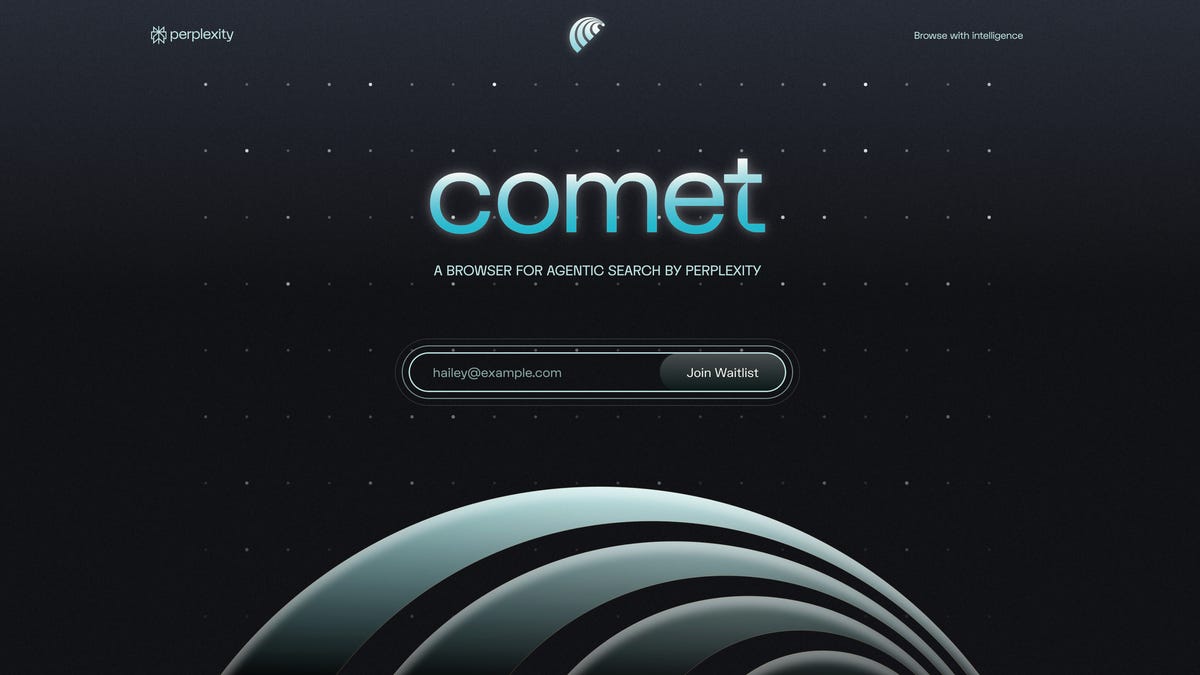
It takes deep, below-the-navel brazen audacity to take on Google in online search. Just ask Microsoft, DuckDuckGo, Brave and the slew of other search engines that have tried to scrape away at Google’s near 90% global market share. It takes a kick in the head to think Google would sell Chrome, its wildly popular web browser.
It seems that AI search company Perplexity has a pair of grit and gall, along with a multitude of head fractures, as it not only aims to usurp Google in online search, it offered to buy Chrome outright for $34.5 billion, which is $14.5 billion more than Perplexity is valued at.
Apart from gaining access to billions of users overnight, Perplexity doesn’t really need Chrome. It already has its own AI-powered web browser, called Comet, and after using it for the past few weeks, I’m making it my default.
Comet is an AI-powered Chromium-based web browser that puts Perplexity’s answer engine at the core of the experience.
Chromium is an open-source web browser standard made by Google and allows anyone to build their own browser based on Chromium’s codebase. Browsers like Microsoft Edge and Opera are built on Chromium. Building a Chromium browser allows for a stable online experience with frequent security updates and interoperability with Chrome extensions.
So, Comet is essentially half Chrome minus the Google integrations.
Here’s what Comet can do that Chrome can’t: Questions typed into Comet’s address bar generate Perplexity AI summaries, with links to various sources. Highlighting text and right-clicking can bring up a Perplexity-powered search and summary. While watching a YouTube video, you can call on the Perplexity assistant to summarize it for you, and you can ask follow-up questions. That same summarization capability applies to articles as well. (Although as a journalist and someone who doesn’t suffer from TikTok brain, I just read articles through.) Comet also has agentic capabilities. For example, I can have Comet’s built-in AI assistant analyze a winning Grand Archive deck and it’ll automatically add those cards to my cart on TCGplayer, a separate marketplace for buying cards.
The AI power at the core of Comet changes how I use the internet in slight but meaningful ways. AI can expand upon an article on a political candidate, giving me the ability to ask about their policies and voting record. Or, when shopping for a mechanical keyboard, I can bring up the Perplexity assistant to ask about which switches on the market give the best «thock» with a «creamy» feel. (Perplexity strongly recommends the Gateron Oil King switches.)
Could I do the same just by opening a separate ChatGPT tab? Sure. But having it all built into the browser means I don’t need to spend time giving the AI chatbot necessary context. It can look at the screen I’m looking at and understand what I’m trying to expand upon.
Comet isn’t perfect, however. My biggest pain point is Perplexity itself. When I write, I often need to source other articles and pieces of information based on recency. Typing in «CNET Gemini» into the address bar, Perplexity gives me a summary of CNET’s coverage of Gemini and a few links, but not the kinds of links I’m looking for. I’m often looking for the most recent pieces CNET has published about Gemini. (The same applies when I search for «site:cnet.com gemini».) This applies beyond just CNET-related backlinking. When researching other topics, I’m often trying to land on the most up-to-date stories and Perplexity tends to bring up more explanatory pieces.
I often find myself jumping to Google search as Google tends to index links by recency.
Another pain point is the consistency of Perplexity’s agentic capabilities. Last month, ChatGPT launched ChatGPT Agent. This new mode in ChatGPT lets an AI do research and browsing for you. It takes time, however. For example, I asked ChatGPT Agent to look for hotel rooms near the San Diego Convention Center between specific dates and under a specific price. It took ChatGPT Agent 15 minutes of web browsing to give me a few options. With Comet, Perplexity tried doing this task in as little as 30 seconds. The problem was that the hotel recommendations didn’t match the location or price I was looking for. Sure, I could go back-and-forth with Perplexity to help sharpen its focus, but it’d be a time suck.
In another test, I tried recreating the Grand Archive deck that I had built the day before. I pulled up a list of a winning deck and asked Perplexity to figure out how much it’d cost to build the exact same deck and to add those cards to my cart on TCGplayer. This time, Perplexity got stuck. It kept on trying to put together an accurate list but couldn’t actually move on to the step of going to TCGplayer. It’d ask if I were ready to move forward, to which I’d respond with an emphatic confirmation. Each time it’d spend a bunch of time thinking only to go nowhere.
So, when Perplexity works, it’s awesome. But getting it to work can feel like a dice roll.
Still, it’s too early to give Comet a final score. The browser is still limited to Max users and probably has a lot more updates on the way. Even then, it’s a glimpse as to what AI-powered web browsing will look like, and I expect Google to scramble and put something together to defend its market share.
Technologies
Today’s NYT Connections Hints, Answers and Help for Dec. 24, #927
Here are some hints and the answers for the NYT Connections puzzle for Dec. 24 #927

Looking for the most recent Connections answers? Click here for today’s Connections hints, as well as our daily answers and hints for The New York Times Mini Crossword, Wordle, Connections: Sports Edition and Strands puzzles.
Today’s NYT Connections puzzle is kind of tough. Ooh, that purple category! Once again, you’ll need to look inside words for hidden words. Read on for clues and today’s Connections answers.
The Times has a Connections Bot, like the one for Wordle. Go there after you play to receive a numeric score and to have the program analyze your answers. Players who are registered with the Times Games section can now nerd out by following their progress, including the number of puzzles completed, win rate, number of times they nabbed a perfect score and their win streak.
Read more: Hints, Tips and Strategies to Help You Win at NYT Connections Every Time
Hints for today’s Connections groups
Here are four hints for the groupings in today’s Connections puzzle, ranked from the easiest yellow group to the tough (and sometimes bizarre) purple group.
Yellow group hint: Cash out.
Green group hint: Chomp
Blue group hint: Walleye and salmon.
Purple group hint: Make a musical sound, with a twist.
Answers for today’s Connections groups
Yellow group: Slang for money.
Green group: Masticate.
Blue group: Fish.
Purple group: Ways to vocalize musically plus a letter.
Read more: Wordle Cheat Sheet: Here Are the Most Popular Letters Used in English Words
What are today’s Connections answers?
The yellow words in today’s Connections
The theme is slang for money. The four answers are bacon, bread, cheese and paper.
The green words in today’s Connections
The theme is masticate. The four answers are bite, champ, chew and munch.
The blue words in today’s Connections
The theme is fish. The four answers are char, pollock, sole and tang.
The purple words in today’s Connections
The theme is ways to vocalize musically plus a letter. The four answers are hump (hum), rapt (rap), singe (sing) and whistler (whistle).
Don’t miss any of our unbiased tech content and lab-based reviews. Add CNET as a preferred Google source.
Toughest Connections puzzles
We’ve made a note of some of the toughest Connections puzzles so far. Maybe they’ll help you see patterns in future puzzles.
#5: Included «things you can set,» such as mood, record, table and volleyball.
#4: Included «one in a dozen,» such as egg, juror, month and rose.
#3: Included «streets on screen,» such as Elm, Fear, Jump and Sesame.
#2: Included «power ___» such as nap, plant, Ranger and trip.
#1: Included «things that can run,» such as candidate, faucet, mascara and nose.
Technologies
Today’s NYT Mini Crossword Answers for Wednesday, Dec. 24
Here are the answers for The New York Times Mini Crossword for Dec. 24.

Looking for the most recent Mini Crossword answer? Click here for today’s Mini Crossword hints, as well as our daily answers and hints for The New York Times Wordle, Strands, Connections and Connections: Sports Edition puzzles.
Need some help with today’s Mini Crossword? I’m Irish-American, but yet 6-Down, which involves Ireland, stumped me at first. Read on for all the answers.. And if you could use some hints and guidance for daily solving, check out our Mini Crossword tips.
If you’re looking for today’s Wordle, Connections, Connections: Sports Edition and Strands answers, you can visit CNET’s NYT puzzle hints page.
Read more: Tips and Tricks for Solving The New York Times Mini Crossword
Let’s get to those Mini Crossword clues and answers.
Mini across clues and answers
1A clue: Wordle or Boggle
Answer: GAME
5A clue: Big Newton
Answer: ISAAC
7A clue: Specialized vocabulary
Answer: LINGO
8A clue: «See you in a bit!»
Answer: LATER
9A clue: Tone of many internet comments
Answer: SNARK
Mini down clues and answers
1D clue: Sharks use them to breathe
Answer: GILLS
2D clue: From Singapore or South Korea, say
Answer: ASIAN
3D clue: Large ocean ray
Answer: MANTA
4D clue: ___ beaver
Answer: EAGER
6D clue: Second-largest city in the Republic of Ireland, after Dublin
Answer: CORK
Don’t miss any of our unbiased tech content and lab-based reviews. Add CNET as a preferred Google source.
Technologies
Quadrantids Is a Short but Sweet Meteor Shower Just After New Year’s. How to See It
This meteor shower has one of the most active peaks, but it doesn’t last for very long.

The Quadrantids has the potential to be one of the most active meteor showers of the year, and skygazers won’t have long to wait to see it. The annual shower is predicted to reach maximum intensity on Jan. 3. And with a display that can rival Perseids, Quadrantids could be worth braving the cold to see it.
Don’t miss any of our unbiased tech content and lab-based reviews. Add CNET as a preferred Google source.
The show officially begins on Dec. 28 and lasts until Jan. 12, according to the American Meteor Society. Quadrantids is scheduled to peak on Jan. 2-3, when it may produce upwards of 125 meteors per hour. This matches Perseids and other larger meteor showers on a per-hour rate, but Quadrantids also has one of the shortest peaks at just 6 hours, so it rarely produces as many meteors overall as the other big ones.
The meteor shower comes to Earth courtesy of the 2003 EH1 asteroid, which is notable because most meteor showers are fed from comets, not asteroids. Per NASA, 2003 EH1 is a near-Earth asteroid that orbits the sun once every five and a half years. Science posits that 2003 EH1 was a comet in a past life, but too many trips around the sun stripped it of its ice, leaving only its rocky core. The Earth runs through EH1’s orbital debris every January, which results in the Quadrantids meteor shower.
How and where to see Quadrantids
Quadrantids is named for the constellation where its meteors appear to originate, a point known as the radiant. This presents another oddity, as the shower originates from the constellation Quadrans Muralis. This constellation ceased to be recognized as an official constellation in the 1920s and isn’t available on most publicly accessible sky maps.
For the modern skygazer, you’ll instead need to find the Bootes and Draco constellations, both of which contain stars that were once a part of the Quadrans Muralis. Draco will be easier to find after sunset on the evening of Jan. 2, and will be just above the horizon in the northern sky. Bootes orbits around Draco, but will remain under the horizon until just after 1 a.m. local time in the northeastern sky. From that point forward, both will sit in the northeastern part of the sky until sunrise. You’ll want to point your chair in that direction and stay there to see meteors.
As the American Meteor Society notes, Quadrantids has a short but active peak, lasting around 6 hours. The peak is expected to start around 4 p.m. ET and last well into the evening. NASA predicts the meteor shower to start one day later on Jan. 3-4, so if you don’t see any on the evening of Jan. 2, try again on Jan. 3.
To get the best results, the standard space viewing tips apply. You’ll want to get as far away from the city and suburbs as possible to reduce light pollution. Since it’ll be so cold outside, dress warmly and abstain from alcoholic beverages, as they can affect your body temperature. You won’t need any binoculars or telescopes, and the reduced field of view may actually impact your ability to see meteors.
The bad news is that either way, the Quadrantids meteor shower coincides almost perfectly with January’s Wolf Moon, which also happens to be a supermoon. This will introduce quite a lot of light pollution, which will likely drown out all but the brightest meteors. So, while it may have a peak of over 100 meteors per hour, both NASA and the AMS agree that the more realistic expectation is 10 or so bright meteors per hour.
-

 Technologies3 года ago
Technologies3 года agoTech Companies Need to Be Held Accountable for Security, Experts Say
-

 Technologies3 года ago
Technologies3 года agoBest Handheld Game Console in 2023
-

 Technologies3 года ago
Technologies3 года agoTighten Up Your VR Game With the Best Head Straps for Quest 2
-

 Technologies4 года ago
Technologies4 года agoBlack Friday 2021: The best deals on TVs, headphones, kitchenware, and more
-

 Technologies4 года ago
Technologies4 года agoVerum, Wickr and Threema: next generation secured messengers
-

 Technologies4 года ago
Technologies4 года agoGoogle to require vaccinations as Silicon Valley rethinks return-to-office policies
-

 Technologies4 года ago
Technologies4 года agoOlivia Harlan Dekker for Verum Messenger
-

 Technologies4 года ago
Technologies4 года agoiPhone 13 event: How to watch Apple’s big announcement tomorrow
