Technologies
Tea Is in Apple’s Top Free Apps, but What Is It and Why Is Everyone Talking About It?
Women’s dating safety app Tea is still sitting near the top of the free Apple App Store rankings, and experienced a data breach last week. Here’s everything you need to know.
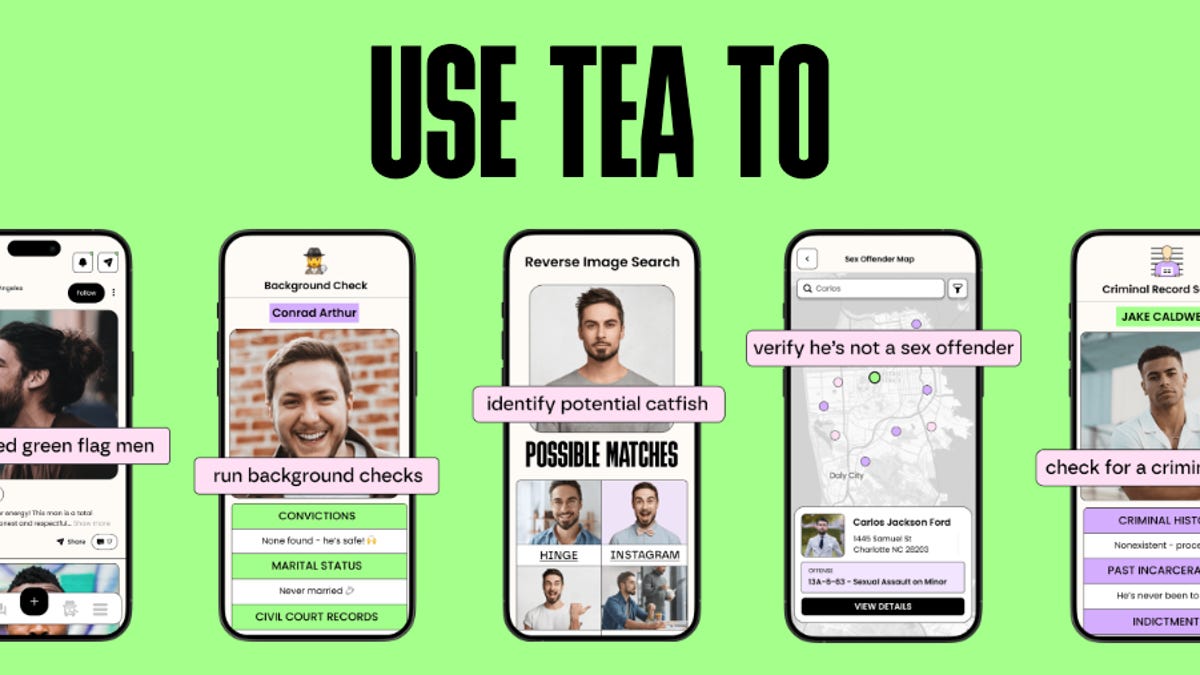
Ask any single woman, and they’ll probably tell you how rough the dating world is. From ghosting to misleading bios, it can be challenging to know who you’re really chatting to on dating apps, and whether they’re telling the truth about themselves.
Tea is an app that allows women to anonymously review men and spill «the tea» on men they’ve dated. About 1 million women have started using the app in the past week. It’s reminiscent of those Facebook «Are We Dating the Same Guy?» groups that many cities have, except this app uses AI to verify that the people making profiles are women.
Tea has become a viral sensation in the last few weeks — for good and bad reasons.
The app experienced a security breach — revealed last Friday — in which data, including women’s driver’s licenses and selfies, was posted to 4chan. The breach is reportedly the result of Tea’s unsecured database. The company confirmed to CNET that unauthorized access to its systems had occurred.
What is the Tea app?
Tea is a free, women-only app exclusive to the US. It’s not a dating app; it’s a tool that women use in addition to their dating apps. It’s a space where you can share negative interactions while dating and solicit feedback on specific men you date to expose potential risks and protect other women.
It was founded in 2023 by Sean Cook, who cites his mother getting catfished online as the motivation for the app. Tea has taken off in the past week, gaining more than a million users in that time. According to a social media post from Tea, the app has about 4 million users. It’s the second most popular free app in the Apple App Store right now, right after ChatGPT.
Tea is intended to function as a community that keeps women safe, something that traditional dating apps lack. With candid reviews and warnings from other women about people they’ve dated, Tea offers women the security of having a better idea of who they’re dating.
When you open the app, you’ll see local men in your area whose pictures have been uploaded. You’ll also see if the man was labeled as a red or green flag, and any comments left by other women.
You can look up specific names in the search bar and create alerts for names. The app’s capabilities aren’t limited to comments about a man’s «red flags.» Tea can also reverse-search photos to catch catfishers through Tea’s Catfish Finder AI, run background checks, check for criminal histories and public records and look up phone numbers.
Additionally, you can post questions and polls on the Tea app. According to Tea’s website, 10% of its profits go to the National Domestic Violence Hotline.
How does Tea know if I’m a woman?
Not just anyone can join the Tea app — it’s for women only. When you make an account, you’ll be asked to provide your location, birth date and a picture of your ID or a selfie to verify that you’re a woman. Then you wait to be approved, which people are saying can take days from the influx of new users.
The Tea app uses AI to verify your identity and ensure you’re a woman. Once approved, you’re anonymous apart from the username you choose. Tea uses SafeSip AI as a moderation tool that detects and removes harmful content from the app to ensure it stays a safe space for women.
Can I join Tea if I’m not a woman?
You can’t join the Tea app if you’re not a woman. However, uploading a picture to ensure you’re a woman is far from a bulletproof way to ensure only women join the app. With filters or AI tools, it’s not clear how often Tea catches things like that.
What are the security risks of Tea?
Tea presents as a safe space to share information because you can’t screenshot in the app, you’re anonymous and it’s verified that all accounts are women.
However, the data breach shows us just how fragile something like this can be. Tea confirmed last week that there was unauthorized access to its legacy data storage system. Approximately 72,000 images were exposed, including 13,000 images of selfies and photo identification women submitted to make an account, and 59,000 images publicly viewable in the app from posts, comments and direct messages.
Tea told CNET that the company has engaged third-party cybersecurity experts to secure its systems.
The concept of Tea is to keep women safe and give them a space to share negative experiences so that others don’t have to go through the same thing. However, there has also been backlash about whether the app violates men’s privacy. On forums like Reddit, some men have shared that posts about them on the app have been false or misleading, and because they’re not allowed on the app, they cannot engage to correct the posts.
In the same way that it could be a safe place for women to share information to keep each other safe, it could potentially become a space where misinformation runs rampant and personal information is shared.
Tea didn’t immediately respond to a request for comment on the potential for misinformation being spread on its platform, or of the allegations of privacy violations against men. We have also asked Tea whether the platform is heterosexually geared only.
Technologies
Today’s NYT Connections Hints, Answers and Help for Dec. 24, #927
Here are some hints and the answers for the NYT Connections puzzle for Dec. 24 #927

Looking for the most recent Connections answers? Click here for today’s Connections hints, as well as our daily answers and hints for The New York Times Mini Crossword, Wordle, Connections: Sports Edition and Strands puzzles.
Today’s NYT Connections puzzle is kind of tough. Ooh, that purple category! Once again, you’ll need to look inside words for hidden words. Read on for clues and today’s Connections answers.
The Times has a Connections Bot, like the one for Wordle. Go there after you play to receive a numeric score and to have the program analyze your answers. Players who are registered with the Times Games section can now nerd out by following their progress, including the number of puzzles completed, win rate, number of times they nabbed a perfect score and their win streak.
Read more: Hints, Tips and Strategies to Help You Win at NYT Connections Every Time
Hints for today’s Connections groups
Here are four hints for the groupings in today’s Connections puzzle, ranked from the easiest yellow group to the tough (and sometimes bizarre) purple group.
Yellow group hint: Cash out.
Green group hint: Chomp
Blue group hint: Walleye and salmon.
Purple group hint: Make a musical sound, with a twist.
Answers for today’s Connections groups
Yellow group: Slang for money.
Green group: Masticate.
Blue group: Fish.
Purple group: Ways to vocalize musically plus a letter.
Read more: Wordle Cheat Sheet: Here Are the Most Popular Letters Used in English Words
What are today’s Connections answers?
The yellow words in today’s Connections
The theme is slang for money. The four answers are bacon, bread, cheese and paper.
The green words in today’s Connections
The theme is masticate. The four answers are bite, champ, chew and munch.
The blue words in today’s Connections
The theme is fish. The four answers are char, pollock, sole and tang.
The purple words in today’s Connections
The theme is ways to vocalize musically plus a letter. The four answers are hump (hum), rapt (rap), singe (sing) and whistler (whistle).
Don’t miss any of our unbiased tech content and lab-based reviews. Add CNET as a preferred Google source.
Toughest Connections puzzles
We’ve made a note of some of the toughest Connections puzzles so far. Maybe they’ll help you see patterns in future puzzles.
#5: Included «things you can set,» such as mood, record, table and volleyball.
#4: Included «one in a dozen,» such as egg, juror, month and rose.
#3: Included «streets on screen,» such as Elm, Fear, Jump and Sesame.
#2: Included «power ___» such as nap, plant, Ranger and trip.
#1: Included «things that can run,» such as candidate, faucet, mascara and nose.
Technologies
Today’s NYT Mini Crossword Answers for Wednesday, Dec. 24
Here are the answers for The New York Times Mini Crossword for Dec. 24.

Looking for the most recent Mini Crossword answer? Click here for today’s Mini Crossword hints, as well as our daily answers and hints for The New York Times Wordle, Strands, Connections and Connections: Sports Edition puzzles.
Need some help with today’s Mini Crossword? I’m Irish-American, but yet 6-Down, which involves Ireland, stumped me at first. Read on for all the answers.. And if you could use some hints and guidance for daily solving, check out our Mini Crossword tips.
If you’re looking for today’s Wordle, Connections, Connections: Sports Edition and Strands answers, you can visit CNET’s NYT puzzle hints page.
Read more: Tips and Tricks for Solving The New York Times Mini Crossword
Let’s get to those Mini Crossword clues and answers.
Mini across clues and answers
1A clue: Wordle or Boggle
Answer: GAME
5A clue: Big Newton
Answer: ISAAC
7A clue: Specialized vocabulary
Answer: LINGO
8A clue: «See you in a bit!»
Answer: LATER
9A clue: Tone of many internet comments
Answer: SNARK
Mini down clues and answers
1D clue: Sharks use them to breathe
Answer: GILLS
2D clue: From Singapore or South Korea, say
Answer: ASIAN
3D clue: Large ocean ray
Answer: MANTA
4D clue: ___ beaver
Answer: EAGER
6D clue: Second-largest city in the Republic of Ireland, after Dublin
Answer: CORK
Don’t miss any of our unbiased tech content and lab-based reviews. Add CNET as a preferred Google source.
Technologies
Quadrantids Is a Short but Sweet Meteor Shower Just After New Year’s. How to See It
This meteor shower has one of the most active peaks, but it doesn’t last for very long.

The Quadrantids has the potential to be one of the most active meteor showers of the year, and skygazers won’t have long to wait to see it. The annual shower is predicted to reach maximum intensity on Jan. 3. And with a display that can rival Perseids, Quadrantids could be worth braving the cold to see it.
Don’t miss any of our unbiased tech content and lab-based reviews. Add CNET as a preferred Google source.
The show officially begins on Dec. 28 and lasts until Jan. 12, according to the American Meteor Society. Quadrantids is scheduled to peak on Jan. 2-3, when it may produce upwards of 125 meteors per hour. This matches Perseids and other larger meteor showers on a per-hour rate, but Quadrantids also has one of the shortest peaks at just 6 hours, so it rarely produces as many meteors overall as the other big ones.
The meteor shower comes to Earth courtesy of the 2003 EH1 asteroid, which is notable because most meteor showers are fed from comets, not asteroids. Per NASA, 2003 EH1 is a near-Earth asteroid that orbits the sun once every five and a half years. Science posits that 2003 EH1 was a comet in a past life, but too many trips around the sun stripped it of its ice, leaving only its rocky core. The Earth runs through EH1’s orbital debris every January, which results in the Quadrantids meteor shower.
How and where to see Quadrantids
Quadrantids is named for the constellation where its meteors appear to originate, a point known as the radiant. This presents another oddity, as the shower originates from the constellation Quadrans Muralis. This constellation ceased to be recognized as an official constellation in the 1920s and isn’t available on most publicly accessible sky maps.
For the modern skygazer, you’ll instead need to find the Bootes and Draco constellations, both of which contain stars that were once a part of the Quadrans Muralis. Draco will be easier to find after sunset on the evening of Jan. 2, and will be just above the horizon in the northern sky. Bootes orbits around Draco, but will remain under the horizon until just after 1 a.m. local time in the northeastern sky. From that point forward, both will sit in the northeastern part of the sky until sunrise. You’ll want to point your chair in that direction and stay there to see meteors.
As the American Meteor Society notes, Quadrantids has a short but active peak, lasting around 6 hours. The peak is expected to start around 4 p.m. ET and last well into the evening. NASA predicts the meteor shower to start one day later on Jan. 3-4, so if you don’t see any on the evening of Jan. 2, try again on Jan. 3.
To get the best results, the standard space viewing tips apply. You’ll want to get as far away from the city and suburbs as possible to reduce light pollution. Since it’ll be so cold outside, dress warmly and abstain from alcoholic beverages, as they can affect your body temperature. You won’t need any binoculars or telescopes, and the reduced field of view may actually impact your ability to see meteors.
The bad news is that either way, the Quadrantids meteor shower coincides almost perfectly with January’s Wolf Moon, which also happens to be a supermoon. This will introduce quite a lot of light pollution, which will likely drown out all but the brightest meteors. So, while it may have a peak of over 100 meteors per hour, both NASA and the AMS agree that the more realistic expectation is 10 or so bright meteors per hour.
-

 Technologies3 года ago
Technologies3 года agoTech Companies Need to Be Held Accountable for Security, Experts Say
-

 Technologies3 года ago
Technologies3 года agoBest Handheld Game Console in 2023
-

 Technologies3 года ago
Technologies3 года agoTighten Up Your VR Game With the Best Head Straps for Quest 2
-

 Technologies4 года ago
Technologies4 года agoBlack Friday 2021: The best deals on TVs, headphones, kitchenware, and more
-

 Technologies4 года ago
Technologies4 года agoVerum, Wickr and Threema: next generation secured messengers
-

 Technologies4 года ago
Technologies4 года agoGoogle to require vaccinations as Silicon Valley rethinks return-to-office policies
-

 Technologies4 года ago
Technologies4 года agoOlivia Harlan Dekker for Verum Messenger
-

 Technologies4 года ago
Technologies4 года agoiPhone 13 event: How to watch Apple’s big announcement tomorrow
