Technologies
I Was Wrong About Workout Buddy, Apple’s AI Coaching Vision Is Just Getting Started
I tested Apple’s new WatchOS 26 feature and spoke with the team behind it. It’s not a full-blown coach yet, but it hints at where Apple may be heading with its AI health strategy.
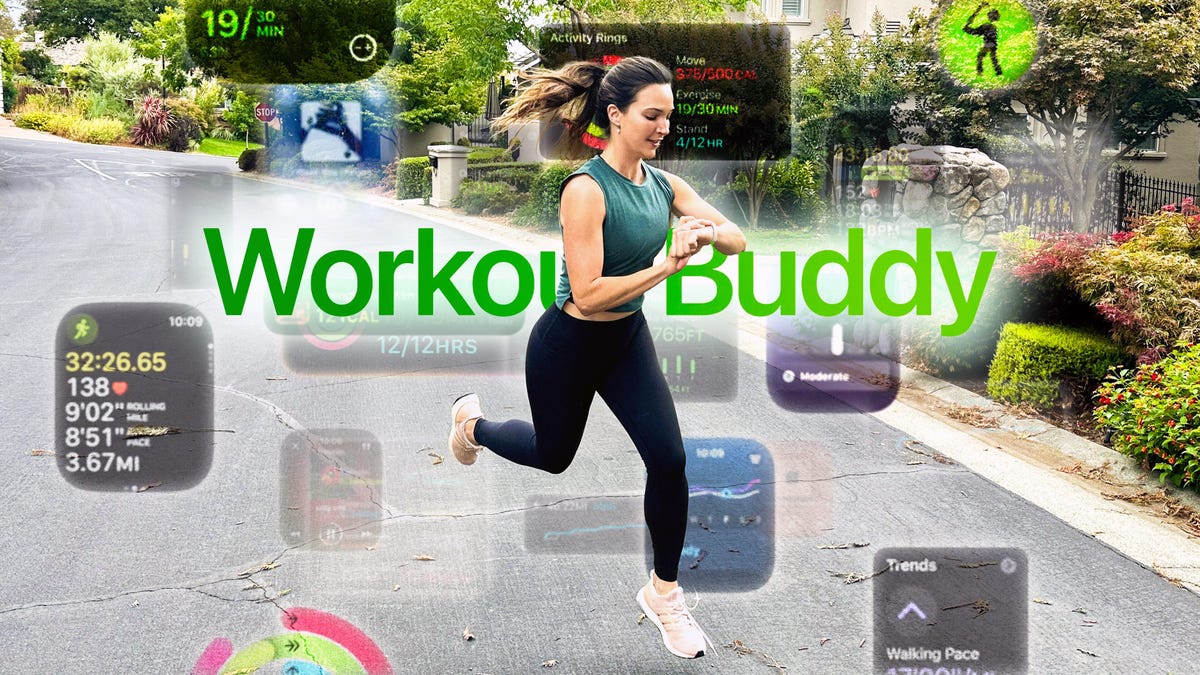
I wasn’t exactly sold on the idea of having a «buddy» cheering me on during a workout when Apple first announced its Workout Buddy feature in WatchOS 26. The workout partner I had in mind was more of a no-nonsense trainer; someone to push me out of my comfort zone and into peak performance. Apple’s version, instead, is an AI-powered voice that dishes out praise as you run (or as you do any number of activities). But after testing it myself and talking in-depth with Apple about how it works, I’m starting to think the company undersold it on purpose. Workout Buddy is much more than just a hype man, and it represents a crucial turning point in Apple’s health journey.
Workout Buddy turns your Apple Watch into a friendly voice that lauds your achievements during workouts. The WatchOS 26 feature isn’t a full-blown fitness coach that can guide your training plan, but that doesn’t mean Apple isn’t headed there. In fact, Workout Buddy may be the clearest signal yet that Apple is laying the groundwork for something much bigger in terms of fitness tools and AI.
At a time when investors and enthusiasts are critical about the company’s AI efforts, especially compared to competitors like Samsung and Google, Apple has a chance with Workout Buddy to show how its approach is different in a meaningful way. After the lukewarm debut of Apple Intelligence on the iPhone, Workout Buddy is the first time we’re seeing what Apple can do with AI on the watch.
The public beta version of WatchOS 26 is out. I recently tested Workout Buddy in the developer beta of WatchOS 26 and was genuinely surprised by how it made me feel after a walk. I spoke with Jay Blahnik, Apple’s vice president of fitness technologies, and Deidre Caldbeck, senior director of Apple Watch product marketing, to get more clarity around the feature, and unpack the tech and philosophy behind it. And the sense that I got from them is that Apple’s marathon toward personalized, intelligent coaching is only getting started.
Don’t call it a coach… yet
When Apple introduced Workout Buddy at WWDC in June, many Apple Watch fans (including myself) were quick to critique Workout Buddy for being more of a hype man/woman, than a trainer. Compared to competitors such as Fitbit, Garmin and recently Samsung, all of which already offer some form of AI-powered adaptive coaching plan, Workout Buddy with its real-time feedback is more like a cheerleader than a strategist.
It’s easy to overlook what Apple set in motion, by focusing on what Workout Buddy isn’t. The feature is designed to be a motivating presence during your workout, not a drill sergeant. It delivers contextual, personalized encouragement that’s dynamically generated in real time across eight supported workout types: indoor/outdoor walks and runs, outdoor cycling, HIIT, Functional Strength Training and Traditional Strength Training.
«We didn’t want it to be just a pro tool,» Blahnik told me. «We wanted it to be accessible to as many people as possible.»
Workout Buddy requires you wear headphones. I’m a no-frills runner, who’d rather use 2 extra minutes to work out than spend them searching for a headset and choosing the perfect playlist (WatchOS 26 will soon take care of this too). So I wasn’t sold on the idea of using Workout Buddy rather than just tracking my regular pace and heart rate alerts on the wrist with my Apple Watch. And while I’m still not fully onboard with the whole audio gear requirement, I didn’t mind having the Workout Buddy version of my alerts in my ear reminding me that I’d reached my cruising range (that is, my target training zone).
When I launched my first walk workout, I toggled Workout Buddy on and was greeted with a quick summary of my week so far. «This is your fourth walk this week,» it reminded me, and framed it in the context of how close I was to closing my rings. It wasn’t groundbreaking, but it was surprisingly helpful to have that context delivered in a conversational tone, rather than buried in a graph somewhere.
«It’s not a coach, but it is designed to take your data and try to deliver it to you at the right time,» explained Blahnik, «in a way that inspires you and doesn’t get in the way.»
My Workout Buddy did start to get a little too chatty though when I hit some hills during my walk and my heart rate started spiking. Because my HR was constantly teetering above and dipping below my target, the alerts were hitting my ear every few seconds. Luckily, you can tweak or disable HR alerts entirely for each individual workout. My personal sweet spot involved removing just the high HR alert.
A decade of sweat equity and a team of trainers
Workout Buddy was not just Apple’s whimsical creation made to prove that the company can do AI for health and workouts. It’s the result of a decade of fitness data, an inspiring team of Fitness Plus trainers, and the technical lift of Apple Intelligence, Caldbeck told me.
«This was such a great time for it to happen because three things came together,» Caldbeck said. «Ten years of sweat equity, your personal fitness data. Our Fitness Plus trainers. And Apple Intelligence, which gave us the technical capabilities to push it forward.»
I could feel all three in the final product. The voice I heard isn’t just some generic audio prompt, which is what I was used to from these types of features on other devices. It’s a generative model trained on the voices of 28 actual Fitness Plus trainers. The tone, energy, and phrasing feels intentional and personal.
«It’s not a recording,» Caldbeck emphasized. «There was no script. It’s generated in the moment using your workout data and the voice model, and it will sound different every time.»
When I first set up Workout Buddy on my Apple Watch Series 10, I was prompted to choose from one of three distinct voices. They weren’t the tough-love trainer I’d envisioned would whip me into the best shape of my life, but they did sound like someone I’d trust to help me get there. Authoritative, energetic and strangely human. A far cry from the telemarketer-style robo-coach voices I’ve encountered in other programs.
There was a moment when Workout Buddy tipped its hand as something being less than human. It came during a mile-mark check-in, right after I’d crested what I considered a steep hill. It reported my stats: «One mile in, 230 feet of elevation gain.» Then it paused and declared, «That’s a mild elevation gain!» The tone was so emphatic, you’d think I’d just scaled Everest. It wasn’t the message that stood out; it was the delivery. A real person would’ve said «mild» matter of factly. But this was delivered with such over-the-top cheer that it almost felt like sarcasm. But the mismatch between tone and achievement made it sound like my wrist was gently roasting me for doing the bare minimum.
Personalization, with privacy at the core
The personalization isn’t just about your data, it’s about how it’s delivered. Workout Buddy can adapt to your habits, preferences, and even time of day.
«There’s something really remarkable about knowing that whatever they’re saying is unique to that moment, and that you’re not just going to trigger that same sentence on your run again the next day, even if you’ve done the same thing,» said Blahnik.
At the end of the walk, Workout Buddy summarized my stats, distance and calories. And it shared one meaningful nugget: My walk was my fastest pace in four weeks. That hit me harder than I expected. I’ve been coming off a knee injury that’s kept me from running for five weeks, and hearing that small gain was the moment I realized I might be on the mend. It was the kind of contextual insight I’d usually have to dig out on my own, in this case surfaced in my ear without having to think about it.
Under the hood, Apple is balancing Workout Buddy’s intimacy with its long-standing privacy approach. The feature uses a combination of on-device processing (on both your watch and iPhone) and private cloud computation to generate responses in real time. None of your personal fitness data is shared externally.
«We know this is your most personal data,» said Caldbeck. «So we wanted to treat it appropriately, but still give you powerful insights.»
This cautious approach matters. Trust will be the foundation for any future health coaching Apple delivers through AI.
A vision that’s just at the starting line
While Workout Buddy is only available to those with Apple Intelligence-supported iPhones, all Apple Watch users will still benefit from other updates in WatchOS 26. The limitation isn’t about exclusivity, it’s about processing power. Generating real-time, personalized voice feedback requires the kind of on-device performance that current Apple Watch hardware alone can’t handle. At least not yet.
The Apple Watch’s Workout app has the biggest navigation overhaul since it launched in 2015. Core features like interval training and pace alerts, previously buried in menus, are now front and center. Media integration also improved, with dynamic Apple Music suggestions based on your typical workouts that will play as soon as you start your workout.
«We kept our focus on making these features as personal and easy to use as possible,» Blahnik said, «pushing the workout app further than it’s ever been.»
That framing, focused on simplicity, accessibility and personalization, is key to understanding Apple’s strategy. While other companies rush to launch full-blown AI fitness coaches, Apple is taking a more deliberate path: It’s building the infrastructure to handle your data and translate it into meaningful, real-time guidance.
Apple’s been here before with adding native sleep tracking to the Apple Watch. The company waited until it had a clinical reason and subsequently a trustworthy implementation with Sleep Apnea alerts, even while competitors had long offered basic sleep tracking features.
«We almost always start our features to be really welcoming and inclusive and simple to use. We think that there’s a really bright future for where this can go as well,» Blahnik told me.
Apple’s long game
Of course Apple will never tell us where its sights are set next, but you don’t have to be a rocket scientist to draw the connections of where this is all headed.
«When we think about the future, all the ways with which we can push this feature to be even more personalized, we think its really, really exciting,» Blahnik noted.
Workout Buddy may seem lightweight now, but it proves that real time data analysis is already a possibility on the Apple Watch, and it can deliver them in a way that feels motivating and deeply personal. More importantly, it’s testing the waters. It’s accessible, friendly, and non-threatening; something even a beginner might be inclined to use.
It’s setting the stage for what could be next: an AI-powered coach that helps you make sense of all your data beyond just the Workout app to help motivate you and lead you to build healthier habits that will lead to measurable improvements. If Apple plays this right, the long game may actually pay off. Because building trust, delivering real insights and meeting people where they are is how you win the marathon.
Technologies
Galaxy Z TriFold vs. Huawei Mate XT: One Is the Most Versatile Phone I’ve Ever Used
Samsung’s Galaxy Z TriFold and Huawei’s Mate XT, part of a new category of phones called «trifolds,» offer diverging experiences when it comes to using them.

Huawei introduced the world’s first «trifold» phone, the Mate XT Ultimate, last year and launched it outside of China in February 2025. Despite only actually folding in two places, the phone was called a trifold because its 10.2-inch display divides into three sections.
I’ve been using it on and off since February and I liked the Mate XT so much that it made me skeptical about the Galaxy Z TriFold‘s design when Samsung first showcased it at the APEC CEO Summit in October. But after trying Samsung’s first trifold for myself, during a brief hands-on test at a Samsung store in Dubai, I changed my mind.
As foldable phone sales are expected to rise 30% year over year in 2026, according to analysts at IDC, it’s important for both Samsung and Huawei to find their own hook for customers. Each of these foldable phones has their place in the market and offers a different appeal. One is a tablet that folds into a phone, while the other is a three-in-one and the most versatile smartphone I’ve ever used. One of them has «Z TriFold» in its name but the other actually folds in a «Z» shape.
Here’s how the newly-launched Samsung trifold phone compares to the Huawei Mate XT Ultimate — the phone that pioneered this category.
Samsung Galaxy Z TriFold vs. Huawei Mate XT design
Both the Galaxy Z TriFold and Mate XT have large screens that divide into three panels (hence the name) and have two hinges to connect them. And yet, they’re vastly different.
The Huawei trifold phone has a single screen that folds in a Z shape to allow for three different forms. You can use it as a phone (fully folded), a mini-tablet (half-open), as well as a wide-screen tablet (fully opened). I’ve mostly used the Mate XT either in mini-tablet mode (one fold) or fully unfolded. And I found myself using it in phone mode (fully closed) only when I made calls.
In comparison, the Galaxy Z TriFold folds in a U shape as both panels fold inwards. You can only use it fully folded as a phone or fully opened as a wide-screen tablet, without the added ability to use it as a mini tablet.
Samsung’s Z Trifold uses two different-sized hinges and three panels of varying thickness, allowing the device’s flaps to fold on top of one another. The left hinge is like the one on the Fold 7 and comparatively tighter than the right hinge (the wider one), which springs open after you push it to a certain angle. On the back of the phone is a second display that occupies the «middle» section to use when the phone is fully closed.
When fully folded, its lowermost panel has a protruding edge, giving it a solid lip to grab onto while unfolding. It’s a nice addition to the flat-sided design, which doesn’t leave much space between panels. I found it easier to unfold than its sibling, the flat-sided Galaxy Z Fold 7.
The Huawei Mate XT has curved sides and a single screen, but because of that Z shape, it gives you three ways to use it. The right hinge unfolds like the Galaxy Z TriFold — you pull it out — but you don’t need to unfold the other side. With just one panel unfolded, it becomes a usable mini-tablet.
You can unfold the third section, at the back of the left panel, to open it fully and use it as a wide-screen tablet. Because it uses a single flexible screen, part of the soft folding display is always exposed to the elements when the device is folded shut in phone mode. So far, I haven’t noticed any scratches on the display but it is definitely less protected than Samsung’s inner screen. However, Huawei bundles a case with an extended lip to protect the always-exposed right side of the screen.
Both of these trifold phones have minimal screen creases but Samsung’s Galaxy Z TriFold feels better when I run my finger over the folding parts. While Huawei’s creases are deeper, they don’t bother me in day-to-day use. The creases on both phones are visible under direct artificial light and at an extreme angle.
The Huawei Mate XT is slimmer than the Galaxy Z TriFold. It’s just 3.6mm thick at its thinnest part when fully unfolded and 12.8mm when folded. In comparison, the Samsung phone is 3.9mm thick at its thinnest part and goes up to 12.9mm when fully unfolded. At 309 grams, the Z TriFold is also slightly heavier than the 298g Mate XT.
The Huawei trifold phone feels more premium than the Galaxy Z TriFold — probably because of its faux leather back, curved sides and gold accents. Samsung’s foldable has a carbon-fiber finish, which feels durable but not as premium.
The Mate XT has an IPX8 rating, while the Galaxy Z TriFold is rated IP48 for dust and water resistance. The «4» in IP48 means it’s protected against dust particles measuring over 1mm but not against everyday dust and pocket lint. Neither of these phones is truly dust-proof, but both are rated for water resistance, just like a standard smartphone.
Samsung Galaxy Z TriFold vs. Huawei Mate XT displays
The Galaxy Z TriFold has two screens: a Galaxy Z Fold 7-like 6.5-inch AMOLED screen with a 120Hz variable refresh rate and a 422ppi pixel density. It unfolds to a 10-inch tablet-sized screen with a 120Hz dynamic refresh rate with a lower 269ppi pixel density.
The Huawei Mate XT has a single 10.2-inch OLED screen with a 90Hz refresh rate and 382ppi pixel density. It has a lower refresh rate but a higher resolution and slimmer bezels. You can use it as a 6.4-inch phone, a 7.9-inch mini-tablet or a 10.2-inch widescreen tablet which makes it a more versatile design than Samsung’s trifold phone. The Mate XT’s display when folded down into «cover screen» has a wider aspect ratio with slimmer bezels than the TriFold’s cover display.
I haven’t watched videos on the Galaxy Z TriFold, but I assume the experience would be better on the Huawei since the main screen has a wider aspect ratio (when fully unfolded). It has less letterboxing (thick borders on top and bottom) than the Galaxy Z TriFold, which provides a slightly narrower aspect ratio when fully unfolded. However, it could be better for multitasking, especially when running three apps side by side, but I’ll need more time with the Samsung phone to come to a conclusion.
Galaxy Z TriFold vs. Huawei Mate XT performance and battery
The Samsung Galaxy Z TriFold has the Qualcomm Snapdragon 8 Elite for Galaxy chip, the same processor that powers its other 2025 flagship smartphones including the OnePlus 15. The chip is tuned for efficiency and I expect it to handle multitasking on a standalone DeX with ease. The TriFold also comes with 16GB of RAM and 512GB or 1TB of storage.
In contrast, the Huawei Mate XT runs on an in-house Kirin 9010 chip and is paired with 16GB of RAM and 512GB or 1TB of storage. It runs EMUI 14.2 operating system on global variants, which doesn’t have preinstalled Google apps. Despite the ban on US companies working with Huawei — including Google, the company behind Android — there are workarounds for installing the Play Store. You won’t encounter these kinds of hurdles on the Galaxy Z Trifold.
The Samsung trifold phone runs on One UI 8, based on Android 16. You get fast animations, smooth multitasking, a multitude of customization options and a better overall experience. The Galaxy Z TriFold will also get seven years of OS and security updates.
Both phones pack a 5,600-mAh battery but it remains to be seen how they fare against each other. I haven’t pushed the Mate XT to its limits and it delivers an entire day of use on a single charge. When I need to top up the battery, I use the bundled 66-watt charger or use wireless charging at up to 55 watts. The Galaxy Z TriFold supports 45-watt fast charging and Qi wireless charging.
Samsung Galaxy Z TriFold vs. Huawei Mate XT cameras
Both phones have three rear cameras that are identical to those found in the Galaxy Z Fold 7. The Galaxy Z TriFold has:
- a 200-megapixel main camera with optical image stabilization (OIS) and a f/1.7 aperture
- a 12-megapixel ultrawide camera with a 120-degree field of view
- a 10-megapixel 3x optical zoom telephoto camera with OIS and support for 30x digital zoom
- two 10-megapixel front-facing cameras — one inside the cover display and the other inside the folding screen
In comparison, the Huawei Mate XT has:
- a 50-megapixel main camera with OIS and a variable aperture (f/1.4 — f/4.0)
- a 12-megapixel 5.5x optical zoom telephoto camera with OIS
- a 12-megapixel ultrawide camera with a 120-degree field of view
- a 8-megapixel selfie shooter
Based on my experience with the Fold 7, you can expect vibrant colors, good dynamic range and balanced processing in low-light photos on the Samsung trifold phone. Images from the Huawei tend to have an over-processed look and it doesn’t do well with certain skin tones. But the Mate XT captures better portraits than my Fold 7. I’ll be able to test the photography chops from both phones once I have the Galaxy Z TriFold.
Here’s how the two foldable phones specs compare:
Samsung Galaxy Z TriFold specs vs. Huawei Mate XT Ultimate
| Samsung Galaxy Z TriFold | Huawei Mate XT Ultimate | |
| Cover display size, tech, resolution, refresh rate | 6.5-inch AMOLED, 2,520×1,080 pixels, 1-120 Hz refresh rate | none |
| Internal display size, tech, resolution, refresh rate | 10.0 AMOLED, 2,160×1,584 pixels, 1-120 Hz refresh rate | 10.2-inch AMOLED, 3,184×2,232 pixels, 90Hz refresh rate |
| Pixel density | Cover: 422 ppi; Internal display: 269 ppi | 382 ppi |
| Dimensions (inches) | Open: 6.27×8.43×0.15 inches (leftmost panel) / 0.17 inches (center panel) / 0.16 inches (rightmost panel with the side button); Closed: 6.27×2.95×0.50 inches | Open: 6.17×8.62×0.14-0.19 inches; Half-open: 6.17×8.62×0.19-0.29 inches; Closed: 6.17×2.89×0.50 inches |
| Dimensions (millimeters) | Open: 159.2×214.1×3.9mm (leftmost panel) / 4.2mm (center panel) / 4.0mm (rightmost panel with the side button) Closed: 159.2×75.0x12.9mm | Open: 156.7x219x3.6-4.75mm; Half-open: 156.7x219x4.75-7.45mm; Closed: 156.7×73.5×12.8mm |
| Weight (grams, ounces) | 309g (10.9 oz.) | 298g (10.51 oz) |
| Mobile software | Android 16 with One UI 8 | HarmonyOS 4.2 / EMUI 14.2 |
| Cameras | 200-megapixel (main), 12-megapixel (ultrawide), 10-megapixel (telephoto), 10-megapixel (cover screen, selfie) | 50-megapixel (main), 12-megapixel (ultrawide), 12-megapixel (periscope telephoto), 8-megapixel (front-facing) |
| Internal screen camera | 10-megapixel | 10-megapixel |
| Video capture | 8K | 4K |
| Processor | Qualcomm Snapdragon 8 Elite for Galaxy | Kirin 9010 |
| RAM/storage | 16GB + 512GB, 1TB | 16GB + 512GB, 1TB |
| Expandable storage | No | No |
| Battery | 5,600 mAh | 5,600 mAh |
| Fingerprint sensor | Yes | Yes |
| Connector | USB-C | USB-C |
| Headphone jack | No | No |
| IP rating for dust and water resistance | IP48 | None |
| Special features | 45W wired charging speed, Qi wireless charging, Galaxy AI, NFC, Wi-Fi 7, Bluetooth 5.4 | 66W wired charging speed, 50W wireless charging, NFC, Wi-Fi 6, Bluetooth 5.2 |
Technologies
Today’s NYT Connections Hints, Answers and Help for Dec. 24, #927
Here are some hints and the answers for the NYT Connections puzzle for Dec. 24 #927

Looking for the most recent Connections answers? Click here for today’s Connections hints, as well as our daily answers and hints for The New York Times Mini Crossword, Wordle, Connections: Sports Edition and Strands puzzles.
Today’s NYT Connections puzzle is kind of tough. Ooh, that purple category! Once again, you’ll need to look inside words for hidden words. Read on for clues and today’s Connections answers.
The Times has a Connections Bot, like the one for Wordle. Go there after you play to receive a numeric score and to have the program analyze your answers. Players who are registered with the Times Games section can now nerd out by following their progress, including the number of puzzles completed, win rate, number of times they nabbed a perfect score and their win streak.
Read more: Hints, Tips and Strategies to Help You Win at NYT Connections Every Time
Hints for today’s Connections groups
Here are four hints for the groupings in today’s Connections puzzle, ranked from the easiest yellow group to the tough (and sometimes bizarre) purple group.
Yellow group hint: Cash out.
Green group hint: Chomp
Blue group hint: Walleye and salmon.
Purple group hint: Make a musical sound, with a twist.
Answers for today’s Connections groups
Yellow group: Slang for money.
Green group: Masticate.
Blue group: Fish.
Purple group: Ways to vocalize musically plus a letter.
Read more: Wordle Cheat Sheet: Here Are the Most Popular Letters Used in English Words
What are today’s Connections answers?
The yellow words in today’s Connections
The theme is slang for money. The four answers are bacon, bread, cheese and paper.
The green words in today’s Connections
The theme is masticate. The four answers are bite, champ, chew and munch.
The blue words in today’s Connections
The theme is fish. The four answers are char, pollock, sole and tang.
The purple words in today’s Connections
The theme is ways to vocalize musically plus a letter. The four answers are hump (hum), rapt (rap), singe (sing) and whistler (whistle).
Don’t miss any of our unbiased tech content and lab-based reviews. Add CNET as a preferred Google source.
Toughest Connections puzzles
We’ve made a note of some of the toughest Connections puzzles so far. Maybe they’ll help you see patterns in future puzzles.
#5: Included «things you can set,» such as mood, record, table and volleyball.
#4: Included «one in a dozen,» such as egg, juror, month and rose.
#3: Included «streets on screen,» such as Elm, Fear, Jump and Sesame.
#2: Included «power ___» such as nap, plant, Ranger and trip.
#1: Included «things that can run,» such as candidate, faucet, mascara and nose.
Technologies
Today’s NYT Mini Crossword Answers for Wednesday, Dec. 24
Here are the answers for The New York Times Mini Crossword for Dec. 24.

Looking for the most recent Mini Crossword answer? Click here for today’s Mini Crossword hints, as well as our daily answers and hints for The New York Times Wordle, Strands, Connections and Connections: Sports Edition puzzles.
Need some help with today’s Mini Crossword? I’m Irish-American, but yet 6-Down, which involves Ireland, stumped me at first. Read on for all the answers.. And if you could use some hints and guidance for daily solving, check out our Mini Crossword tips.
If you’re looking for today’s Wordle, Connections, Connections: Sports Edition and Strands answers, you can visit CNET’s NYT puzzle hints page.
Read more: Tips and Tricks for Solving The New York Times Mini Crossword
Let’s get to those Mini Crossword clues and answers.
Mini across clues and answers
1A clue: Wordle or Boggle
Answer: GAME
5A clue: Big Newton
Answer: ISAAC
7A clue: Specialized vocabulary
Answer: LINGO
8A clue: «See you in a bit!»
Answer: LATER
9A clue: Tone of many internet comments
Answer: SNARK
Mini down clues and answers
1D clue: Sharks use them to breathe
Answer: GILLS
2D clue: From Singapore or South Korea, say
Answer: ASIAN
3D clue: Large ocean ray
Answer: MANTA
4D clue: ___ beaver
Answer: EAGER
6D clue: Second-largest city in the Republic of Ireland, after Dublin
Answer: CORK
Don’t miss any of our unbiased tech content and lab-based reviews. Add CNET as a preferred Google source.
-

 Technologies3 года ago
Technologies3 года agoTech Companies Need to Be Held Accountable for Security, Experts Say
-

 Technologies3 года ago
Technologies3 года agoBest Handheld Game Console in 2023
-

 Technologies3 года ago
Technologies3 года agoTighten Up Your VR Game With the Best Head Straps for Quest 2
-

 Technologies4 года ago
Technologies4 года agoBlack Friday 2021: The best deals on TVs, headphones, kitchenware, and more
-

 Technologies4 года ago
Technologies4 года agoVerum, Wickr and Threema: next generation secured messengers
-

 Technologies4 года ago
Technologies4 года agoGoogle to require vaccinations as Silicon Valley rethinks return-to-office policies
-

 Technologies4 года ago
Technologies4 года agoOlivia Harlan Dekker for Verum Messenger
-

 Technologies4 года ago
Technologies4 года agoiPhone 13 event: How to watch Apple’s big announcement tomorrow
