Technologies
Snap & Grab Is an ’80s Glam Heist Game That’s ‘Hitman’ meets Pokémon Snap
Take photos, steal art from rich bozos. What’s not to like?
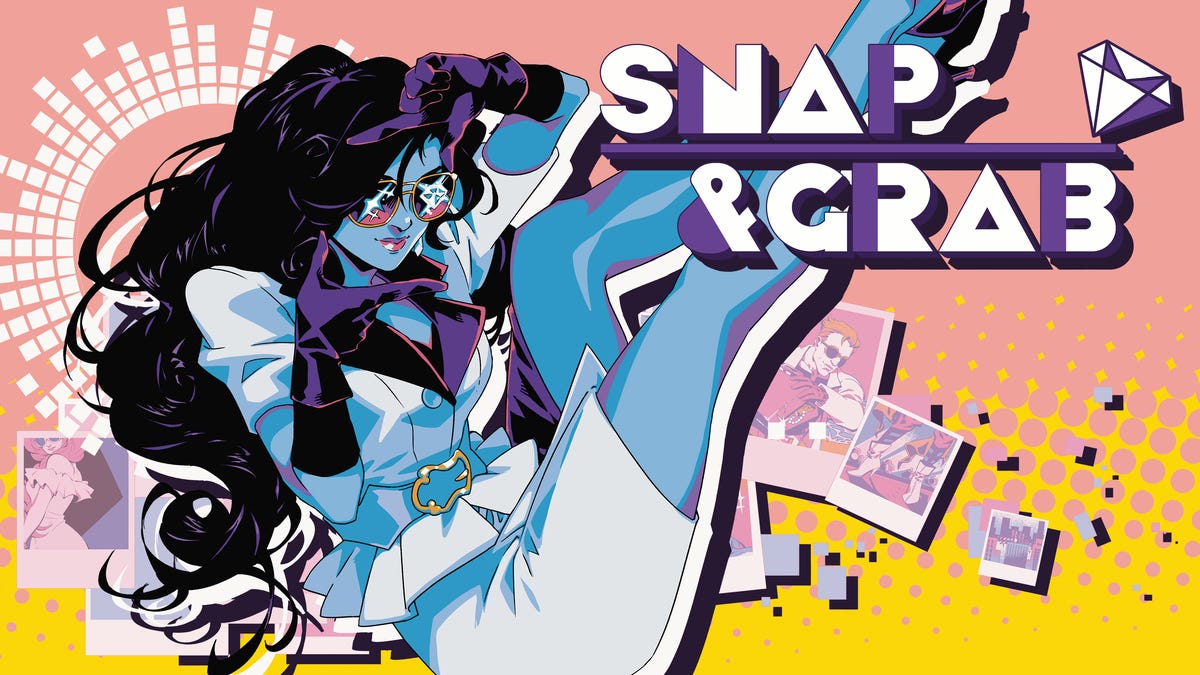
At Summer Game Fest, I tried out one of the more stylish, relaxing games that made me wish I had pals on the couch to play with. But instead of a co-op adventure, Snap & Grab, as it’s called, is a heist title where players take on the role of a fashionista photojournalist who steals gaudy treasures from rich doofuses to fill her penthouse.
Snap & Grab is the debut title for studio No Goblin, which held its demo in publisher Annapurna Interactive’s closed-door area at the annual gaming festival. I ducked into Annapurna’s area and was awash in 80s paraphernalia — big wood-paneled TVs, boomboxes and piles of CDs ahoy — which fit Snap & Grab’s vibe.
Booting up the demo on PC, I was awash in the game’s world, a whirlwind of pop and glam vibes, like playing in a Madonna music video from the era. I stepped into the high heels of the game’s heroine (or antihero, depending on whether you think stealing from ultra-rich jerks is a crime) Nifty Nevada, who uses her daytime job as a celebrity photojournalist to scan the homes of wealthy socialites for the best ways to snag their prize art pieces.
The delightful angle of the game? Nifty isn’t stealing the items herself. To preserve plausible deniability, she takes photos of the obstacles standing between her team of hunky minions and the art piece to steal. See a guard? Take a photo of a sink to have your minion overflow it so the guard slips and gets knocked out. See the rich doofus around the art? Take a photo of the record player to stop the music in another room as a distraction.
«Big inspirations in terms of gameplay was Hitman meets Pokémon Snap, with that flair of Carmen San Diego, badass woman,» said Cessia Castillo, level designer and artist at No Goblin, who led me through the demo.
The full Snap & Grab has five stages to play, only one of which was available in the demo, but they each have reasons to replay. Rather than puzzles with one solution, they’re sandboxes with multiple ways to get Nifty’s minions to nab her prize. Castillo confirmed that there are a dozen different heists (items to steal) per level that are identified to players in the game but more things can be stolen if they want, plus photo challenges and new crewmates to add to your heist team. There’s also a progression system that, as you steal items, will be able to unlock abilities.
«Nifty will have the ability to throw a hot dog pretty far at a certain point,» Castillo said. (I can’t even imagine how that will come in handy.)
In the demo I found one route to steal the piece of art (a gaudy gem-festooned skull) but Castillo noted that others who tried the game out at SGF had brought a couple of friends to try it out with them and they had a blast pointing out all the alternative angles of their heist they could.
«We had a group that was just chaos collaboration, like «snap that, use that to distract this dude, use this to knock out that guy, you could use the lights to melt the statue,» Castillo said. «They said it was such a comforting experience to be able to couch co-op it.»
But there are other reasons to replay levels, because overpriced art pieces are just some of the items you can steal for your collection.
«In future levels, it might be like, hey, this penguin seems really sad at his aquarium and he’s super duper talented. He actually knows how to paint. Let’s take him home,» Castillo said.
Later on in the demo I passed a group of Corgi dogs I could use as a distraction during the heist and Castillo affirmed that they, too, can be smuggled home to Nifty’s penthouse.
From stealing gaudy art to nabbing neglected pets, Snap & Grab is a satire lampooning the habits of rich dorks and their vapid party guests. The developers at No Goblin are pretty class-conscious, Castillo noted — historical artifacts are ignored to take things the rich value more. And stealing something could even impress someone else in Nifty’s life: the detective tracking her down and building a case against her. Perhaps … something more romantic for Nifty?
«Perhaps,» Castillo hinted. (It’s optional.)
There’s a lot of individuality to Snap & Grab, from the ’80s glam setting to the mechanics to the humor. With multiple avenues for play and no failure state — you keep taking photos until you find a heist route that works — the game is a chill sandbox heist with personality to spare.
«It’s definitely for people who are interested in puzzle exploration games, people who enjoy being completionist like me,» Castillo said. «I’d also say it’s for people who are into weird and bad humor. Like, there’s definitely one crowd that talks about how they saved 1,000 ferrets from a fur coat factory or, like, how owls have legs.»
The game is pointedly non-violent, with more slapstick and oddball humor than anything. When I asked which gag was their favorite, Castillo noted that if you go take a picture of the toilet, the game will mention that something’s living in it. «That’s all me,» they said.
«I’m gonna go on the record and say it’s for the weirdos,» Castillo said.
Snap & Grab is coming out for PC, PS5 and Xbox in 2026.
Technologies
New Autistic Barbie Comes With Noise-Canceling Headphones, Fidget Spinner, AAC Tablet
Everything from her flowy dress to the devices she carries was designed with the autism community in mind.

Mattel has unveiled its first-ever autistic Barbie doll, and she comes with several technology items, including noise-canceling headphones — in Barbie pink. Some individuals with autism use headphones to reduce sensory overload and block out background noise. This Barbie doll also features a pink finger-clip fidget spinner that actually spins, serving as a sensory outlet to reduce stress and improve focus. She holds a pink tablet displaying symbol-based Augmentative and Alternative Communication apps, which help some individuals with autism communicate.
«Barbie has always strived to reflect the world kids see and the possibilities they imagine, and we’re proud to introduce our first autistic Barbie as part of that ongoing work,» said Jamie Cygielman, global head of dolls for Mattel. «The doll, designed with guidance from the Autistic Self Advocacy Network, helps to expand what inclusion looks like in the toy aisle and beyond because every child deserves to see themselves in Barbie.»
The Autistic Self Advocacy Network is a non-profit disability rights organization run by and for autistic individuals. Mattel and ASAN collaborated for over 18 months to develop the doll.
Doll’s design and fashions
In addition to the headphones, AAC tablet and fidget spinner accessories, Mattel constructed the doll itself differently than past Barbies. It features elbow and wrist articulation. In the press release, Mattel notes that this enables «stimming, hand flapping and other hand gestures that some members of the autistic community use to process sensory information or express excitement.»
The doll’s eye gaze is shifted slightly to the side, and Mattel notes this reflects «how some members of the autistic community may avoid direct eye contact.»
Fashion has always been a vital part of Barbie dolls. The autistic Barbie wears a loose-fitting, purple pinstripe A-line dress with short sleeves and a flowy skirt that provides less fabric-to-skin contact. Her purple shoes have flat soles, not the typical Barbie high heels, to promote stability and ease of movement.
The autistic Barbie joins Mattel’s Fashionistas doll line. Other dolls in the line represent people with type 1 diabetes, Down syndrome and blindness. As part of the launch, Mattel is donating 1,000 autistic Barbie dolls to pediatric hospitals across the country.
The doll is on sale now. We found it priced for $11 at Target online and Walmart and $11.87 at Amazon.
Technologies
Today’s NYT Connections Hints, Answers and Help for Jan. 13, #947
Here are some hints and the answers for the NYT Connections puzzle for Jan. 13 #947
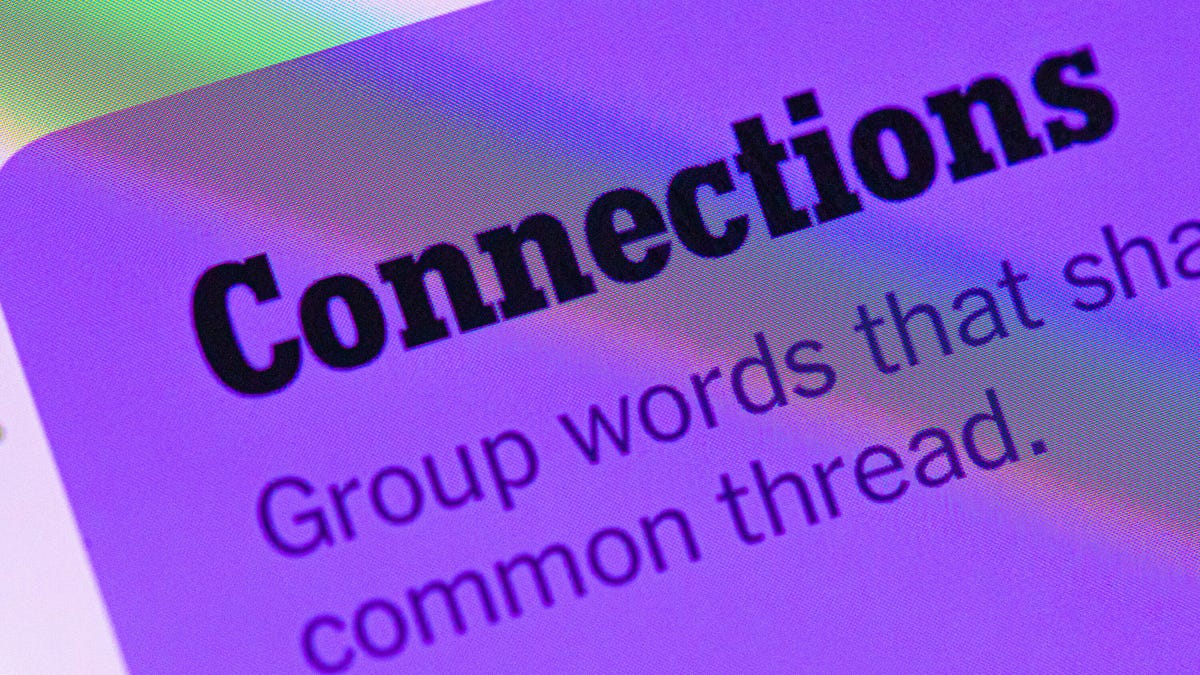
Looking for the most recent Connections answers? Click here for today’s Connections hints, as well as our daily answers and hints for The New York Times Mini Crossword, Wordle, Connections: Sports Edition and Strands puzzles.
Today’s NYT Connections puzzle features one of those purple categories where you have to recognize four connected words buried inside slightly longer words. It might trip you up. Read on for clues and today’s Connections answers.
The Times has a Connections Bot, like the one for Wordle. Go there after you play to receive a numeric score and to have the program analyze your answers. Players who are registered with the Times Games section can now nerd out by following their progress, including the number of puzzles completed, win rate, number of times they nabbed a perfect score and their win streak.
Read more: Hints, Tips and Strategies to Help You Win at NYT Connections Every Time
Hints for today’s Connections groups
Here are four hints for the groupings in today’s Connections puzzle, ranked from the easiest yellow group to the tough (and sometimes bizarre) purple group.
Yellow group hint: Wrap it up.
Green group hint: Push or shake around.
Blue group hint: Do not pass Go.
Purple group hint: Not your hand, but with a twist.
Answers for today’s Connections groups
Yellow group: Present go-withs.
Green group: Jostle.
Blue group: Accessories for Mr. Monopoly.
Purple group: Parts of the foot plus starting letter.
Read more: Wordle Cheat Sheet: Here Are the Most Popular Letters Used in English Words
What are today’s Connections answers?
The yellow words in today’s Connections
The theme is present go-withs. The four answers are bow, card, gift wrap and ribbon.
The green words in today’s Connections
The theme is jostle. The four answers are elbow, press, shoulder and shove.
The blue words in today’s Connections
The theme is accessories for Mr. Monopoly. The four answers are bowtie, cane, moneybag and top hat.
The purple words in today’s Connections
The theme is parts of the foot plus starting letter. The four answers are otoe (toe), parch (arch), rankle (ankle) and wheel (heel).
Don’t miss any of our unbiased tech content and lab-based reviews. Add CNET as a preferred Google source.
Technologies
Today’s NYT Connections: Sports Edition Hints and Answers for Jan. 13, #477
Here are hints and the answers for the NYT Connections: Sports Edition puzzle for Jan. 13, No. 477.
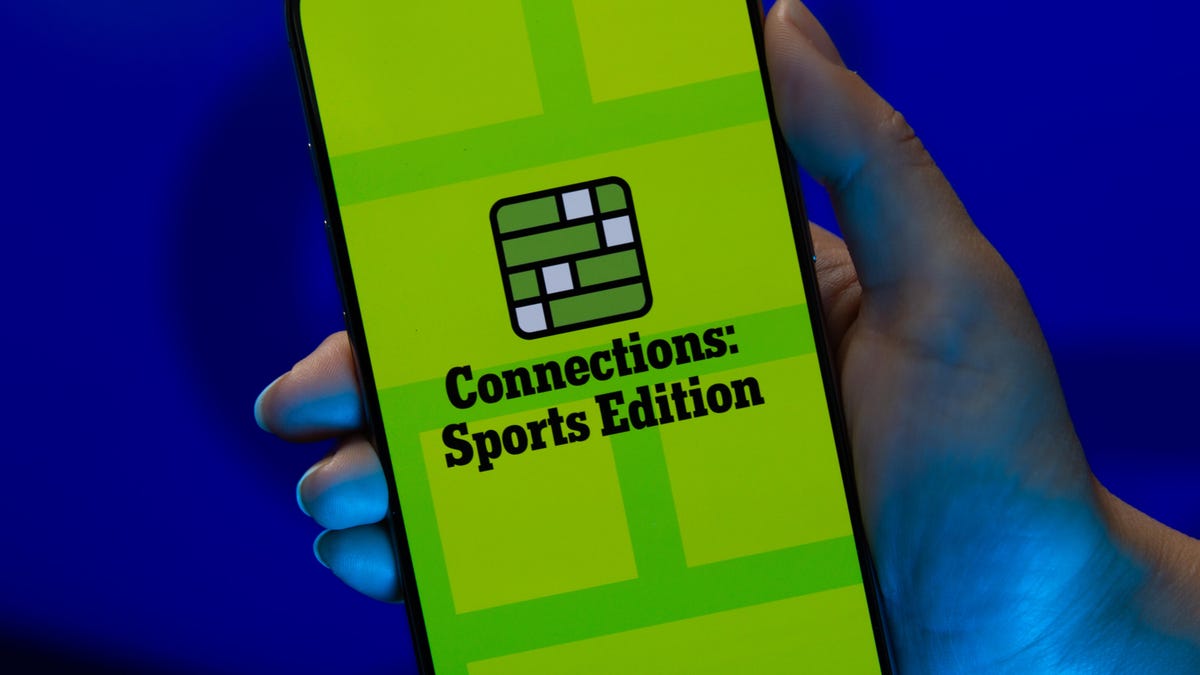
Looking for the most recent regular Connections answers? Click here for today’s Connections hints, as well as our daily answers and hints for The New York Times Mini Crossword, Wordle and Strands puzzles.
Today’s Connections: Sports Edition is a tough one. Hope you know your college sports arenas! If you’re struggling with today’s puzzle but still want to solve it, read on for hints and the answers.
Connections: Sports Edition is published by The Athletic, the subscription-based sports journalism site owned by The Times. It doesn’t appear in the NYT Games app, but it does in The Athletic’s own app. Or you can play it for free online.
Read more: NYT Connections: Sports Edition Puzzle Comes Out of Beta
Hints for today’s Connections: Sports Edition groups
Here are four hints for the groupings in today’s Connections: Sports Edition puzzle, ranked from the easiest yellow group to the tough (and sometimes bizarre) purple group.
Yellow group hint: Empire State sports.
Green group hint: Fighting with swords.
Blue group hint: Places to play hoops.
Purple group hint: William, but for short.
Answers for today’s Connections: Sports Edition groups
Yellow group: Teams that play in New York State
Green group: Fencing terms.
Blue group: College basketball venues.
Purple group: Bills.
Read more: Wordle Cheat Sheet: Here Are the Most Popular Letters Used in English Words
What are today’s Connections: Sports Edition answers?
The yellow words in today’s Connections
The theme is teams that play in New York State. The four answers are Bills, Islanders, Mets and Sabres.
The green words in today’s Connections
The theme is fencing terms. The four answers are en garde, epee, foil and piste.
The blue words in today’s Connections
The theme is college basketball venues. The four answers are Hinkle, Palestra, Pauley and The Pit.
The purple words in today’s Connections
The theme is Bills. The four answers are Cowher, Parcells, Russell and Self.
Don’t miss any of our unbiased tech content and lab-based reviews. Add CNET as a preferred Google source.
-

 Technologies3 года ago
Technologies3 года agoTech Companies Need to Be Held Accountable for Security, Experts Say
-

 Technologies3 года ago
Technologies3 года agoBest Handheld Game Console in 2023
-

 Technologies3 года ago
Technologies3 года agoTighten Up Your VR Game With the Best Head Straps for Quest 2
-

 Technologies4 года ago
Technologies4 года agoBlack Friday 2021: The best deals on TVs, headphones, kitchenware, and more
-

 Technologies4 года ago
Technologies4 года agoGoogle to require vaccinations as Silicon Valley rethinks return-to-office policies
-

 Technologies4 года ago
Technologies4 года agoVerum, Wickr and Threema: next generation secured messengers
-

 Technologies4 года ago
Technologies4 года agoOlivia Harlan Dekker for Verum Messenger
-

 Technologies4 года ago
Technologies4 года agoiPhone 13 event: How to watch Apple’s big announcement tomorrow
