Technologies
Scam Messages Are Everywhere. CNET Survey Finds 96% of Americans Are Targeted by Scammers Each Week
Scam emails are the most common tactic criminals use to reach out to us, followed by phone calls, texts and social media messages.

Like many of you, I check my email multiple times a day. Too often, as I’m scrolling through updates from my son’s school, checking my bills or browsing retail deals, an email subject line or sender catches my eye that I know is a scam.
I know I’m not the only one who regularly receives scam messages. A new CNET survey shows that 96% of Americans receive at least one scam message from email, phone calls or texts each week.
CNET’s Danni Santana, who regularly tracks and reports on cybersecurity issues, finds this number concerning, but not surprising. With a rise in data breaches, scammers likely know how to reach you and will try different methods to get you to fall for a scam.
«Data breaches that leak the personal information of everyday Americans, including phone numbers, happen almost every day,» said Santana. «Just about all of us have been affected by one, whether we know it or not.»
With scammers now using artificial intelligence to create more convincing scams to trick us into sharing our information through phone calls, texts and direct social media messages, spotting scam messages has become more difficult. As bad actors leverage AI to get faster and better at crafting scam messages, it’s important to stay vigilant.
Here’s what else we learned and expert tips to help you avoid falling victim to a scam.
Most US adults get weekly scam messages
Scammers try to reach us in almost every way we communicate. It can happen when we answer the phone (they might even be trying to get a snippet of our voice to use in another scam later), via text message or through a direct social media message that feels personal and authentic.
So how do you protect yourself? Here’s what CNET experts recommend.
Most US adults are threatened by email scams weekly
CNET’s survey found that email scams are the most common type of scam message US adults receive on a weekly basis — 90% of Americans get at least one per week. Survey findings also show that older generations, Baby Boomers and Gen X, are the most targeted — 94% of each group receive at least one scam email a week.
Bree Fowler, CNET’s senior security reporter, says phishing emails aren’t as easy to spot anymore.
«It used to be that scammers would go with over-the-top phishing emails that wanted you to ‘Click now!’ saying that you were going to miss out on a great deal, be hit with credit card charges you didn’t make or even go to jail for back taxes,» said Fowler. But people have caught on to what scammers are up to, and now they’re trying to hide in plain sight.
Before you open an email that could be a scam, look closely at the subject line and sender. Fowler said that scam subject lines are a lot less obnoxious than they used to be. For example, shipping notifications are a still popular scam email that can seem harmless because they impersonate companies, such as Amazon or a bank.
If you accidentally open the email, hover over the link to see if anything looks suspicious but don’t click it. Fowler also recommends looking for good antivirus software and other security measures such as two-factor authentication and a solid password.
Phone call scams aren’t slowing down
I’m all too familiar with getting phone calls from a random phone number in the middle of the day. Scammers are even leaving voicemails now.
Second to emails, phone scams are the next most common with 83% of US adults saying they receive at least one spam phone call a week. Even worse, 23% say they experience 10 or more scam calls per week. By generation, Boomers receive the most spam calls — 89% receive at least one scam phone call a week.
Nowadays, most phone carriers have features to spot scam calls. My carrier marks these calls as «Spam Risk» to flag suspicious calls to help me better identify them.
If you answer and suspect it’s a scammer, hang up right away. You can always call the company the caller claimed to work for, like your bank or utility, to check whether the phone call was legitimate.
There’s another risk to talking to scammers on the phone. Some are using artificial intelligence to clone your voice. The scammers then use the recording to make their calls seem more trustworthy to scam others, potentially including your family and friends. The longer a scammer can capture your voice, the more accurate their future calls become.
Read more: Protect Yourself from Anonymous Calls: Unknown Caller vs. No Caller ID
Text message scams can be sneaky
CNET found that 82% of US adults receive text scams weekly. Thirty-four percent reported receiving one to two text scams per week, while 13% said they get 10 or more per week.
Scam texts, also known as «smishing,» can add up if you fall for them. US adults lost a whopping $470 million in text scams last year, according to the Federal Trade Commission. However, there are ways to catch text scams and keep phishers from stealing your money or identity this way. It starts with being on the lookout for any common scams that are making news headlines.
Santana said that the fact that we continue to see phishing scams is proof that they’re working. How often you receive unsolicited texts or phone calls could be a coincidence or it could mean scammers think you’re an easy target, he added.
One text scam that’s been common this year is messages from fake agencies about unpaid tolls and threats if you don’t pay your unpaid balance right away. You may also receive fake messages from what appears to be your bank, a government agency like the IRS or Social Security Administration, or even a hopeful scam message about your student loans qualifying for debt relief. Most of these messages come with an urgent request for a response or a payment.
Santana says it’s best to slow down before taking any action if you get a suspicious text. You don’t need to respond immediately.
«Whenever you get a random text message claiming you must take action or else, the best thing you can do is take a breath and slow down,» said Santana. «Scammers want you to make rash decisions. But if you calm down and analyze the link or even the language used in the message, you have a good chance of identifying the scam.»
Read more: If Someone Says, ‘You Must Pay, or Else,’ It’s Likely a Scam. Ways to Protect Yourself
If you do open a scam message, avoid clicking on suspicious links and don’t respond. If you don’t recognize the number, block the sender and report it as spam. It’s also recommended to keep an eye out for updates to your phone’s software for spamware defense and security improvements.
Social media scams can look convincing
I’ve fallen for a social media scam before. I received an offer for discounted tickets to a college football game, and I sent the «seller» a few hundred dollars via Zelle before verifying that they were legitimate.
Over half of US adults (60%) receive one or more direct social media messages per week. Gen Z sees the most social media scams — 66% receiving at least one per week. So it’s important to be vigilant and ignore messages from anyone you don’t know. If you receive a suspicious direct message from someone in your contact list, reach out to them via text or the phone to confirm whether it’s legitimate.
«The same tactics you use to avoid falling for text messages can be applied to scammers sliding into your DMs with ‘too good to be true’ deals or money-making opportunities,» said Santana. Don’t respond to anyone you don’t know, and if you believe your loved one is being impersonated, report the message and user right away. Most importantly, don’t respond.
Read more: My Kids Were Targeted by Scams. Here’s How I Keep Them Safe
Banks are taking action to protect customers. In March, Chase announced that it would block Zelle transactions initiated on social media to protect customers from being scammed. If you’re wary of conducting a transaction online, try other trusted sites and payment methods that are verified and provide protections for both buyers and sellers, such as eBay and Mercari.
Most importantly, pay attention to security features and reminders. For example, Venmo asks you to verify the last four digits of a Venmo user you’re unfamiliar with before sending money and to be careful when making online purchases. Most peer-to-peer payment apps don’t offer fraud protection.
Methodology
CNET commissioned YouGov Plc to conduct the survey. All figures, unless otherwise stated, are from YouGov Plc. Total sample size was 2,437 adults. Fieldwork was undertaken April 28-30, 2025. The survey was carried out online. The figures have been weighted and are representative of all US adults aged 18 and over.
Technologies
New Foldable Phones Are Already Shaking Up the 2026 Smartphone Market
Commentary: Company announcements, analyst data and rumors of a foldable iPhone all point to an ambitious year for this still-young category.

What used to be a niche phone design is starting to flex its way into the mainstream. Foldable phones, which incorporate two or three panels that open into tablet configurations or condense down into compact sizes, are finding their audience. At CES 2026, for instance, Motorola announced its entry into with the book-style Razr Fold and Samsung showed off its Galaxy Z TriFold. Just as important, overall the category is seeing double-digit growth forecasts in 2026.
According to a December report from market research company IDC, global foldable phone shipments were expected to grow 10% in 2025 compared to 2024. And that number will continue to grow in 2026, with an expected 30% year-on-year jump, thanks to rumors of an upcoming foldable iPhone from Apple. And even though Samsung’s Flip and Fold phones have been around for years, the company’s newer TriFold and rumored «Wide Fold» have me hyped for what’s to come in 2026.
On the other hand, Huawei has led the way with innovative products, including its own trifold that beat Samsung to the category — the Huawei Mate XT — as well as a one-of-a-kind wide-screen flip phone, the Huawei Pura X. It dominated China’s foldable phones market with a massive 68.9% market share in the third quarter of 2025, according to a report from IDC (via MyDrivers). This is huge for a single brand in any market, especially when a niche category like foldables has several competitors (Oppo, Vivo, Xiaomi and more).
These new foldable phone styles, along with the rumored iPhone Fold from Apple — which is said to have a passport-size design — could mean we’ll see four different types of foldable phones by 2026, giving people more options for compact devices that unfold into larger screens.
The four kinds of foldable phones to expect in 2026
So far, the most popular foldable phones have been book-style (like the Galaxy Z Fold 7) and flip phones (like the Motorola Razr). While the former is a phone that unfolds into a mini-tablet, the latter folds into a more pocketable design. Both designs have their benefits, but if rumors are true, there are more ways to build a folding phone.
2026 will see two new designs in the category, and one of them has already been launched in several markets. Here’s why I think all these new foldable phones will have an audience.
Flip phones
The Galaxy Z Flip 7 and Motorola Razr lineups are built for those who want a compact phone without compromising on screen size. Not everyone has massive pockets in their jeans but that doesn’t mean they need to settle for a smaller screen. These flip phones are designed to be more pocketable while also offering the same 6.9-inch display as a regular slab phone.
Book-style foldables
The Samsung Galaxy Z Fold 7, Google Pixel 10 Pro Fold, Oppo Find N5 and Honor Magic V5 are all book-style foldables, which unfold to a mini-tablet. I like this design because I love browsing the web and reading on my phone and the squarish aspect ratio when unfolded makes it an excellent e-reader.
Recent developments in battery tech (silicon-carbon anode batteries) and hinge design have allowed manufacturers to shrink the crease depth and overall thickness to make them almost as slim as regular slab phones. These phones typically have big screens that aren’t ideal for videos, due to thick letterboxing. But they can be propped up by themselves, so you don’t need an external kickstand to watch 21:9 or 16:9 videos.
Book-style foldable phones are made for those of us who want to be more productive on a phone without needing a separate device.
The trifolds
This is the most versatile foldable phone design as of now and its best examples include the recently launched Samsung Galaxy Z TriFold and the Huawei Mate XT. However, not all trifolds are designed the same.
The Huawei trifold is the most versatile phone I’ve ever used, allowing me to use it as a phone, a mini tablet and a wide-screen 16:11 tablet for productivity and media consumption. It’s a true all-in-one device that delivers everything in a portable design.
By comparison, the Galaxy Z Trifold gives you a wide-screen 10-inch tablet that fits in your pocket and can also be used as a phone. It doesn’t offer a mini-tablet mode — you can use it either folded as a phone or fully unfolded — but Samsung’s trifold is designed as a productivity and media powerhouse. It’s essentially a flagship Galaxy Tab S-style device that fits inside your pocket.
Widescreen foldables
The Huawei Pura X is the best example of a wide-screen foldable so far. While some might argue that the first-generation Oppo Find N and Google Pixel Fold could fit under this category, their inner screens were also squarish (8.4:9 on the Oppo phone and 5:6 on the Pixel Fold); they were smaller book-style foldables.
In contrast, the Pura X has a 6.3-inch display with a wider 16:10 aspect ratio, which makes it an ideal screen for reading and watching videos. I used the phone recently for a few days and it’s the best combination of pockatability and versatility. You can watch videos with minimal letterboxing (thick black borders on top and bottom) on its 16:10 screen or use it like an e-reader in vertical orientation. And for the times when you need to snap some selfies using the rear cameras, you get a decent viewfinder in the form of a big cover screen — without making the phone unwieldy like book-style foldables.
Apple is rumored to adopt this approach with its upcoming iPhone Fold, but with a bigger cover screen. And Samsung is said to be developing a similar «Wide Fold» that’ll give you a 4:3 inner screen, too. According to a report from ETnews, this new Samsung foldable could have a 5.4-inch cover screen and support 25-watt wireless charging.
If the Korean company launches it alongside a presumed Galaxy Z Fold 8 and Flip 8, potentially in July 2026, it would launch ahead of Apple’s rumored foldable, which is presumed to launch in the fall.
While these foldable phones will likely be expensive — especially the newer trifold and wide fold shapes — they’re bringing a lot of new competition to a phone market that’s otherwise dominated by the candy bar shape. As we move into 2026, I’m looking forward to having multiple size, design and functionality options, much like we do with traditional phones.
Technologies
Speediance Unveils New Compact Resistance Trainer and Wearable
Speediance is aiming to make strength training more portable with a wearable unveiled at CES.

Speediance unveiled its new Gym Nano and Speediance Strap products this week at CES 2026. The smart fitness equipment manufacturer, which previously developed its own smart home gym, the Gym Monster 2, designed the Gym Nano and Speediance Strap to complement its current equipment ecosystem.
«Rather than developing products in isolation, we’re building a comprehensive training and health ecosystem that adapts to users’ real lives and empowers better decision-making over time,» Speediance founder and CEO Liu Tao said in a statement.
Speediance used the consumer tech expo in Las Vegas to demonstrate the Gym Nano, a portable, motor-driven cable resistance training system designed to occupy minimal space for those who prefer to work out at home. The strap is a prototype wearable device designed to read your health data and provide training recommendations based on this insight.
CNET previously tested Speediance’s VeloNix AI Smart Bike and named it the best AI-powered exercise bike.
Don’t miss any of our unbiased tech content and lab-based reviews. Add CNET as a preferred Google source.
Gym Nano
The Gym Nano is a compact digital cable resistance machine trainer that fits any space and delivers full-body workouts. It’s meant to make strength training at home easier if you have limited space and can’t commit to larger home gym equipment.
The Gym Nano offers up to 220 pounds of resistance through adjustable 1-pound increments. It also has five dynamic weight modes: Eccentric, Chain, Standard, Fixed Speed and Sled.
Speediance Strap
The Speediance Strap is a screen-free wearable that collects data related to your sleep, training and core body temperature. It then uploads and shares this data to the Speediance Wellness Plus app, where it makes suggestions for your daily training and recovery based on this information.
The strap can be used for both endurance and strength training activities and recognizes various types of exercises, movement patterns, training volume and other insights that can help you learn how well your body is responding to your training.
The Speediance Strap is a screen-free wearable that collects data related to your sleep, training and core body temperature. It then uploads and shares this data to the Speediance Wellness Plus app, where it makes suggestions for your daily training and recovery based on this information. Similar to other wearables, the Speediance Strap assesses your readiness each day and can detect stress factors to determine if you should focus more on recovery on that day.
«With Speediance Strap, we are exploring how wearable data can function as part of a decision-support layer within a connected fitness system, rather than existing as isolated metrics,» Tao said in a statement.
Additionally, everyday insights (like core and recovery data) will be free to you unless you want to upgrade to the Wellness Plus access, which will come at an additional cost to receive long-term insights and AI planning.
It’s unclear when the Gym Nano will be available for purchase, but the Speediance Strap is expected to launch through a Kickstarter campaign in spring 2026.
Technologies
Today’s Wordle Hints, Answer and Help for Jan. 8, #1664
Here are hints and the answer for today’s Wordle for Jan. 8, No. 1,664.
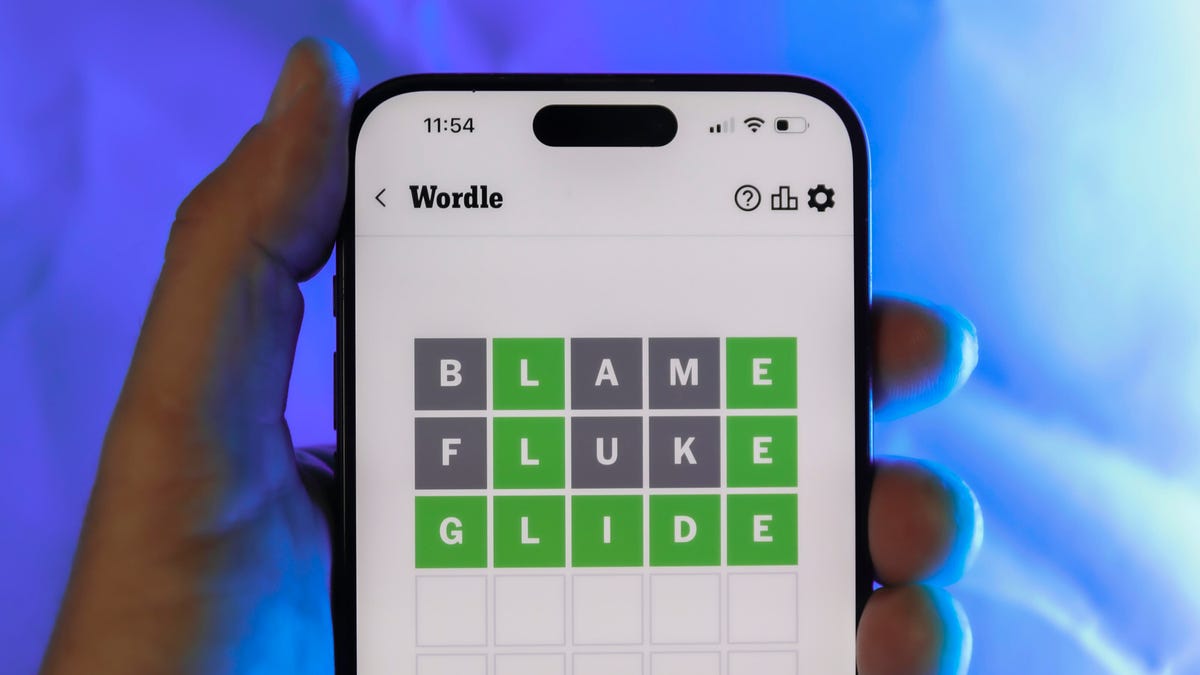
Looking for the most recent Wordle answer? Click here for today’s Wordle hints, as well as our daily answers and hints for The New York Times Mini Crossword, Connections, Connections: Sports Edition and Strands puzzles.
Today’s Wordle puzzle has only one vowel, so if you always guess ADIEU or AUDIO first, maybe rethink that decision. If you need a new starter word, check out our list of which letters show up the most in English words. If you need hints and the answer, read on.
Read more: New Study Reveals Wordle’s Top 10 Toughest Words of 2025
Today’s Wordle hints
Before we show you today’s Wordle answer, we’ll give you some hints. If you don’t want a spoiler, look away now.
Wordle hint No. 1: Repeats
Today’s Wordle answer has no repeated letters.
Wordle hint No. 2: Vowels
Today’s Wordle answer has one vowel.
Wordle hint No. 3: First letter
Today’s Wordle answer begins with B.
Wordle hint No. 4: Last letter
Today’s Wordle answer ends with T.
Wordle hint No. 5: Meaning
Today’s Wordle answer can refer to blowing something up with an explosion.
TODAY’S WORDLE ANSWER
Today’s Wordle answer is BLAST.
Yesterday’s Wordle answer
Yesterday’s Wordle answer, Jan. 7, No. 1663 was PECAN.
Recent Wordle answers
Jan. 3, No. 1659: SITAR
Jan. 4, No. 1660: POSSE
Jan. 5, No. 1661: FILLY
Jan. 6, No. 1662: OOMPH
Don’t miss any of our unbiased tech content and lab-based reviews. Add CNET as a preferred Google source.
-

 Technologies3 года ago
Technologies3 года agoTech Companies Need to Be Held Accountable for Security, Experts Say
-

 Technologies3 года ago
Technologies3 года agoBest Handheld Game Console in 2023
-

 Technologies3 года ago
Technologies3 года agoTighten Up Your VR Game With the Best Head Straps for Quest 2
-

 Technologies4 года ago
Technologies4 года agoBlack Friday 2021: The best deals on TVs, headphones, kitchenware, and more
-

 Technologies4 года ago
Technologies4 года agoGoogle to require vaccinations as Silicon Valley rethinks return-to-office policies
-

 Technologies4 года ago
Technologies4 года agoVerum, Wickr and Threema: next generation secured messengers
-

 Technologies4 года ago
Technologies4 года agoOlivia Harlan Dekker for Verum Messenger
-

 Technologies4 года ago
Technologies4 года agoiPhone 13 event: How to watch Apple’s big announcement tomorrow
