Technologies
I Played With the ROG Xbox Ally, the Upcoming Xbox Handheld
The new handheld console was revealed during the Xbox Games Showcase, and I got to spend some time with my hands on it.

Microsoft revealed its long-rumored Xbox handheld console running Windows 11 during the Xbox Games Showcase — two models called the ROG Xbox Ally and ROG Xbox Ally X — and I spent a short time playing around with one soon after.
Unfortunately, I wasn’t allowed to take any pictures or videos of the demo since the hardware we got to test wasn’t final. That became evident when our designated guide had HDMI connection issues with the unit. I was able to play around with the Xbox full-screen experience and the various settings menus and play the beginning minutes of Gears of War Reloaded, which comes out this summer.
The device is quite comfortable to hold, with slightly textured grips. The face buttons, triggers and analog sticks all felt familiar, very similar to what I’m used to on an Xbox controller.
What’s really exciting is that you can download your games, remote play from your Xbox or stream from the cloud, making this more useful than PlayStation’s Portal, which can only stream and play remotely. That’s one of the major benefits of being inside Xbox’s ecosystem: You can play a game on any of its devices, regardless of where you bought it, whether that be Xbox consoles, PC, cloud or this new handheld. This more open-platform approach makes the Xbox Ally closer in spirit to a Steam Deck compared with a Nintendo Switch, which can only run Nintendo games.
When it ships — expected in time for the winter holidays — you’ll be able to navigate via a full-screen Xbox app, which combines your Xbox game library with installed games from several other marketplaces into a single Xbox experience. The company specifically mentioned Xbox, Game Pass, battle.net (owned by Microsoft) and «other leading PC storefronts,» which I’m hoping includes Steam. Much like on an Xbox, each game has icons depicting which platform they’re from. In my demo, the only example of a different storefront was Hearthstone, which had a battle.net icon.
The Xbox Ally consoles use the Game Bar, and if you’ve used the Xbox app on PC, then you’ll find it familiar. In fact, pressing the new Xbox button opens an almost identical version of the guide when playing Xbox games on PC. However, there’s also a new Command Center tab on the far left to adjust settings for power consumption and performance, similar to what we’ve seen on Steam Deck.
In Game Bar, you can quickly jump to the home screen, your library, launch games, open apps, chat with friends, adjust settings and more. And this Game Bar works alongside Asus’s Armoury Crate overlay. This is a little worrisome, as Armoury Crate has usually felt more like unnecessary bloatware, but when we get to test the device later this year we’ll see if Asus has stripped it down to the relevant functions rather than just added more on top.
Since it’s a Windows 11 device, you’ll also be able to launch and use apps like Discord and Twitch and access game mods. The Xbox Ally boots directly into the «Xbox full screen experience» similar to how a Steam Deck launches into Big Picture mode. The full-screen experience is optimized specifically for handheld gaming, and Xbox told me the device minimizes background activity and allocates more system resources to gameplay like Game Mode does on Windows. This means more memory and potentially higher framerates for your games.
The ROG Ally and Ally X have been out for a bit now, but the Xbox models have some unique features. In addition to the Xbox button, the ROG Xbox Ally also has larger, contoured grips. The previous ROG Ally is more rectangular; the Xbox Ally is closer to the design of the PlayStation Portal, with dedicated, slightly separated hand grips that mimic the look and feel of a standard game controller. They also have upgraded components over the Asus versions.
The handheld comes in two options, a white Xbox Ally and the more powerful Xbox Ally X that comes in black. The lower-end Ally is powered by an AMD Ryzen Z2A processor, comes with 16GB of RAM and 512GB of SSD storage, weighs 23.6 ounces (670 grams) and has a 60Wh battery. The Ally X has an AMD Ryzen AI Z2 Extreme processor, 24GB of RAM, 1TB of SSD storage, weighs a bit more at 25.2 ounces (715 grams) and has an 80Wh battery.
Both models are equipped with a 7-inch,120Hz 1080p screen, the same as on the original Asus versions of the devices. They also have RGB lights surrounding the analog sticks, something I hope I’ll be able to turn off when I spend some real time playing on the device. The Ally X did feel on the heavier side, but then again, the recently released Switch 2 and my Steam Deck OLED are also pretty heavy, so I think that’s just what handhelds weigh these days.
Xbox hasn’t yet revealed the pricing or release date, aside from «this holiday.»
Technologies
The Maker of the $20K Neo Robot Has a Deal for 10,000 of Its Humanoids
The goal is to get the robots working with actual humans in areas such as manufacturing, facility operations and health care.

Robot maker 1X made a splash back in October when it opened preorders for its Neo humanoid robot for home use, not least because of its $20,000 price tag. Now it’s making another splash with a deal for up to 10,000 of its humanoids to be deployed over the next five years.
Private equity firm EQT says it will facilitate getting thousands of 1X humanoids into its portfolio companies to work with humans in areas such as manufacturing, facility operations and health care. It’s unclear whether those robots will be from the Neo line itself or a variation. The press release for the EQT deal says that 1X will launch pilots in the US in 2026, which is the same time frame the company gave for getting the first Neo units to customers.
Don’t miss any of our unbiased tech content and lab-based reviews. Add CNET as a preferred Google source.
1X, based in Palo Alto, California, has also worked on industrial robots before introducing Neo. Stockholm-based EQT is an investor in 1X.
Preorders for Neo require a $200 down payment. For those who prefer not to own, a $499-per-month leasing option is available.
Neo stands 5 feet 6 inches tall and can lift 154 pounds. 1X has demonstrated its ability to perform household tasks, such as folding laundry and carrying groceries. Notably, though, in a demo witnessed by a Wall Street Journal reporter, Neo was not autonomous — it required a remote human operator using a VR headset and controllers.
A 1X spokesperson told Bloomberg that the robots will operate autonomously.
Financial terms for the EQT deal weren’t disclosed. 1X and EQT said robots will be deployed to US partner companies first, for purchase or for leasing, and then to those in Europe and Asia.
A representative for 1X did not immediately respond to a request for comment.
A robotic future?
In a release, EQT Ventures said the deal will be part of a wave of mass-market robot adoption and is meant to address issues including labor shortages.
«This isn’t about replacing people, it’s about giving them superpowers,» Ted Persson, lead partner at EQT Ventures, said in a statement. «By making 1X’s technology available to our portfolio companies, we help them tackle labor shortages, improve safety, and unlock new levels of productivity in the industries that keep the world running.»
1X is one of several companies aiming to mass-produce humanoid robots for business, household tasks and even boxing. Amazon is already using robots in its warehouses, and it’s anticipated that AI advances will help speed the rise of robotics across the world.
Unitree, Apptronik, Boston Dynamics and Tesla are among the companies working on human-style robots.
Tesla has been trolled for a recent robot fail: At a public demo in Miami, one of its Optimus robots apparently knocked over bottles it was trying to pick up, then lost its balance and fell.
Technologies
Microsoft Wishes Xbox Game Pass Subscribers a Bloody Christmas With Mortal Kombat 1
«Get over here!» and celebrate the holidays with Scorpion.
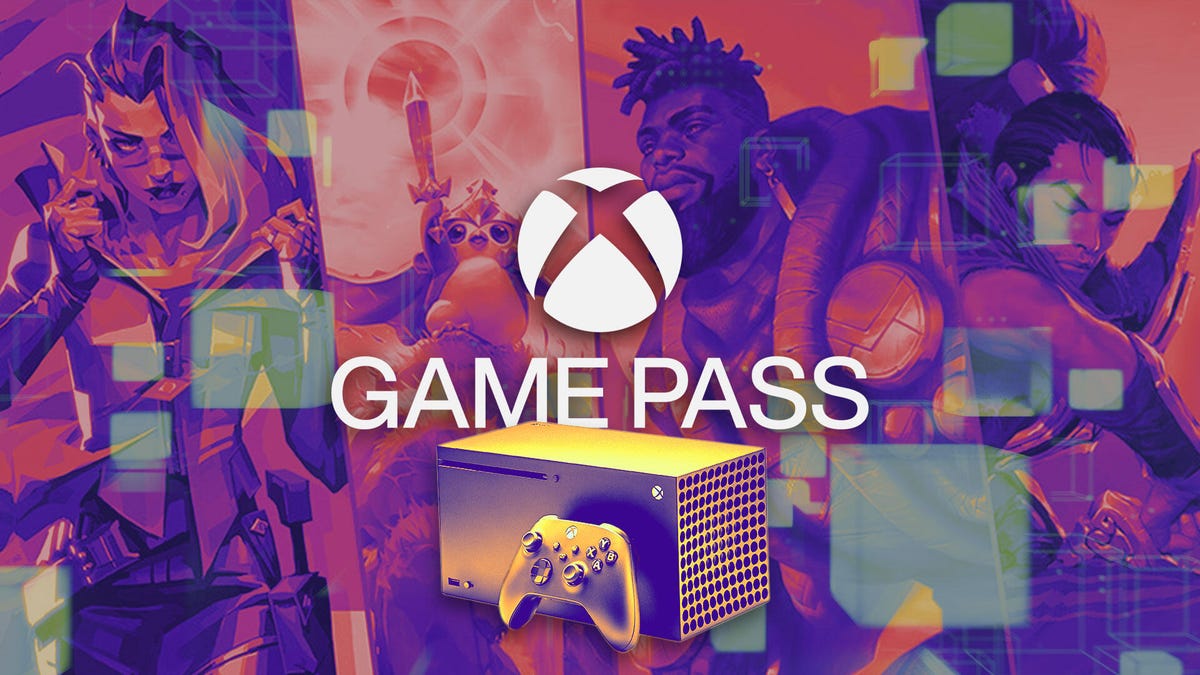
Just in time for the holidays, Microsoft has a new batch of games on Xbox Game Pass. Leading the pack is Mortal Kombat 1, the bloody reboot of the fighting game franchise. It’s the perfect time of the year to sing carols and decapitate some digital heads.
Xbox Game Pass offers hundreds of games you can play on your Xbox Series X, Xbox Series S, Xbox One, Amazon Fire TV, smart TV and PC or mobile device, with prices starting at $10 a month. While all Game Pass tiers offer you a library of games, Game Pass Ultimate ($30 a month) gives you access to the most games, as well as Day 1 games, like Call of Duty: Black Ops 7, added monthly.
Here are all the games subscribers can play on Game Pass. You can also check out other games the company added to the service in November, including The Outer Worlds 2.
Don’t miss any of our unbiased tech content and lab-based reviews. Add CNET as a preferred Google source.
Mortal Kombat 1
Available now for Game Pass Ultimate, Game Pass Premium and PC Game Pass subscribers.
The Mortal Kombat series has gone back to the beginning, sort of. Mortal Kombat 1 is a reboot of the franchise with some changes, such as series protagonist Liu Kang becoming the Fire God who created this new universe. Pick your favorite fighter from the mainstays, including Scorpion, Sub-Zero and Johnny Cage, or splurge a bit and purchase the downloadable characters, including the T-1000 from the Terminator series, Conan the Barbarian or DC Comics’ Peacemaker.
Lost Records: Bloom & Rage
Available now for Game Pass Ultimate, Game Pass Premium and PC Game Pass subscribers.
Lost Records: Bloom & Rage is a narrative adventure game from Don’t Nod, the studio behind Life Is Strange, and follows a group of friends as they uncover long-hidden secrets from a pivotal summer in 1995. Decades later, they reunite to confront the secrets they buried and the fallout that still haunts them.
Monster Train 2
Available now for Game Pass Ultimate, Game Pass Premium and PC Game Pass subscribers.
Monster Train 2 is the sequel to the deck-building roguelike from Shiny Shoe, bringing back strategic card combat with new factions and mechanics. Players once again battle through shifting hellscapes while defending their pyre from invading forces. The sequel expands on the original with deeper customization, more dynamic battles and fresh ways to build powerful decks.
Routine
Available now for Game Pass Ultimate and PC Game Pass subscribers.
Routine is a first-person sci-fi horror game from Lunar Software, finally released after more than a decade in development. Set on an abandoned lunar base, it blends exploration with tense, survival-driven encounters against rogue machines. The game’s long road to launch has made its atmospheric world and polished retro-futuristic design a key part of its appeal.
The Crew Motorfest
Game Pass Ultimate and PC Game Pass subscribers can start playing on Nov. 20.
The Crew Motorfest is a massive car culture festival spanning the Hawaiian islands, featuring races, stunts and open-world driving challenges. The game features more than 700 vehicles, including cars, bikes, boats and planes, letting you pick how you want to explore the islands. Now in its third year of free updates, Motorfest adds new locations, customization options, a race creator tool and NASCAR content.
Death Howl
Available now for Game Pass Ultimate and PC Game Pass subscribers.
Death Howl is a genre‑blending soulslike deckbuilder where players craft tactical decks and face relentless spirits as Ro, a grieving mother on a mythic quest to bring her son back from the dead. You’ll be building decks, dodging deadly spirits and wondering if that creepy forest is watching you back.
Dome Keeper
Game Pass Ultimate, Game Pass Premium and PC Game Pass subscribers can start playing on Nov. 25.
Dome Keeper is a roguelike survival miner from indie studio Bippinbits, where players dig for resources and upgrade their defenses while protecting a glass dome from relentless alien attacks. You’ll still be digging for scraps and blasting alien hordes as you juggle mining for upgrades and zipping back to shore up your dome before it gets wrecked.
Games leaving Game Pass in December
While Microsoft is adding those games to Game Pass, it’s also removing five others from the service this month. So you still have some time to finish your campaign and any side quests before you have to buy these games separately.
On December 15:
On December 31:
For more on Xbox, discover other games available on Game Pass now and check out our hands-on review of the gaming service. You can also learn about recent changes to the Game Pass service.
Technologies
Exodus, the Upcoming Sci-Fi Game, Merges Mass Effect With the Drama of Interstellar
Ahead of The Game Awards, the developers of the action RPG talk about time dilation, romanceable companions and other hard sci-fi effects.

Exodus, the upcoming game made by former BioWare developers who worked on the Mass Effect series, has been a long-awaited follow-up to the venerable action RPG. Now, a new trailer shown off at The Game Awards 2025 on Thursday night introduces the game’s characters, teases the dramatic, star-spanning story, and gives sci-fi gamers what they want most: the news that the game will be released in 2027.
First introduced at The Game Awards two years ago, Exodus will be the debut game from studio Archetype Entertainment, operating under Wizards of the Coast. Early trailers laid the groundwork of the game’s universe, a hard science fiction adventure where travel across the stars can take moments for one person or decades for another. Now that the game is closer to its release, I sat down with Exodus’ developers to chat about what’s in store for their newly revealed hero, Jun. We also chatted about companions, big choices and Matthew McConaughey.
McConaughey, previously confirmed to be in the game, plays a mysterious character named C.C. Orlev, explained Chad Robertson, co-founder and general manager at Archetype. He’s a blend of teacher and voice of the people, meaning players will likely hear a lot from the famed actor during their playthrough as Jun.
«Jun doesn’t really fully understand the origins of how C.C. comes into his life, effectively. And C.C. still serves as a bit of a mentor and advisor to Jun,» Robertson said.
McConaughey’s role in the hard sci-fi film Interstellar thematically aligns with Exodus’ implementation of time dilation — the physics theory that as objects go faster (like a ship approaching the speed of light), time slows down for them. Since there are no wormholes or teleporters in the game’s universe, explained Drew Karpyshyn, narrative director of Exodus at Archetype, players will have to make some tough calls. If they head out on a mission that’s 10 years away and takes 10 years to come back, that’s 20 years passing on the planet they left.
«Everybody’s aged. The world has moved on. Things have changed, and that puts some really interesting opportunities and some really interesting conflicts and dilemmas for the players to deal with, the emotional impact of what happens to the people you leave behind — your friends, your companions, the people you care about,» Karpyshyn said.
Time dilation is just one of the mechanics that sets Exodus apart from other sci-fi games. In Exodus, humanity left an uninhabitable Earth thousands of years ago to find refuge in the Centauri system, but their colony ships staggered in their arrival. The latest humans to make it, like Jun, are met by civilizations that have evolved over the millennia into other humanoids alongside «Awakened animals,» explained Chris King, game director of Exodus at Archetype.
«I think there’s similarities to games we’ve worked on in the past, but there’s a ton of things we’re doing that are pretty different,» King said.
Archetype has leaned heavily on player decisions in Exodus, which isn’t a surprise since its developers were behind the choice-heavy BioWare games. Expect plenty of morally ambiguous choices in the game that won’t make everyone happy, King said. Players will just have to go on Exodus missions — the titular sojourns that leave family and friends behind for years at a time — and see how they play out.
«For us, it’s all about trying to give players as much agency as possible. We think of them as co-authors in the story and experience,» King said. «We’re basically trying to cram in as many choices and consequential gameplay so that they can customize the experience and compare notes with a friend who’s playing the same game. Their experience can be pretty drastically different.»
Unlike the pure good and evil choices of games like Knights of the Old Republic or Mass Effect, Exodus will veer away from a specific alignment system, Karpyshyn said. There will be mechanics in the game that honor and reflect choices, though the developers are trying to avoid the more artificial feel of picking options for, say, goodness points in favor of picking what’s best for their character. Gameplay choices, interactions and how players upgrade their hero will give them a reputation.
Companions also play a big part, and some of them will be romanceable, but not all. In the new trailer, we meet Salt, an Awakened octopus piloting a mech suit who simply isn’t interested in humans like Jun. These companion characters have their own stories and motivations that players can choose to explore, and they won’t always see eye-to-eye with each other.
While we’ll have to wait and see how Archetype incorporates all these sci-fi RPG elements, it’s clear that Mass Effect’s shadow looms large over Exodus. How much the new game resembles its spiritual predecessor will be clarified as more of it is revealed, but a clear divergence lies in inspiration. In addition to Interstellar, Archetype’s developers looked to another iconic sci-fi saga to pattern its new game after: Frank Herbert’s epic Dune novels, which were recently adapted to the screen by Denis Villeneuve.
Archetype took specific inspiration from «the scope and timelines of consequences, the idea of dynasties, family politics, rising up to become a leader and sort of savior of your people,» Karpyshynsaid.
At Archetype’s studio space in Austin, Texas, posters line the walls from films and media that also inspired the game, like Interstellar and Edge of Tomorrow. Other properties, like the Star Wars show The Mandalorian, evoke the desperate fights players will find themselves in in Exodus — outnumbered, outgunned and flanked by a couple of companions. The developers took a page out of Horizon Zero Dawn’s elemental combat, too.
For all that they’re working to step out from Mass Effect’s shadow, the developers acknowledge its impact on fans — and their desire that Exodus rise to a similar place in gamers’ esteem.
«Mass Effect gets brought up pretty frequently for us. We humbly aspire to deliver something that will resonate with fans at the scale of Mass Effect. We’re super excited and confident that what we’re building is going to put us in that direction, but we’ve got to earn that with fans and deliver something that they’re excited about,» Robertson said.
-

 Technologies3 года ago
Technologies3 года agoTech Companies Need to Be Held Accountable for Security, Experts Say
-

 Technologies3 года ago
Technologies3 года agoBest Handheld Game Console in 2023
-

 Technologies3 года ago
Technologies3 года agoTighten Up Your VR Game With the Best Head Straps for Quest 2
-

 Technologies4 года ago
Technologies4 года agoBlack Friday 2021: The best deals on TVs, headphones, kitchenware, and more
-

 Technologies4 года ago
Technologies4 года agoVerum, Wickr and Threema: next generation secured messengers
-

 Technologies4 года ago
Technologies4 года agoGoogle to require vaccinations as Silicon Valley rethinks return-to-office policies
-

 Technologies4 года ago
Technologies4 года agoOlivia Harlan Dekker for Verum Messenger
-

 Technologies4 года ago
Technologies4 года agoiPhone 13 event: How to watch Apple’s big announcement tomorrow
