Technologies
I Tested the $599 iPhone 16E and Was Surprised by All the Features You Don’t Get
Apple’s most affordable phone has a cluster of premium tools and features, but in order to hit a sub-$600 price, Apple had to omit a number of things.
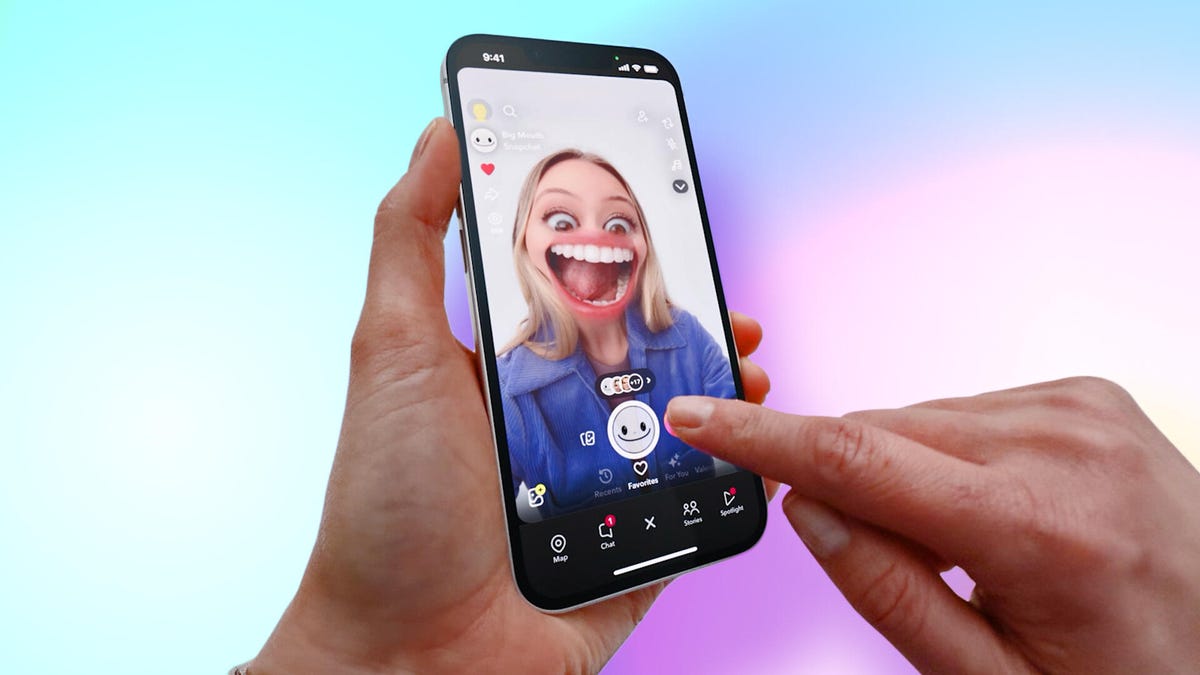
When I reviewed the iPhone 16E I was charmed by its simplicity and frustrated by its $599 price. The phone is $200 less than the iPhone 16 but $100 more than rivals like the $499 Pixel 9A (and Google’s cheap phone comes with two rear cameras).
The iPhone 16E has many of the iPhone 16’s best features, like an A18 chip, a 48-megapixel main camera, iOS 18, Apple Intelligence and access to Apple services like Facetime, iMessage and Emergency SOS via Satellite. What more could you want, right?
Well, as with other affordable phones, compromises were made to get to that lower price. These omissions tell you a lot about what Apple values — like Apple Intelligence, for example. I’ve reviewed more budget phones than I can count, and the best ones always offer far more than just their low sticker price. It’s a pleasant surprise when a company like Motorola, OnePlus or Google nails the balance of what to keep and what to omit.
Let’s take a look at the features you don’t get on the iPhone 16E. And just because this Apple phone lacks a feature doesn’t make it bad… unless it’s a feature you want.
MagSafe and Qi2
MagSafe has become a popular aspect of being an iPhone owner, and it’s wild that the iPhone 16E doesn’t have it. MagSafe debuted in 2020 on the iPhone 12 and uses magnets inside the phone to help it wirelessly charge by ensuring it’s in the optimum position. The magnets have an added benefit because they let you attach magnetic accessories to your iPhone, like a wallet or battery pack, as well as secure your phone to mounts, like one in a car.
The iPhone 16’s MagSafe supports 25-watt wireless charging speeds. But the iPhone 16E only supports 7.5W wireless charging, the original Qi standard — not even Qi2 speeds of 15W.
Ultrawide, macro camera
The iPhone 16E has something of a rarity in 2025: a single rear camera. But as I’ve said before, in other stories and reviews, I’d rather have one really good camera than the two or three mediocre ones that can often be found on sub-$300 phones. The 16E’s main camera has a 48-megapixel sensor, which has enough resolution for sensor cropping to offer a 2x magnification — not quite the same as having a second camera, but close.
Sensor cropping can’t replace having a dedicated ultrawide camera, which on the iPhone 16 doubles as a macro camera, letting you focus on close-up subjects, like for food photos.
3 grams
The iPhone 16E weighs 167 grams, making it 3 grams lighter than the 170-gram iPhone 16. Hey, not all omissions are bad.
Dynamic Island
The iPhone 16E brings back the screen notch, a cutout at the top of the screen that houses the phone’s selfie camera and FaceID technology. But it lacks the Dynamic Island cutout, which is a smaller, oval-shaped hole at the top of the display on the iPhone 16. Apple uses the screen space around the Dynamic Island cutout to show system alerts as well as background tasks, like when music is playing. Obviously the 16E’s lack of a Dynamic Island won’t prevent it from showing alerts, but it’s still missing out on a clever software interface.
Qualcomm 5G modem and mmWave
In its launch video, Apple proudly pointed out that the iPhone 16E has an in-house designed 5G modem called C1. The new Apple modem forgoes the Qualcomm 5G modems used in other iPhone models. Designing its own modem allows Apple to tailor the device for its phones. The new modem helps extend the iPhone 16E’s battery life, which Apple says is longer than it is with other iPhone 16 models.
But the C1 modem has one wrinkle: It doesn’t support 5G mmWave (or ultra-wideband), which is the very fast flavor of 5G that you might experience in parts of some cities or at a stadium for an event.
Color options
When the iPhone 16 and 16 Plus launched, one of the best aspects was that they came in colors like ultramarine, teal and pink. The iPhone 16E comes in only black or white.
Five GPU cores
One of the iPhone 16E’s biggest features is that, like the iPhone 16, it has the A18 chip and can run Apple Intelligence. But the chip isn’t exactly the same. The iPhone 16’s A18 chip has five GPU cores, while the 16E’s has only four. So, what does that mean exactly? Well, the good news is that the difference doesn’t have a noticeable effect on daily use with the iPhone 16E. But if you’re someone who plays graphics-intensive games for hours on end, the iPhone 16 could have a slight edge.
Camera Control button
Apple’s omission of the Camera Control button, which also triggers Visual Intelligence searches, makes sense, since the 16E has only a single camera. Those people who are likely to use a Camera Control button are probably going to get an iPhone 16 or 16 Pro, because those models have more cameras. Apple also smartly enabled the 16E’s Action button to start a Visual Intelligence search.
Ultra-wideband, Wi-Fi 7 and Thread
The iPhone 16E lacks Apple’s ultra-wideband chip, meaning you won’t be able to use the Precision Tracking feature in Find My for AirTags. The phone supports Wi-Fi 6 but not the newer 6E or 7 standards. Wi-Fi 6 speeds are good, but as more Wi-Fi 7 routers come out, the 16E won’t be able to take advantage of faster peak speeds. The 16E also lacks support for Thread radio and won’t be able to directly connect to some smart home devices with a built-in Thread border router.
Action, Cinematic and Spatial video modes
The iPhone 16E’s Camera app doesn’t have:
- Action mode for stabilizing video recordings with lots of camera shake
- Cinematic mode for recording videos with a faux shallow depth of field
- Spatial mode for recording «3D» videos for the Vision Pro, which needs two cameras
Other odds and ends
The iPhone 16E has Photographic Styles, but not the newer ones that debuted on the iPhone 16 series. The 16E can take Portrait mode photos, but it lacks the ability to change focus after the fact like on the iPhone 16. The 16E’s display is covered with Ceramic Shield, but not the newer, more durable version that’s on the iPhone 16.
Though this list of omissions is long, that doesn’t mean the iPhone 16E is a bad phone. I look forward to getting my hands on one and testing it soon.
Apple iPhone 16E Specs vs. iPhone 16, iPhone SE (2022), iPhone 15
| Apple iPhone 16E | iPhone 16 | iPhone SE (2022) | iPhone 15 | |
| Display size, tech, resolution, refresh rate | 6.1-inch OLED display; 2,532×1,170 pixels; 60Hz refresh rate | 6.1-inch OLED display; 2,556×1,179 pixels; 60Hz refresh rate | 4.7-inch LCD; 1,334×750 pixels; 60Hz refresh rate | 6.1-inch OLED; 2,556×1,179 pixels; 60hz refresh rate |
| Pixel density | 460ppi | 460ppi | 326ppi | 460ppi |
| Dimensions (inches) | 5.78×2.82×0.31 | 5.81×2.82×0.31 | 5.45×2.65×0.29 | 2.82×5.81×0.31 |
| Dimensions (millimeters) | 146.7×71.5×7.8 | 147.6×71.6×7.8 | 138.4×67.3×7.3 | 71.6×147.6×7.8 |
| Weight | 167 grams (5.88 ounces) | 170g (6oz) | 144g (5.09oz) | 171g (6.02oz) |
| Mobile software | iOS 18 | iOS 18 | iOS 15 | iOS 17 |
| Camera | 48 megapixel (wide) | 48 megapixel (wide), 12 megapixel (ultrawide) | 12 megapixel (wide) | 48 megapixel (wide), 12 megapixel (ultrawide) |
| Front-facing camera | 12 megapixel | 12 megapixel | 7 megapixel | 12 megapixel |
| Video capture | 4K | 4K | 4K | 4K |
| Processor | Apple A18 | Apple A18 | Apple A15 Bionic | Apple A16 Bionic |
| RAM/storage | 128GB, 256GB, 512GB | 128GB, 256GB, 512GB | 64GB, 128GB, 256GB | 128GB, 256GB, 512GB |
| Expandable storage | None | None | None | None |
| Battery | Up to 26 hours video playback, 21 hours streamed video playback, 90 hours of audio playback. 20W wired charging, 7.5W Qi wireless charging | Up to 22 hours video playback; up to 18 hours video playback (streamed). 20W wired charging. MagSafe wireless charging up to 25W with 30W adapter or higher; Qi2 up to 15W | Battery size not disclosed (charger not included; supports wireless charging) | Undisclosed; Apple says up to 20 hours of video playback (16 hours streamed) |
| Fingerprint sensor | None (Face ID) | None (Face ID) | Home button | None (Face ID) |
| Connector | USB-C | USB-C | Lightning | USB-C |
| Headphone jack | None | None | None | None |
| Special features | Action button, Apple C1 5G modem, Apple Intelligence, Ceramic Shield, Emergency SOS, satellite connectivity, IP68 resistance | Apple Intelligence, Action button, Camera Control button, Dynamic Island, 1 to 2,000 nits display brightness range, IP68 resistance. Colors: black, white, pink, teal, ultramarine. | 5G-enabled; supports 25W wired fast charging; Water resistant (IP67); dual-SIM capabilities (nano-SIM and e-SIM); wireless charging | Dynamic Island; 5G (mmw/Sub6); MagSafe; water resistant (IP68); wireless charging; eSIM; satellite connectivity |
| US price starts at | $599 (128GB), $699 (256GB), $899 (512GB) | $799 (128GB), $899 (256GB), $1,099 (512GB) | $399 (64GB), $449 (128GB), $549 (256GB) | $799 (128GB), $899 (256GB), $1,099 (512GB) |
| UK price starts at | £599 (128GB), £699 (256GB), £899 (512GB) | £799 (128GB), £899 (256GB), £1,099 (512GB) | £419 (64GB), £469 (128GB), £569 (256GB) | £799 (128GB), £899 (256GB), £1,099 (512GB) |
| Australia price starts at | AU$999 (128GB), AU$1,199 (256GB), AU$1,549 (512GB) | AU$1,399 (128GB), AU$1,599 (256GB), AU$1,949 (512GB) | AU$749 (64GB), AU$829 (128GB), AU$999 (256GB) | AU$1,499 (128GB), AU$1,699 (256GB), AU$2,049 (512GB) |
Technologies
The Most Exciting Video Game Rumors and Leaks Ahead of 2026
Technologies
Today’s NYT Mini Crossword Answers for Wednesday, Dec. 17
Here are the answers for The New York Times Mini Crossword for Dec. 17.

Looking for the most recent Mini Crossword answer? Click here for today’s Mini Crossword hints, as well as our daily answers and hints for The New York Times Wordle, Strands, Connections and Connections: Sports Edition puzzles.
Need some help with today’s Mini Crossword? Read on. And if you could use some hints and guidance for daily solving, check out our Mini Crossword tips.
If you’re looking for today’s Wordle, Connections, Connections: Sports Edition and Strands answers, you can visit CNET’s NYT puzzle hints page.
Read more: Tips and Tricks for Solving The New York Times Mini Crossword
Let’s get to those Mini Crossword clues and answers.
Mini across clues and answers
1A clue: Nod (off)
Answer: DOZE
5A clue: Naval submarine in W.W. II
Answer: UBOAT
7A clue: Tricky thing to do on a busy highway
Answer: MERGE
8A clue: Heat-resistant glassware for cooking
Answer: PYREX
9A clue: Put into groups
Answer: SORT
Mini down clues and answers
1D clue: Break up with
Answer: DUMP
2D clue: Falls in line, so to speak
Answer: OBEYS
3D clue: Legendary vigilante who cuts a «Z» with his sword
Answer: ZORRO
4D clue: Rarin’ to go
Answer: EAGER
6D clue: Common reminder for an upcoming appointment
Answer: TEXT
Don’t miss any of our unbiased tech content and lab-based reviews. Add CNET as a preferred Google source.
Technologies
You Can Watch an Exclusive Avatar: Fire and Ash Scene on TikTok Right Now
Disney and TikTok partner on an immersive content hub for James Cameron’s latest movie about the alien Na’vi.
If you’re not quite ready to head to the theater to watch Avatar: Fire and Ash, an exclusive scene preview might sell you on the visual spectacle. As part of a new collaboration with the social media giant, Disney is posting snippets of its new movie to its TikTok account.
This scene isn’t part of any trailer and won’t be posted to other social media accounts, making TikTok the only place you can view it — unless you buy a movie ticket. A first look at the new movie’s scenes isn’t the only Avatar-related bonus on the social media platform right now, either. TikTok has partnered with the house of mouse to bring an entire «immersive content hub» to the app.
A special section of TikTok includes quizzes and educational videos that explore the alien world of Pandora shown off in the movies. On TikTok, you can take a personality quiz to find out what Na’vi clan you most closely align with and unlock a special profile picture border to use on your account.
Science and fiction blend together with a series of videos from real doctors who explain the basis for some of Avatar’s world-building. If you want to learn about exoplanets or how realistic the anatomy of the movie’s alien animals is, these videos will feed your brain while still providing entertainment value.
Perhaps the most enticing part of Disney’s latest social media collaboration is the opportunity for fans to win prizes and trips. TikTok creators who make edits with the #TikTokAvatarContest hashtag are entered into a competition to win Avatar merchandise. The biggest winners will be able to take a trip to visual effects studio Wētā Workshop in New Zealand or visit Avatar director James Cameron’s Lightstorm Entertainment Studio in Los Angeles.
Avatar: Fire and Ash is the third installment in director Cameron’s cinematic passion project. While the first Avatar movie was released in 2009, Cameron didn’t release another entry in the franchise until 2022. In total, there is a five-movie arc planned for the indigo alien Na’vi on the moon of Pandora.
The Avatar movies are known for pushing the boundaries of CGI visual effects in cinema. They are also historically big winners at the box office: the original Avatar is the highest-grossing film of all time, earning $2.9 billion across its theatrical releases. Its sequel, Avatar: The Way of Water, is the third-highest-grossing film of all time, trailing Avengers: Endgame. You can stream those movies on Disney Plus.
It remains to be seen whether Avatar: Fire and Ash will financially live up to its predecessors. The film currently has mixed reviews from critics on Rotten Tomatoes.
-

 Technologies3 года ago
Technologies3 года agoTech Companies Need to Be Held Accountable for Security, Experts Say
-

 Technologies3 года ago
Technologies3 года agoBest Handheld Game Console in 2023
-

 Technologies3 года ago
Technologies3 года agoTighten Up Your VR Game With the Best Head Straps for Quest 2
-

 Technologies4 года ago
Technologies4 года agoBlack Friday 2021: The best deals on TVs, headphones, kitchenware, and more
-

 Technologies4 года ago
Technologies4 года agoVerum, Wickr and Threema: next generation secured messengers
-

 Technologies4 года ago
Technologies4 года agoGoogle to require vaccinations as Silicon Valley rethinks return-to-office policies
-

 Technologies4 года ago
Technologies4 года agoOlivia Harlan Dekker for Verum Messenger
-

 Technologies4 года ago
Technologies4 года agoiPhone 13 event: How to watch Apple’s big announcement tomorrow
