Technologies
What to Expect (and Not Expect) From OpenAI and Jony Ive’s AI-Centric ‘Screenless Phone’
Here’s everything we know so far about the mysterious upcoming AI device from the iPhone designer and creator of ChatGPT.
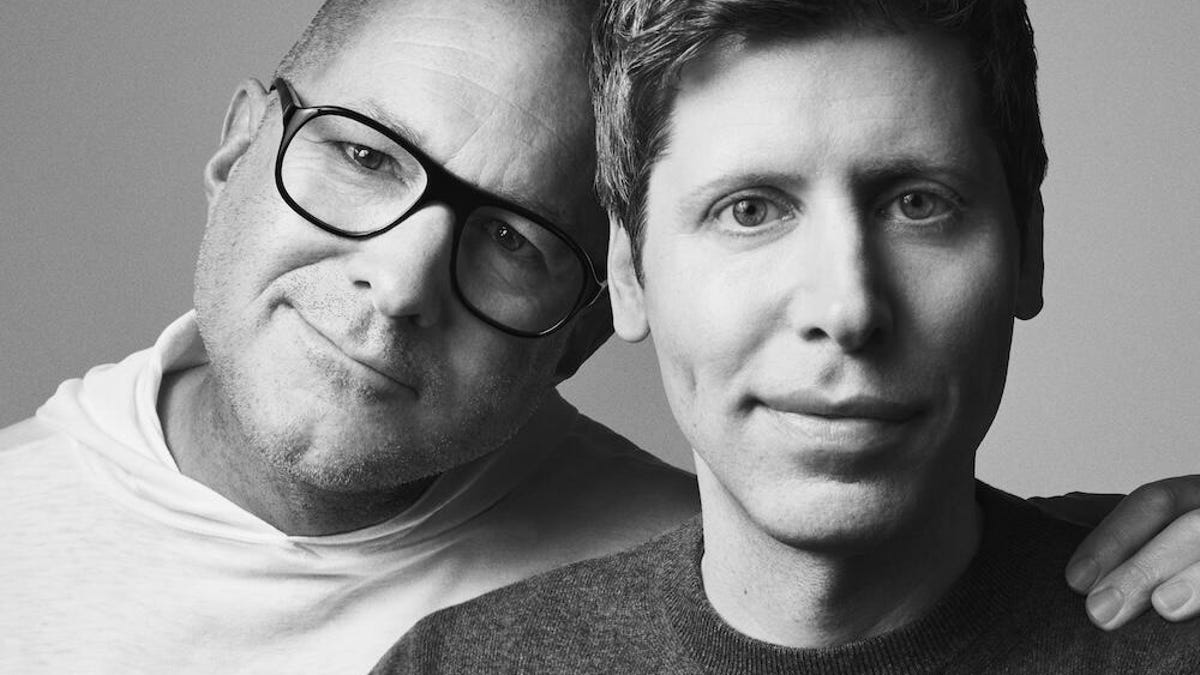
AI is coming for your phones — this you know by now and maybe you’ve already experienced it for yourself in the form of Apple Intelligence or Google’s Gemini.
But OpenAI, maker of ChatGPT and perhaps the biggest name in AI software and services right now, is making a different bet. It’s looking beyond the traditional smartphone and thinking about how AI might reinvent our devices altogether.
On Wednesday, the company announced that it had bought Jony Ive’s device startup IO for $6.5 billion. Together, Ive and Altman are building something new — a device unlike anything we’ve owned before, with AI at its core.
«It became clear that our ambitions to develop, engineer and manufacture a new family of products demanded an entirely new company,» the pair said in a statement about their working relationship. «The IO team, focused on developing products that inspire, empower and enable, will now merge with OpenAI to work more intimately with the research, engineering and product teams in San Francisco.»
Ive is the visionary veteran Apple designer, who together with Steve Jobs created the iPhone, along with a long list of Apple devices. Now he’s turned his attention to creating a fresh device category, which has clearly piqued the interest of Altman. Ive’s startup has reportedly been working on a «screenless phone» — although other reports suggest it’s actually not a phone at all.
Rumors of this mysterious AI-focused device have been circulating for months but Ive and Altman are keeping a tight lid on the details, fearing that a competitor may try to beat them to market.
So, for now, we’ll just have to imagine.
The obvious existing point of comparison is the Humane AI Pin, an AI-specific device designed to be worn clipped to your collar. It launched to much fanfare in February 2024, but turned out to be a spectacular failure, creating a lasting air of pessimism around the entire idea of AI devices.
«It is unsurprising that there is skepticism about this type of product, particularly in the context of the high-profile failure of the Humane AI, which captured the imagination of tech enthusiasts, including me, but turned out to be a classic example of over-promising and under-delivering,» said Ben Wood, chief analyst at CCS Insight.
The combination of Ive and Altman though, is full of potential. «It would be foolish to bet against Jony Ive, given his remarkable track record of delivering products that disrupt a market,» said Wood.
«I have a growing sense that everything I have learned over the last 30 years has led me to this moment,» Ive said in a YouTube video in which the pair talk about their friendship.
Their challenge, says Thoman Husson, VP principal analyst at Forrester, «is not just to use AI to enhance existing tasks, but to invent new products and experiences.»
That said, OpenAI’s ambitions for its AI devices are that it’s able to ship 100 million units — a bold bet for a software company entering the hardware space for the first time, with no pre-established supply chain.
«Jony Ive is an exceptional designer but smartphones (and hardware) is a volume play about scale and scope,» said Husson. «I think Apple is still best placed to win this marathon race.»
A wearable? Glasses? A phone? Perhaps not
In the absence of any substantial hints or clues, we remain for now in the dark as to what this first piece of OpenAI hardware will look like, how it will function and how it will fit into our lives.
There’s been some speculation, based largely on claims made by reliable Apple analyst Ming Chi Kuo, that the OpenAI device will be a wearable. In a social media post, Kuo said the io product was designed to be worn around the neck and was «as compact and elegant as an iPod Shuffle.»
This would indicate that Altman and Ive are taking a different approach to Meta, which has gone all in on smart glasses. Meta CEO Mark Zuckerberg has said the glasses are the ultimate AI device, because of their ability to receive and deliver information in close proximity to your eyes and and ears.
But we should also be prepared for the possibility that Altman and Ive’s device isn’t a wearable at all. According to the Wall Street Journal, Altman said Ive was skeptical about the idea of AI wearables, making it sound unlikely that he would embrace them as part of this project.
Citing a briefing given by Altman to OpenAI employees, the WSJ reports that the device «will be unobtrusive, able to rest in one’s pocket or on one’s desk, and will be a third core device a person would put on a desk after a MacBook Pro and an iPhone.»
It’s curious to see the OpenAI screenless phone being discussed this way, almost as if it falls within Apple’s specific family of products. The WSJ said Altman is envisaging in the long term «a family of devices,» which will be defined by what Ive described as «a new design movement.»
Perhaps the only thing we know for sure about this product is that it won’t come with a screen. Altman has been critical of the amount of time we spend looking at screens — but is there room on the market for devices that tempt us away from our screens? «Except smartwatches, no new product category has emerged since the smartphone,» said Husson. «There is room for disruption and innovation.»
This not-a-phone, not-a-wearable currently exists to us only as an amorphous third thing — and likely will do for some time yet. Keep checking back for more rumors and updates, which we will add as we get more information about what kind of device may rule our lives in the near future, just as the smartphone does today.
Technologies
The Most Exciting Video Game Rumors and Leaks Ahead of 2026
Technologies
Today’s NYT Mini Crossword Answers for Wednesday, Dec. 17
Here are the answers for The New York Times Mini Crossword for Dec. 17.

Looking for the most recent Mini Crossword answer? Click here for today’s Mini Crossword hints, as well as our daily answers and hints for The New York Times Wordle, Strands, Connections and Connections: Sports Edition puzzles.
Need some help with today’s Mini Crossword? Read on. And if you could use some hints and guidance for daily solving, check out our Mini Crossword tips.
If you’re looking for today’s Wordle, Connections, Connections: Sports Edition and Strands answers, you can visit CNET’s NYT puzzle hints page.
Read more: Tips and Tricks for Solving The New York Times Mini Crossword
Let’s get to those Mini Crossword clues and answers.
Mini across clues and answers
1A clue: Nod (off)
Answer: DOZE
5A clue: Naval submarine in W.W. II
Answer: UBOAT
7A clue: Tricky thing to do on a busy highway
Answer: MERGE
8A clue: Heat-resistant glassware for cooking
Answer: PYREX
9A clue: Put into groups
Answer: SORT
Mini down clues and answers
1D clue: Break up with
Answer: DUMP
2D clue: Falls in line, so to speak
Answer: OBEYS
3D clue: Legendary vigilante who cuts a «Z» with his sword
Answer: ZORRO
4D clue: Rarin’ to go
Answer: EAGER
6D clue: Common reminder for an upcoming appointment
Answer: TEXT
Don’t miss any of our unbiased tech content and lab-based reviews. Add CNET as a preferred Google source.
Technologies
You Can Watch an Exclusive Avatar: Fire and Ash Scene on TikTok Right Now
Disney and TikTok partner on an immersive content hub for James Cameron’s latest movie about the alien Na’vi.
If you’re not quite ready to head to the theater to watch Avatar: Fire and Ash, an exclusive scene preview might sell you on the visual spectacle. As part of a new collaboration with the social media giant, Disney is posting snippets of its new movie to its TikTok account.
This scene isn’t part of any trailer and won’t be posted to other social media accounts, making TikTok the only place you can view it — unless you buy a movie ticket. A first look at the new movie’s scenes isn’t the only Avatar-related bonus on the social media platform right now, either. TikTok has partnered with the house of mouse to bring an entire «immersive content hub» to the app.
A special section of TikTok includes quizzes and educational videos that explore the alien world of Pandora shown off in the movies. On TikTok, you can take a personality quiz to find out what Na’vi clan you most closely align with and unlock a special profile picture border to use on your account.
Science and fiction blend together with a series of videos from real doctors who explain the basis for some of Avatar’s world-building. If you want to learn about exoplanets or how realistic the anatomy of the movie’s alien animals is, these videos will feed your brain while still providing entertainment value.
Perhaps the most enticing part of Disney’s latest social media collaboration is the opportunity for fans to win prizes and trips. TikTok creators who make edits with the #TikTokAvatarContest hashtag are entered into a competition to win Avatar merchandise. The biggest winners will be able to take a trip to visual effects studio Wētā Workshop in New Zealand or visit Avatar director James Cameron’s Lightstorm Entertainment Studio in Los Angeles.
Avatar: Fire and Ash is the third installment in director Cameron’s cinematic passion project. While the first Avatar movie was released in 2009, Cameron didn’t release another entry in the franchise until 2022. In total, there is a five-movie arc planned for the indigo alien Na’vi on the moon of Pandora.
The Avatar movies are known for pushing the boundaries of CGI visual effects in cinema. They are also historically big winners at the box office: the original Avatar is the highest-grossing film of all time, earning $2.9 billion across its theatrical releases. Its sequel, Avatar: The Way of Water, is the third-highest-grossing film of all time, trailing Avengers: Endgame. You can stream those movies on Disney Plus.
It remains to be seen whether Avatar: Fire and Ash will financially live up to its predecessors. The film currently has mixed reviews from critics on Rotten Tomatoes.
-

 Technologies3 года ago
Technologies3 года agoTech Companies Need to Be Held Accountable for Security, Experts Say
-

 Technologies3 года ago
Technologies3 года agoBest Handheld Game Console in 2023
-

 Technologies3 года ago
Technologies3 года agoTighten Up Your VR Game With the Best Head Straps for Quest 2
-

 Technologies4 года ago
Technologies4 года agoBlack Friday 2021: The best deals on TVs, headphones, kitchenware, and more
-

 Technologies4 года ago
Technologies4 года agoVerum, Wickr and Threema: next generation secured messengers
-

 Technologies4 года ago
Technologies4 года agoGoogle to require vaccinations as Silicon Valley rethinks return-to-office policies
-

 Technologies4 года ago
Technologies4 года agoOlivia Harlan Dekker for Verum Messenger
-

 Technologies4 года ago
Technologies4 года agoiPhone 13 event: How to watch Apple’s big announcement tomorrow
