Technologies
Marvel Rivals’ Sharknado Team-Up Ability Cements the Game’s Fun Direction
This is a wacky, wild superhero game at its core — and superheroes aren’t perfectly balanced.
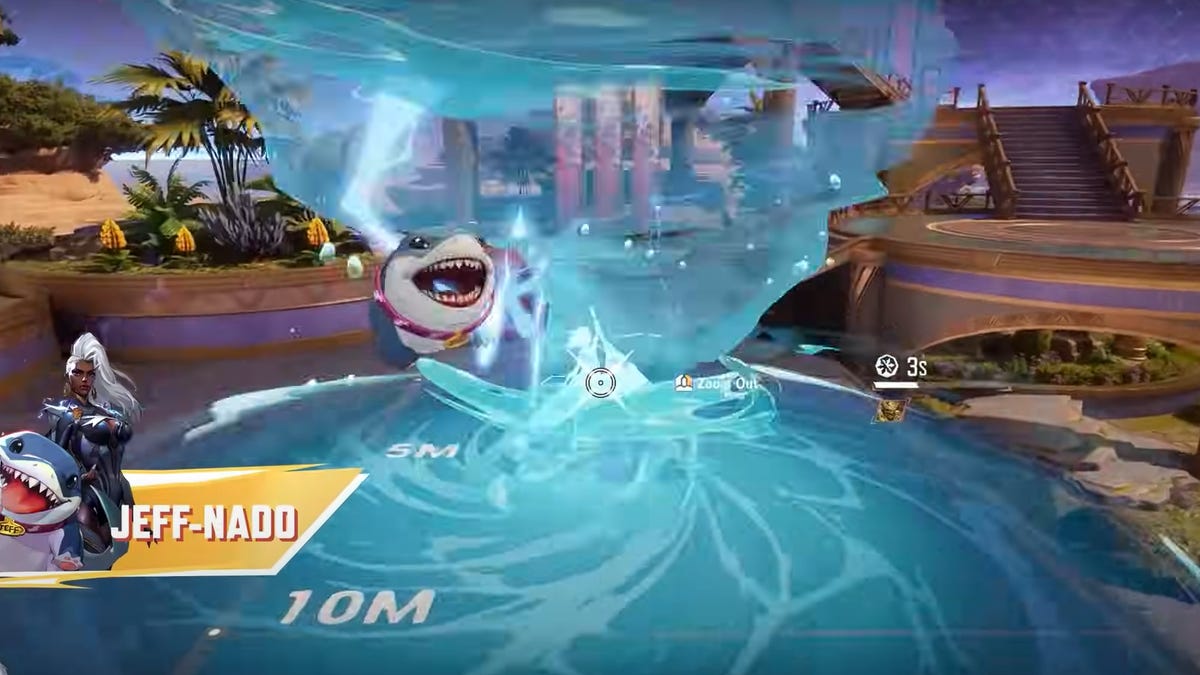
In Marvel Rivals Season 2.5, team-up abilities are going full camp. Keep your head down, because the sharknado is coming to gobble you up — and resistance is futile.
The Season 2 balance patch was the first one to make wide-reaching changes to the game’s iconic team-up abilities, and the midseason patch is about to arrive with a similar shakeup. Gone are the days of the Punisher’s infinite ammo and Spider-Man’s symbiote one-shot combo.
Now, Jeff the Shark can combine his ultimate ability with Storm’s tornado as a nod to one of the worst movies I’ve ever seen — and the little land shark can also team up with Venom to heal nearby teammates through symbiotic tendrils. Yes, that evil shark is getting two new team-up abilities in a single patch. It’s the type of lopsided favoritism that keeps me up at night.
These team-ups are fun ideas, but based on the team compositions I see in Diamond and above, I’d venture to guess they won’t get much playtime in highly competitive matches — even with these cooperative boosts, Jeff just doesn’t compete with more effective strategists. Instead, I think these gimmicks are here because what seems like publisher NetEase’s real No. 1 priority is providing different outlets for players to let loose as their favorite superheroes.
Maintaining the Marvel power fantasy
Marvel Rivals is first and foremost a game about stepping into the shoes of some of the most popular superheroes in the world. Comic books are a great storytelling medium — but they’re also a visual spectacle that will just as often fall back on the «rule of cool.»
It wouldn’t feel right playing as Wolverine if you didn’t have access to the iconic Fastball Special, where he’s picked up and tossed like a football by Colossus (or in Rivals, by Hulk or Thing). Giving up your autonomy to another player rarely goes well, and it’s not like the ability is all that useful — unless you’re one of the best players in the world with Rocket Raccoon’s rocket boots — but it’s an integral part of Wolverine’s combat style.
The same principle applies to Captain America and the Winter Soldier. These characters have known each other for nearly a century. They grew up together in Brooklyn. They’re going to combine their combat styles in a special move.
Is the reverberating slam between Bucky’s metal arm and Steve’s vibranium shield all that great? Not really, because Bucky likely has to be out of position to make use of it. But it’s extremely cool to use and makes players feel like they’re more fully embodying these characters.
That brings us to what will surely be the game’s most infamous combo. The Jeff-nado started out as a Marvel Rivals community joke, and now it’s going to be a real team-up. How often will Storm and Jeff realistically combine their ultimate abilities? I can’t imagine seeing it in many games, but the interaction exists for Jeff players that want to ride the lightning, and that is quite simply cool.
NetEase has designed a game where not every team-up ability should be expected to reshape the entire meta, and I think that’s a great thing. What matters to the developers is that you’re able to enjoy experiencing gameplay for Marvel heroes that isn’t replicated elsewhere.
Each update provides clarity on Marvel Rivals’ competitive mode
If imaginative power fantasy is NetEase’s No. 1 priority, that means the competitive balance of Marvel Rivals takes a backseat. And that’s OK — there are folks who argue that the incessant changes, nerfs and reworks to Overwatch characters have made them less fun over the years, especially oddballs like Sombra and Mercy that are very different from their original incarnations.
Counter to what a game community’s sweatiest players might say, a game is fine when it’s unbalanced. It’s fun to have abilities that aren’t as useful as others, but are super bombastic and flashy. It’s OK to have characters that just won’t make the cut in higher levels of play. There have long been signs that Marvel Rivals is not being designed as a hyper-competitive game — there don’t seem to be Overwatch League-level ambitions at work here.
Marvel Rivals’ competitive system has been criticized since launch, with many players reaching ranks as high as grandmaster with a sub-50% win rate. The rank distribution is extremely generous compared with other games (like Overwatch), and many players who actively play competitive matches will gravitate toward the top.
The recent introduction of Chrono Shield Cards has made it even easier to escape the lower skill brackets, and games in the middle ranks like Platinum and Diamond sometimes feel like a coin flip depending on how skilled the players that queue into the game are. The skill gap between players in each rank is far too wide, and that seems to be how the system is intended to function.
But that relaxed vision for the game may not last, as it seems like NetEase wants to have its cake and eat it too. The Marvel Rivals Ignite 2025 tournament is being backed with a smooth $3 million prize pool. Funky team-ups and a more casual ranked ladder are one thing, but that’s serious money, and it signals that NetEase wants players to get serious about winning.
Marvel Rivals is moving in two distinct directions at once. The actual patches lead me to believe that the developers want this game to be fun first, balancing it around unique hero ability interactions and lower-ranked casual play that the presumed majority of players will experience. The tournament money and the player culture are heavier stuff, and there are a lot of people who want to compete to be the best in Marvel Rivals.
Trying to split the difference will lead the game down a path that ends in an identity crisis. It happened to Overwatch before, and Marvel Rivals isn’t immune to falling into the same traps. If the Jeff-nado is any indication of things to come, I hope the devs at NetEase stick to their guns and keep balancing the game around the Marvel power fantasy rather than prioritize competitive balance for high-tier tournament players and One Above All-ranked streamers.
Technologies
Razer’s Wolverine V3 Pro 8K Controller Won’t Replace My Mouse and Keyboard, but Here’s Where It Shines
I applaud the absurdly high polling rate, six extra remappable buttons and TMR sticks, but let me tell you why I’m sticking with my keyboard and mouse for most games I play.

The Razer Wolverine V3 Pro 8K PC controller was not built for me, but admittedly, this has more to do with me as a gamer than the controller itself. I grew up playing the PlayStation 3 and PS4 consoles, cutting my teeth on slim, compact DualSense controllers. Over the past five years, I’ve gamed exclusively on my PC and have grown accustomed to the increased precision of a mouse and keyboard.
The Razer Wolverine V3 Pro 8K PC controller is the antithesis of a DualSense controller. It’s a chunky piece of hardware that might feel natural if you were raised on an Xbox and its bulky controllers, but it took me multiple gaming sessions to get acclimated to the sheer size of the Wolverine V3 and how it fit into my hands, especially since I don’t use a claw grip.
Size aside, this is a PC controller with every bell and whistle you can think of — and its price of $200 reflects that. The 8,000Hz polling rate ensures buttery smooth inputs with no lag, and tunnel magnetoresistance joysticks make every in-game movement feel fluid and calculated. Six extra remappable buttons help you up your game — they’re super handy for hero shooters like Marvel Rivals and hectic games like Battlefield 6. This is a premium product for gamers who are hoarding some serious hardware.
Its price is in line with other premium controllers. One of CNET’s best Xbox controllers is the Wolverine V3 Pro for Xbox, which also costs $200. Similar controllers like the Scuf Instinct Pro and Vitrix Pro BFG are in the same ballpark, pricewise, but the Wolverine V3 Pro 8K PC has a winning combination of competitive variables that make it feel exceptionally easy to use.
This controller is chock full of top-of-the-line technology and feels satisfying to use, but it needs to clear a high bar to feel truly worthwhile as a dedicated PC controller.
Chunky controller, satisfying feedback
When CNET’s Josh Goldman reviewed the Wolverine V3 Pro Xbox wireless controller, he called it «just about perfect.» If it isn’t broken, don’t fix it: Razer replicated many of its successes with the Wolverine V3 Pro PC controller.
The Wolverine V3 Pro 8K PC is the same size as the Wolverine V3 Pro Xbox controller, which is to say it’s a bit chunkier than a standard Xbox wireless controller, but it’s surprisingly much lighter than its Xbox cousin. It weighs just 220 grams, which is appreciably lighter than the Xbox version that weighs 304 grams. And while the Wolverine V3 Pro 8K PC is nowhere near as slim as a DualSense controller, it’s still much lighter than its Sony competitor — a stock DualSense controller weighs 280 grams.
Every button on this controller has a crisp, clean clickiness that scratches the same mental itch that a good mechanical keyboard might. Whether you’re gripping the trigger, pressing a button or squeezing one of the four remappable back paddles, you’ll hear incredibly satisfying auditory feedback that leaves no doubt that the controller is receiving your inputs. At one point, while I sat through a particularly long matchmaking queue, I found myself squeezing the triggers to entertain myself — the snappy pops were enough to keep me off TikTok.
The biggest difference between the V3 Pro Xbox and V3 Pro PC controllers is the variable polling rate — that dictates how often your controller is communicating with the computer. It’s like a refresh rate for your crosshair positioning.
The Wolverine V3 Pro Xbox just can’t compete here: That controller has a wired 1,000Hz polling rate for PC gameplay. The V3 Pro PC controller can be toggled for multiple polling rates, with an 8,000Hz maximum setting. This means the PC controller can report your input data eight times faster than the Xbox controller.
Every movement, turn and button press feels incredibly fluid. It’s safe to say that there’s no input lag with the Wolverine V3 PC controller, but I don’t think it matters too much for moment-to-moment first-person shooter gameplay. If you’re driving a car (or a tank) and you need to stop on a hairpin, you might appreciate Razer’s HyperPolling technology. If you’re not playing a tactical shooter like Counter-Strike or Rainbow Six: Siege, that 8,000Hz polling rate is overkill — if you’re a casual gamer crushing Call of Duty public lobbies with your pals, you’re probably not going to notice it in any of your firefights.
Better than a mouse and keyboard? That’s a little more complicated
I tested out the Wolverine V3 Pro 8K PC controller on Marvel Rivals, ARC Raiders and Battlefield 6 (my current first-person shooter obsession). It’s an extremely solid choice for at least two of these games, and I likely won’t be using my DualSense controller anytime soon.
I had a great time firing magic bolts in Marvel Rivals and rolling tanks through the streets of Cairo in Battlefield 6, but this is a controller that was supposedly designed for high-level shooter gameplay. I’m saddened to report that, when it comes to dominating a first-person shooter match or competing to survive in an extraction shooter, I’d much rather stick to a mouse and keyboard.
In close-range battles, I didn’t feel like the Wolverine controller particularly helped me gain an advantage over my opponents. Mouse-and-keyboard players were often able to lock onto me quicker, even with a high look sensitivity and built-in aim assist. And I felt outmaneuvered and outgunned by mouse-and-keyboard players in the fastest-paced fights. But the controller’s precision TMR thumbsticks made it easy to quickly lock my crosshairs onto enemies and mow them down from afar with light machine guns or sniper rifles in long-range battles.
I also find it useful for games like Battlefield that have a lot of buttons to micromanage during moment-to-moment gameplay. If you want to swap your fire mode from automatic to single-fire, mount your weapon’s bipod against a flat surface or pull out an invaluable class gadget, you’ll be reaching across your keyboard to do so. The six remappable buttons on the Wolverine V3 Pro 8K PC are great for these situations; I loved that I could tap fire my hulking light machine gun by gripping one of the controller’s back paddles.
The controller really shone for vehicle combat, though. I found myself gravitating toward my mouse and keyboard for infantry gunplay, but anytime I’d jump into a tank, I’d reach across my desk and grab the Wolverine again. Having pressure-sensitive triggers helps with any in-game driving: A slight squeeze lets me cautiously move forward, scanning for enemy mines, while fully pulling the trigger down helps me speed out of dangerous situations. Rebinding automatic repair jobs and weapon switches to the back paddles also helped me focus more on in-game combat, which helped me keep my armored vehicles in the fight for longer. With my DualSense controller, I’d have to awkwardly fumble with the D-Pad to activate my vehicle abilities. The Wolverine controller is the definitive way for a Battlefield tank enthusiast to play.
Outside of standard first-person shooter gameplay, I also found the Wolverine V3 PC controller to be handy for hero shooters — with some caveats. When I play Marvel Rivals, I mainly play tanks that require an extensive amount of ability usage but very little aim. Characters like Doctor Strange thrive when you can quickly string inputs together, and rebinding the controls to the Wolverine’s back paddles is great for that.
On the other hand, speedy divers that need to jump in and out of the enemy team’s backline and aim-intensive snipers feel tougher to play with the Wolverine controls, and I’d swap back to my mouse and keyboard whenever I wanted to switch off tank characters and fulfill another role for my team.
One game I don’t recommend the Wolverine V3 Pro PC for is ARC Raiders. While the remappable buttons make it easy to reach for healing items and grenades, losing out on the precision aim of a mouse and keyboard just isn’t worth it in a game where one death can set your progress back by several real-life hours. The controller lets me hold my own against killer ARC robots, but once real players join the mix, I’d rather use my tried-and-true PC hardware setup.
That’s not to say that the Wolverine controller is terrible for a tactical third-person shooter: The back paddles are a great way to quickly access any healing items, grenades and other consumables you’re carrying, which could be the difference between life and death. But when I have teammates depending on me to help them escape with their hard-earned loot, I just don’t trust the Wolverine controller to help me aim better than I can with my trusty mouse and keyboard.
For playing first-person shooters like Call of Duty or Apex Legends at breakneck speeds, the Wolverine V3 Pro 8K PC likely won’t replace your mouse and keyboard. But if your ideal competitive game centers on slower gunplay and long-range firefights, this is the most precise controller I’ve ever laid hands on (and you’ll receive a healthy heaping of help from aim assist to boot).
For the games I like to play, the Wolverine V3 Pro PC controller hasn’t become my primary gaming peripheral. Instead, it’s become a great situational swapout that complements my mouse and keyboard. As much as I like keeping it on deck for a long gaming session, $200 is a high price for a part-time controller.
Technologies
The Most Exciting Video Game Rumors and Leaks Ahead of 2026
Technologies
Today’s NYT Mini Crossword Answers for Wednesday, Dec. 17
Here are the answers for The New York Times Mini Crossword for Dec. 17.

Looking for the most recent Mini Crossword answer? Click here for today’s Mini Crossword hints, as well as our daily answers and hints for The New York Times Wordle, Strands, Connections and Connections: Sports Edition puzzles.
Need some help with today’s Mini Crossword? Read on. And if you could use some hints and guidance for daily solving, check out our Mini Crossword tips.
If you’re looking for today’s Wordle, Connections, Connections: Sports Edition and Strands answers, you can visit CNET’s NYT puzzle hints page.
Read more: Tips and Tricks for Solving The New York Times Mini Crossword
Let’s get to those Mini Crossword clues and answers.
Mini across clues and answers
1A clue: Nod (off)
Answer: DOZE
5A clue: Naval submarine in W.W. II
Answer: UBOAT
7A clue: Tricky thing to do on a busy highway
Answer: MERGE
8A clue: Heat-resistant glassware for cooking
Answer: PYREX
9A clue: Put into groups
Answer: SORT
Mini down clues and answers
1D clue: Break up with
Answer: DUMP
2D clue: Falls in line, so to speak
Answer: OBEYS
3D clue: Legendary vigilante who cuts a «Z» with his sword
Answer: ZORRO
4D clue: Rarin’ to go
Answer: EAGER
6D clue: Common reminder for an upcoming appointment
Answer: TEXT
Don’t miss any of our unbiased tech content and lab-based reviews. Add CNET as a preferred Google source.
-

 Technologies3 года ago
Technologies3 года agoTech Companies Need to Be Held Accountable for Security, Experts Say
-

 Technologies3 года ago
Technologies3 года agoBest Handheld Game Console in 2023
-

 Technologies3 года ago
Technologies3 года agoTighten Up Your VR Game With the Best Head Straps for Quest 2
-

 Technologies4 года ago
Technologies4 года agoBlack Friday 2021: The best deals on TVs, headphones, kitchenware, and more
-

 Technologies4 года ago
Technologies4 года agoVerum, Wickr and Threema: next generation secured messengers
-

 Technologies4 года ago
Technologies4 года agoGoogle to require vaccinations as Silicon Valley rethinks return-to-office policies
-

 Technologies4 года ago
Technologies4 года agoOlivia Harlan Dekker for Verum Messenger
-

 Technologies4 года ago
Technologies4 года agoiPhone 13 event: How to watch Apple’s big announcement tomorrow
