Technologies
Everything You Need to Know About iOS 18.4 Before iOS 19’s Reveal
The update brought new emoji, controls and more to your iPhone.

Apple will hold its Worldwide Developers Conference on June 9, where we will likely get our first glimpse of the upcoming iOS 19 software for iPhones. When Apple released iOS 18.4 in March, the update brought some bug fixes and security patches to all iPhones, as well as a handful of new iPhone features, which included new emoji and a recipes section in Apple News.
Read more: What You Need to Know About iOS 18.5
Here are some of the new features iOS 18.4 brought to your iPhone. Just a reminder that only people with an iPhone 15 Pro, Pro Max or the iPhone 16 lineup can access any Apple Intelligence features for now. If you have any other iPhone, you won’t have access to those features.
All the latest emoji, and my new favorite
Look at that emoji. It’s called face with bags under eyes, and I love it. The tired expression, the bags under its eyes, it’s all just great. And you can use that emoji and others with iOS 18.4.
There are eight new emoji the update brings to your iPhone, including:
- Face with bags under eyes
- Fingerprint
- Splatter
- Root vegetable
- Leafless tree
- Harp
- Shovel
- Flag of Sark
Google unveiled these emoji as part of Unicode 16.0 in September.
Read more: iOS 18.4 Could Ship With My New Favorite Emoji Next Month
Priority Notifications with Apple Intelligence
People with an Apple Intelligence-compatible iPhone got a new feature in iOS 18.4 called Priority Notifications.
«Apple Intelligence can show you notifications that may be important in a separate section on the Lock Screen, so you can catch up on what you may have missed,» Apple writes in the feature’s description. «You can still swipe up to view all notifications.»
After I downloaded the update, priority notifications were turned off by default, but you can turn them on by going to Settings > Notifications > Prioritize Notifications and tapping the toggle next to Prioritize Notifications. Then you can select which applications to prioritize notifications from. So if you want to prioritize Messages and Mail, you can disable notifications from other apps, like Game Center.
Read more: What You Need to Know About Priority Notifications on iOS 18.4
Apple Intelligence in the Control Center and beyond
If you have an Apple Intelligence-enabled iPhone, you can now access Apple Intelligence features in more places with iOS 18.4.
The first place you can access these features is in your Control Center. To find these controls, swipe down from the top-right corner of your screen to open your Control Center, tap the plus (+) sign in the top-left corner of your screen and tap Add a Control. There is a new section in this menu called Apple Intelligence & Siri, and it has three controls: Talk to Siri, Type to Siri and Visual Intelligence. Tap one or all of these to add them to your Control Center.
You can also now open Visual Intelligence from your iPhone’s Action Button in iOS 18.4. Go to Settings > Action Button and you can assign Visual Intelligence to open when you press your Action Button.
You can also disable Visual Intelligence from the Camera Control button on the iPhone 16 lineup. To do so, go to Settings > Camera > Camera Control and tap the toggle next to Press and Hold under Launch Visual Intelligence. Now the Camera Control button will just open your camera.
Ambient music in Control Center
If you like playing music in the background while you work, do chores or relax, you can now easily access ambient music in your iPhone’s Control Center with iOS 18.4.
To find these controls, swipe down from the top-right corner of your screen to open your Control Center, tap the plus (+) sign in the top-left corner of your screen, tap Add a Control and you should see a new section of controls called Ambient Music. There are four ambient music options: Sleep, Chill, Productivity and Wellbeing. Tap one (or all) of these controls to add them to your Control Center. Once the controls are in your Control Center, tap control, and it will start playing music.
You can also change the playlist for each control. To do so, go into your Control Center, tap the plus (+) sign in the top-left corner of your screen, tap the ambient sound control you want to edit and then tap the playlist to the right of Playlist. If you’re in the Chill control, for example, the default playlist is Laidback Lo-Fi. Once you’ve tapped the playlist, you’ll see more options — Mellow Piano, Ambient Unwind or even the option From Library, which pulls from your music. Tap the playlist you want and it will be assigned to that control.
I love this addition to my iPhone because I always struggle with picking out a playlist at the beginning of my work day. Tapping the Productivity control makes it easy to play music when I’m waiting for my coffee to kick in and don’t want to make a musical decision yet. However, I do wish all these controls could be grouped into one control or widget.
This is also an interesting addition to your iPhone considering your phone can already be turned into a white noise machine with Background Sounds. It feels like Apple is trying to make your iPhone the first device you turn to when you need music to help you fall asleep or be more productive, potentially icing out other services offering similar playlists, such as Spotify or YouTube.
Read more: All the New Controls in Control Center on iOS 18.4
Sketch mode in Image Playground
Image Playground is the Apple Intelligence image generator. In iOS 18.4, Apple introduced an art style called Sketch to the app. The new style creates a fully colored image that looks like a sketch you might see in someone’s notebook. However, there are still plenty of imperfections in these photos.
Image Playground had two art styles before this update, one called Animation — which created 3D images — and the other called Illustration — which made cartoony images.
Preauthorized Payments menu in Wallet
If you use your Wallet app for multiple subscriptions and payments, you can now see them all in one menu in iOS 18.4. Open Wallet, then tap the three dots (…) in the upper right corner of the screen to open the dropdown menu. Tap Preauthorized Payments to see all your subscriptions and payment plans you use your Wallet app for. This also makes it easy to see a subscription you forgot you had so you can cancel it and save yourself some money.
In an early beta version of iOS 18.4, this menu in Wallet was called Subscriptions & Payments.
Recipes in Apple News
Apple News Plus costs $13 a month and gives you access to articles from major publications, puzzles and now — recipes.
In iOS 18.4, subscribers can access a new section in Apple News called Food, which is filled with recipes from publications such as Food & Wine, Good Food and others. Subscribers can save recipes to their devices to access them offline later, and a new cook mode will display instructions on full screen so you can easily follow along with recipes while in your kitchen.
The new Food section also has stories on restaurants, healthy eating tips and more, but let’s be honest — having access to all those recipes is a great addition. Apple’s inclusion of this feature is likely the tech giant trying to take on other publications’ cooking and recipe sections.
The New York Times, for example, launched its Cooking section in 2014, and the Times said it had nearly 600,000 Cooking subscribers by 2020. The section isn’t included in the publication’s basic subscription plan, so you must either pay an extra $6 per month or subscribe to a more expensive plan to access this section.
But Apple isn’t charging extra for access to recipes like the Times. That makes an Apple News Plus subscription more valuable to home cooks or anyone trying to become a better chef at no extra cost.
Read more: Become a Master Chef at Home With Apple News Food
The new Vision Pro app
If you have a Vision Pro headset connected to your iPhone, you’ll get a new Vision Pro app in iOS 18.4.
Apple writes in the app’s description that the app can help you learn about new visionOS features, explore new content, spatial experiences and more.
I don’t have a Vision Pro but I can still download the app in the App Store. Because I don’t have a Vision Pro, I can’t do much with this app other than see what apps the Vision Pro can use. For example, if I tap into the section for new apps and games, I can’t buy or download any of the apps because they require a Vision Pro to use.
Good on Apple for not letting people buy or access apps they can’t use. I can see a company letting someone buy a similar app that needs specialized equipment and then the company shrugs when someone complains they don’t have the right device for the app.
More default app changes
When Apple released iOS 18.2 in December, that update let you change the default apps for messaging and calling. And with iOS 18.4, Apple is letting some people change more default apps.
One new default app category is Translation. With the update, you can change your iPhone’s default translation app — Apple Translate — to another third-party app, like Google Translate.
And according to 9to5Mac, people in the European Union can also change their default navigation app. Apple Maps is the default for this category, but people in the EU can change it to another app, like Waze.
Podcast changes
The iOS 18.4 update also brings a few new updates to the Podcasts app. If you want to add a Podcast widget to your home screen, you now have more options, including Shows and Library. Choosing a Shows widget will play episodes from a particular show you follow, and choosing a Library widget will play episodes from a list you specify in your library.
There are also two new ways to get to different settings in Podcasts in the update, Podcasts Settings and Notification Settings. You can find these by opening the Podcasts app and tapping your profile image in the top-right corner of your screen. Podcast Settings will take you to the Podcasts menu in Settings, and Notification Settings will take you to your Notifications menu in Settings.
Siri, Apple Intelligence and iPhone Apps
With iOS 18.4, Apple Intelligence-enabled iPhones can use Siri to learn more about first-party apps on the iPhone. To access this, go into an app such as Messages, Mail or Settings, then tap twice across the bottom of your screen to type requests to Siri. Siri will then show you a few suggestions based on the app you’re in.
So if you’re in Phone, Siri will display «What can I do in Phone?» Tap this suggestion and you will get a list of actions you can do in the app, like make a call or a FaceTime call and, strangely, open Phone. Thanks, Siri, I never would have thought I’d be able to open Phone after I opened Phone.
Apple Intelligence coming to more people
One of the hurdles to accessing Apple Intelligence is having a compatible iPhone, but for many people around the world with an appropriate device, those features are still walled off. But that changes with iOS 18.4.
Apple wrote in iOS 18.4’s update notes that Apple Intelligence is available in more languages, including French, Japanese and Spanish. The tech giant also wrote that people in the EU can access Apple Intelligence for the first time with the update.
Here are the full release notes for iOS 18.4.
Apple Intelligence (All iPhone 16 models, iPhone 15 Pro, iPhone 15 Pro Max)
- Priority notifications appear at the top of your notifications, highlighting important notifications that may require your immediate attention.
- Sketch is now available as an additional style option in Image Playground, allowing you to create gorgeous sketch drawings.
- Apple Intelligence features support eight additional languages and two additional English locales, including English (India, Singapore), French (France, Canada), German (Germany), Italian (Italy), Japanese (Japan), Korean (South Korea), Portuguese (Brazil), Simplified Chinese, and Spanish (Spain, Latin America, US).
Apple Vision Pro App
- The new Apple Vision Pro app, automatically installed for users with Apple Vision Pro, helps you discover new content, spatial experiences, and quickly access information about your device.
Apple News+
- Recipes from some of the world’s best recipe publishers are now available on Apple News+.
- Recipe Catalog allows you to browse or search to find the perfect dish and save it to your Saved Recipes.
- Cooking mode lets you easily follow step-by-step directions.
- The Food section also includes stories about restaurants, kitchen tips and healthy eating.
Photos
- New filters to show or hide items that are not contained in an album, or synced from a Mac or PC, in the Library view in Photos.
- Reorder items in the Media Types and Utilities collections in Photos.
- Consistent filtering options in all collections, including the ability to sort by oldest or newest first in Photos.
- Option to sort albums by Date Modified in Photos.
- Ability to disable «Recently Viewed» and «Recently Shared» collections in Photos Settings.
- Hidden photos are no longer included for import to Mac or a PC if Use Face ID is enabled in Photos settings.
This update also includes the following enhancements and bug fixes:
- Safari recent search suggestions help you quickly get back to previous search topics when starting a new query.
- Setup Assistant streamlines steps parents need to take to create a Child Account, and enables child-appropriate default settings if parents prefer to complete setting up a Child Account later.
- Screen Time App Limits persist even after a child uninstalls and reinstalls an app.
- App Store includes summaries for user reviews so you can get helpful insights from other users at a glance.
- Pause and resume of an app download or update on App Store without losing progress.
- New widgets for Podcasts including a Followed Shows widget to track your favorite shows and a Library widget to get to your most used sections, such as Latest Episodes, Saved and Downloaded.
- Ambient Music offers the ability to instantly play music from Control Center, giving access to a set of hand-curated playlists that offer soundtracks for daily life.
- Apple Fitness+ Collections can now be added to Library.
- Matter-compatible robot vacuum cleaners can be controlled in the Home app as well as be added to scenes and automations.
- Support for 10 new system languages including Bangla, Gujarati, Kannada, Malayalam, Marathi, Odia, Punjabi, Tamil, Telugu and Urdu.
Some features may not be available for all regions or on all Apple devices. For information on the security content of Apple software updates, please visit:
https://support.apple.com/100100
For more iOS news, here’s what features were included in iOS 18.4 and iOS 18.3. You can also check out our iOS 18 cheat sheet and what we hope to see in iOS 19.
Technologies
Today’s NYT Mini Crossword Answers for Saturday, Nov. 15
Here are the answers for The New York Times Mini Crossword for Nov. 15.
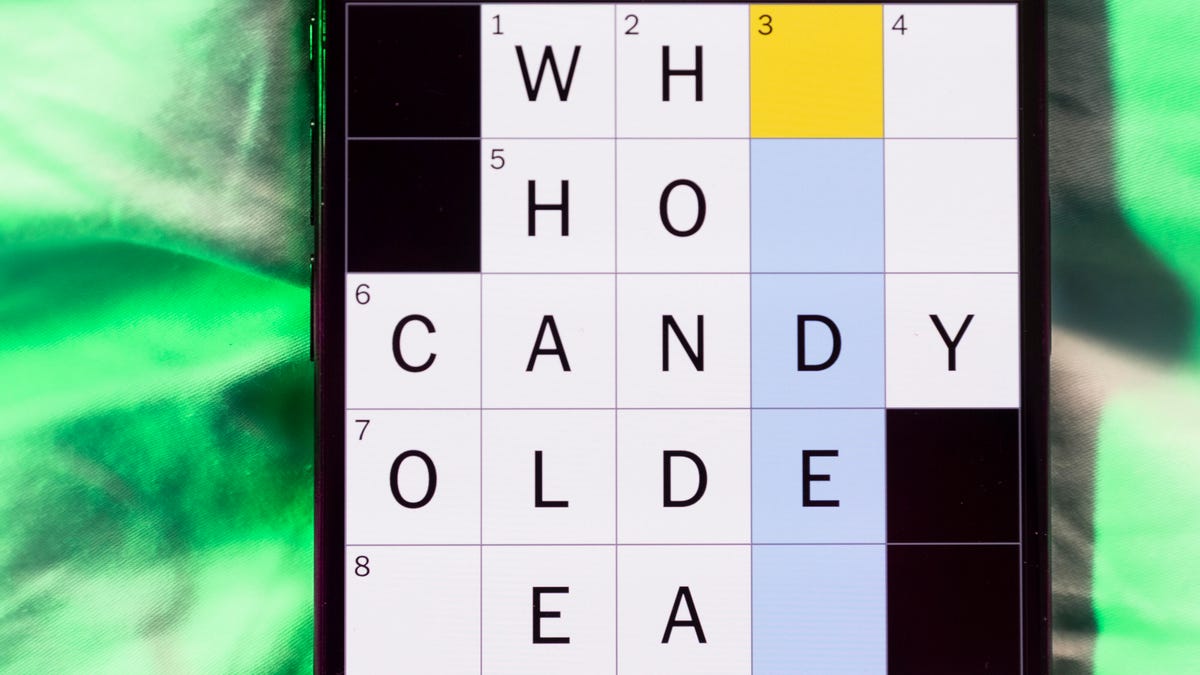
Looking for the most recent Mini Crossword answer? Click here for today’s Mini Crossword hints, as well as our daily answers and hints for The New York Times Wordle, Strands, Connections and Connections: Sports Edition puzzles.
Need some help with today’s Mini Crossword? The Saturday puzzle is always the longest of the week, so it’s not quite as easy as the other days. Today’s wasn’t too terrible. Read on for the answers. And if you could use some hints and guidance for daily solving, check out our Mini Crossword tips.
If you’re looking for today’s Wordle, Connections, Connections: Sports Edition and Strands answers, you can visit CNET’s NYT puzzle hints page.
Read more: Tips and Tricks for Solving The New York Times Mini Crossword
Let’s get to those Mini Crossword clues and answers.
Mini across clues and answers
1A clue: Theatrical role
Answer: PART
5A clue: Capital of Vietnam
Answer: HANOI
6A clue: Father of a «fur baby»
Answer: CATDAD
7A clue: Words often accompanied by a ring
Answer: MARRYME
8A clue: Whirling currents
Answer: EDDIES
9A clue: Put up, as a statue
Answer: ERECT
10A clue: Race that’s about half the length of a half-marathon
Answer: TENK
Mini down clues and answers
1D clue: SpongeBob’s starfish friend
Answer: PATRICK
2D clue: Despite it all …»
Answer: ANDYET
3D clue: Wanders here and there
Answer: ROAMS
4D clue: Company with a «To Go» stain remover
Answer: TIDE
5D clue: Become firm
Answer: HARDEN
6D clue: Small group of soldiers
Answer: CADRE
7D clue: What parallel lines never do
Answer: MEET
Technologies
Touchdown! Disney, ESPN and Other Channels Are Back on YouTube TV
YouTube TV subscribers no longer need another streaming service — or to visit a sports bar — to watch the NFL or college football.

YouTube TV subscribers, your channels — and your football — are back. Disney and YouTube said Friday night that the two companies had reached an agreement. YouTube TV subscribers lost all of Disney’s channels, including ESPN and ESPN2, on Oct. 30. Those who wanted to watch NFL or college football on ABC, ESPN or ESPN2 or Disney family-friendly hits such as Bluey, had to find other alternatives.
«We’re happy to share that we’ve reached an agreement with Disney that preserves the value of our service for our subscribers and future flexibility in our offers,» a YouTube spokesperson said. «Subscribers should see channels including ABC, ESPN and FX returning to their service over the course of the day, as well as any recordings that were previously in their Library. We apologize for the disruption and appreciate our subscribers’ patience as we negotiated on their behalf. «
Don’t miss any of our unbiased tech content and lab-based reviews. Add CNET as a preferred Google source.
The companies said in a statement that they reached a multi-year deal and were already restoring the channels to YouTube TV.
According to YouTube, subscribers should see content and saved recordings restored over the next 24 hours. So if you don’t have them back yet, they should show up soon.
I’m a YouTube TV subscriber myself, and as of 5:30 p.m. PT on Friday, Disney, ESPN and other channels have been restored for me. As a die-hard Minnesota Vikings fan (yes, I know), I added Fubo TV temporarily, but I won’t be keeping that subscription.
According to the statement, the deal will include the restoration of the channels, plus other items. The unlimited version of ESPN’s new direct-to-consumer service will now be made available at no additional cost to YouTube TV subscribers. Subscribers will also have access to a selection of live and on-demand programming from ESPN Unlimited inside YouTube TV. Also, select networks will be included in various genre-specific packages, and there will be the ability to include the Disney Plus Hulu Bundle as part of select YouTube offerings.
«This new agreement reflects our continued commitment to delivering exceptional entertainment and evolving with how audiences choose to watch,» Disney Entertainment Co-Chairmen Alan Bergman and Dana Walden and ESPN Chairman Jimmy Pitaro said in the statement. «It recognizes the tremendous value of Disney’s programming and provides YouTube TV subscribers with more flexibility and choice. We are pleased that our networks have been restored in time for fans to enjoy the many great programming options this weekend, including college football.»
Disney-owned channels were pulled on Oct. 30 when the agreement between the two companies expired.
According to The Hollywood Reporter, the resulting 25-day blackout was the longest in recent memory for Disney.
Here’s a full list of the channels that were removed due to the dispute:
- ABC
- ABC News Live
- ACC Network
- Baby TV Español (Spanish Plan)
- Disney Channel
- Disney Junior
- Disney XD
- ESPN
- ESPN Deportes (Spanish Plan)
- ESPNews
- ESPNU
- ESPN2
- Freeform
- FX
- FXM
- FXX
- Localish
- Nat Geo
- Nat Geo Mundo (Spanish Plan)
- Nat Geo Wild
- SEC Network
Technologies
How to Get the Most Out of Apple AirTags: A Comprehensive User Guide
Apple’s tiny trackers have become invaluable additions for travel as well as keeping tabs on everyday items. Here’s how to make them work best for you.

The last thing you want to deal with when traveling is lost luggage. In the past, you were at the mercy of the overburdened airlines to find a missing bag, but that’s all changed now. I consider Apple AirTags essential everyday items — small enough to stash in a bag or purse, battery life you can forget about for months and able to give you peace of mind when something goes missing, even if that’s just your keys inside the house.
Apple’s portable Bluetooth trackers are quickly becoming nearly ubiquitous. They’re so popular that major airports and airlines are now plugged in to Apple’s Find My service and can help you pinpoint a bag that could be wending its way through an airport’s luggage system or was left behind where you started your trip.
I already use Apple’s Find My service to keep tabs on devices, such as the iPad I frequently leave in my living room, as well as where family members are via their iPhones. For other items like my keys and everyday bag, I’ve come to rely on several Apple AirTags that fit into or onto almost anything I want to track. Apple’s tracker depends on the crowdsourced Find My network to help you pinpoint your items, from keys you’ve misplaced at home to a bag you may have left in the office.
Here’s all you want to know about AirTags. For more, learn about why you shouldn’t put an AirTag on a pet and discover five unexpected places to stash an AirTag.
What’s an Apple AirTag?
An AirTag is an individual tracking device that securely broadcasts its location using Bluetooth wireless networking. It’s a small glossy white puck not much larger than a US quarter and about the height of three stacked coins. A CR2032 coin cell battery keeps the AirTag powered for roughly a year.
Once the AirTag is paired with an iPhone or iPad, you can essentially forget about it. Hang it on a keychain or drop it into a bag —anything you want to be able to track or find later.
How much do AirTags cost and where can I buy them?
A single AirTag retails for $29 direct from Apple, and can be bought for around $24 from most outlets that sell electronics.
However, it’s always more economical to buy AirTags in packs of four — once you find a use for a solitary AirTag you’ll soon think of other things you want to track. Apple sells the set for $99 and some retailers, such as Amazon
, Best Buy and Walmart, have them for around $75, bringing the per-item cost down below $20. AirTags are also frequently reduced for big sales such as Black Friday and Prime Day.
If you do order from Apple, you can engrave initials, numbers and emoji for free, which can help you tell the AirTags apart (or just add a personal spin).
Is it difficult to set up a new AirTag?
In typical Apple fashion, activating a new AirTag is easy. Initially, a plastic tab slipped in between the electronics and battery keeps the AirTag inert. Once you pull that tab and the pieces make contact, the AirTag starts broadcasting its presence. When you bring it close to an iPhone or iPad, a dialog box appears, giving you the option to connect the AirTag.
When you tap Connect, choose a description of what the tag will be associated with, such as «Handbag» or «Luggage»; you can also enter a custom name. Choose an emoji to represent the AirTag in the Find My app and tap Continue. The AirTag is linked to your Apple ID.
How do I locate an AirTag?
In the Find My app on your iPhone, iPad or Mac, tap the Items button to view the AirTags you’ve activated. On an Apple Watch, open the Find Items app.
Tap the item you want to locate. If you think it’s close by, the easy option is to tap the Play Sound button, which makes the AirTag emit a high-pitched trill. However, if you have an iPhone 11 or later (not counting the iPhone SE), tapping Find uses the iPhone’s Ultra Wideband (UWB) chip to locate the AirTag with more precision —not just estimating the distance, such as «1.5 ft nearby,» but also point you in the right direction as you move around.
If the item is not in your general vicinity, the Find button becomes a Directions button that will hand off the location to the Maps app for driving, walking, transit or cycling routes.
What if I forget items while I’m heading out?
Being able to find something I’ve lost is invaluable, but it would be better if I didn’t forget it in the first place. For every AirTag, you can enable Notify When Left Behind, an option that sends a notification if you and an AirTag that was with you are no longer together.
That could be as simple as forgetting a bag at a restaurant or — more alarming —if someone swiped the item and is making a getaway.
What’s the secret to how AirTags work?
You know how in many thrillers and spy movies someone plants a tracker on a person and is then able to pinpoint the target’s location no matter where they are? That always seemed far-fetched to me — what sort of range would a tiny piece of electronics have, really? — but an AirTag is essentially that.
The AirTag itself does not have that sort of range, but it has something better: millions of devices carried by Apple customers surrounding it. On a regular interval, the AirTag sends out a low-power Bluetooth signal containing an encrypted ID. Any nearby iPhone, iPad or Mac picks up the signal, adds its location coordinates (if it knows them) and sends that to Apple servers in a secure background transmission.
That’s how, when my luggage chose to spend an extra day in Europe without me, I knew it was still in the airport in France. Likely an iPhone owned by a traveler or employee picked up the ID of the AirTag in my bag and relayed that to Apple. When I opened the Find My app on my iPhone in Seattle, it queried the servers and presented the AirTag’s last known location.
All of this happens in the background — no personal information is sent, and the impact to the relaying device’s performance and battery is negligible.
What about privacy? Can a hidden AirTag track me?
Just as you can use an AirTag to track your personal objects, it is possible that someone could drop an AirTag into your bag or coat pocket to try to track your movements. Apple has put a few safeguards in place to try to prevent that type of situation.
If your iPhone or iPad detects an unknown AirTag in your vicinity that is persistently near you, a notification appears that says «AirTag Found Moving With You.» When you ransack your belongings and find it, open the Find My app on your iPhone or iPad, tap Items and then tap Identify Found Item. Place the AirTag against the back of the device at the top until you see a notification. When you tap that, you’re taken to a web page with the tag’s serial number and, optionally, contact information.
If it turns out a family member’s AirTag fell out of a bag, no worries. If it’s one that’s unfamiliar, you can follow instructions for how to disable the tag.
For more, see how to protect yourself from being tracked.
What if I suspect that my AirTag is stolen?
You’ve looked everywhere, used the Find feature to scan for it, but your item containing an AirTag is nowhere to be found. Now what?
In the AirTag’s details in the Find My app, scroll down to Lost AirTag and tap Show Contact Info. If someone finds the tag and checks it as described just above, you can have a phone number or email displayed, plus an optional message, when they look up its information.
The other option is to choose Share Item Location, which creates a link you can send to someone identifying where the tag is. The link is active for just one week, which is hopefully more than enough time to let someone track it down. For example, suppose your bag is swiped: You could give the shared link to the police so they can track it down. (For safety reasons, don’t confront someone who’s stolen your property.)
When the item and its AirTag are returned, a notification appears that you’ve been reunited. Or, you can make the tag’s whereabouts hidden at any point by tapping Stop Sharing Item Location in the same screen, which invalidates the shared link.
How can I share an AirTag with someone I trust?
An AirTag is linked to your Apple Account, but for years that presented a problem: AirTags assigned to other people in my household would trigger the «AirTag Found Moving With You» warning — not great on family trips when we’d take my wife’s car.
Now, fortunately, it’s possible to share an AirTag’s location with up to five people. Tap a tag in the Find My app and under Share AirTag tap Add Person. Tap Continue on the screen explaining what will happen, then select a contact and tap Share.
In that person’s Find My app, they can accept the shared item. Note that all people you add can track the location.
How long does the battery last and how do I replace it?
In my experience, the CR2032 coin battery in each AirTag lasts about a year. When the level dips below about 10% remaining, you’re alerted that the battery is low and a red indicator appears in the Find My app.
To replace the battery, turn the silver back counter-clockwise to release its latches. Lift the existing battery out and replace it with a new one, making sure the battery’s identifying markings are facing you. Then align the tabs of the metal portion with the slots in the plastic piece, press lightly and turn clockwise. The AirTag will chirp when the electronics and battery are securely in contact.
Can I use AirTags with an Android phone?
AirTags are not directly compatible with Android phones — there’s no app that ties into Apple’s Find My network. To get the same tracking functionality, look into the Chipolo One Point tracker that uses Google’s Find My Device network.
Apple once offered an Android app called Tracker Detect that would let you identify a found AirTag, but that’s not available for newer Android devices — an app with that name in the Google Play store is from a separate developer. However, for phones with NFC chips installed, you can place a found AirTag against the back of the device to view information about it.
For more, learn about this year’s best AirTag accessories and everything about Apple Intelligence.
-

 Technologies3 года ago
Technologies3 года agoTech Companies Need to Be Held Accountable for Security, Experts Say
-

 Technologies3 года ago
Technologies3 года agoBest Handheld Game Console in 2023
-

 Technologies3 года ago
Technologies3 года agoTighten Up Your VR Game With the Best Head Straps for Quest 2
-

 Technologies4 года ago
Technologies4 года agoBlack Friday 2021: The best deals on TVs, headphones, kitchenware, and more
-

 Technologies4 года ago
Technologies4 года agoVerum, Wickr and Threema: next generation secured messengers
-

 Technologies4 года ago
Technologies4 года agoGoogle to require vaccinations as Silicon Valley rethinks return-to-office policies
-

 Technologies4 года ago
Technologies4 года agoOlivia Harlan Dekker for Verum Messenger
-

 Technologies4 года ago
Technologies4 года agoiPhone 13 event: How to watch Apple’s big announcement tomorrow
