Technologies
Your iPhone Has 23 Settings That Could Make Your Life Way Easier
Small changes in your iPhone’s settings can make a big difference in how it works.

If you haven’t taken a closer look at your iPhone settings lately, you’re probably missing out on features that could save time, reduce distractions, and personalize your experience in a big way. Every iOS update quietly adds tools and upgrades that make your phone smarter and easier to use — but only if you know where to find them.
Apple continues to expand what your iPhone can do, from smarter notification controls to an upgraded Siri that feels more like an assistant and less like a voice search. There are also simple ways to clean up your camera roll, automate your daily routines, and cut down on the digital noise that slows you down.
From decluttering your home screen to maximizing battery life, we’ve rounded up 23 iOS settings that let you take full control of your device. Some you may already know, and others that might surprise you.
1. Stop apps from tracking your exact location
Apps like Doordash and Postmates require your exact location to deliver food to the right location or directly to you. That doesn’t mean every application on your iPhone needs to know precisely where you are at every moment. That’s why you can prevent an app from tracking your exact location.
In the Settings app, choose an application (like Instagram, for example), tap Location and then toggle off Precise Location. Any app with Precise Location off will only know your approximate location, within a few miles.
2. Turn the back of your iPhone into a button
The back of your iPhone can be used as a secret button to activate certain actions such as taking a screenshot, enabling low power mode or running a shortcut that can automatically play music when you arrive at the gym. The Action Button on the iPhone 14 Pro and Pro Max, iPhone 15 and 15 Plus, and iPhone 15 Pro and Pro Max models do the same, but if you have an older model, the back of your iPhone works.
The option is hidden deep in your settings; here’s how to find it.
In the Settings app, go to Accessibility > Touch > Back Tap and choose one of two options: double tap or triple tap. You should see a list of actions you can run by tapping the back of your iPhone, like opening your camera, turning on the flashlight and scrolling up and down. Tap an action or shortcut to enable it with Back Tap.
3. Enable Live Voicemail to get real-time voicemail transcriptions
You get a call and don’t want to necessarily pick up unless it’s important. Unfortunately, the only way you’ll know is if you listen to a voicemail left after the call. With iOS 17, you can read a real-time transcription of any voicemail being left. That’s right: If someone is leaving you a voicemail, you can read it on your phone and choose to pick up the call, connecting you with the person leaving the voicemail.
The Live Voicemail feature isn’t on by default, so go to Settings > Phone > Live Voicemail and turn it on. That’s it.
4. Bring back full-screen incoming call alerts
If your iPhone is unlocked and you receive a phone call, a banner-style notification appears at the top of your screen, with a small photo and name or number of the person calling, and the options to pick up or deny the call.
This wasn’t always the default option. In the past, incoming calls would take over your entire display when your iPhone was unlocked. It was disruptive, sure, but it also got the job done. The banner may be a welcome change for many because it’s more discreet and allows you to use your phone while receiving a call.
If for any reason you’re not a big fan of the banner and want to revert to the more attention-grabbing full-screen alert, go to Settings > Phone > Incoming Calls and tap Full Screen.
5. Turn off 5G coverage you don’t want or have
Apple touts a Smart Data feature that’s specific to its 5G phones that will automatically switch between 4G LTE and 5G networks based on how you’re using your device. You may find that your iPhone’s battery drains faster than it did before. If you don’t want to sacrifice battery life for faster 5G speeds, shut it down. You can always turn 5G back on when you want it, or when service in your area improves.
To turn off 5G on your iPhone, forcing it to always use 4G LTE (even if you have 5G coverage), open the Settings app, then go to Cellular > Primary > Voice & Data and tap LTE. Alternatively, if you want your iPhone to exclusively use a 5G connection when available, you can select 5G On.
6. Fine-tune how much data is used by a 5G connection
If you’re happy with your 5G performance, here’s a network-related setting you should check out. Go to Settings > Cellular > Primary > Data Mode, where you’ll find three options: Allow More Data on 5G, Standard and Low Data Mode.
Even though you can read brief descriptions below the three settings, they don’t paint a complete picture of the first option. According to an Apple support document, allowing more data on 5G will give you high-quality video and FaceTime calls. It also lets your phone download software updates and stream high-definition Apple TV and Apple Music content, and it allows third-party developers to improve their respective apps.
The default setting on this page will depend on your carrier and data plan, so it’s a good idea to check your iPhone and make sure it’s correctly set to your preference.
7. Stop apps from cluttering up your home screen
The App Library is a place where you can quickly find and access all of your applications. And while apps are housed here, all newly downloaded apps also appear on your home screen. This may not be a problem if you download apps sparingly, but if you’re installing new apps on a consistent basis, they can quickly clutter up your home screen.
To stop downloaded apps from appearing on your home screen, go to Settings > Home Screen & App Library and select App Library Only. If you want to find the app, you’ll have to swipe left on your home screen until you reach the App Library.
8. Unlock your phone while wearing a face mask
If you wear a mask in public, unlocking your iPhone with Apple’s Face ID technology can be frustrating. Because half of your face is covered, Face ID just doesn’t work. And while entering your passcode to unlock your phone works, it’s not as convenient.
With iOS, you have the option to turn on a face unlock feature that makes it easy to unlock your iPhone when you’re wearing a face mask. Before the update, you could only unlock your iPhone if you owned an Apple Watch.
To unlock your iPhone with your Apple Watch, open the Settings app on your iPhone and then open the Face ID & Passcode option. Scroll down until you find the Unlock with Apple Watch section (you must be connected to an Apple Watch for the setting to appear), where you can turn on the feature for any watches linked to your iPhone.
If you have an iPhone running iOS 15.4 or later, you can unlock your iPhone while wearing a mask without an Apple Watch. Go to the Settings app and open Face ID & Passcode. From there, you can toggle on the Face ID With a Mask option. It’s pretty awesome.
9. Put the address bar in Safari back on top
The address in Safari migrated to the bottom of the screen a few years back; welcome for those with smaller hands who had difficulty reaching it with one hand at the top. This move might feel more natural, since it’s closer to the keyboard and where you typically place your thumbs, it can be off-putting since some people are used to seeing the URL bar near the top of the screen.
If you want to put the address bar back at the top of the screen, go to Settings, tap Safari and choose the Single Tab option under the Tabs subheading.
10. Add features that can be used when your iPhone is locked
There are times when you might want to have certain info handy even when your phone is locked. That’s why Apple allows you to enable some features without having to unlock your devices, such as the notification center, Control Center, the ability to reply to messages and the Wallet app.
To customize the features you’d like to access on the lock screen, launch the Settings menu, tap Face ID & Passcode and enter your passcode when prompted. Scroll down until you see the Allow Access When Locked section, and toggle the sliders based on your preferences.
11. Make your favorite email app or web browser your default
It’s not all about Safari. On your iPhone, you have the ability to choose your own default apps, at least for email and web browsing. That means that when you tap a link or an email send button, your iPhone will automatically launch the web browser or email provider of your choosing rather than Safari or Mail.
To get started, open the Settings menu and select the app you’d like to set as a default (such as Google Chrome or Outlook). You should then see a button that says Default Mail App or Default Browser App. Tap that option and select the app of your choosing instead of Safari or Mail.
12. Get full notifications on your lock screen
The first time you experience Apple’s Face ID tech, you’ll notice that you can’t see the content of new alerts and notifications on the lock screen. For example, instead of seeing who sent you a text message and what it says, you’ll only see a generic Messages alert.
By default, all iPhones with Apple’s Face ID tech will hide the content of an alert until you pick up your phone and unlock it. It’s a privacy feature that I rather enjoy, but I also understand how it could be annoying (I’ve heard a few complaints from readers and family members alike).
You can change how notifications appear on your lock screen by going to Settings > Notifications > Show Previews and selecting Always. Conversely, you can select Never if you want to keep the content of your notifications always hidden from the lock screen.
13. Turn off (or on) HDR video for sharing videos
The iPhone can record high dynamic range (HDR) video with Dolby Vision. That means your videos are typically brighter, with more accurate colors and improved contrast. That may be ideal for some, but if you don’t want videos that are automatically adjusted because you want to do it on your own, there is a way to disable the feature.
You can turn off HDR video by going to Settings > Camera > Record Video and turning the switch next to HDR Video to the Off position. Going forward, all videos will be captured in the standard dynamic range.
14. Customize your home screen with fancy wallpaper
Another home screen tweak you should make involves your wallpaper or background. Apple has many wallpapers of its own, with a pretty cool twist.
Open the Settings app on your iPhone and select Wallpaper from the list. Make sure the switch labeled «Dark Appearance Dims Wallpaper,» which you’ll see below the two thumbnail previews of your wallpaper, is turned on. Now, tap Choose a new wallpaper and select either Stills or Live. Look for the circle near the bottom of each wallpaper. It’s half black, half white.
That circle means that the wallpaper has both light and dark mode versions and will change automatically based on the system status of your phone.
You can also set live wallpapers as your background if you’re not sold on dark and light mode.
15. Turn on dark mode to save your battery
Speaking of dark mode, if you don’t want to have to repeatedly adjust your screen’s brightness, you can use your phone’s dedicated dark mode. Dark mode converts all of the white backgrounds in apps to, more often than not, a black background. In turn, your phone is able to save battery power thanks to the darker colors.
Turn it on by going to Settings > Display & Brightness and selecting the Dark option at the top of the screen. You can also just swipe down from the top-right of your iPhone and tap the Dark mode icon in the Control Center.
Apple’s apps will automatically switch to a dark color scheme, and most third-party apps have also adopted the feature.
16. Manage your notifications with Focus Mode
We get a lot of notifications every day, but not all of them are relevant all the time. That’s why Apple introduced a feature called Focus Mode. Think of it as a custom Do Not Disturb feature that’s tailored to specific circumstances.
Focus Mode blocks less relevant alerts while allowing notifications from important people and apps to come through so that you don’t miss anything. You can set up different types of Focus Modes for specific circumstances.
Apple currently offers options for Do Not Disturb, personal, sleep, work, driving, fitness, gaming, mindfulness and reading, but you can also create your own custom mode. You can schedule Focus Modes so that they turn on automatically when needed and display your status in apps so that others know you have notifications silenced.
To get started, open the Settings menu, tap Focus and choose one of the available options to set up your notification preferences. Tap the plus (+) symbol in the top right corner to add a new Focus.
17. Make your screen text bigger or smaller
With a couple of taps on your iPhone’s screen, you can adjust the font size to make it easier to read. Open Settings and go to Display & Brightness > Text Size where you can use the slider until you’re happy with the font size. For a little added oomph, you can turn on Bold Text (it’s just below the Text Size button).
18. Add an alternate appearance to Face ID
Apple’s facial recognition feature, Face ID, constantly learns different aspects of your face with each scan. If you’re struggling to get Face ID to consistently recognize you, try the Alternate Appearance option.
Go to Settings > Face ID & Passcode > enter your PIN > Set Up An Alternate Appearance and go through the process of enrolling your face again.
19. Disable auto-brightness for longer battery charge
Your iPhone’s screen brightness level can have a big impact on battery life. By default, iOS will automatically adjust the display’s brightness based on how much light its ambient sensor detects. If you want to take complete control, you can disable auto brightness, meaning the brightness level will stay where you set it until you adjust it again.
Open Settings > Accessibility > Display & Text Size and at the bottom of the page, you’ll find a switch to turn off Auto-Brightness.
Now, whenever you want to adjust your screen, you can do so by opening Control Center with a swipe up from the bottom of the screen on a device with a home button, or a swipe down from the top-right corner on newer iPhones.
20. Triage your privacy settings
The first time you set up an iPhone with all of your apps, you’re bombarded with prompts asking for permission to access personal information ranging from tracking your location to your Apple Health information or your camera roll.
It’s far too easy to get in the habit of approving everything just so you can use the app, but take a few minutes and go through your privacy settings to tailor what each app can and can’t see. We walk you through the whole privacy process in two quick steps.
21. Use the Control Center to access apps with a swipe or tap
The iPhone’s Control Center is a convenient spot to quickly change songs, turn on airplane mode, connect to Wi-Fi or start a timer, but there’s so much more to it than that. You can quickly turn on your flashlight, check on a timer or start recording your screen with a quick swipe and tap.
Customize which apps and features are available in Control Center by opening Settings > Control Center. Remove an option with a tap on the red minus button or add an option by selecting the green addition button. Drag features up or down using the three-line icon on the right side of the screen.
I like having quick access to the Wallet app and toggles for low-power mode and dark mode.
As a reminder, if you have an iPhone with a home button, like the iPhone SE, you can swipe up from the bottom of the screen to open Control Center. If you have an iPhone with Face ID, you’ll need to swipe down from the top-right corner of the screen where the battery icon is.
22. Organize alerts with Notification Summary
Apple wants to help you manage your notifications in iOS, starting with the Notification Summary feature. Rather than letting notifications pile up on your home screen, you can schedule alerts that aren’t urgent to arrive in a bundle at a specific time of day.
Important notifications like calls, direct messages and other time-sensitive alerts (like the status of your Uber or Lyft ride, for example) will still appear immediately.
To try this out, open Settings, press Notifications and tap Scheduled Summary.
23. Change Siri’s voice
If you’ve recently set up a new iPhone, you may have noticed that Siri no longer defaults to a female voice. Instead, you’ll be asked which Siri voice you want to use, including several more recent options. Once you’ve made your selection, Apple will change Siri’s voice across all of the devices linked to your Apple ID.
You can check out the voice options by going to Settings > Siri & Search > Siri Voice. To learn more, check out our complete guide to changing Siri’s sound. Apple also added a gender-neutral Siri voice option for English speakers.
For more, here are 17 hidden features on our iPhone you should know about and annoying iPhone features you can do something about.
Technologies
New Foldable Phones Are Already Shaking Up the 2026 Smartphone Market
Commentary: Company announcements, analyst data and rumors of a foldable iPhone all point to an ambitious year for this still-young category.

What used to be a niche phone design is starting to flex its way into the mainstream. Foldable phones, which incorporate two or three panels that open into tablet configurations or condense down into compact sizes, are finding their audience. At CES 2026, for instance, Motorola announced its entry into with the book-style Razr Fold and Samsung showed off its Galaxy Z TriFold. Just as important, overall the category is seeing double-digit growth forecasts in 2026.
According to a December report from market research company IDC, global foldable phone shipments were expected to grow 10% in 2025 compared to 2024. And that number will continue to grow in 2026, with an expected 30% year-on-year jump, thanks to rumors of an upcoming foldable iPhone from Apple. And even though Samsung’s Flip and Fold phones have been around for years, the company’s newer TriFold and rumored «Wide Fold» have me hyped for what’s to come in 2026.
On the other hand, Huawei has led the way with innovative products, including its own trifold that beat Samsung to the category — the Huawei Mate XT — as well as a one-of-a-kind wide-screen flip phone, the Huawei Pura X. It dominated China’s foldable phones market with a massive 68.9% market share in the third quarter of 2025, according to a report from IDC (via MyDrivers). This is huge for a single brand in any market, especially when a niche category like foldables has several competitors (Oppo, Vivo, Xiaomi and more).
These new foldable phone styles, along with the rumored iPhone Fold from Apple — which is said to have a passport-size design — could mean we’ll see four different types of foldable phones by 2026, giving people more options for compact devices that unfold into larger screens.
The four kinds of foldable phones to expect in 2026
So far, the most popular foldable phones have been book-style (like the Galaxy Z Fold 7) and flip phones (like the Motorola Razr). While the former is a phone that unfolds into a mini-tablet, the latter folds into a more pocketable design. Both designs have their benefits, but if rumors are true, there are more ways to build a folding phone.
2026 will see two new designs in the category, and one of them has already been launched in several markets. Here’s why I think all these new foldable phones will have an audience.
Flip phones
The Galaxy Z Flip 7 and Motorola Razr lineups are built for those who want a compact phone without compromising on screen size. Not everyone has massive pockets in their jeans but that doesn’t mean they need to settle for a smaller screen. These flip phones are designed to be more pocketable while also offering the same 6.9-inch display as a regular slab phone.
Book-style foldables
The Samsung Galaxy Z Fold 7, Google Pixel 10 Pro Fold, Oppo Find N5 and Honor Magic V5 are all book-style foldables, which unfold to a mini-tablet. I like this design because I love browsing the web and reading on my phone and the squarish aspect ratio when unfolded makes it an excellent e-reader.
Recent developments in battery tech (silicon-carbon anode batteries) and hinge design have allowed manufacturers to shrink the crease depth and overall thickness to make them almost as slim as regular slab phones. These phones typically have big screens that aren’t ideal for videos, due to thick letterboxing. But they can be propped up by themselves, so you don’t need an external kickstand to watch 21:9 or 16:9 videos.
Book-style foldable phones are made for those of us who want to be more productive on a phone without needing a separate device.
The trifolds
This is the most versatile foldable phone design as of now and its best examples include the recently launched Samsung Galaxy Z TriFold and the Huawei Mate XT. However, not all trifolds are designed the same.
The Huawei trifold is the most versatile phone I’ve ever used, allowing me to use it as a phone, a mini tablet and a wide-screen 16:11 tablet for productivity and media consumption. It’s a true all-in-one device that delivers everything in a portable design.
By comparison, the Galaxy Z Trifold gives you a wide-screen 10-inch tablet that fits in your pocket and can also be used as a phone. It doesn’t offer a mini-tablet mode — you can use it either folded as a phone or fully unfolded — but Samsung’s trifold is designed as a productivity and media powerhouse. It’s essentially a flagship Galaxy Tab S-style device that fits inside your pocket.
Widescreen foldables
The Huawei Pura X is the best example of a wide-screen foldable so far. While some might argue that the first-generation Oppo Find N and Google Pixel Fold could fit under this category, their inner screens were also squarish (8.4:9 on the Oppo phone and 5:6 on the Pixel Fold); they were smaller book-style foldables.
In contrast, the Pura X has a 6.3-inch display with a wider 16:10 aspect ratio, which makes it an ideal screen for reading and watching videos. I used the phone recently for a few days and it’s the best combination of pockatability and versatility. You can watch videos with minimal letterboxing (thick black borders on top and bottom) on its 16:10 screen or use it like an e-reader in vertical orientation. And for the times when you need to snap some selfies using the rear cameras, you get a decent viewfinder in the form of a big cover screen — without making the phone unwieldy like book-style foldables.
Apple is rumored to adopt this approach with its upcoming iPhone Fold, but with a bigger cover screen. And Samsung is said to be developing a similar «Wide Fold» that’ll give you a 4:3 inner screen, too. According to a report from ETnews, this new Samsung foldable could have a 5.4-inch cover screen and support 25-watt wireless charging.
If the Korean company launches it alongside a presumed Galaxy Z Fold 8 and Flip 8, potentially in July 2026, it would launch ahead of Apple’s rumored foldable, which is presumed to launch in the fall.
While these foldable phones will likely be expensive — especially the newer trifold and wide fold shapes — they’re bringing a lot of new competition to a phone market that’s otherwise dominated by the candy bar shape. As we move into 2026, I’m looking forward to having multiple size, design and functionality options, much like we do with traditional phones.
Technologies
Speediance Unveils New Compact Resistance Trainer and Wearable
Speediance is aiming to make strength training more portable with a wearable unveiled at CES.

Speediance unveiled its new Gym Nano and Speediance Strap products this week at CES 2026. The smart fitness equipment manufacturer, which previously developed its own smart home gym, the Gym Monster 2, designed the Gym Nano and Speediance Strap to complement its current equipment ecosystem.
«Rather than developing products in isolation, we’re building a comprehensive training and health ecosystem that adapts to users’ real lives and empowers better decision-making over time,» Speediance founder and CEO Liu Tao said in a statement.
Speediance used the consumer tech expo in Las Vegas to demonstrate the Gym Nano, a portable, motor-driven cable resistance training system designed to occupy minimal space for those who prefer to work out at home. The strap is a prototype wearable device designed to read your health data and provide training recommendations based on this insight.
CNET previously tested Speediance’s VeloNix AI Smart Bike and named it the best AI-powered exercise bike.
Don’t miss any of our unbiased tech content and lab-based reviews. Add CNET as a preferred Google source.
Gym Nano
The Gym Nano is a compact digital cable resistance machine trainer that fits any space and delivers full-body workouts. It’s meant to make strength training at home easier if you have limited space and can’t commit to larger home gym equipment.
The Gym Nano offers up to 220 pounds of resistance through adjustable 1-pound increments. It also has five dynamic weight modes: Eccentric, Chain, Standard, Fixed Speed and Sled.
Speediance Strap
The Speediance Strap is a screen-free wearable that collects data related to your sleep, training and core body temperature. It then uploads and shares this data to the Speediance Wellness Plus app, where it makes suggestions for your daily training and recovery based on this information.
The strap can be used for both endurance and strength training activities and recognizes various types of exercises, movement patterns, training volume and other insights that can help you learn how well your body is responding to your training.
The Speediance Strap is a screen-free wearable that collects data related to your sleep, training and core body temperature. It then uploads and shares this data to the Speediance Wellness Plus app, where it makes suggestions for your daily training and recovery based on this information. Similar to other wearables, the Speediance Strap assesses your readiness each day and can detect stress factors to determine if you should focus more on recovery on that day.
«With Speediance Strap, we are exploring how wearable data can function as part of a decision-support layer within a connected fitness system, rather than existing as isolated metrics,» Tao said in a statement.
Additionally, everyday insights (like core and recovery data) will be free to you unless you want to upgrade to the Wellness Plus access, which will come at an additional cost to receive long-term insights and AI planning.
It’s unclear when the Gym Nano will be available for purchase, but the Speediance Strap is expected to launch through a Kickstarter campaign in spring 2026.
Technologies
Today’s Wordle Hints, Answer and Help for Jan. 8, #1664
Here are hints and the answer for today’s Wordle for Jan. 8, No. 1,664.
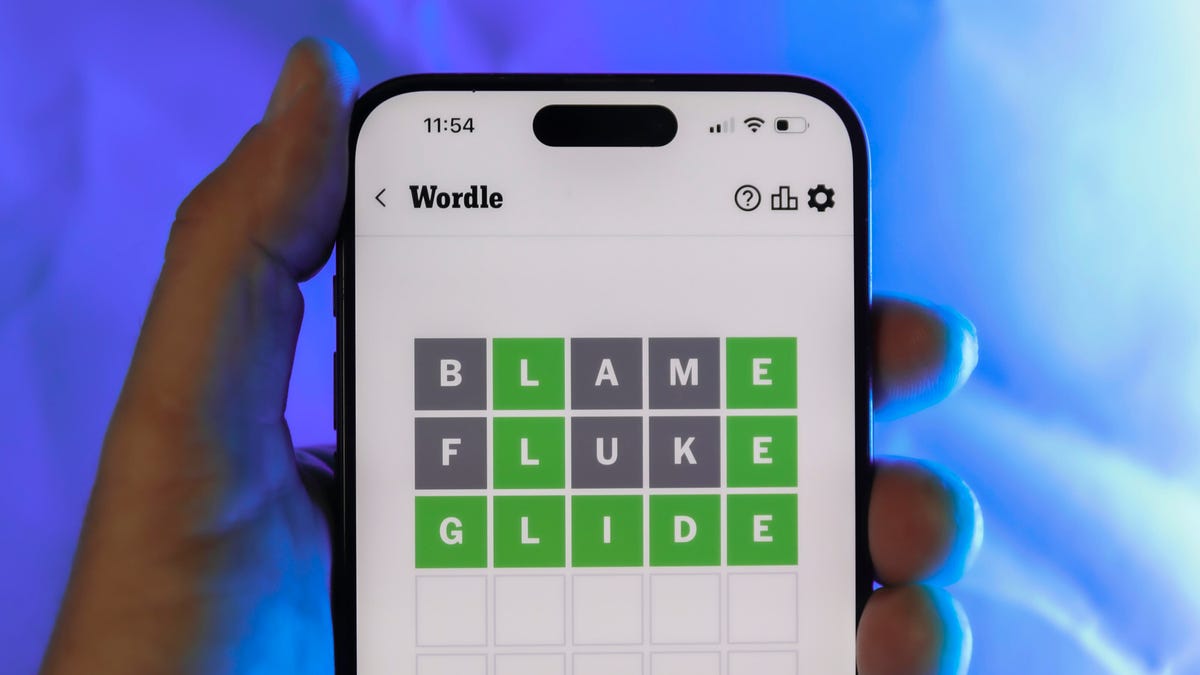
Looking for the most recent Wordle answer? Click here for today’s Wordle hints, as well as our daily answers and hints for The New York Times Mini Crossword, Connections, Connections: Sports Edition and Strands puzzles.
Today’s Wordle puzzle has only one vowel, so if you always guess ADIEU or AUDIO first, maybe rethink that decision. If you need a new starter word, check out our list of which letters show up the most in English words. If you need hints and the answer, read on.
Read more: New Study Reveals Wordle’s Top 10 Toughest Words of 2025
Today’s Wordle hints
Before we show you today’s Wordle answer, we’ll give you some hints. If you don’t want a spoiler, look away now.
Wordle hint No. 1: Repeats
Today’s Wordle answer has no repeated letters.
Wordle hint No. 2: Vowels
Today’s Wordle answer has one vowel.
Wordle hint No. 3: First letter
Today’s Wordle answer begins with B.
Wordle hint No. 4: Last letter
Today’s Wordle answer ends with T.
Wordle hint No. 5: Meaning
Today’s Wordle answer can refer to blowing something up with an explosion.
TODAY’S WORDLE ANSWER
Today’s Wordle answer is BLAST.
Yesterday’s Wordle answer
Yesterday’s Wordle answer, Jan. 7, No. 1663 was PECAN.
Recent Wordle answers
Jan. 3, No. 1659: SITAR
Jan. 4, No. 1660: POSSE
Jan. 5, No. 1661: FILLY
Jan. 6, No. 1662: OOMPH
Don’t miss any of our unbiased tech content and lab-based reviews. Add CNET as a preferred Google source.
-

 Technologies3 года ago
Technologies3 года agoTech Companies Need to Be Held Accountable for Security, Experts Say
-

 Technologies3 года ago
Technologies3 года agoBest Handheld Game Console in 2023
-

 Technologies3 года ago
Technologies3 года agoTighten Up Your VR Game With the Best Head Straps for Quest 2
-

 Technologies4 года ago
Technologies4 года agoBlack Friday 2021: The best deals on TVs, headphones, kitchenware, and more
-

 Technologies4 года ago
Technologies4 года agoVerum, Wickr and Threema: next generation secured messengers
-

 Technologies4 года ago
Technologies4 года agoGoogle to require vaccinations as Silicon Valley rethinks return-to-office policies
-

 Technologies4 года ago
Technologies4 года agoOlivia Harlan Dekker for Verum Messenger
-

 Technologies4 года ago
Technologies4 года agoiPhone 13 event: How to watch Apple’s big announcement tomorrow
