Technologies
Oura Adds Two New AI Features That Track Your Meals and Glucose Intake
The glucose tracking won’t work unless you purchase an accompanying $99 pack of biosensors.
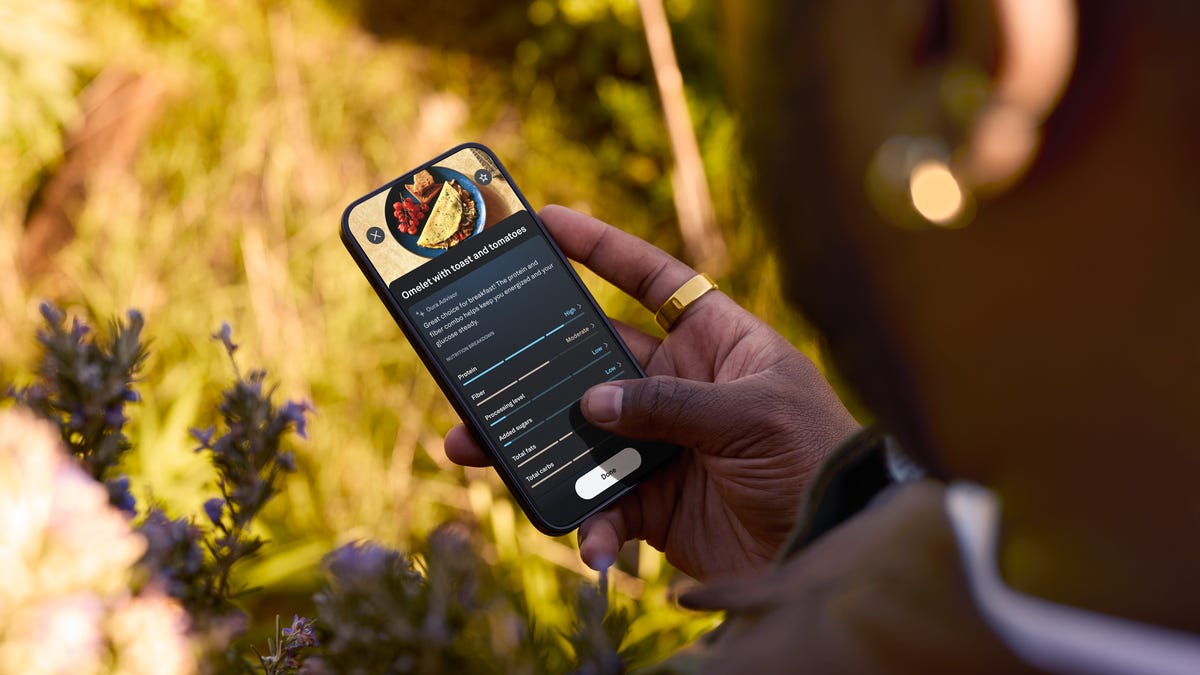
Two new AI-driven features are now permanent additions to the Oura app, expanding the capabilities of the company’s smart ring. They’re powered by an in-house large language model called Oura Advisor. One new feature tracks a user’s meals, with the help of photos, and the other tracks the user’s glucose intake. There’s no exact release date for these new features.
The meals feature allows users to take photographs of their food to log meals, rather than type in each component and its caloric content. Oura’s AI model will identify the pictured foods and provide dietary guidance and feedback.
The meals feature also provides a nutritional breakdown of pictured foods so that users are able to get an at-a-glance summary of the total protein, fiber, sugars, fats and carbs they’ve consumed. The ring can make recommendations for the user’s next meal based on health objectives.
The other new AI-driven feature is glucose tracking, but you can’t use it without buying a $99 two-pack of Stelo glucose biosensors to take advantage of it. Each sensor can be worn for 15 days. Stelo is not for adults who are on insulin or at risk for hypoglycemia.
By linking with the sensor, which is worn on the back of a user’s arm, the Oura app will provide 24/7 glucose tracking. The app will contextualize that tracking alongside mealtimes, sleep, stress and other activities that can raise or lower your blood sugar.
Oura Advisor pulls together data from the new AI features alongside other Oura app information to provide sleep, readiness and activity recommendations.
There’s no extra charge for the new features, beyond the glucose sensor. They work on both iOS and Android devices. Both features will launch at the same time in the United States, while the meals feature will launch internationally later this year.
Technologies
Today’s NYT Mini Crossword Answers for Friday, Dec. 26
Here are the answers for The New York Times Mini Crossword for Dec. 26.

Looking for the most recent Mini Crossword answer? Click here for today’s Mini Crossword hints, as well as our daily answers and hints for The New York Times Wordle, Strands, Connections and Connections: Sports Edition puzzles.
Need some help with today’s Mini Crossword? Some of the clues are tough today — I thought maybe 1-Across was referring to the Grinch, or even Oscar the Grouch, but was I ever wrong! Read on for all the answers. And if you could use some hints and guidance for daily solving, check out our Mini Crossword tips.
If you’re looking for today’s Wordle, Connections, Connections: Sports Edition and Strands answers, you can visit CNET’s NYT puzzle hints page.
Read more: Tips and Tricks for Solving The New York Times Mini Crossword
Let’s get to those Mini Crossword clues and answers.
Mini across clues and answers
1A clue: Furry and green, say
Answer: MOSSY
6A clue: State known for its potatoes
Answer: IDAHO
7A clue: Like a faithful friend
Answer: LOYAL
8A clue: Had a beverage
Answer: DRANK
9A clue: Pronoun frequently paired with «her»
Answer: SHE
Mini down clues and answers
1D clue: Not spicy, as salsa
Answer: MILD
2D clue: Reasons for wrinkled noses
Answer: ODORS
3D clue: Words from a doctor checking your tonsils
Answer: SAYAH
4D clue: Comedian Gillis
Answer: SHANE
5D clue: Part of an egg used to make hollandaise sauce
Answer: YOLK
Don’t miss any of our unbiased tech content and lab-based reviews. Add CNET as a preferred Google source.
Technologies
Today’s NYT Connections: Sports Edition Hints and Answers for Dec. 26, #459
Here are hints and the answers for the NYT Connections: Sports Edition puzzle for Dec. 26, No. 459.

Looking for the most recent regular Connections answers? Click here for today’s Connections hints, as well as our daily answers and hints for The New York Times Mini Crossword, Wordle and Strands puzzles.
Today’s Connections: Sports Edition is a tough one. That purple category once again has players looking for a different, but related, hidden word in four of the clues. If you’re struggling with today’s puzzle but still want to solve it, read on for hints and the answers.
Connections: Sports Edition is published by The Athletic, the subscription-based sports journalism site owned by The Times. It doesn’t appear in the NYT Games app, but it does in The Athletic’s own app. Or you can play it for free online.
Read more: NYT Connections: Sports Edition Puzzle Comes Out of Beta
Hints for today’s Connections: Sports Edition groups
Here are four hints for the groupings in today’s Connections: Sports Edition puzzle, ranked from the easiest yellow group to the tough (and sometimes bizarre) purple group.
Yellow group hint: Big Apple jock.
Green group hint: College football fun.
Blue group hint: On the road.
Purple group hint: Hunt down a word in other words.
Answers for today’s Connections: Sports Edition groups
Yellow group: A New York athlete.
Green group: Bowl games.
Blue group: Associated with a team road trip.
Purple group: Ends in a movement verb.
Read more: Wordle Cheat Sheet: Here Are the Most Popular Letters Used in English Words
What are today’s Connections: Sports Edition answers?
The yellow words in today’s Connections
The theme is a New York athlete. The four answers are Islander, Net, Ranger and Yankee.
The green words in today’s Connections
The theme is bowl games. The four answers are Alamo, Gator, Liberty and Pinstripe.
The blue words in today’s Connections
The theme is associated with a team road trip. The four answers are bus, flight, hotel and visiting locker room.
The purple words in today’s Connections
The theme is ends in a movement verb. The four answers are foxtrot (trot), newsprint (sprint), terrace (race) and thunderbolt (bolt).
Don’t miss any of our unbiased tech content and lab-based reviews. Add CNET as a preferred Google source.
Technologies
Today’s NYT Connections Hints, Answers and Help for Dec. 26, #929
Here are some hints and the answers for the NYT Connections puzzle for Dec. 26 #929

Looking for the most recent Connections answers? Click here for today’s Connections hints, as well as our daily answers and hints for The New York Times Mini Crossword, Wordle, Connections: Sports Edition and Strands puzzles.
Today’s NYT Connections puzzle is full of fun pop-culture references. Read on for clues and today’s Connections answers.
The Times has a Connections Bot, like the one for Wordle. Go there after you play to receive a numeric score and to have the program analyze your answers. Players who are registered with the Times Games section can now nerd out by following their progress, including the number of puzzles completed, win rate, number of times they nabbed a perfect score and their win streak.
Read more: Hints, Tips and Strategies to Help You Win at NYT Connections Every Time
Hints for today’s Connections groups
Here are four hints for the groupings in today’s Connections puzzle, ranked from the easiest yellow group to the tough (and sometimes bizarre) purple group.
Yellow group hint: Golden state cliches.
Green group hint: Funny films.
Blue group hint: Rock on.
Purple group hint: Not white.
Answers for today’s Connections groups
Yellow group: California-based character tropes.
Green group: Comedy subgenres.
Blue group: ’70s rock bands.
Purple group: Black ____.
Read more: Wordle Cheat Sheet: Here Are the Most Popular Letters Used in English Words
What are today’s Connections answers?
The yellow words in today’s Connections
The theme is California-based character tropes. The four answers are movie exec, surfer, tech bro and Valley Girl.
The green words in today’s Connections
The theme is comedy subgenres. The four answers are buddy, cringe, screwball and stoner.
The blue words in today’s Connections
The theme is ’70s rock bands. The four answers are America, Chicago, Foreigner and Journey.
The purple words in today’s Connections
The theme is black ____. The four answers are Forest, Friday, Panther and Widow.
Don’t miss any of our unbiased tech content and lab-based reviews. Add CNET as a preferred Google source.
-

 Technologies3 года ago
Technologies3 года agoTech Companies Need to Be Held Accountable for Security, Experts Say
-

 Technologies3 года ago
Technologies3 года agoBest Handheld Game Console in 2023
-

 Technologies3 года ago
Technologies3 года agoTighten Up Your VR Game With the Best Head Straps for Quest 2
-

 Technologies4 года ago
Technologies4 года agoBlack Friday 2021: The best deals on TVs, headphones, kitchenware, and more
-

 Technologies4 года ago
Technologies4 года agoVerum, Wickr and Threema: next generation secured messengers
-

 Technologies4 года ago
Technologies4 года agoGoogle to require vaccinations as Silicon Valley rethinks return-to-office policies
-

 Technologies4 года ago
Technologies4 года agoOlivia Harlan Dekker for Verum Messenger
-

 Technologies4 года ago
Technologies4 года agoiPhone 13 event: How to watch Apple’s big announcement tomorrow
