Technologies
I Love This Hidden iPhone Camera Trick for Stunning Long-Exposure Photos
Your iPhone can already take beautiful, dreamy long-exposure photos. Here’s how to do it.

If you’ve ever seen artistic photos of waterfalls or rivers where the water is blurred to look like flowing ribbons, then you already know the beautiful effect of a long exposure photo. By allowing moving subjects in a scene to become blurred, it creates a great sense of motion, especially when those blurry subjects are contrasted against static elements such as rocks or trees. While this technique used to require a bulky DSLR, filters and a tripod to achieve shutter speeds over several seconds, you can now achieve much the same result using just your iPhone.
You don’t even need the latest iPhone 16 Pro or Pro Max to take advantage of this feature. It works on any iPhone launched after the iPhone 6.
Read more: Take Your Best-Ever Photos With Your iPhone
The technique uses Live Photos, a feature that turns a still image into a short animation by recording a few seconds of video when you fire the shutter. By analyzing which objects are moving, the iPhone captures the movement and blurs it. It’s also able to recognize what isn’t moving (a rock or a wall, for example) and attempts to keep those objects sharp and in focus. This lets you capture long-exposure images in even bright midday sun without using a tripod or filter. Take that, DSLRs.
Here’s how you can do it.
Know what makes a good long-exposure shot
Not everything works as a long-exposure image. A close-up of a flower blowing in the breeze will just become a blurry mess, while a picture of a static car will remain, well, static.
What you need is a scene where there are both static and moving elements. Waterfalls are common subjects, as the rushing water will be blurred while the surrounding rocks will remain solid. Any body of water, really, would be a good subject to experiment with.
You can also try busy city streets. The long-exposure effect keeps the buildings and roads sharp and fixed in the image, but the people walking all around will be blurred into ghostly figures, which looks atmospheric and dramatic.
Turn on Live Photos
Getting a long-exposure image requires the movement that’s recorded in a Live Photo, so it’s critical that that mode is activated when shooting. It’s located in the top right of the screen in the camera (when held in portrait orientation) or the top left (in landscape orientation). You’ll see an icon of two circles surrounded by a third dotted circle. If there’s no line through it, then Live Photos is activated. If there’s a line through it, tap the icon and you’ll see the message «Live» appear onscreen in a little yellow box.
Keep steady
Although the iPhone doesn’t require a tripod to get a good long-exposure image, you’ll get the best results if you keep the phone as steady as possible while it’s taking the Live image. I suggest resting the phone against a wall or some other fixed surface while shooting. If you have to hold the phone in your hand, I find that tucking my elbows in toward my body and holding my breath helps decrease motion blur while taking the shot.
It’s a good idea to take multiple shots too, hammering the shutter button while you hold the position. This way you’ll increase your chances of capturing at least one image that’s stable enough to produce an attractive long exposure.
Create the long exposure
Once you’ve captured your Live image, it’s time to transform it into the actual long exposure. Start by opening your image in the gallery app. In the top left you’ll see a small icon saying Live with a small downward-pointing arrow next to it. Tap the arrow and you’ll have the option to turn the image into a looping GIF, a bouncing GIF that plays forwards then backwards or, down at the bottom, a long exposure.
It’ll take a second or two, but you’ll quickly see how any motion in your shot has been blurred into the dreamy effect you’re after. You can then zoom in to check that it’s still nice and sharp. Feel free to apply the same effect to other photos you took of the same scene, just in case they worked out better.
If you happen to still be on iOS 14 or older, open the image you’ve settled on in your gallery and swipe up. This will bring up a panel called Effects where you can loop the motion in the video into GIFs. Swipe to the end of the effects panel though and you’ll see one called Long Exposure. Tap it. But you really should update your phone to a more recent version.
Make long-exposure photos from existing Live images
Have a look through your library to see if you already have other images that would work for long-exposure photos. The great thing about using the iPhone’s long-exposure tool is that you don’t need to use it while you’re shooting. You can go back and apply it to any Live image you’ve taken up until now.
Perhaps you visited Niagara Falls in New York or Havasu Falls in Arizona a few years ago and you happened to have had Live Photos activated when taking your shots. You can swipe up and activate long exposure on any of those shots. You can even go into your Live Photos album in your gallery to see all the shots you’ve got on your phone that can be transformed into long exposures. My advice? Put a good podcast on, settle into a comfy chair and see what dreamy shots you can dig out of your library.
Technologies
Today’s NYT Connections Hints, Answers and Help for Dec. 26, #929
Here are some hints and the answers for the NYT Connections puzzle for Dec. 26 #929

Looking for the most recent Connections answers? Click here for today’s Connections hints, as well as our daily answers and hints for The New York Times Mini Crossword, Wordle, Connections: Sports Edition and Strands puzzles.
Today’s NYT Connections puzzle is full of fun pop-culture references. Read on for clues and today’s Connections answers.
The Times has a Connections Bot, like the one for Wordle. Go there after you play to receive a numeric score and to have the program analyze your answers. Players who are registered with the Times Games section can now nerd out by following their progress, including the number of puzzles completed, win rate, number of times they nabbed a perfect score and their win streak.
Read more: Hints, Tips and Strategies to Help You Win at NYT Connections Every Time
Hints for today’s Connections groups
Here are four hints for the groupings in today’s Connections puzzle, ranked from the easiest yellow group to the tough (and sometimes bizarre) purple group.
Yellow group hint: Golden state cliches.
Green group hint: Funny films.
Blue group hint: Rock on.
Purple group hint: Not white.
Answers for today’s Connections groups
Yellow group: California-based character tropes.
Green group: Comedy subgenres.
Blue group: ’70s rock bands.
Purple group: Black ____.
Read more: Wordle Cheat Sheet: Here Are the Most Popular Letters Used in English Words
What are today’s Connections answers?
The yellow words in today’s Connections
The theme is California-based character tropes. The four answers are movie exec, surfer, tech bro and Valley Girl.
The green words in today’s Connections
The theme is comedy subgenres. The four answers are buddy, cringe, screwball and stoner.
The blue words in today’s Connections
The theme is ’70s rock bands. The four answers are America, Chicago, Foreigner and Journey.
The purple words in today’s Connections
The theme is black ____. The four answers are Forest, Friday, Panther and Widow.
Don’t miss any of our unbiased tech content and lab-based reviews. Add CNET as a preferred Google source.
Technologies
Today’s NYT Strands Hints, Answers and Help for Dec. 26 #663
Here are hints and answers for the NYT Strands puzzle for Dec. 26, No. 663.
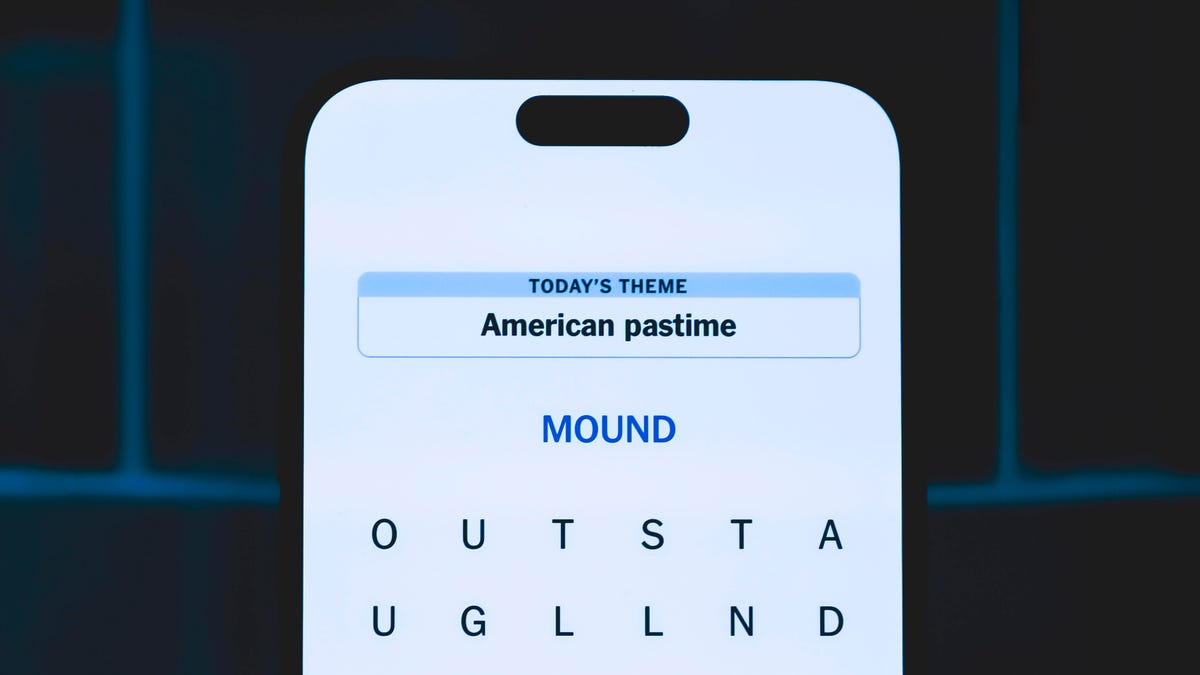
Looking for the most recent Strands answer? Click here for our daily Strands hints, as well as our daily answers and hints for The New York Times Mini Crossword, Wordle, Connections and Connections: Sports Edition puzzles.
Today’s NYT Strands puzzle is a fun one, but you might struggle at first to see a connection between the words. If you need hints and answers, read on.
I go into depth about the rules for Strands in this story.
If you’re looking for today’s Wordle, Connections and Mini Crossword answers, you can visit CNET’s NYT puzzle hints page.
Read more: NYT Connections Turns 1: These Are the 5 Toughest Puzzles So Far
Hint for today’s Strands puzzle
Today’s Strands theme is: Please hold.
If that doesn’t help you, here’s a clue: Cats love these more than they love expensive toys.
Clue words to unlock in-game hints
Your goal is to find hidden words that fit the puzzle’s theme. If you’re stuck, find any words you can. Every time you find three words of four letters or more, Strands will reveal one of the theme words. These are the words I used to get those hints, but any words of four or more letters that you find will work:
- BOXING, CHEAT, HEAT, SMOCK, MOCK, LATE, TEAM, MEAT, TEAMS, LOOT, TOLE, BALL, BALE, KALE, TALL
Answers for today’s Strands puzzle
These are the answers that tie into the theme. The goal of the puzzle is to find them all, including the spangram, a theme word that reaches from one side of the puzzle to the other. When you have all of them (I originally thought there were always eight but learned that the number can vary), every letter on the board will be used. Here are the nonspangram answers:
- GIFT, SHOE, TOOL, LUNCH, MATCH, PIZZA, BALLOT, TACKLE (All are words that can be placed in front of «box.»)
Today’s Strands spangram
Today’s Strands spangram is BOXINGDAY. To find it, start with the B that’s four letters down on the far-left row, and wind across and then down.
Don’t miss any of our unbiased tech content and lab-based reviews. Add CNET as a preferred Google source.
Technologies
Today’s Wordle Hints, Answer and Help for Dec. 25, #1650
Here are hints and the answer for today’s Wordle for Dec. 25, No. 1,650.

Looking for the most recent Wordle answer? Click here for today’s Wordle hints, as well as our daily answers and hints for The New York Times Mini Crossword, Connections, Connections: Sports Edition and Strands puzzles.
Today’s Wordle puzzle has some tough-to-guess letters. If you need a new starter word, check out our list of which letters show up the most in English words. If you need hints and the answer, read on.
Read more: New Study Reveals Wordle’s Top 10 Toughest Words of 2025
Today’s Wordle hints
Before we show you today’s Wordle answer, we’ll give you some hints. If you don’t want a spoiler, look away now.
Wordle hint No. 1: Repeats
Today’s Wordle answer has no repeated letters.
Wordle hint No. 2: Vowels
Today’s Wordle answer has one vowel.
Wordle hint No. 3: First letter
Today’s Wordle answer begins with P.
Wordle hint No. 4: Last letter
Today’s Wordle answer ends with M.
Wordle hint No. 5: Meaning
Today’s Wordle answer can refer to a geometric figure.
TODAY’S WORDLE ANSWER
Today’s Wordle answer is PRISM.
Yesterday’s Wordle answer
Yesterday’s Wordle answer, Dec. 24, No. 1649, was SPOOL.
Recent Wordle answers
Dec. 20, No. 1645: WHITE
Dec. 21, No. 1646: QUILT
Dec. 22, No. 1647: CONCH
Dec. 23, No. 1648: GLINT
Don’t miss any of our unbiased tech content and lab-based reviews. Add CNET as a preferred Google source.
What’s the best Wordle starting word?
Don’t be afraid to use our tip sheet ranking all the letters in the alphabet by frequency of uses. In short, you want starter words that lean heavy on E, A and R, and don’t contain Z, J and Q.
Some solid starter words to try:
ADIEU
TRAIN
CLOSE
STARE
NOISE
-

 Technologies3 года ago
Technologies3 года agoTech Companies Need to Be Held Accountable for Security, Experts Say
-

 Technologies3 года ago
Technologies3 года agoBest Handheld Game Console in 2023
-

 Technologies3 года ago
Technologies3 года agoTighten Up Your VR Game With the Best Head Straps for Quest 2
-

 Technologies4 года ago
Technologies4 года agoBlack Friday 2021: The best deals on TVs, headphones, kitchenware, and more
-

 Technologies4 года ago
Technologies4 года agoVerum, Wickr and Threema: next generation secured messengers
-

 Technologies4 года ago
Technologies4 года agoGoogle to require vaccinations as Silicon Valley rethinks return-to-office policies
-

 Technologies4 года ago
Technologies4 года agoOlivia Harlan Dekker for Verum Messenger
-

 Technologies4 года ago
Technologies4 года agoiPhone 13 event: How to watch Apple’s big announcement tomorrow
