Technologies
I Panic-Bought a New PC: How Tariff Fears Led Me to Upgrade Now
Commentary: An expert says prices shouldn’t skyrocket tomorrow, so don’t do what I did and buy out of fear.

Three weeks ago, staring at the PC I built in the summer of 2020, I started receiving invites to preview upcoming games that my old rig just couldn’t handle. Then, President Donald Trump announced the largest slate of tariffs on imported goods I’ve ever seen in my lifetime. So I did what seemed like a sane thing: I panic-bought a prebuilt PC.
It’s generally unwise to make rash decisions on tech products. But, with the pandemic supply chain pains still relatively fresh for many of us, the impulse is understandable. As Trump’s reciprocal tariffs went into effect and were then temporarily paused for 90 days — but ramped up for China, where many PC components are sourced — confusion reigns. It may seem smart to rush out and buy the things that might shoot up in price, but at least for now, they haven’t. My professional tech reporter advice is: Don’t do what I did.
In fact, as Group Vice President for the International Data Corporation’s Worldwide Device Tracker suite, Ryan Reith said, people are doing the opposite and not buying enough.
«I think some panic buying is happening, maybe incremental, but the main thing is the channels are going to have enough [products heading to retailers],» Reith said. «Actually, in June and as we head into July [and] the second half of the year, there’s likely to be elevated inventory in the channel.»
Read more: Tracking Tariff Prices: See How the New Tariffs Are Hitting These 11 Popular Products
In my haste, I rushed to consult a couple of Discord groups full of friends and did some cursory research, finally settling on a prebuilt NZXT PC: For $2,000, I could pick up a ready-made desktop with the specs (Ryzen 7 9700X CPU, Nvidia GeForce RTX 5070, 32GB of DDR5 RAM) to hopefully last me for at least four to five years of 1440p gaming. I could either bring my old box up to current specs by updating a lot of components or just get a whole new system and save myself the trouble.
But when Trump announced he’d roll back tariffs, and I checked my NZXT PC’s 30-day return policy, I finally took the time to do some serious research. I cleared up some personal misconceptions (my existing NZXT H510 Elite case wasn’t too small for current midrange GPUs) and planned how I could upgrade my current system — a Ryzen 5 3600 CPU, Nvidia GeForce GTX 1080, 16GB of DDR4 RAM — without having to replace everything.
I could’ve gone for a moderate GPU, CPU and RAM upgrade for $700 to $800 and maybe get two to four years out of it — but if my PC is going under the knife, I might as well future-proof it for five years and beyond, right? In what I hoped wasn’t overconfidence (how hard would it be to upgrade my desktop, having never done it before?), I rebuilt my current rig, buying $1,600 worth of parts and praying I wouldn’t brick my system.
As I’m typing this from my new-and-improved computer, I’ll spoil the ending: The machine got built and I didn’t ruin anything (as far as I know). But the whole process was a stressful rollercoaster, a blitz of last-minute research to revise and then re-revise my plans for what would be the best components for my money. From figuring out what’s new in PC parts over the last five years to reading the global trade tea leaves for an unprecedented reality check in our global economy, dropping $2,000 plus tax and shipping on a pre-built PC seemed like the safest reasonable course.
The big thing I learned was that nobody — not consumers, not manufacturers, not analysts looking at the big picture — has a playbook for upgrading your PC in a time of this much uncertainty. Perhaps tariffs will spike prices, and I won’t be able to afford these parts in the coming months or years. Perhaps they’ll go away tomorrow, and I’ll be the fool for upgrading in a hurry. But since certainty is scarce these days, at least I ended up with a sound system.
Early lessons
Knowing what I know now — that supply isn’t evaporating in the next week, that some retailers do bundle deals, that every single component I settled on is the subject of furious online debate about whether it’s truly the best in its category — I would have made some smarter choices to save a little money and spare myself some headaches.
I’ll share my lessons learned, but if you’re similarly watching the tariffs and panicking about upgrading your PC, what I’ve heard is this: Retailers probably have at least five or six weeks of inventory, so don’t expect prices to skyrocket in the next month. Some retailers may have seen the writing on the wall and increased their stock even more. But beyond that is unclear. The tariff situation changes by the day, and a swift resolution or easing could avoid the sharp increases in prices that are expected to hit consumers in the coming months.
Know also that this situation is shifting even beyond the understanding of experts, so make the best choice for yourself without counting on positive or negative shifts. And for all my fellow PC gamers out there who’ve long suffered sky-high GPU prices thanks to cryptocurrency mining, pandemic supply shortages and now AI computation, I’m sorry — maybe someday graphics cards will be affordable again.
A crash course in PC parts — and prices
If you’ve never built a PC, there are a handful of parts that work together to make a proper desktop computer — parts that are customized and miniaturized to pack into consoles like the Xbox Series X/S and PS5, but which come in more standardized formats to slot in and out of a PC. You need all of them, with respectable levels of quality, to run today’s best games.
But it’s not so simple as picking a budget and sticking to it. There are different levels of PC gaming, roughly broken down by screen resolution and frame rate — the big factors that demand better parts as you ask for higher performance tiers. Today’s gaming starts at 1080p, or full HD (roughly 1,920 by 1,080 pixels), the gaming baseline. Then there’s 1440p, or quad HD (approximately 2,560 by 1,440 pixels), which adds more space for sharper details. Finally, there’s Ultra HD, aka 4K UHD or 2160p, which translates to 3,840 by 2,160 pixels and is generally the highest resolution for gaming. Frame rate matters, with 60 frames per second as the current low end that gamers will accept (and computer displays will be capable of), which rises to 120, 144 or 240 fps and beyond.
Pick a resolution and a frame rate, and you’ll have a target for your budget. As I wanted to be 1440p gaming at 144 fps, I figured I’d have to shell out $600 to $800 or more for a decent GPU to play new graphically demanding games coming out at those specs for five years or more.
Figuring out which parts to buy alongside the GPU took days of feverish research — not just what I would need to get the most out of my graphics card, but to make sure they’d work with my now five-year-old case, power supply and NZXT liquid cooler, the Kraken Z63. Finding the right components was a wobbling calculus of balancing interoperability, value, performance and reliability that quickly drove me to madness.
Here’s what I’ll tell you for free: There’s no correct answer. Each part I looked at was the subject of heated debate. There’s a tenuous consensus among fans, YouTube experts and computing journalists about which component is generally the best bang for the buck — but that needs to be cross-referenced with everything else you’re putting into a build. It’s all a hodgepodge of Reddit «would this PC build work» questions and YouTube videos listing a haphazard collection of benchmarks shared by strangers across time and space. Rarely did I get someone with my exact situation and potential build.
What I ended up with was a parts list that roughly matched what other prebuilt PCs in my price range were featuring: an AMD Ryzen 7 9700X CPU, an Nvidia GeForce RTX 5070 Ti and 32GB of TeamGroup T-Force DDR5 RAM. My old motherboard couldn’t handle such a new CPU and the newer DDR5 RAM, so I had to swap that out too, for an Asus Tuf Gaming B650-Plus Wi-Fi. With thermal paste, a battery-operated air duster to clear out my dusty case, and an antistatic wristband (more out of superstition than necessity), I paid $1,650 all told. Transparency.
Doubtless, I could’ve found some of those components for less if I’d waited — I begrudgingly overpaid for the GPU. I later learned that a nearby Micro Center was selling my CPU and similar motherboards at a bundled discount. But considering my panic, I figure I made out with a decent setup that’s future-proofed beyond the next few years. It should also be able to handle early versions of games for prerelease previews that may be built with Nvidia’s GPUs in mind, avoiding potentially poor optimization with AMD’s GPUs that developers may not prioritize before release.
Parts in hand, there remained the actual process of rebuilding my PC, and sparing the details, it went about as well as it could. Replacing parts wasn’t too onerous, but each step included secret sub-steps that proved increasingly annoying. Installing a new motherboard? Preload a USB drive to install a BIOS update. Using an old liquid cooler with a new AM5 CPU? Buy a special mounting bracket. Swap out enough parts? You’ll need to find your old Windows 10 key or buy a new one. And then there was the usual trial-and-error as I figured out where the litany of plugs, cords and cables slotted into the motherboard ports.
I could’ve saved all this hassle by sticking with the prebuilt PC, which loomed forlornly behind me as I installed new parts, tempting me to abandon my frustrating crucible in favor of true plug-and-play. But there’s something scrappy about fixing the stuff you have rather than buying an entirely new replacement, and it’s more environmentally friendly to reuse what you can. In reacquainting myself with the ins and outs of my PC, I felt myself earn a bit more gamer street cred, as well as understanding how my pretty box of silicon and circuits makes gorgeous games appear on my displays, all in 1440p at 144 fps, of course.
OK, when should I panic-buy PC parts, then?
Trump’s tariffs will have irregular effects on consumer goods prices, especially those from China. That can change tomorrow, or even in the coming hours, making it difficult to give solid advice for when consumers should upgrade their PCs or pick up other hardware. It’s a mixture of watching past performance and soothsaying the likelihood of the Trump administration making deals with companies, industries and other nations to soften the tariff blows (or avoid them entirely).
Nobody — not even manufacturers directly dealing with these issues — has clarity about the tariffs or their impact, according to the conversations IDC’s Reith is having.
«There’s still this massive level of confusion among some of the largest tech suppliers in the industry about where things are at today, like at any given point today, this hour, this minute and so forth,» Reith said. «And all these companies clearly have uncertainty in making forward-looking decisions.»
That doesn’t mean device manufacturers aren’t doing anything. Between April 2, when Trump announced the reciprocal tariffs, and April 9, when he paused them for 90 days, many companies that Reith and his team at IDC track rushed to fill orders and get inventory into the US. They even «confirmed very confidently» that, as was reported at the time, Apple loaded cargo airliners full of iPhones in India and flew them into America days ahead of April 2. «So there are these types of measures that are being taken,» Reith said, «but none of them with confidence.»
For now, companies are shipping more products to the US during this 90-day pause in reciprocal tariffs than normal because they know exactly how much they’ll cost — and that they won’t have to necessarily charge consumers more or shift their pricing or supply strategy within this window. If nothing changes, when those tariffs resume on July 9, as Trump’s executive order currently dictates they will, those prices could change more drastically.
So why aren’t we seeing a wave of consumers panic-buy big products like I did? On a panel discussion between IDC experts on Wednesday, research vice president Linn Huang noted that prices are increasing so much already that people might not be able to afford to. «Costs have gone up significantly everywhere, and it’s squeezing out the ability for a lot of these consumers to make panic purchases on the commercial side,» he said.
Unlike the early days of the pandemic lockdown when people saved more of their paychecks due to staying quarantined in their homes, people’s incomes are getting drained even faster now. Combine that with uncertainty about whether their business or industry will see a downturn, or even potentially lose their job, and it’s little surprise that consumers haven’t rushed out to respond to tariffs.
Retailers could raise prices in response, but IDC’s experts expect them to lower the quality of goods within their bundled items. For PCs, this could mean offering lower-performance components.
From that perspective, it could be good that I rushed out to get the PC parts I did at around pre-tariff prices. But there’s no way to tell whether things will change for the better or worse tomorrow. All I know for certain is that my old PC feels new again, and all my games — for work and play — are pumping out ultra-quality graphics and high frame rates. At least in this corner of the world, my gaming free time is calm.
Technologies
Connect Your iPhone or Android to Any TV: A Guide for AirPlay, Chromecast and HDMI
When visiting friends and family, you can likely share videos from your phone to your TV without needing to log in to any built-in apps.
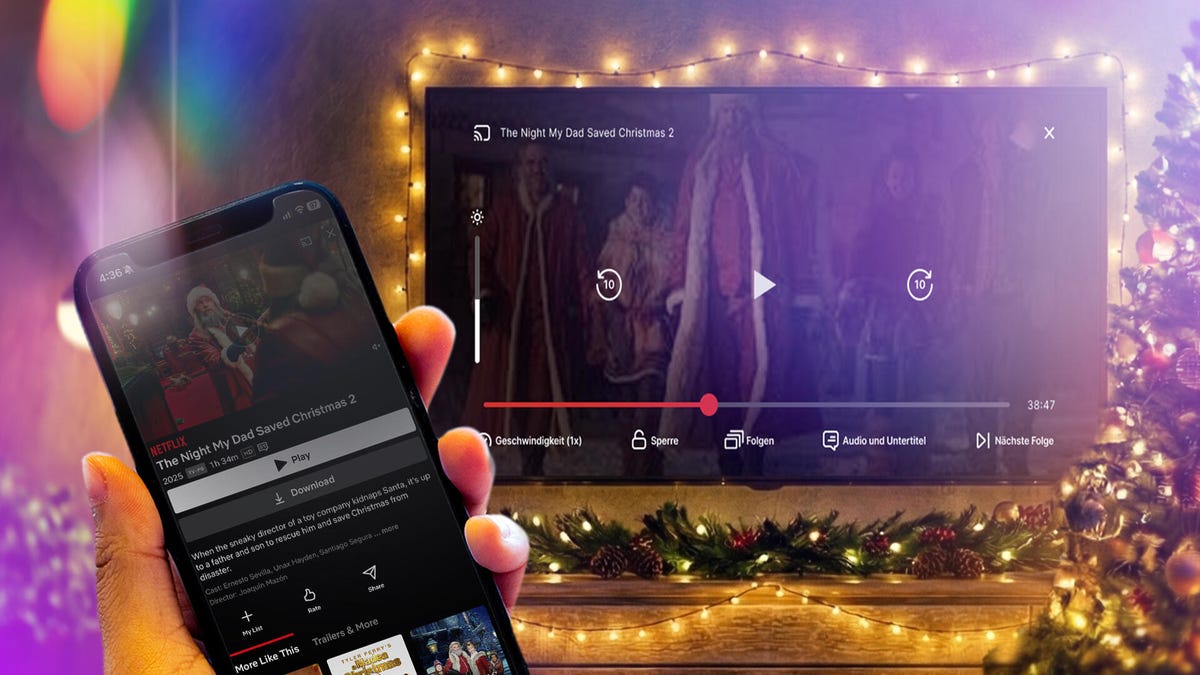
When visiting your friends and family this holiday season, you may want to show off your latest photos or stream movies to their television while spending time together. However, it can be a pain to log in to your streaming service account on someone’s television.
Thankfully, with most recent televisions, you probably don’t need to log in at all to do this. In most cases, the phone you carry right now can connect directly to a TV, and you can share or cast your screen using your own accounts saved on your phone.
Many TVs now ship with built-in support for AirPlay, Chromecast or Miracast, all of which let you wirelessly connect your phone. The trickiest part isn’t whether you can connect your phone to your TV (because you probably can). Rather, you’ll need to know which wireless casting connection your phone supports and make sure the TV you want to connect to also supports it.
We’ll talk about how this works, based on whether you’re using an iPhone or an Android phone. We’ll also point out when you’ll be using AirPlay, Chromecast or Miracast to make the connection, depending on what device you have.
iPhone supports AirPlay and Chromecast
Apple’s iPhone devices have two ways of connecting wirelessly to a television. On a system level, an iPhone can use AirPlay to cast media from video and music apps to any device that also supports AirPlay. This originally was exclusive to the Apple TV, but AirPlay now supports many televisions made by Samsung, LG, TCL and Vizio, along with Roku’s streaming devices. Odds are if your device supports the Apple TV app, somewhere in its settings is also support for AirPlay.
You can access AirPlay in one of two ways. If you’re using a supported app like Paramount Plus, you’ll want to tap the AirPlay icon represented by a TV with a triangle. You can also access AirPlay from your phone’s Control Center by tapping the icon represented by two rectangles and then picking the device you’re casting to. Using the latter option, you can also mirror your phone’s screen to your TV to display apps like Instagram or TikTok that don’t include AirPlay from within.
If you are trying to connect with a television with the Google TV operating system or the Google TV Streamer, the iPhone also supports Chromecast. Similar to using AirPlay from a media app, you’ll tap the Chromecast icon represented by a rectangle with three wavy lines. You’ll then tap the device you want to cast to. The biggest difference between how AirPlay and Chromecast work on the iPhone is that you won’t be able to mirror your iPhone’s display over Chromecast.
Certain apps like YouTube will blend these casting options together for convenience. When tapping Google’s Chromecast button, a submenu will let you choose between using AirPlay or Chromecast or linking directly to your TV’s YouTube app using a code.
And if you want to connect your iPhone to your television using an HDMI cable, you can use either a USB-C to HDMI adapter if you have an iPhone 15 or newer or a Lightning-to-HDMI adapter for the iPhone 14 and earlier. That adapter will allow for screen mirroring without using AirPlay.
Android always supports Chromecast, sometimes supports Miracast
Android phones don’t support AirPlay, but they sometimes support two wireless casting options that connect to nearly any television.
First, all Android phones include Chromecast support. So if your TV has Chromecast built-in or has a Google TV streamer attached, you’ll be able to connect your phone by tapping the Cast icon from an app. You can also set up a screen cast shortcut in the quick settings drop-down panel, which will provide an even faster way to quickly cast to your TV. CNET’s Nelson Aguilar has put together a guide for this.
And while it’s not supported on every Android phone, Samsung and Motorola both make Android phones that support Miracast for screen mirroring. These features are labeled as Smart View and Ready For, respectively, and will let you connect your phone to televisions or displays that support a setting that’s often labeled Screen Mirroring. More recent Motorola phones, like the Razr Ultra, are calling this feature Smart Connect. What’s unique about Miracast is that many Windows PCs also support this style of casting, and during my recent trip, that came in handy in order to play some Jackbox Games.
An additional note about these features from Samsung and Motorola is that both support connecting your phone to a television or computer monitor using a USB-C to HDMI cable, should you have one on hand. This could be particularly helpful if you’re trying to do a more data-intensive activity on your phone, such as connecting to a bigger screen in order to use your phone more like a computer.
More tips about wirelessly connecting your phone to a TV
Even though many televisions and streaming devices support one or more of these methods, it’s still entirely possible that when traveling, you won’t have a perfect match. For instance, you might have an Android phone, but the TV in your hotel room supports only AirPlay or blocks access to the HDMI port. But for home use, now that many televisions support multiple connection options, you have a good chance to be able to set up a method that works for day-to-day viewing.
You’ll also want to keep in mind that much like with video streaming, your network could also affect how effective a wireless connection will be to your TV. With that in mind, you will want to have your phone as close to a router as possible, which will help with the connection. If your video quality degrades while streaming, you may also want to turn casting off and on again to reset the connection.
But as long as your phone and television can connect with one of the above methods, you should otherwise be free to stream any movie or music from your phone onto your TV.
Technologies
Want to Save Some Cash After the Holidays? Check Out These 18 Hidden Amazon Prime Perks
Prime members can get cheaper gas and groceries, plus unlimited photo storage.
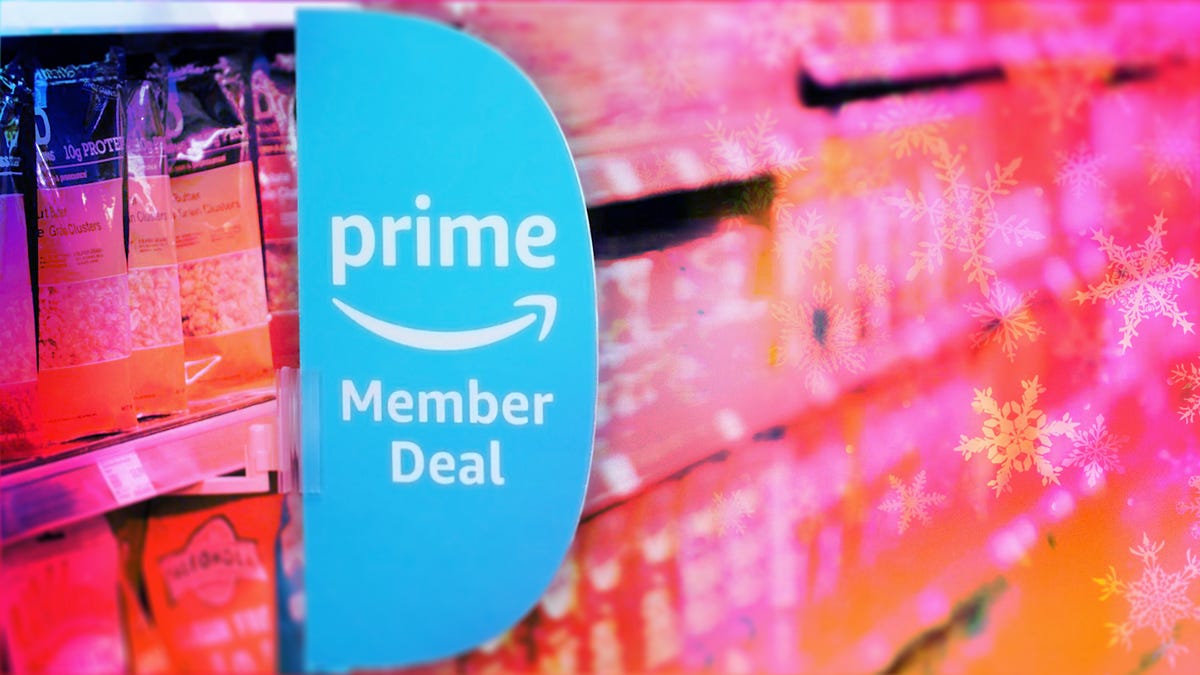
You already know that your Amazon Prime membership is great for free two-day shipping. But what about all the other perks? Whether you’re prepping for New Year’s Eve festivities on a budget, or just trying to save some cash as the holidays wind down, this service has a ton of hidden benefits waiting for you.
From discounted gas to streaming extras, there’s a lot more value packed into your Prime membership than most people realize, and a lot of those discounts can be used beyond Amazon.
You can take advantage of limited-time deals with a 30-day free trial, but that only lets you scratch the surface of all that a membership has to offer. It might surprise you to learn what else you can get by being a Prime member. Below, we’ll break down some of the best perks you may not know about.
Spoiler: Some of them are bangers.
For more, check out the latest Amazon products and see how you can get great savings on Amazon right now with coupons.
1. Watch HBO or other premium TV channels without cable
You probably know about Prime Video and Amazon Music Prime but you might not know all the special details. Amazon Prime members have access to a large number of feature-length movies and hit original TV shows like The Boys and The Lord of the Rings: Rings of Power, as well as an Amazon Music Prime library featuring 2 million songs and thousands of curated playlists.
Prime members can also download movies and TV shows for watching later offline.
If a show or movie you want to watch is not included as part of your basic Prime subscription, you can subscribe to premium channels such as HBO, Showtime and Starz for $5 to $15 a month, with no need for cable or satellite service.
Music lovers can upgrade to Amazon Music Unlimited to get a library of 90 million songs that can be streamed to multiple devices for $9 a month or $89 a year.
2. Get money back by choosing no-rush shipping
If you don’t need your purchase to be delivered quickly, you can opt out of two-day or shorter delivery options by selecting «no-rush shipping» and receive your package in about six days. In return for your patience, Amazon will give you rewards.
There’s no standard for no-rush shipping rewards — they vary from item to item — but they generally provide discounts on products and services that you might buy from Amazon.
Some common rewards are $1 credits for Amazon digital services like movies, music and ebooks, $3 coupons for Amazon’s Happy Belly-branded snacks, $10 to $20 off TV or furniture purchases and $10 to $20 off Amazon Home Services.
The value of no-rush shipping will depend on whether you’ll use any of the rewards. It might not seem like much, but a few no-rush shipping selections could easily earn you the $3 to $4 you need for a free movie rental from Prime Video.
3. Whole Foods grocery discounts
If you’re a frequent shopper at Whole Foods, an Amazon Prime membership can reap serious dividends. Prime Member Deals available in physical Whole Foods stores give members discounts of 10% to 20% on selected items marked with blue Amazon stickers.
Yellow tags indicate even further savings, usually at least another 10% off an already discounted price. Prime members who scan the Whole Foods Market or Amazon app at checkout get an extra 10% off storewide sales. Prime membership also gives you access to special online deals.
4. Exclusive access to Thursday night NFL football games
It’s the second year that Amazon Prime has had exclusive rights to air Thursday Night Football, and Prime seems to be killing the game. It received five Sports Emmys nominations for its 2022 coverage and boasts a stacked cast of experts, commentators and former players.
If you are a Prime subscriber, you can stream 2025-2026 Thursday Night Football games on Prime Video, NFL +, Amazon.com or Twitch. There is also a Spanish-language broadcast available on Prime Video. Pregame coverage begins at 7 p.m. EST each Thursday.
5. Free same-day Amazon Fresh delivery
Whole Foods isn’t the only grocery option available to Amazon Prime members. Subscribers also have access to the online grocery store Amazon Fresh, which provides free deliveries to some locations. Amazon Fresh has some similar products to Whole Foods but generally focuses on a broader range of groceries and home products at lower prices.
Anyone can purchase products from Amazon Fresh but only Prime members get free same-day delivery. Amazon Fresh also has 44 physical locations that offer special weekly deals for Prime members.
6. Free same-day delivery for perishable groceries
Similar to Amazon Fresh, a new service gives Amazon users access to perishable groceries with same-day delivery service. More than 1,000 cities and towns in the US can now get groceries delivered within hours and Amazon plans to expand the service to more than 2,300 locations by the end of 2025.
Same-day delivery is available to all Amazon customers for $12.99 but it’s free for Prime members who order at least $25 worth of groceries (it costs $2.99 if your order is less than $25). If you’re running low on milk and eggs and you don’t have time to make a trip to the grocery store, this is a great way to stock up without leaving the house.
7. Borrow unlimited books, magazines and comics
Amazon Prime members gain access to Prime Reading, a service similar to Kindle Unlimited with a different collection of materials. You can borrow as many books as you like, and many include audible narration, so you can switch back and forth between reading and listening. The electronic downloads don’t require a Kindle or Fire device.
Amazon First Reads gives Prime members access to editors’ selections of early book releases. Anyone with a Prime membership gets one free Kindle book a month, as well as regular discounts on selected titles.
8. Prime-exclusive deals and promos
Amazon offers Prime-exclusive deals all-year round on top products meaning you can make back the cost of your membership in savings. For big shopping seasons like Black Friday or Prime Day, there are even more member-only prices to shop.
Plus, Prime subscribers often get early access to Lightning Deals. These are sort of like Amazon’s version of a fire sale, featuring very low prices for a limited number of products that usually sell out very quickly. The good news for Amazon Prime members is that they get access to these deals earlier than everyone else. The bad news? There are a lot of Amazon Prime members.
9. Exclusive Zappos deals, faster shipping and a test month for running shoes
Amazon acquired the online shoe giant Zappos in 2009, and it now provides a number of benefits for Prime members who link their accounts on Zappos.com. Prime members get faster shipping, bonus reward points for shopping and exclusive deals on certain products.
Zappos also lets Prime members participate in Runlimited, a 30-day guarantee program for running shoes.
10. Save money on prescription drugs online
Prime members have exclusive access to Amazon RxPass. The subscription service provides all of your eligible medications for a single payment of $5 a month, regardless of how many prescriptions you have. More than 50 commonly prescribed medications are available.
Amazon says that the average member with an RxPass saves 38% on medications but it’s important to note that Amazon’s Prime Rx savings program does not work with health insurance. You’ll need to be sure that any savings you get from the program are more than you’d get from insurance coverage.
11. One Medical membership discounts
One Medical is a membership-based health service that provides primary in-person and virtual health care. Its concierge-like medical service is designed to allow members to easily schedule appointments and care using the company’s mobile app or website.
Amazon acquired One Medical in 2023 and is now offering a major discount for Prime members. Instead of the usual price of $199 a year, Amazon Prime members can subscribe for $99 a year, or $9 per month. To activate the discount, Prime members should visit this page. Existing One Medical subscribers who are Prime members can also take advantage of the discount starting with their next payment.
12. Access to Amazon Luna
Amazon Luna delivers access to a library of games that you can play without paying a dime since they’re included with Amazon Prime and Prime Video. There is a rotating library of games that you can claim, including super popular options like the Fallout Series and XCOM2.
Along with single-player games, Amazon has added a GameNight section. These games are all multiplayer games that can be controlled with a smartphone, making it a great way to spend time with friends or family playing games. There are more than 25 options in GameNight include Ticket to Ride, Jackbox and Exploding Kittens.
13. Unlimited photo storage with Amazon Photos
With a subscription to Amazon Prime, you can store unlimited photos and 5GB of video on Amazon Photos. Without Amazon Prime, you’re limited to a total of 5GB of videos and photos total.
You can view or share your photos and videos on Amazon Photos using the iOS or Android app, or on a computer with the desktop or web app. Your photo and video files are fully encrypted, so they’re only visible to people with whom you intentionally share them.
14. Get discounts on Shutterfly
Amazon has partnered with photography company Shutterfly to offer Prime members 45% off most regular-priced products. Shoppers also can get free shipping on orders of $35 or more. To get the discount, you’ll have to link your Shutterfly and Amazon accounts.
If you store your photos with Amazon, you can now access your Amazon Photos directly from Shutterfly. This makes it extra convenient for Prime members to share images from their extensive photo library.
15. Get a free Grubhub Plus membership
Don’t feel like cooking tonight? There’s a perk for that, too.
When Amazon announced it would offer Grubhub Plus free for a year in 2022, it was a solid, but temporary, perk added to Prime. In 2023, Prime members were treated to another free year. For 2024, instead of renewing the food delivery service’s premium membership again for another year, Grubhub Plus became a permanent Amazon Prime perk.
Grubhub Plus typically costs $9.99 a month and provides unlimited free delivery for all orders over $12 in more than 4,000 cities nationwide.
16. Save on Amazon Kids Plus
If you have Amazon Prime, you also get access to discounted Amazon Kids Plus. The subscription service features a range of ad-free content, including books, games and videos for children ages 3 to 12. Parents can limit the amount of screen time available to their children and manage up to four profiles on iOS and Android.
The Amazon Kids Plus subscription is normally $79 a year but Prime members can get it for $48 a year.
17. Get your package on the day you want it with Amazon Day
If none of the usual delivery dates work for you, you have one additional option as a Prime member. Amazon Day is a free perk that lets you schedule your packages to arrive on your day of choice. Next time you’re on vacation, you don’t have to arrange for the neighbors to help you bring in your boxes, and you won’t have to worry about porch pirates stealing your delivery on days when you’re not home.
Amazon Day is also a great option to cut down on the number of boxes for your packages, as you can schedule multiple purchases to arrive as a single delivery.
18. Save money on gas
Do you spend several hours each week driving to and from work? If you’re an Amazon Prime member living in the US, your dollar will now stretch a little farther at the gas pump. You can save 10 cents per gallon at BP, Amoco and AM/PM gas stations — there are about 7,000 locations across the 50 states. Amazon estimates that this perk will save the average American nearly $70 per year.
To get the full 10-cent-per-gallon discount, Prime members must create a free earnify™ account and link it to their Prime account. You can use the earnify™ app to find stations, then simply go to the pump and enter your phone number or linked payment method for instant savings. (Using the earnify™ app is optional — it just needs to be linked to your Prime account.)
For more about Amazon Prime and what to expect from this year’s back-to-school deals. Plus, check out these Amazon deals on tech and home goods and tips for getting the best Amazon deals.
Technologies
Today’s NYT Mini Crossword Answers for Friday, Dec. 26
Here are the answers for The New York Times Mini Crossword for Dec. 26.

Looking for the most recent Mini Crossword answer? Click here for today’s Mini Crossword hints, as well as our daily answers and hints for The New York Times Wordle, Strands, Connections and Connections: Sports Edition puzzles.
Need some help with today’s Mini Crossword? Some of the clues are tough today — I thought maybe 1-Across was referring to the Grinch, or even Oscar the Grouch, but was I ever wrong! Read on for all the answers. And if you could use some hints and guidance for daily solving, check out our Mini Crossword tips.
If you’re looking for today’s Wordle, Connections, Connections: Sports Edition and Strands answers, you can visit CNET’s NYT puzzle hints page.
Read more: Tips and Tricks for Solving The New York Times Mini Crossword
Let’s get to those Mini Crossword clues and answers.
Mini across clues and answers
1A clue: Furry and green, say
Answer: MOSSY
6A clue: State known for its potatoes
Answer: IDAHO
7A clue: Like a faithful friend
Answer: LOYAL
8A clue: Had a beverage
Answer: DRANK
9A clue: Pronoun frequently paired with «her»
Answer: SHE
Mini down clues and answers
1D clue: Not spicy, as salsa
Answer: MILD
2D clue: Reasons for wrinkled noses
Answer: ODORS
3D clue: Words from a doctor checking your tonsils
Answer: SAYAH
4D clue: Comedian Gillis
Answer: SHANE
5D clue: Part of an egg used to make hollandaise sauce
Answer: YOLK
Don’t miss any of our unbiased tech content and lab-based reviews. Add CNET as a preferred Google source.
-

 Technologies3 года ago
Technologies3 года agoTech Companies Need to Be Held Accountable for Security, Experts Say
-

 Technologies3 года ago
Technologies3 года agoBest Handheld Game Console in 2023
-

 Technologies3 года ago
Technologies3 года agoTighten Up Your VR Game With the Best Head Straps for Quest 2
-

 Technologies4 года ago
Technologies4 года agoBlack Friday 2021: The best deals on TVs, headphones, kitchenware, and more
-

 Technologies4 года ago
Technologies4 года agoVerum, Wickr and Threema: next generation secured messengers
-

 Technologies4 года ago
Technologies4 года agoGoogle to require vaccinations as Silicon Valley rethinks return-to-office policies
-

 Technologies4 года ago
Technologies4 года agoOlivia Harlan Dekker for Verum Messenger
-

 Technologies4 года ago
Technologies4 года agoiPhone 13 event: How to watch Apple’s big announcement tomorrow
