Technologies
ProRes Log Video on iPhone: What Is It and Why You Should Use It
From how to use it to what it actually is, here’s what to know about using Log video on the iPhone 15 Pro and 16 Pro.

The iPhone 16 Pro packs an incredible camera setup for both still images and for video production — including its fun 4K slow-motion mode. But to help it capture pro-standard video footage, it also supports shooting in a Log color profile with Apple ProRes encoding, just like the iPhone 15 Pro and Pro Max did before it. That might sound like a baffling string of jargon (because it is), so in case you’re not a professional video producer, what it all really boils down to is that it allows you to shoot professional-looking cinematic video footage using just your iPhone.
But what do the terms Log and ProRes actually mean? How are they better than your phone’s regular video? And, crucially, should you actually use them when recording your own videos? Here’s everything you should know for getting the best video quality in an iPhone.
Read more: The iPhone 16 Pro’s High-Res Slow-Motion Video Is the Best Apple Feature in Years
What is ProRes?
ProRes is a video codec created by Apple in 2007 that has been widely adopted by video and cinema professionals. Typically found on high-end video cameras costing many thousands of dollars, ProRes files capture more data when shooting, resulting in better quality footage than you’d typically get from a phone or even some dedicated cameras.
What is Log video?
Log (short for «logarithmic») is a color profile found on some professional video cameras and which is now also available on the iPhone 15 Pro and Pro Max (along with an increasing number of Android phones, including the Galaxy S25 Ultra). Log footage preserves more image information in the highlights and shadows, allowing for greater flexibility when it comes to editing colors and contrast in post production.
How do you turn on ProRes and Log video?
On your iPhone 16 Pro or 15 Pro, go into Settings, then scroll down and tap Camera. Then tap Formats, and within this sub-menu you’ll see a section for Video Capture. Toggle Apple ProRes to on and below will be the options for ProRes Encoding. Tapping on it will allow you to switch between HDR, SDR or Log.
Bear in mind that while you can toggle ProRes on or off directly in the Camera app, you have to go back to the Settings app if you want to switch from Log to HDR or vice versa. You can shoot 4K footage at 30 frames per second on the phone, but if you want to shoot at 60 frames per second, you’ll need to connect an external SSD drive via USB-C and record directly to that. While you can shoot ProRes footage without Log, you can only shoot Log with ProRes.
Why does Log video look gray and washed out?
Log files straight out of the camera look flat and have low contrast and low saturation. The files are designed to be edited in programs like Adobe Premiere or DaVinci Resolve, where colorists will bring back contrast and color tone according to the look they’re trying to achieve, a process called color grading.
Read more: Best iPhone Camera Accessories for Photos and Videos
The low-contrast look of ungraded footage gives colorists the best starting point to tweak the video image however they want. Log footage always needs to be edited and graded before being used.
How do I edit Log video?
While Apple has yet to implement specific color editing tools for Log footage on the iPhone (which it should), you can get some of the way there using the exposure tools in the ‘Edit’ options in the Photos app. However, you’ll get your best results by transferring the files to your iPad, Mac or Windows PC and editing in dedicated video production apps.
My favorite is DaVinci Resolve by BlackMagic, which is an industry-standard piece of software used in professional productions and Hollywood films. It’s known for its flexibility with editing color, and I loved using it to see what looks I can achieve from video footage from both the iPhone 15 Pro Max and BlackMagic’s own Pocket Cinema Camera.
Resolve is available on Macs and PCs but there’s also an excellent iPad app version. Best of all, the software is free to use on all platforms, with only some advanced features requiring the paid-for Studio version. But anyone wanting to spice up their footage will find the free version more than capable.
BlackMagic has also launched a color-editing panel designed to be used with the iPad. The Micro Color Panel gives fine grain control over color editing in Resolve and allows you to quickly edit your footage using the same pro hardware used on Hollywood movies.
Can my phone shoot ProRes Log video?
Apple introduced the ability to shoot with the ProRes codec on the iPhone 12 Pro, but right now only the most recent iPhone 16 Pro, Pro Max and iPhone 15 Pro and Pro Max can also shoot in Log.
Do you have to use the iPhone camera app to shoot ProRes Log video?
No, Apple has opened up this feature to third-party apps. My recommendation is the BlackMagic Camera app, which gives the same level of control over settings as you’d find on the company’s professional cameras. It’s a superb tool for getting the best-looking video out of your phone and, like DaVinci Resolve, it’s free.
Should I shoot video in ProRes Log?
ProRes footage in Log profile is very specialized. It requires additional time in post production to color grade the footage, and the file sizes are many times larger than regular video files. If you just want to shoot footage of your family gathering or your mates at the beach to upload to Instagram or YouTube, then you don’t need to worry about ProRes or Log.
However if you want to use your iPhone 16 Pro as a professional video production tool and you have the time and resources to color grade and edit your footage, then you should absolutely give it a go. The flexibility of recording allows you to get video out of your iPhone that would give dedicated cinema cameras a run for their money, and it makes the iPhone 16 Pro an exceptionally powerful camera for content creators looking to add some professional flair to their videos.
Technologies
Today’s NYT Mini Crossword Answers for Wednesday, Jan. 14
Here are the answers for The New York Times Mini Crossword for Jan. 14.
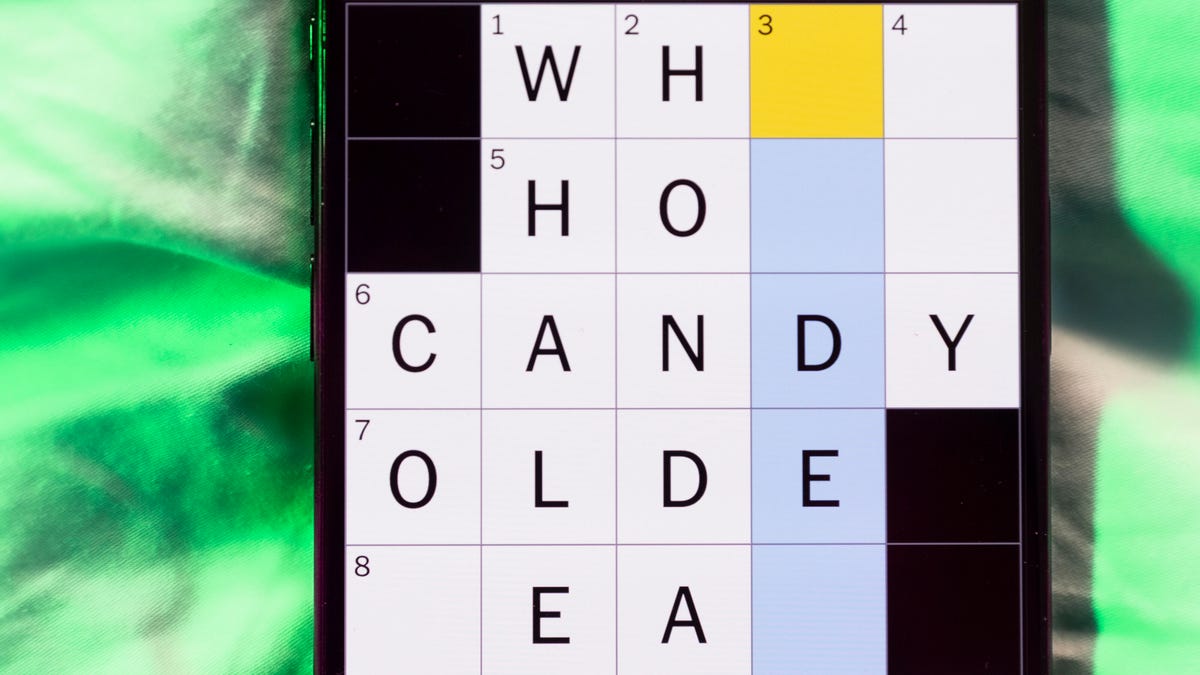
Looking for the most recent Mini Crossword answer? Click here for today’s Mini Crossword hints, as well as our daily answers and hints for The New York Times Wordle, Strands, Connections and Connections: Sports Edition puzzles.
Need some help with today’s Mini Crossword? It’s not too tough, but 8-Across stumped me, so I had to pass on that and fill in the Down answers to solve it. And if you could use some hints and guidance for daily solving, check out our Mini Crossword tips.
If you’re looking for today’s Wordle, Connections, Connections: Sports Edition and Strands answers, you can visit CNET’s NYT puzzle hints page.
Read more: Tips and Tricks for Solving The New York Times Mini Crossword
Let’s get to those Mini Crossword clues and answers.
Mini across clues and answers
1A clue: Abruptly stop texting
Answer: GHOST
6A clue: Shaving kit item
Answer: RAZOR
7A clue: 2024 film role for which Mikey Madison won Best Actress
Answer: ANORA
8A clue: The ancient Chinese used compressed blocks of tea leaves as this
Answer: MONEY
9A clue: Shape of a round chart
Answer: PIE
Mini down clues and answers
1D clue: Dad’s dad, informally
Answer: GRAMP
2D clue: Capital of Vietnam
Answer: HANOI
3D clue: ___ layer, part of Earth’s atmosphere
Answer: OZONE
4D clue: How you might wake up after sleeping funny
Answer: SORE
5D clue: Cafeteria food carrier
Answer: TRAY
Don’t miss any of our unbiased tech content and lab-based reviews. Add CNET as a preferred Google source.
Technologies
Google Could Revive Last Year’s Bright Pink Color for the Pixel 10a
Google’s upcoming Pixel 10a is expected to launch in February with some new colors, including one popular ask.
The Google Pixel 9a is one of Google’s most affordable Pixel phones, and it includes one of the most frequently requested colors — bright pink. With the Google Pixel 10a rumored to launch in February, we’re already getting a hint at the colors the new model will come in.
According to Roland Quandt, a regular mobile leaker on Bluesky, the Google Pixel is expected to be offered in obsidian (black), berry (pink), fog (light gray), and lavender colors. However, it’s the berry hue that is intriguing customers.
A representative for Google did not immediately respond to a request for comment.
Don’t miss any of our unbiased tech content and lab-based reviews. Add CNET as a preferred Google source.
«I always love to see phones come in vibrant colors, and it’s especially welcome in more budget-friendly options,» said Abrar Al-Heeti, senior technology reporter at CNET. «Yes, we tend to slap a case on our phones anyway, but just knowing your phone touts a bold color can make it feel like more of a statement piece, rather than a bland piece of tech.»
Pink is one of the most requested color options for the Pixel phones. CNET sister site Mashable loved the color when it debuted on the Pixel 9. Phone rivals like Apple and Samsung are usually expected to offer a pink color option in their flagship and midrange phone lineups, so it’s not surprising to see the berry color on the Pixel 10a.
«I’ll say that Google loves having Pixel phones in pink,» said Patrick Holland, CNET managing editor. «The Pixel 9 and 9a come in peony (a bright, bold pink) and the 9 Pro in rose quartz (a more muted pink). The Pixel 10 series lacks any pinkish hues.»
Quandt also says that the Pixel 10a will have 128GB and 256GB storage models, and will launch in mid-February. That’s earlier than expected compared with the Pixel 9a, which was revealed in mid-March 2025 for a launch on April 10. In terms of specifications, we expect the Pixel 10a to be a modest upgrade compared with previous generations. According to leaks, the Pixel 10 is unlikely to feature a newer Tensor G5 chip, and it’s likely to retain the same overall design as the Pixel 9a.
One leaker, Mystic Leaks on Telegram, expressed disappointment and revealed additional specs, including the absence of a telephoto lens, UFS 3.1 storage, a Tensor G4 chip, a 2,000-nit display and no Magic Cue, which is Google’s AI feature for the Pixel 10.
Technologies
Today’s NYT Connections Hints, Answers and Help for Jan. 14, #948
Here are some hints and the answers for the NYT Connections puzzle for Jan. 14 #948.

Looking for the most recent Connections answers? Click here for today’s Connections hints, as well as our daily answers and hints for The New York Times Mini Crossword, Wordle, Connections: Sports Edition and Strands puzzles.
Today’s NYT Connections puzzle is kind of tough. The blue category, not the purple one today, expects you to find hidden words in four of the words given in the grid. Read on for clues and today’s Connections answers.
The Times has a Connections Bot, like the one for Wordle. Go there after you play to receive a numeric score and to have the program analyze your answers. Players who are registered with the Times Games section can now nerd out by following their progress, including the number of puzzles completed, win rate, number of times they nabbed a perfect score and their win streak.
Read more: Hints, Tips and Strategies to Help You Win at NYT Connections Every Time
Hints for today’s Connections groups
Here are four hints for the groupings in today’s Connections puzzle, ranked from the easiest yellow group to the tough (and sometimes bizarre) purple group.
Yellow group hint: That’s not going anywhere.
Green group hint: End user or customer.
Blue group hint: Ask a meteorologist.
Purple group hint: Not noisy.
Answers for today’s Connections groups
Yellow group: Fixed.
Green group: Receiver of goods or services.
Blue group: Starting with weather conditions.
Purple group: Silent ____.
Read more: Wordle Cheat Sheet: Here Are the Most Popular Letters Used in English Words
What are today’s Connections answers?
The yellow words in today’s Connections
The theme is fixed. The four answers are fast, firm, secure and tight.
The green words in today’s Connections
The theme is receiver of goods or services. The four answers are account, client, consumer and user.
The blue words in today’s Connections
The theme is starting with weather conditions. The four answers are frosty (frost), mistletoe (mist), rainmaker (rain) and snowman (snow).
The purple words in today’s Connections
The theme is silent ____. The four answers are auction, movie, partner and treatment.
Don’t miss any of our unbiased tech content and lab-based reviews. Add CNET as a preferred Google source.
-

 Technologies3 года ago
Technologies3 года agoTech Companies Need to Be Held Accountable for Security, Experts Say
-

 Technologies3 года ago
Technologies3 года agoBest Handheld Game Console in 2023
-

 Technologies3 года ago
Technologies3 года agoTighten Up Your VR Game With the Best Head Straps for Quest 2
-

 Technologies4 года ago
Technologies4 года agoBlack Friday 2021: The best deals on TVs, headphones, kitchenware, and more
-

 Technologies4 года ago
Technologies4 года agoGoogle to require vaccinations as Silicon Valley rethinks return-to-office policies
-

 Technologies4 года ago
Technologies4 года agoVerum, Wickr and Threema: next generation secured messengers
-

 Technologies4 года ago
Technologies4 года agoOlivia Harlan Dekker for Verum Messenger
-

 Technologies4 года ago
Technologies4 года agoiPhone 13 event: How to watch Apple’s big announcement tomorrow
