Technologies
Tariffs Are Raising Prices. Here’s How You Can Still Save On Tech
Higher prices don’t mean fewer options. Here’s how you can save on high-end electronics, despite the tariffs.
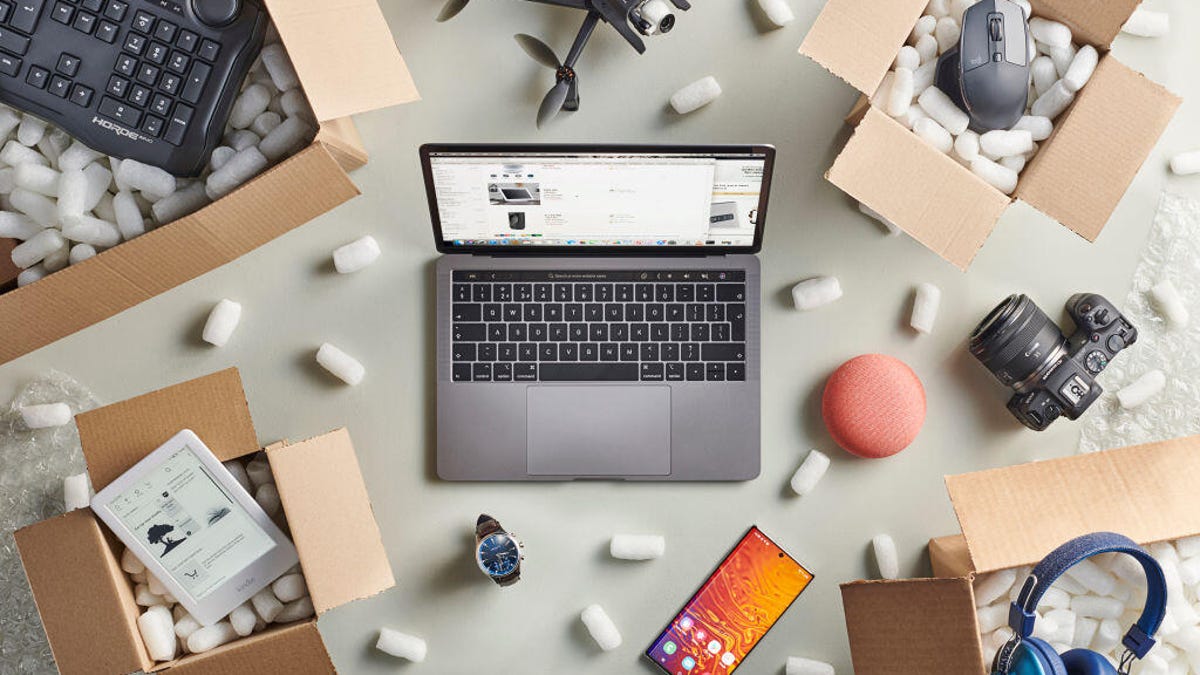
Over the past month, the global electronics market has experienced significant upheaval, and it’s probably only going to get worse. The Trump administration’s sweeping tariffs — up to 145% on Chinese imports — have disrupted supply chains and driven up prices on a wide array of consumer electronics.
Even with exemptions for smartphones and laptops, the threat of additional levies has led to price hikes across the board, from power banks and e-readers to toasters, microwaves and gaming consoles.
While the new Switch 2 won’t be affected by the tariffs (for now), several of the new Nintendo console’s accessories, like the Pro and Joy-Con controllers, have already increased in price because of the tariffs. Anker has raised prices for many of its power banks. The tariffs will likely also increase the price of iPhones.
Read more: Buy or Wait Guide: How Tariffs Will Change Tech Prices and What to Do Now
Amid this economic turbulence, consumers are increasingly turning to refurbished tech as a cost-effective alternative to buying brand new. This sector is not only growing rapidly, it’s also becoming a mainstream choice for savvy shoppers looking to save. The global refurbished electronics market is expected to grow from $47 billion in 2023 to over $123 billion by 2033, according to one report.
If you’re in the market for a new phone, new laptop or any other tech product, you’re better off buying used than new right now. For folks looking to navigate this burgeoning market, there are several reputable platforms that offer high-quality refurbished electronics.
Where you can shop for refurbished tech
Not everyone wants to buy used products, especially when there are risks. A used electronic item might look fine from the outside, but there’s always the chance of hidden hardware issues, like a degraded battery or water damage. Plus, there are rarely ever warranties or return policies on used items. Not to mention, the products could be stolen.
So that’s why you want to buy refurbished, not just used. The difference is that a refurbished item is usually sold by a manufacturer, retailer or certified refurbisher and is inspected, tested, repaired and restored to full working condition. This isn’t like buying a used computer from someone on Facebook Marketplace. Instead, you get a cleaned and repackaged product with a warranty, just like a new product. If you want the assurances of a refurbished item, there are many options.
Apple Certified Refurbished
Apple’s in-house refurbishment program is widely considered the gold standard. Every device — whether it’s a MacBook, an iPhone, an iPad or even an Apple Vision Pro — comes with a new battery and outer shell, so cosmetically it’s indistinguishable from new. All products are rigorously tested, cleaned and repackaged in an official Apple box, along with cables and other accessories. You’ll also get a one-year limited warranty and the option to add AppleCare Plus, making this one of the safest ways to buy refurbished Apple gear.
Amazon Renewed Store
Amazon’s refurbished technology storefront offers a pretty sizable catalog with everything from smartphones and laptops to home appliances, headphones and even electric toothbrushes. All these devices are inspected and tested by qualified suppliers to meet certain performance benchmarks. Most products come with a minimum 90-day Amazon Renewed Guarantee, which allows you to return or replace the product if it doesn’t work as promised.
Best Buy Outlet
Best Buy’s certified refurbished store includes TVs, tablets, laptops, smartphones, kitchen gadgets, gaming gear and more. Many items are Geek Squad Certified, meaning they’ve been restored and tested by its in-house technicians. And if you’re more about an in-person experience, Best Buy offers local pickup for many of these refurbished items, along with standard warranties that vary by product.
eBay Refurbished
eBay may seem like the Wild West at times, but the company partners with certified refurbishers and brands like Samsung, Lenovo and Dell to offer items with up to 50% off retail pricing. You can also check out product grading, which varies from good to excellent, and you’ll receive a one- or two-year warranty, as well as 30-day returns.
Swappa
Swappa is a peer-to-peer marketplace, but with guardrails. Sellers can only list fully functional devices, and every item is manually reviewed before it goes live on the website. All you need to do is find your product and then check out the price, condition and age, and you can buy directly from the seller. All transactions are protected via PayPal, which can help you in case a purchase never shows up or you’re unhappy with a product and need a refund.
As tariffs continue to influence the tech industry, the refurbished market stands out as a great alternative for you to get the tech products you want at an affordable price and without compromising on quality. If you use any of these trusted platforms, you can mitigate the financial impact of tariffs and rising electronics prices, and also participate in more-sustainable consumption practices.
You can try secondhand but there are risks
A refurbished tech product might still be expensive. Enter the raw, unfiltered secondhand market: Facebook Marketplace, OfferUp, Craigslist and Nextdoor, to name just a few. These platforms are less about guarantees and more about opportunity. You can be smart and patient and scoop up a MacBook from a college student upgrading midsemester, or grab a highly discounted PS5 from someone cleaning house before a cross-country move. But there are trade-offs. No warranty. No refurbishment. No assurance it wasn’t dropped in a pool or «borrowed» indefinitely. You can still get some unbeatable prices with the right negotiation tactics.
These platforms are seeing increased tech activity, with anecdotal spikes in metro-area listings for iPads, AirPods and OLED TVs since tariff announcements started to dominate headlines. Some sellers are flipping open-box returns or reselling their own gear to upgrade in anticipation of price surges, which effectively creates a grassroots resale economy shaped by the current trade policy. Before you venture into the secondhand market, there are a few tips you should follow.
- Meet in a public place and always test the item before handing over payment. You may want to handle the transaction quickly, but it’s best to ensure the item is in good condition. And doing it in public protects you (a bit) from getting ripped off.
- Check battery health on phones and laptops. You can do this in the settings of the devices.
- Verify serial numbers when possible to check warranty or theft status. There are websites that quickly allow you to use the IMEI of a phone to check whether it’s stolen. (IMEI stands for international mobile equipment identity, a 15-digit unique ID number.)
- Use payment apps like Venmo or PayPal Goods & Services for added protection. Cash is great, because you can typically get a better discount, but you have to ensure that the product you’re buying is in good condition.
We don’t have the full picture of how tariffs will affect all the tech products in our lives, but as new devices become less affordable amid general economic uncertainty, buying used can be a smart choice. It doesn’t matter if it’s a refurbished iPad from Amazon or a gently used Nintendo Switch from OfferUp, sometimes pricing matters so much more than packaging. With the trade war showing no signs of cooling, the secondhand and refurbished tech ecosystem isn’t just a reaction. It’s a quiet rebellion we can all have a hand in.
Technologies
The Most Exciting Video Game Rumors and Leaks Ahead of 2026
Technologies
Today’s NYT Mini Crossword Answers for Wednesday, Dec. 17
Here are the answers for The New York Times Mini Crossword for Dec. 17.

Looking for the most recent Mini Crossword answer? Click here for today’s Mini Crossword hints, as well as our daily answers and hints for The New York Times Wordle, Strands, Connections and Connections: Sports Edition puzzles.
Need some help with today’s Mini Crossword? Read on. And if you could use some hints and guidance for daily solving, check out our Mini Crossword tips.
If you’re looking for today’s Wordle, Connections, Connections: Sports Edition and Strands answers, you can visit CNET’s NYT puzzle hints page.
Read more: Tips and Tricks for Solving The New York Times Mini Crossword
Let’s get to those Mini Crossword clues and answers.
Mini across clues and answers
1A clue: Nod (off)
Answer: DOZE
5A clue: Naval submarine in W.W. II
Answer: UBOAT
7A clue: Tricky thing to do on a busy highway
Answer: MERGE
8A clue: Heat-resistant glassware for cooking
Answer: PYREX
9A clue: Put into groups
Answer: SORT
Mini down clues and answers
1D clue: Break up with
Answer: DUMP
2D clue: Falls in line, so to speak
Answer: OBEYS
3D clue: Legendary vigilante who cuts a «Z» with his sword
Answer: ZORRO
4D clue: Rarin’ to go
Answer: EAGER
6D clue: Common reminder for an upcoming appointment
Answer: TEXT
Don’t miss any of our unbiased tech content and lab-based reviews. Add CNET as a preferred Google source.
Technologies
You Can Watch an Exclusive Avatar: Fire and Ash Scene on TikTok Right Now
Disney and TikTok partner on an immersive content hub for James Cameron’s latest movie about the alien Na’vi.
If you’re not quite ready to head to the theater to watch Avatar: Fire and Ash, an exclusive scene preview might sell you on the visual spectacle. As part of a new collaboration with the social media giant, Disney is posting snippets of its new movie to its TikTok account.
This scene isn’t part of any trailer and won’t be posted to other social media accounts, making TikTok the only place you can view it — unless you buy a movie ticket. A first look at the new movie’s scenes isn’t the only Avatar-related bonus on the social media platform right now, either. TikTok has partnered with the house of mouse to bring an entire «immersive content hub» to the app.
A special section of TikTok includes quizzes and educational videos that explore the alien world of Pandora shown off in the movies. On TikTok, you can take a personality quiz to find out what Na’vi clan you most closely align with and unlock a special profile picture border to use on your account.
Science and fiction blend together with a series of videos from real doctors who explain the basis for some of Avatar’s world-building. If you want to learn about exoplanets or how realistic the anatomy of the movie’s alien animals is, these videos will feed your brain while still providing entertainment value.
Perhaps the most enticing part of Disney’s latest social media collaboration is the opportunity for fans to win prizes and trips. TikTok creators who make edits with the #TikTokAvatarContest hashtag are entered into a competition to win Avatar merchandise. The biggest winners will be able to take a trip to visual effects studio Wētā Workshop in New Zealand or visit Avatar director James Cameron’s Lightstorm Entertainment Studio in Los Angeles.
Avatar: Fire and Ash is the third installment in director Cameron’s cinematic passion project. While the first Avatar movie was released in 2009, Cameron didn’t release another entry in the franchise until 2022. In total, there is a five-movie arc planned for the indigo alien Na’vi on the moon of Pandora.
The Avatar movies are known for pushing the boundaries of CGI visual effects in cinema. They are also historically big winners at the box office: the original Avatar is the highest-grossing film of all time, earning $2.9 billion across its theatrical releases. Its sequel, Avatar: The Way of Water, is the third-highest-grossing film of all time, trailing Avengers: Endgame. You can stream those movies on Disney Plus.
It remains to be seen whether Avatar: Fire and Ash will financially live up to its predecessors. The film currently has mixed reviews from critics on Rotten Tomatoes.
-

 Technologies3 года ago
Technologies3 года agoTech Companies Need to Be Held Accountable for Security, Experts Say
-

 Technologies3 года ago
Technologies3 года agoBest Handheld Game Console in 2023
-

 Technologies3 года ago
Technologies3 года agoTighten Up Your VR Game With the Best Head Straps for Quest 2
-

 Technologies4 года ago
Technologies4 года agoBlack Friday 2021: The best deals on TVs, headphones, kitchenware, and more
-

 Technologies4 года ago
Technologies4 года agoVerum, Wickr and Threema: next generation secured messengers
-

 Technologies4 года ago
Technologies4 года agoGoogle to require vaccinations as Silicon Valley rethinks return-to-office policies
-

 Technologies4 года ago
Technologies4 года agoOlivia Harlan Dekker for Verum Messenger
-

 Technologies4 года ago
Technologies4 года agoiPhone 13 event: How to watch Apple’s big announcement tomorrow
