Technologies
iPhone 16E vs. Pixel 9A: I Tested the Cameras and Was Surprised by the Results
Here’s how Apple and Google’s most affordable phones compare against each other in terms of photography.

Most phones these days take decent photos for posting to Instagram or sharing with friends and family on a message thread. But the best cameras are found on smartphones that typically cost $1,000 or more. Fortunately, Google has proved with the Pixel 9A that you can still take good-looking snaps and pay less than $500. Images from the phone look terrific and capture a lot of detail and texture. And Google’s algorithm secret sauce for capturing beautiful and natural complexions in portraits is on full display here.
But something curious happened this year. Apple replaced its cheapest phone with the iPhone 16E. In doing so, it tried to pull some of the affordable photographic attention away from the Pixel. The iPhone 16E takes lovely photos, even with one fewer camera than the Pixel. Apple is well-known for pushing the limits of phone photography with the iPhone, but that is usually tied to its iPhone Pro line, which starts at a grand. And while $599 is the lowest price that Apple sells a new phone for, the iPhone 16E misses that $500 sweet spot of the Pixel 9A.
So that raises the question: Does a pricier phone take better photos?
To find out, I took the iPhone 16E and Pixel 9A around San Francisco and put them through a camera test. Several hundred photos later, I was surprised by the results, but I ended up with one being my favorite.
iPhone 16E and Pixel 9A camera specs
| Camera | Resolution | Apeture | Notes |
|---|---|---|---|
| Pixel 9A wide | 48MP | f/1.7 | OIS |
| Pixel 9A ultrawide | 13MP | f/2.2 | Takes 12MP photos |
| Pixel 9A selfie | 13MP | f/2.2 | Fixed focus |
| iPhone 16E wide | 48MP | f/1.6 | OIS |
| iPhone 16E selfie | 12MP | f/1.9 | Autofocus |
Right off the bat, this isn’t exactly a level playing field. The Pixel 9A has three cameras: a wide, ultrawide and selfie. The iPhone 16E only has two: a wide and selfie. Each phone’s main camera has a 48-megapixel sensor and groups four pixels together to create a «super» pixel that captures more light. That also means photos exhibit less image noise and therefore need less noise reduction, which can otherwise leave your pictures looking like a blurry, soft mess.
Both phones lack a dedicated telephoto camera and use sensor cropping to achieve a 2x magnification that in my testing looks pretty good.
The Pixel 9A has a «macro mode» and can focus on subjects that are close up. Interestingly, it doesn’t use its ultrawide camera for macro shots like many other phones do. Sadly, the iPhone 16E lacks a macro mode unlike the rest of its iPhone 16 brothers and sisters. However, I noticed that the main camera can take close up shots with the subject in-focus (maybe not as dramatically close as a dedicated macro mode allows for).
iPhone 16E vs. Pixel 9A: Photos
Take a look at some of my favorite photos from both phones.
iPhone 16E vs. Pixel 9A: Photo comparisons
In general, I found that the Pixel 9A really pushes the dynamic range in its images. The phone captures more details in the shadows but really aggressively brightens them too, like in the photos below of Maisie the cat. The iPhone 16E’s image of Maisie doesn’t have as much detail and texture in her fur. Somewhere in between the Pixel’s photo and the iPhone’s image is how the cat actually looked in real life.
I also find that the Pixel takes images with a cooler color temperature, while the iPhone’s photos have more contrast, especially outdoors. Take a look at the photos below of a brick building here in the Mission in San Francisco. Notice the bricks in each photo.
In terms of Portrait mode, neither the Pixel nor iPhone have a dedicated telephoto lens. And remember, the iPhone 16E has only a single rear camera, so it relies solely on AI and machine learning to determine the depth of a scene and create that artistic out-of-focus background.
The first thing I notice with the portrait mode photos below of CNET’s Faith Chihil is how differently the iPhone and Pixel handled the textures in the yellow sweater and green chair. The «cutout» (from in focus to out of focus) looks natural, except for the green chair in the iPhone’s photo. And Faith’s complexion looks most true to life in the Pixel 9A image. The iPhone 16E’s photo makes her skin look muddy and muted.
Something else I noticed is that the iPhone 16E’s portrait mode only works on humans; on the iPhone 16 and 16 Pro, animals are automatically recognized as portrait subjects. So, if you want dramatic-looking snaps with artistically blurred backgrounds of Fido or Mr. Cupcakes, then the Pixel is the way to go. Sorry for yet another cat photo, but check out the portrait mode snap below of Maise the cat.
Both phones take night mode images (Google calls them Night Sight photos). In the photos below of a space shuttle Lego set taken in a very dim room, neither of the images are great. The iPhone 16E’s photo has the least image noise, but the contrast is heavy. I prefer the Pixel 9A’s photo.
I also snapped images of a residential block at dusk where the street lights really make the iPhone’s night mode photo look orange. The iPhone’s image is brighter. But notice the details in the telephone wires across the top of the images below. The iPhone captures them as continuous lines, whereas the Pixel 9A’s image has them made up of tiny jagged line segments.
iPhone 16E vs. Pixel 9A: Which would I choose?
Overall, both phones have their shortcomings when it comes to photography. I don’t think most people would choose an affordable phone solely based on the camera’s performance. Be assured that if you get either phone, you’ll be able to take decent snaps with some images bordering on looking great.
The iPhone 16E costs more, lacks an ultrawide lens and, while the pictures it takes are decent, I think that the Pixel 9A’s cameras are great for a $500 phone, and would likely opt for it.
Technologies
OpenAI Launches ChatGPT Atlas, Challenging Google Chrome With an AI-First Browser
The browser is available now for MacOS users, with versions for Windows, iOS and Android coming later.

OpenAI has released a generative AI-powered web browser called ChatGPT Atlas, a major step in the company’s expansion beyond its ChatGPT chatbot platform. The browser, announced Tuesday, integrates ChatGPT’s capabilities directly into the browsing experience, aiming to make web use more interactive and chatbot-like.
OpenAI sparked speculation earlier Tuesday after posting a teaser on its X account showing a series of browser tabs. During the YouTube livestream, CEO Sam Altman and others announced the browser and live-demoed a few of the new features now available for MacOS users worldwide. Support for Windows, iOS and Android operating systems is «coming soon,» the company said.
(Disclosure: Ziff Davis, CNET’s parent company, in April filed a lawsuit against OpenAI, alleging it infringed Ziff Davis copyrights in training and operating its AI systems.)
The new product launch comes amid growing competition among tech companies to embed AI assistants more deeply into everyday tools. For instance, Google has already integrated Gemini into its Chrome browser to add AI to the online browsing experience. Earlier this year, the AI search tool developer Perplexity launched Comet, an AI-powered Chromium-based web browser. Here’s everything OpenAI announced today.
Don’t miss any of our unbiased tech content and lab-based reviews. Add CNET as a preferred Google source.
What is ChatGPT Atlas?
ChatGPT Atlas looks and functions like a traditional web browser. It includes tabs, bookmarks, extensions and incognito mode, but adds popular ChatGPT functions and features throughout. Opening a new tab lets you either enter a URL or ask ChatGPT a question. The browser includes separate tabs for different types of results, such as search links, images, videos and news.
A built-in ChatGPT sidebar can analyze whatever page you’re viewing to provide summaries, explanations or quick answers without leaving the site. ChatGPT can also offer in-line writing assistance, suggesting edits and completions inside any text field, such as an email draft.
One of the biggest new features is browser memory, which keeps track of pages and topics you’ve previously explored. Atlas can suggest related pages, help you return to past research or automate repetitive tasks. Memory is optional and can be viewed, edited or deleted at any time in settings.
Atlas also supports natural language commands, meaning you could type something like «reopen the shoes I looked at yesterday» or «clean up my tabs» and the browser should respond accordingly.
Read more: OpenAI Plans to Allow Erotica and Change Mental Health Restrictions for Adult Users
Agent mode in Atlas preview
OpenAI also previewed agent mode, which lets ChatGPT take limited actions on behalf of the user — such as booking travel, ordering groceries or gathering research. The company says the mode is faster than standard ChatGPT and comes with new safeguards to keep users in control.
Agent mode is available to Plus and Pro subscribers, and is available in beta for Business users.
«In the same way that GPT-5 and Codex are these great tools for vibe coding, we believe we can start in the long run to have an amazing tool for vibe lifing,» Will Ellsworth, the research lead for agent mode in Atlas, said during the livestream. «So delegating all kinds of tasks both in your personal and professional life to the agent in Atlas.»
How to get started with ChatGPT Atlas
To get started, you’ll first download Atlas at chatgpt.com/atlas. When you open Atlas for the first time, you’ll need to sign in to your ChatGPT account.
From there, you can import your bookmarks, saved passwords and browsing history from your current browser.
Technologies
Amazon Will Pay $2.5 Billion for Misleading Customers Into Amazon Prime Subscriptions
Amazon settles its FTC lawsuit, and agrees to pay billions for «tricking» customers into Prime subscriptions.
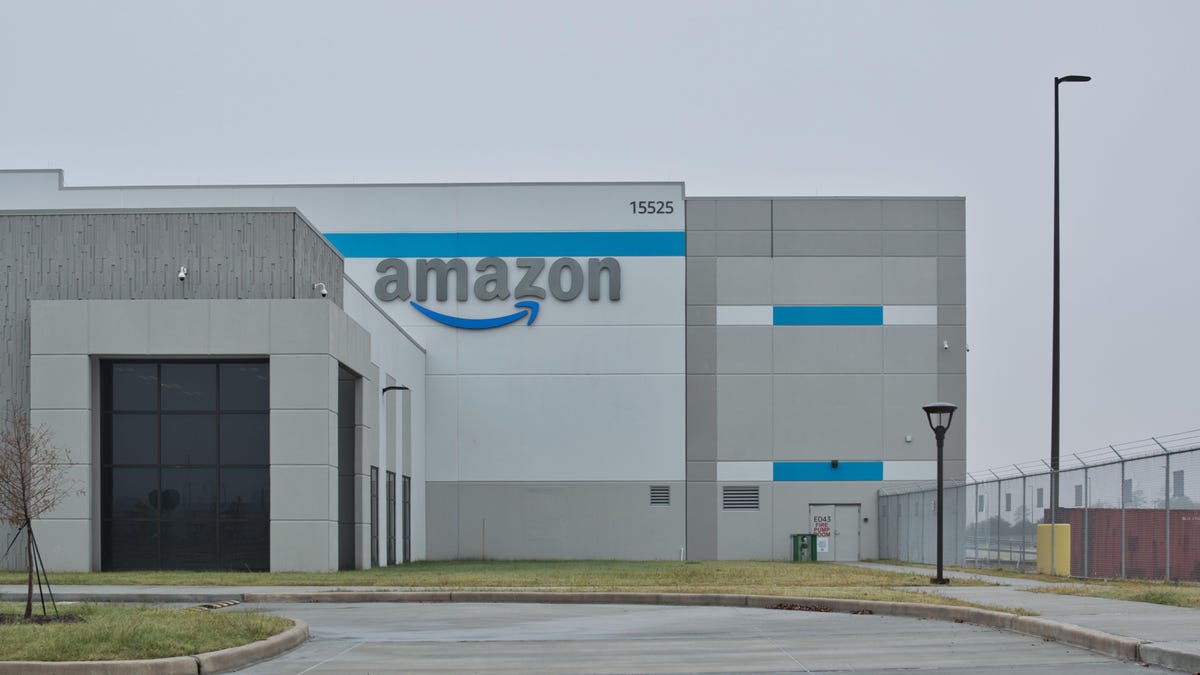
In September, Amazon settled its case with the Federal Trade Commission over whether it had misled customers who signed up for Amazon Prime. The $2.5 billion settlement is one of the largest consumer protection settlements in US history, and while Amazon did not admit to wrongdoing, it’s still changing things.
The FTC said $1.5 billion will go into a fund to repay eligible subscribers, with the remaining $1 billion collected as a civil penalty. The settlement requires Amazon to add a «clear and conspicuous» option to decline Prime during checkout and to simplify the cancellation process.
«Amazon and our executives have always followed the law, and this settlement allows us to move forward and focus on innovating for customers,» Mark Blafkin, Amazon senior manager, said in a statement. «We work incredibly hard to make it clear and simple for customers to both sign up or cancel their Prime membership, and to offer substantial value for our many millions of loyal Prime members around the world.»
Don’t miss any of our unbiased tech content and lab-based reviews. Add CNET as a preferred Google source.
Why was the FTC suing Amazon?
The FTC filed suit against Amazon in 2023, accusing it of using «dark patterns» to nudge people into Prime subscriptions and then making it too hard to cancel. The FTC maintained Amazon was in violation of Section 5 of the FTC Act and the Restore Online Shoppers’ Confidence Act.
«Specifically, Amazon used manipulative, coercive or deceptive user-interface designs known as ‘dark patterns’ to trick consumers into enrolling in automatically renewing Prime subscriptions,» the FTC complaint states.
Who is eligible for Amazon’s big payout?
Amazon’s legal settlement is limited to customers who enrolled in Amazon Prime between June 23, 2019, and June 23, 2025. It’s also restricted to customers who subscribed to Prime using a «challenged enrollment flow» or who enrolled in Prime through any method but were unsuccessful in canceling their memberships.
The FTC called out specific enrollment pages, including Prime Video enrollment, the Universal Prime Decision page, the Shipping Option Select page and the Single Page Checkout. To qualify for a payout, claimants must also not have used more than 10 Amazon Prime benefits in any 12-month period.
Customers who signed up via those challenged processes and did not use more than three Prime benefits within one year will be paid automatically by Amazon within 90 days. Other eligible Amazon customers will need to file a claim, and Amazon is required to send notices to those people within 30 days of making its automatic payments.
Customers who did not use a challenged sign-up process but instead were unable to cancel their memberships will also need to file claims for payment.
How much will the Amazon payments be?
Payouts to eligible Amazon claimants will be limited to a maximum of $51. That amount could be reduced depending on the number of Amazon Prime benefits you used while subscribed to the service. Those benefits include free two-day shipping, watching shows or movies on Prime Video or Whole Foods grocery discounts.
Technologies
This Rumored Feature Could Make NotebookLM Essential for Work as Well as School
NotebookLM takes another step toward being the do-it-all AI tool for work and school.
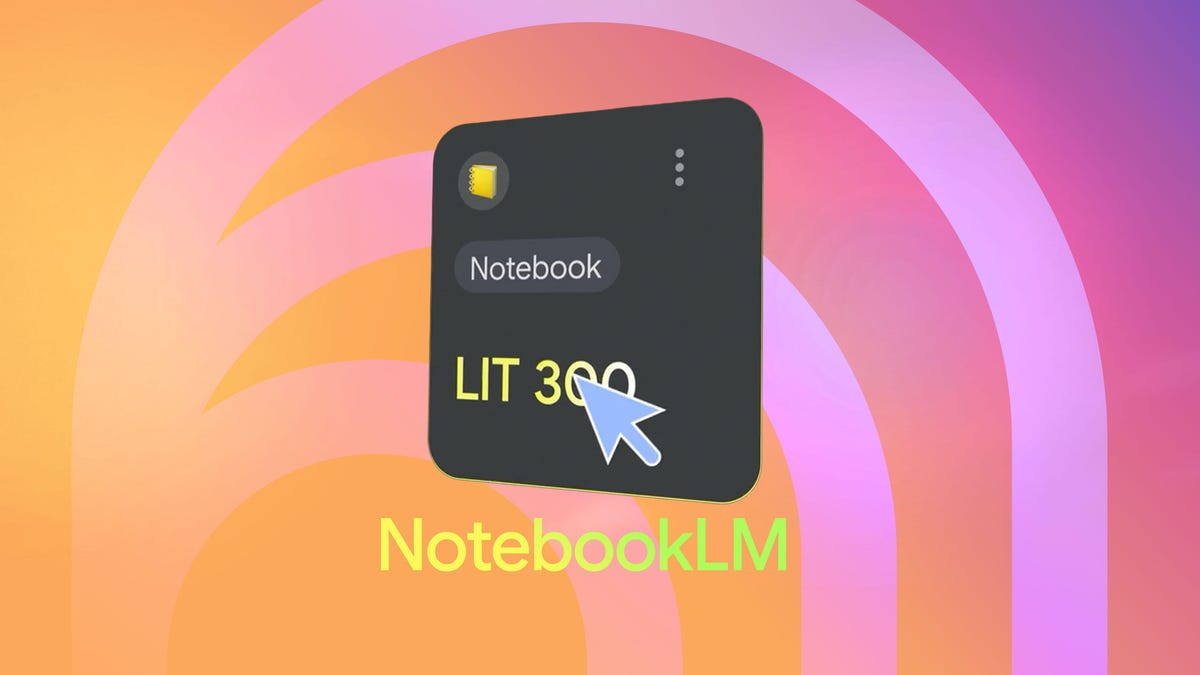
Since it launched, NotebookLM has been aimed at students. While just about anyone can use the AI tool to some benefit, it’s a great study buddy thanks to an assortment of features for the classroom. But a promising new feature may help with your next work presentation: Slides.
Powered by Gemini, NotebookLM can help you brainstorm ideas and generate audio or video overviews. That sounds like most AI tools, but NotebookLM is different. You can provide it with your own material — documents, websites, YouTube videos and more — and it’ll only use those sources to answer your questions and generate content. Adding a slide generator to such a tool would be a solid, professional power-up.
Don’t miss any of our unbiased tech content and lab-based reviews. Add CNET as a preferred Google source.
Google already has its own slide deck creation tool, but NotebookLM could make it even easier to create them. Using your uploaded sources and the recently integrated Nano Banana image generator, the ability to create a slide deck on the fly could soon be on its way.
The tech and AI tool-focused site Testing Catalog recently spotted an unreleased and incomplete Slide tool. Not all of the features seem to be available, but it’d be easy to assume you’ll be able to create a slide deck based on your uploaded documents with just a few clicks. It’ll also likely allow you to further customize the deck by giving NotebookLM specific instructions and topics within your sources to focus on.
That’s not all, though. Another, similar feature might also be on the way. Also spotted was an option to generate an infographic — allowing you to create a visual chart or image based on your data sources. We’ll have to wait and see when either of these features goes live, but NotebookLM remains a robust tool that has little competition, and I expect it’ll only get better.
-

 Technologies3 года ago
Technologies3 года agoTech Companies Need to Be Held Accountable for Security, Experts Say
-

 Technologies3 года ago
Technologies3 года agoBest Handheld Game Console in 2023
-

 Technologies3 года ago
Technologies3 года agoTighten Up Your VR Game With the Best Head Straps for Quest 2
-

 Technologies4 года ago
Technologies4 года agoVerum, Wickr and Threema: next generation secured messengers
-

 Technologies4 года ago
Technologies4 года agoBlack Friday 2021: The best deals on TVs, headphones, kitchenware, and more
-

 Technologies4 года ago
Technologies4 года agoGoogle to require vaccinations as Silicon Valley rethinks return-to-office policies
-

 Technologies4 года ago
Technologies4 года agoOlivia Harlan Dekker for Verum Messenger
-

 Technologies4 года ago
Technologies4 года agoiPhone 13 event: How to watch Apple’s big announcement tomorrow
