Technologies
What Is DHgate? App Surges in Popularity, but Might Not Be Helpful Against Tariffs
American consumers have become enamored with the Chinese shopping app DHgate, but hopes that it might be a way around President Donald Trump’s tariff agenda don’t hold up to scrutiny.

President Donald Trump’s contentious barrage of tariffs has people asking a lot of questions: What will they actually do to prices? Should I make that big purchase now? However, one question the White House probably didn’t see coming is consumers wondering how they can do more shopping from China. And the answer to that might be DHgate.
On April 16, the Chinese shopping service DHgate boasted the second-most downloaded free app on Apple’s App Store, behind only OpenAI’s ChatGPT. According to a report from Yahoo Finance, the previous week, it was 352nd on the same list, indicating a stratospheric rise in popularity largely attributed to popular TikTok creators advocating for the e-commerce platform as a way to buy directly from China. As of April 25, it was still the 12th most popular shopping app on the App Store.
So what is DHgate precisely? It’s an online shopping platform based in China that has been around since 2004. Similar in function and appearance to other popular sites like Shein and Temu, DHgate allows consumers to make purchases directly from manufacturers in China. It has gained popularity online for its selection of dupes, which are copies of popular brand-name products sold at much lower prices.
According to Yahoo Finance, numerous Chinese influencers have advocated for international consumers to buy these sorts of products on platforms like DHgate. They argue that many high-end brands buy cheaply made goods from Chinese factories and then sell them with sizable mark-ups.
DHgate did not respond to CNET’s request for comment. The company did, however, give a statement to Yahoo in which it said it is «grateful yet remain(s) humble about this phenomenal surge in traffic.»
Will DHgate help you get around tariffs?
While tariffs are credited with helping juice DHgate’s popularity, the unfortunate reality is that it — and apps like it — will not help you get around Trump’s new tariffs.
China has long been a fixation of Trump’s global trade agenda. The country was the primary target of tariffs and policies during his first term and has remained the biggest target on his second-term agenda, featuring a 10% universal tax on imports from all nations and higher rates for countries with trade imbalances with the US. However, the latter has largely been delayed until July. For now, China’s rates remain in effect, with a base 20% tariff and an additional 125% «reciprocal» tariff bringing the total tax to 145%, a number that has steadily been increasing as the countries retaliate back-and-forth.
Before the second Trump administration, you might have been able to use sites like DHgate to get cheap goods directly from China and avoid import taxes due to a rule known as the «de minimis exception,» which stated that purchases under $800 would not be subject to tariffs or other duties. This rule, however, was done away with via an executive order from Trump and is set to expire next month. So, our advice? If DHgate’s offerings sound appealing to you, get in while the getting’s good.
Speaking with CNET via email, Patti Brennan, CEO of Key Financial, predicted that apps like DHgate wouldn’t be a permanent solution even if they did offer a way around tariffs, as the Trump administration would get wind of them eventually and could «close this loophole one way or the other.»
Technologies
Today’s NYT Connections Hints, Answers and Help for Dec. 26, #929
Here are some hints and the answers for the NYT Connections puzzle for Dec. 26 #929

Looking for the most recent Connections answers? Click here for today’s Connections hints, as well as our daily answers and hints for The New York Times Mini Crossword, Wordle, Connections: Sports Edition and Strands puzzles.
Today’s NYT Connections puzzle is full of fun pop-culture references. Read on for clues and today’s Connections answers.
The Times has a Connections Bot, like the one for Wordle. Go there after you play to receive a numeric score and to have the program analyze your answers. Players who are registered with the Times Games section can now nerd out by following their progress, including the number of puzzles completed, win rate, number of times they nabbed a perfect score and their win streak.
Read more: Hints, Tips and Strategies to Help You Win at NYT Connections Every Time
Hints for today’s Connections groups
Here are four hints for the groupings in today’s Connections puzzle, ranked from the easiest yellow group to the tough (and sometimes bizarre) purple group.
Yellow group hint: Golden state cliches.
Green group hint: Funny films.
Blue group hint: Rock on.
Purple group hint: Not white.
Answers for today’s Connections groups
Yellow group: California-based character tropes.
Green group: Comedy subgenres.
Blue group: ’70s rock bands.
Purple group: Black ____.
Read more: Wordle Cheat Sheet: Here Are the Most Popular Letters Used in English Words
What are today’s Connections answers?
The yellow words in today’s Connections
The theme is California-based character tropes. The four answers are movie exec, surfer, tech bro and Valley Girl.
The green words in today’s Connections
The theme is comedy subgenres. The four answers are buddy, cringe, screwball and stoner.
The blue words in today’s Connections
The theme is ’70s rock bands. The four answers are America, Chicago, Foreigner and Journey.
The purple words in today’s Connections
The theme is black ____. The four answers are Forest, Friday, Panther and Widow.
Don’t miss any of our unbiased tech content and lab-based reviews. Add CNET as a preferred Google source.
Technologies
Today’s NYT Strands Hints, Answers and Help for Dec. 26 #663
Here are hints and answers for the NYT Strands puzzle for Dec. 26, No. 663.
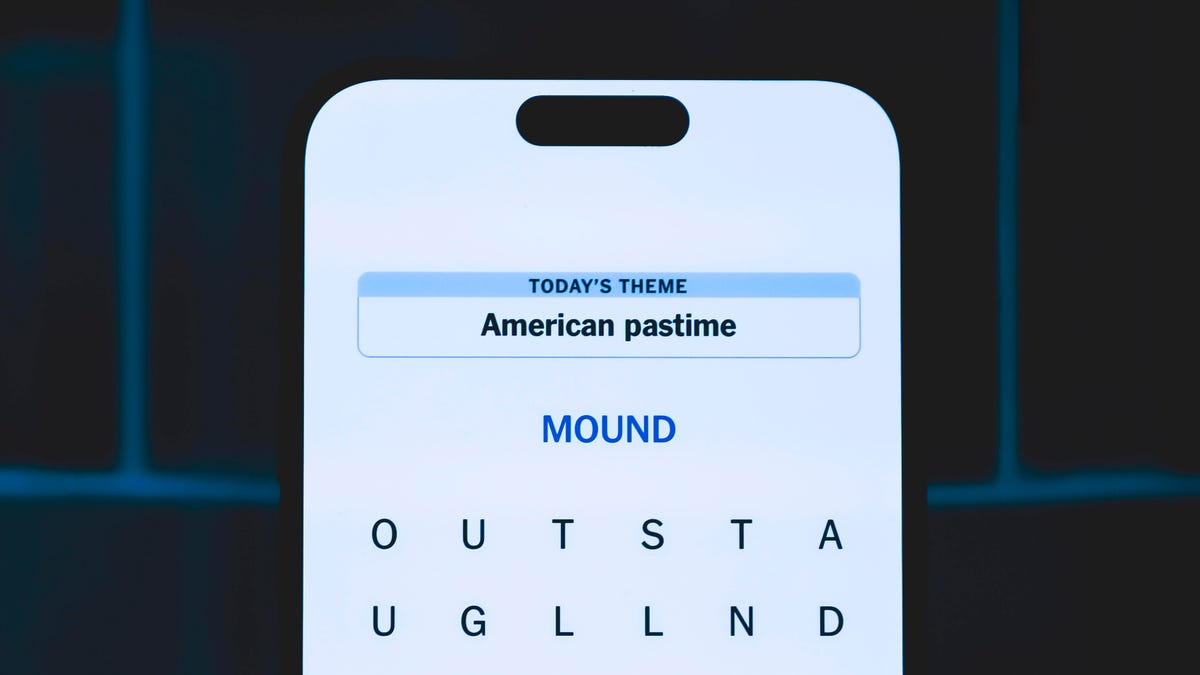
Looking for the most recent Strands answer? Click here for our daily Strands hints, as well as our daily answers and hints for The New York Times Mini Crossword, Wordle, Connections and Connections: Sports Edition puzzles.
Today’s NYT Strands puzzle is a fun one, but you might struggle at first to see a connection between the words. If you need hints and answers, read on.
I go into depth about the rules for Strands in this story.
If you’re looking for today’s Wordle, Connections and Mini Crossword answers, you can visit CNET’s NYT puzzle hints page.
Read more: NYT Connections Turns 1: These Are the 5 Toughest Puzzles So Far
Hint for today’s Strands puzzle
Today’s Strands theme is: Please hold.
If that doesn’t help you, here’s a clue: Cats love these more than they love expensive toys.
Clue words to unlock in-game hints
Your goal is to find hidden words that fit the puzzle’s theme. If you’re stuck, find any words you can. Every time you find three words of four letters or more, Strands will reveal one of the theme words. These are the words I used to get those hints, but any words of four or more letters that you find will work:
- BOXING, CHEAT, HEAT, SMOCK, MOCK, LATE, TEAM, MEAT, TEAMS, LOOT, TOLE, BALL, BALE, KALE, TALL
Answers for today’s Strands puzzle
These are the answers that tie into the theme. The goal of the puzzle is to find them all, including the spangram, a theme word that reaches from one side of the puzzle to the other. When you have all of them (I originally thought there were always eight but learned that the number can vary), every letter on the board will be used. Here are the nonspangram answers:
- GIFT, SHOE, TOOL, LUNCH, MATCH, PIZZA, BALLOT, TACKLE (All are words that can be placed in front of «box.»)
Today’s Strands spangram
Today’s Strands spangram is BOXINGDAY. To find it, start with the B that’s four letters down on the far-left row, and wind across and then down.
Don’t miss any of our unbiased tech content and lab-based reviews. Add CNET as a preferred Google source.
Technologies
Today’s Wordle Hints, Answer and Help for Dec. 25, #1650
Here are hints and the answer for today’s Wordle for Dec. 25, No. 1,650.

Looking for the most recent Wordle answer? Click here for today’s Wordle hints, as well as our daily answers and hints for The New York Times Mini Crossword, Connections, Connections: Sports Edition and Strands puzzles.
Today’s Wordle puzzle has some tough-to-guess letters. If you need a new starter word, check out our list of which letters show up the most in English words. If you need hints and the answer, read on.
Read more: New Study Reveals Wordle’s Top 10 Toughest Words of 2025
Today’s Wordle hints
Before we show you today’s Wordle answer, we’ll give you some hints. If you don’t want a spoiler, look away now.
Wordle hint No. 1: Repeats
Today’s Wordle answer has no repeated letters.
Wordle hint No. 2: Vowels
Today’s Wordle answer has one vowel.
Wordle hint No. 3: First letter
Today’s Wordle answer begins with P.
Wordle hint No. 4: Last letter
Today’s Wordle answer ends with M.
Wordle hint No. 5: Meaning
Today’s Wordle answer can refer to a geometric figure.
TODAY’S WORDLE ANSWER
Today’s Wordle answer is PRISM.
Yesterday’s Wordle answer
Yesterday’s Wordle answer, Dec. 24, No. 1649, was SPOOL.
Recent Wordle answers
Dec. 20, No. 1645: WHITE
Dec. 21, No. 1646: QUILT
Dec. 22, No. 1647: CONCH
Dec. 23, No. 1648: GLINT
Don’t miss any of our unbiased tech content and lab-based reviews. Add CNET as a preferred Google source.
What’s the best Wordle starting word?
Don’t be afraid to use our tip sheet ranking all the letters in the alphabet by frequency of uses. In short, you want starter words that lean heavy on E, A and R, and don’t contain Z, J and Q.
Some solid starter words to try:
ADIEU
TRAIN
CLOSE
STARE
NOISE
-

 Technologies3 года ago
Technologies3 года agoTech Companies Need to Be Held Accountable for Security, Experts Say
-

 Technologies3 года ago
Technologies3 года agoBest Handheld Game Console in 2023
-

 Technologies3 года ago
Technologies3 года agoTighten Up Your VR Game With the Best Head Straps for Quest 2
-

 Technologies4 года ago
Technologies4 года agoBlack Friday 2021: The best deals on TVs, headphones, kitchenware, and more
-

 Technologies4 года ago
Technologies4 года agoVerum, Wickr and Threema: next generation secured messengers
-

 Technologies4 года ago
Technologies4 года agoGoogle to require vaccinations as Silicon Valley rethinks return-to-office policies
-

 Technologies4 года ago
Technologies4 года agoOlivia Harlan Dekker for Verum Messenger
-

 Technologies4 года ago
Technologies4 года agoiPhone 13 event: How to watch Apple’s big announcement tomorrow
