Technologies
T-Mobile Adds New Top 5G Plans, T-Satellite and New 5-Year Price Locks
The new top unlimited plans, Experience More and Experience Beyond, shave some costs and add data and satellite options.

Just two years after expanding its lineup of cellular plans, T-Mobile this week announced two new plans that replace its Go5G Plus and Go5G Next offerings, refreshed its prepaid Metro line and wrapped them all in a promised five-year pricing guarantee.
To convert more subscribers, the carrier is also offering up to $800 to help customers pay off phone balances when switching from another carrier.
In a briefing with CNET, Jon Friar, president of T-Mobile’s consumer group, explained why the company is revamping and simplifying its array of mobile plans. «The pain point that’s out there over the last couple of years is rising costs all around consumers,» Friar said. «For us to be able to bring more value and even lower prices on [plans like] Experience More versus our former Go5G Plus is a huge win for consumers.»
The new plans went into effect April 23.
With these changes, CNET is already hard at work updating our picks for Best T-Mobile Plans, so check back soon for our recommendations.
More Experiences to define the T-Mobile experience
The top of the new T-Mobile postpaid lineup is two new plans: Experience More and Experience Beyond.
Experience More is the next generation of the Go5G Plus plan, which has unlimited 5G and 4G LTE access and unlimited Premium Data (download speeds up to 418Mbps and upload speeds up to 31Mbps). High-speed hotspot data is bumped up to 60GB from 50GB per month. The monthly price is now $5 lower per line than Go5G Plus.
The Experience More plan also gets free T-Satellite with Starlink service (the new name for T-Mobile’s satellite feature that uses Starlink’s constellation of satellites) through the end of 2025. Although T-Satellite is still officially in beta until July, customers can continue to get free access to the beta starting now. At the start of the new year, the service will cost $10 per month, a $5 drop from T-Mobile’s originally announced pricing. T-Satellite will be open to customers of other carriers for the same pricing beginning in July.
The new top-tier plan, Experience Beyond, also comes in $5 per line cheaper than its predecessor, Go5G Next. It has 250GB of high-speed hotspot data per month, up from 50GB, and more data when you’re traveling outside the US: 30GB in Canada and Mexico (versus 15GB) and 15GB in 215 countries (up from 5GB). T-Satellite service is included in the Experience Beyond plan.
However, one small change to the Experience plans affects that pricing: Taxes and fees, previously included in the Go5G Plus and Go5G Next prices, are now broken out separately. T-Mobile recently announced that one such fee, the Regulatory Programs and Telco Recovery Fee, would increase up to 50 cents per month.
According to T-Mobile, the Experience Beyond rates and features will be «rolling out soon» for customers currently on the Go5G Next plan.
The Essentials plan is staying in the lineup at the same cost of $60 per month for a single line, the same 50GB of Premium Data and unlimited 5G and 4G LTE data. High-speed hotspot data is an optional $10 add-on, as is T-Satellite access, for $15 (both per month).
Also still in the mix is the Essentials Saver plan, an affordable option that has ranked high in CNET’s Best Cellphone Plans recommendations.
Corresponding T-Mobile plans, such as those for military, first responders and people age 55 and older are also getting refreshed with the new lineup.
T-Mobile’s plan shakeup is being driven in part by the current economic climate. Explaining the rationale behind the price reductions and the streamlined number of plans, Mike Katz, president of marketing, innovation and experience at T-Mobile told CNET, «We’re in a weird time right now where prices everywhere are going up and they’ve happened over the last several years. We felt like there was an opportunity to compete with some simplicity, but more importantly, some peace of mind for customers.»
Existing customers who want to switch to one of the new plans can do so at the same rates offered to new customers. Or, if a current plan still works for them, they can continue without changes (although keep in mind that T-Mobile earlier this year increased prices for some legacy plans).
Five years of price stability
It’s nearly impossible to think about prices these days without warily eyeing how tariffs and US economic policy will affect what we pay for things. So it’s not surprising to see carriers implement some cost stability into their plans. For instance, Verizon recently locked prices for three years on their plans.
Now, T-Mobile is building a five-year price guarantee for its T-Mobile and Metro plans. That pricing applies to talk, text and data amounts — not necessarily taxes and other fees that can fluctuate.
Given the uncertain outlook, it seems counterintuitive to lock in a longer rate. When asked about this, Katz said, «We feel like our job is to solve pain points for customers and we feel like this helps with this exact sentiment. It shifts the risk from customers to us. We’ll take the risk so they don’t have to.»
The price hold applies to new customers signing up for the plans as well as current customers switching to one. T-Mobile is offering the same deals and pricing to new and existing subscribers. Also, the five-year deal applies to pricing; it’s not a five-year plan commitment.
More money and options to encourage switchers
The promise of a five-year price guarantee is also intended to lure people from other carriers, particularly AT&T and Verizon. As further incentive, T-Mobile is offering up to $800 per line (distributed via a virtual prepaid Mastercard) to help pay off other carriers’ device contracts. This is a limited-time offer. There are also options to trade in old devices, including locked phones, to get up to four new flagship phones.
Or, if getting out of a contract isn’t an issue, T-Mobile can offer $200 in credit (up to $800 for four lines) to bring an existing number to the network.
Four new Metro prepaid plans
On the prepaid side, T-Mobile is rolling out four new Metro plans, which are also covered by the new five-year price guarantee:
• Metro Starter costs $25 per line per month for a family of four and there is no need to bring an existing number. (The cost is $105 the first month.)
• Metro Starter Plus runs $40 per month for a new phone, unlimited talk, text and 5G data when bringing an existing number. For $65 per month, new customers can get two lines and two new Samsung A15 phones. No autopay is required.
• Metro Flex Unlimited is $30 per line per month with autopay for four lines ($125 the first month) with unlimited talk, text and 5G data.
• Metro Flex Unlimited Plus costs $60 per line per month, then $35 for lines two and three and then lowers the price of the fourth line to $10 per month as more family members are added. Adding a tablet or smartwatch to an existing line costs $5. And streaming video, such as from the included Amazon Prime membership, comes through at HD quality.
See more: If you’re looking for phone plans, you may also be looking for a new cell phone. Here are CNET’s picks.
Technologies
Black Ops 7 Quad Feed Double XP Weekend Is Live Now
Get a head start on the latest content in Black Ops 7 Season 1 Reloaded with a healthy heaping of double XP rewards.

Call of Duty: Black Ops 7 developer Treyarch is showing some love to loyal players with a double XP weekend in honor of the Zombies-themed 115 Day celebration. The latest double XP weekend is live now, with all four boosts active for players to take advantage of. You’ll be able to speed through account levels, weapon attachment unlocks and battle pass tiers to chug through the latest seasonal content during this event. This double XP weekend runs from Thursday, Jan. 15, to Tuesday, Jan. 20.
Anyone playing Black Ops 7 during the event period has a universal double account XP, weapon XP, battle pass XP and GobbleGum earn rate applied to their account. If you log in now, you can hop into battle and reap the rewards of this double XP weekend right away.
This is a Quad Feed double XP weekend — a tradition started with last year’s release, Black Ops 6. That means players will be able to benefit from all four customary double XP weekend boosts at the same time. Your double XP tokens will also be locked for the duration of the event.
Here’s everything you need to know about this double XP weekend. If you’re looking for something else to play, see our recommendations for the best game subscription services.
When does the double XP weekend start in Call of Duty: Black Ops 7?
This double XP weekend kicked off Thursday at 1 p.m. ET and is currently live now.
Not sure when the double XP weekend went live for you? Here’s when the event started in your time zone:
- ET: Jan. 15 at 1 p.m.
- CT: Jan. 15 at noon.
- MT: Jan. 15 at 11 a.m.
- PT: Jan. 15 at 10 a.m.
It’s always worth starting your game ahead of your gaming session if possible. As with every Black Ops 7 patch, the update is going to require you to download new content and restart the application.
When does the double XP weekend end in Call of Duty: Black Ops 7?
Some double XP «weekends» are much longer events, lasting five to seven days. The current double XP weekend isn’t nearly that long. This double XP weekend will end on Tuesday. Your double XP tokens will once again unlock after this time.
Here’s when the double XP weekend will end in your time zone:
- ET: Jan. 20 at 1 p.m.
- CT: Jan. 20 at noon.
- MT: Jan. 20 at 11 a.m.
- PT: Jan. 20 at 10 a.m.
Does Call of Duty Warzone have double XP this weekend?
Call of Duty Warzone has a double XP weekend running in tandem with Black Ops 7. That means Warzone players will also be able to benefit from this boost by leveling up their account, weapons and battle passes at twice the normal speed.
New players have a chance to level up the weapons they unlock from the new and improved Warzone Armory, and returning players can continue unlocking new attachments for the suite of Black Ops 7 weaponry added to Warzone.
Black Ops 7 double XP FAQ
Technologies
Switching to T-Mobile’s Better Value Family Plan Could Save You Over $1,000 Per Year
With three or more lines, you get great benefits like free streaming services, satellite connectivity and more.
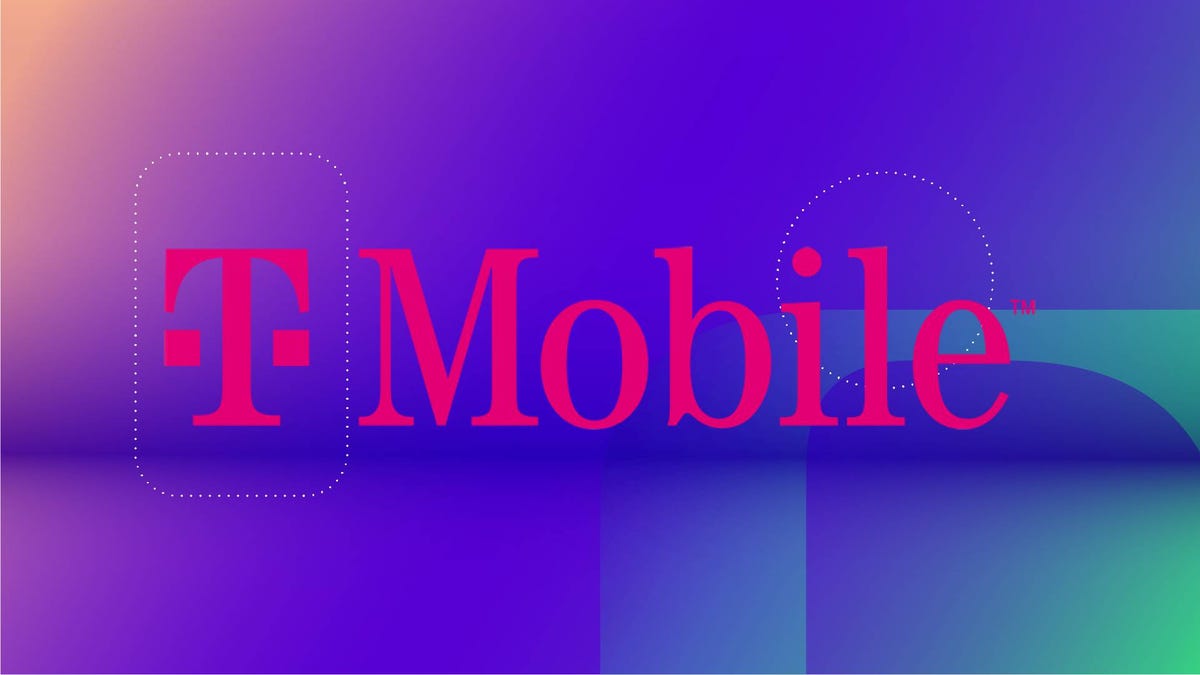
If you’re looking to cut down on your monthly cell bill, you may want to switch to T-Mobile. Starting at just $140 per month, its new Better Value family plan is already cheaper than some competitors. Plus, it comes with a range of free services and benefits that can save you up to $1,000 per year compared to AT&T or Verizon.
It’s important to note that you need at least three lines of service to be on this plan. If you’re switching from another carrier, you’ll need to port in at least two existing numbers. T-Mobile is also offering a five-year price guarantee, so you don’t have to worry about unexpected costs down the line.
In addition to unlimited 5G data and 250GB of hotspot data every month, the Better Value family plan comes with all kinds of other benefits. You’ll get T-Satellite for free, which uses the Starlink network for unlimited texting and data on specific apps. Other benefits include 30GB of data while abroad in over 215 countries, as well as a free Netflix and Hulu subscription.
Why this deal matters
The benefits you get with T-Mobile’s new Better Value family plan can save you more than $1,000 per year compared to AT&T and Verizon. You can only sign up for a limited time, however, so take advantage of these savings while you can.
Technologies
‘Fat Fingers’ May Have Caused Verizon’s Network Outage, According to Analyst
Verizon hasn’t shared details of what caused Wednesday’s massive service blackout, but a network expert shared what he thinks happened.

Verizon suffered a service outage on Wednesday that affected potentially 2 million customers and dragged on for more than 8 hours. Late in the evening, the company declared the outage resolved and advised affected customers to restart their devices in order to be reconnected. It also promised those customers a $20 credit.
We don’t know what caused the disruption. Verizon didn’t immediately respond to a request for clarity on the issue.
The company did say that the problem was a «software issue» and that there was no indication that the cause was due to a «cybersecurity issue» in a statement to TechRadar Thursday morning.
The loss in service was unique for its longevity and because it wasn’t region-specific and affected people across the US, unlike previous cellular outages. When natural disasters take down cellular towers or hardware failures happen, the effects are felt in specific cities or areas. We saw reports (and CNET staffers chimed in) of service being down in New York; Florida; Hawaii, Los Angeles; Oakland, California; and other far-flung spots.
Until Verizon shares more information, we can piece together some possibilities.
Analyst Roger Entner of Recon Analytics, a telecommunications research firm, suspects that a feature update went awry, based on how devices were affected. «It looks like their 5G SA (Standalone) core went down during a minor feature change,» he wrote to CNET.
Entner noted that the outage was limited to new high-end devices in selected markets where Verizon’s 5G SA core is deployed, which is why the outage wasn’t felt everywhere. The term 5G SA core refers to a network that uses only 5G technology and doesn’t rely on older 4G LTE infrastructure.
Entner also suggested the outage’s timing was unusual. «When carriers do massive upgrades, they do that between 2 a.m. and 4 a.m. in the morning,» he said. «A noon start for the crash indicates ‘fat fingers’ for a smaller change that cascaded through the system.»
This is a developing story. Follow all of CNET’s Verizon news for more about the network outage.
-

 Technologies3 года ago
Technologies3 года agoTech Companies Need to Be Held Accountable for Security, Experts Say
-

 Technologies3 года ago
Technologies3 года agoBest Handheld Game Console in 2023
-

 Technologies3 года ago
Technologies3 года agoTighten Up Your VR Game With the Best Head Straps for Quest 2
-

 Technologies4 года ago
Technologies4 года agoBlack Friday 2021: The best deals on TVs, headphones, kitchenware, and more
-

 Technologies4 года ago
Technologies4 года agoGoogle to require vaccinations as Silicon Valley rethinks return-to-office policies
-

 Technologies4 года ago
Technologies4 года agoVerum, Wickr and Threema: next generation secured messengers
-

 Technologies4 года ago
Technologies4 года agoOlivia Harlan Dekker for Verum Messenger
-

 Technologies4 года ago
Technologies4 года agoiPhone 13 event: How to watch Apple’s big announcement tomorrow
