Technologies
Camera Champions Face Off: iPhone 16 Pro vs. Galaxy S25 Ultra
When photo quality is a top consideration, the best phones from Apple and Samsung are amazing. But which is better? It’s time to find out.

When you’re looking for the best camera to carry in your pocket, you need to consider today’s top-tier phones. The imaging capabilities of the iPhone 16 Pro and Galaxy S25 Ultra are among the best money can buy. And with travel season ramping up, carrying a phone may be the most convenient camera. But for photo details how do these two mobile titans compare?
To find out, I shot hundreds of photos using both phones in a variety of conditions to see which phone takes the best-looking images. What’s «best» is often down to personal perspective so while I’ll be giving my personal take on each test as a professional photographer and giving my reasons why I prefer one over the other, you may well find that you prefer the other. So have a look through the range of examples here and see if you come to a different conclusion.
Read more: Best Camera Phone of 2025
All images shown have been taken using each phone’s default camera mode using default settings, unless otherwise stated. While images from the Galaxy S25 have been uploaded as taken, the iPhone’s images have had to be converted through Adobe Lightroom as our publishing platform doesn’t support Apple’s default HEIF image format. This process doesn’t affect the image in any way.
Ready? Let’s dive in.
Starting out with an easy outdoor scene. Both phones have done a great job capturing an even exposure here and both images are packed with detail. It’s difficult to choose between them, but the iPhone has the edge for me as it’s achieved a slightly warmer image with more natural-looking tones. The S25 Ultra’s image looks too saturated, especially in the blue sky, which I find quite distracting.
It’s much the same story when we switch to the ultrawide lenses on both phones. I prefer the warmer tones in the iPhone’s shot, which makes the S25 Ultra’s look quite cold by comparison. I also prefer the lighter shadows on the iPhone’s image, making it an easy win for the iPhone here. Notably, both phones are doing a good job of compensating for the ultrawide lenses at the edges (a function turned on by default on both phones); the railing remains straight in each shot and not curving as you’d typically see using a lens this wide.
There’s almost no difference between these two outdoor scenes. The blossom looks crisp on both images, with excellent overall exposure. The iPhone’s image is again slightly warmer in tone but it’s negligible.
The Galaxy S25 takes an easy win with this image of bluebells. The colors are much more vibrant, especially in the greens on the blades of grass, which look quite washed out on the iPhone’s image. It actually looks like the S25’s camera lens is slightly polarized to reduce reflections and increase saturation, but I don’t know if that’s the case. Either way, Samsung takes the win here.
At 5x zoom things get worse for the iPhone. Despite the bluebells being reasonably far away, the phone seemed unable to achieve a sharp focus on the flowers. The S25 Ultra, meanwhile, managed to achieve a sharp image with richer colors.
I prefer the iPhone’s image here though. It’s brighter and the warmer colors on the bricks on the surrounding buildings look much more true to life.
The iPhone’s image is again brighter here and I prefer its colors too. The Galaxy S25 Ultra does have the edge in fine detail, though. You really need to zoom in to see it but the tiny lines on the building are slightly sharper on the S25.
The S25 Ultra does have a physical advantage over the iPhone with its 10x optical zoom lens, which allows it to zoom in even further while still maintaining a pin-sharp image.
You can still digitally zoom in with the iPhone to 10x, and the results aren’t bad. I prefer the colors of the S25 Ultra’s shot here, but the difference in detail isn’t that noticeable.
Zooming in close to see the fine details, the S25 Ultra’s optical zoom image definitely has a bit more clarity but the digital upscaling on the iPhone’s shot has done a great job here, as the difference isn’t immense.
iPhone 16 Pro vs. Galaxy S25 Ultra: Night modes compared
At first glance, the only real difference between the iPhone’s 5x shot and the S25 Ultra’s 5x shot is the color balance. And honestly, I don’t have a preference between the warmer tone of the iPhone or the more magenta bias of the S25.
However, when you zoom in close to the details, the iPhone has produced a sharper image here, with an odd sort of digital blurring around the lamp post in the S25 Ultra’s image. So sometimes the S25 Ultra’s zoom is sharper, other times it’s the iPhone’s. I’m glad they’re making this easy for me.
Again, the only real difference here is in the color balance and I don’t really know which I prefer. The exposure, noise levels and amount of detail are practically identical.
Things changed when I switched to the ultrawide lenses, though. The S25 Ultra’s shot is definitely brighter, capturing more detail in the cobblestones in the foreground and in the buildings in the distance. The iPhone’s image is much darker overall.
Just to confuse things further, the iPhone’s nighttime image with its ultrawide lens is noticeably brighter than the S25 Ultra’s in this example that I shot in the Arctic. I actually had to double-check the image metadata to make sure I hadn’t mixed these up, but I haven’t. The iPhone’s image has captured more light information here and produced more detail on the ice door to the right.
The iPhone’s nighttime image is again slightly brighter here but it’s also kept the bright highlights on the pub sign under control. On the S25 Ultra’s image, those highlights are almost lost to pure white but the lovely green and yellow tones have been retained in the iPhone’s image. The colors overall are noticeably warmer on the iPhone’s shot, however, which may not be to your taste. Here, I think they work well.
But in this example, the iPhone has produced a weirdly warm-looking image that I really don’t like. Those warm colors were not present at the time of capture and it doesn’t work for the scene, especially not with such strong orange tones in the sky. The S25 Ultra’s image is much more balanced overall and it’s a slightly sharper image too. It’s a very easy win for Samsung here.
Things don’t improve for the iPhone when using the ultra-wide lens. Its image is again plagued by overly warm tones, while the S25 Ultra’s shot is both more color-accurate and brighter.
iPhone 16 Pro vs. Galaxy S25 Ultra: Which takes better selfies?
While the Galaxy S25 Ultra’s selfie is slightly brighter, I don’t like what it’s done with the colors. My face has been made a weird shade of orange and my denim jacket is a much deeper blue than it really is. The skin tones on the iPhone’s shot are much more accurate, and its shot is sharper as well.
Both phones have a wider-angle mode for the selfie camera, although the iPhone’s seems to be a lot wider. That’s definitely worth keeping in mind if you frequently like to cram lots of friends into your group pics. You could probably squeeze at least one or two extra friends in if you used the iPhone, or have to decide who you like least and leave them out of frame if you used the S25 Ultra. Otherwise, the image differences are the same as before.
iPhone 16 Pro Vs Galaxy S25 Ultra: Which camera is better?
I’ve written many of these comparison pieces on various generations of phones in my 14 years at CNET and I don’t remember having done one that’s felt this close. The problem is that neither phone excels consistently in one area; the iPhone 16 Pro’s ultra-wide shots aren’t as bright as the S25 Ultra’s, except on those occasions when they actually are, confusingly. I’ve taken many more images not included here that both support some of my conclusions and argue against them. Go figure.
But there are some takeaways I can give with confidence. Generally speaking, the iPhone’s colors are more natural than the S25 Ultra’s, which can sometimes look overly saturated. This has been the case with almost every Samsung phone since the company started putting cameras in them and it’s still the case today. Those looking for a more natural base image to apply your own filters and effects over will be better suited with the iPhone 16 Pro.
But that’s less the case at night, when the iPhone more consistently delivers warmer tones that look less natural than the S25 Ultra’s. So, if night photography is important to you, the S25 Ultra may be the better option. Overall, its night mode images from all lenses were brighter and sharper.
Sure, the S25 Ultra has the extended zoom range but you’d really need to know you’ll make the most of a 10x zoom to justify picking one over the other. Personally, I find the 5x zoom level a perfect sweet spot and here the phones are pretty much on par. And on those rare occasions you may want to push things further, the iPhone’s digital zoom can still deliver sharp results.
There are other things for photographers to consider too: Apple’s ProRaw is superb and while the company’s Photographic Styles can be good for adding a creative look to your images, Samsung’s new tool for mimicking the color grade from example photos you feed it works surprisingly well — I actually think I might get more use out of that overall. I haven’t even gone into video quality either, which is a whole other article, especially when you consider both phones shoot Log video, although only the iPhone uses ProRes.
Deciding between the phones based solely on the cameras is nigh on impossible. Which one you should get will instead come down to the bigger question of iOS versus Android; which platform you’re already using and which one will work best with other pieces of tech in your life. But for simple picture quality, you may as well toss a coin.
Technologies
Today’s NYT Connections Hints, Answers and Help for Dec. 26, #929
Here are some hints and the answers for the NYT Connections puzzle for Dec. 26 #929

Looking for the most recent Connections answers? Click here for today’s Connections hints, as well as our daily answers and hints for The New York Times Mini Crossword, Wordle, Connections: Sports Edition and Strands puzzles.
Today’s NYT Connections puzzle is full of fun pop-culture references. Read on for clues and today’s Connections answers.
The Times has a Connections Bot, like the one for Wordle. Go there after you play to receive a numeric score and to have the program analyze your answers. Players who are registered with the Times Games section can now nerd out by following their progress, including the number of puzzles completed, win rate, number of times they nabbed a perfect score and their win streak.
Read more: Hints, Tips and Strategies to Help You Win at NYT Connections Every Time
Hints for today’s Connections groups
Here are four hints for the groupings in today’s Connections puzzle, ranked from the easiest yellow group to the tough (and sometimes bizarre) purple group.
Yellow group hint: Golden state cliches.
Green group hint: Funny films.
Blue group hint: Rock on.
Purple group hint: Not white.
Answers for today’s Connections groups
Yellow group: California-based character tropes.
Green group: Comedy subgenres.
Blue group: ’70s rock bands.
Purple group: Black ____.
Read more: Wordle Cheat Sheet: Here Are the Most Popular Letters Used in English Words
What are today’s Connections answers?
The yellow words in today’s Connections
The theme is California-based character tropes. The four answers are movie exec, surfer, tech bro and Valley Girl.
The green words in today’s Connections
The theme is comedy subgenres. The four answers are buddy, cringe, screwball and stoner.
The blue words in today’s Connections
The theme is ’70s rock bands. The four answers are America, Chicago, Foreigner and Journey.
The purple words in today’s Connections
The theme is black ____. The four answers are Forest, Friday, Panther and Widow.
Don’t miss any of our unbiased tech content and lab-based reviews. Add CNET as a preferred Google source.
Technologies
Today’s NYT Strands Hints, Answers and Help for Dec. 26 #663
Here are hints and answers for the NYT Strands puzzle for Dec. 26, No. 663.
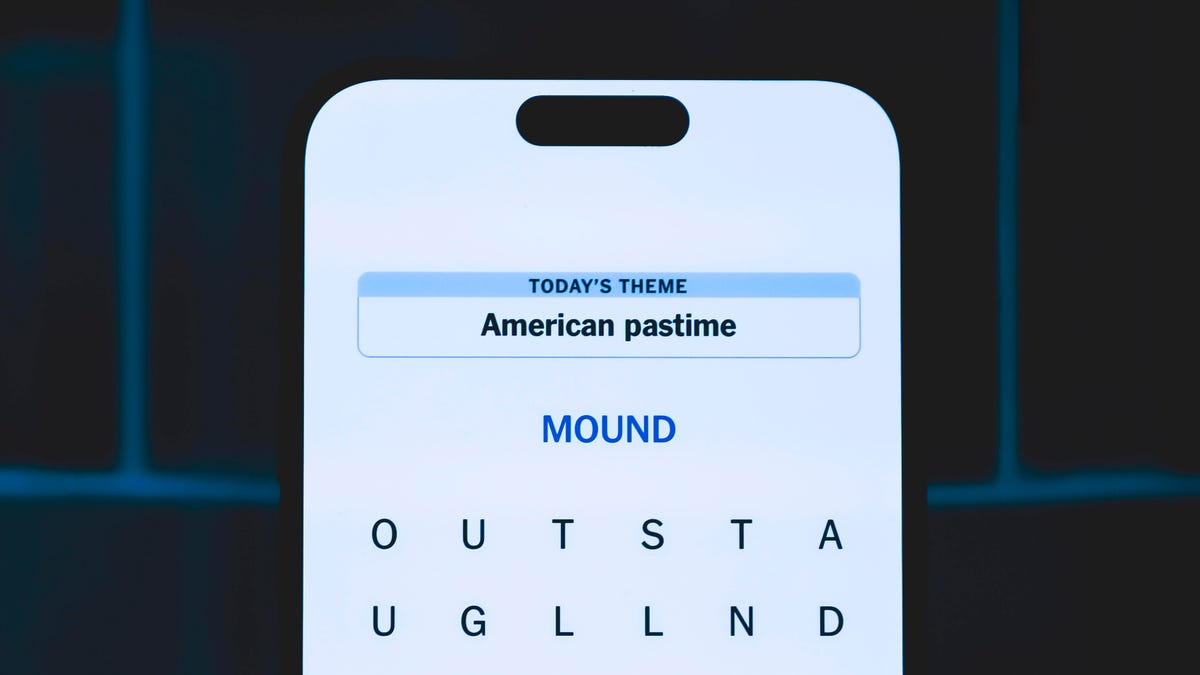
Looking for the most recent Strands answer? Click here for our daily Strands hints, as well as our daily answers and hints for The New York Times Mini Crossword, Wordle, Connections and Connections: Sports Edition puzzles.
Today’s NYT Strands puzzle is a fun one, but you might struggle at first to see a connection between the words. If you need hints and answers, read on.
I go into depth about the rules for Strands in this story.
If you’re looking for today’s Wordle, Connections and Mini Crossword answers, you can visit CNET’s NYT puzzle hints page.
Read more: NYT Connections Turns 1: These Are the 5 Toughest Puzzles So Far
Hint for today’s Strands puzzle
Today’s Strands theme is: Please hold.
If that doesn’t help you, here’s a clue: Cats love these more than they love expensive toys.
Clue words to unlock in-game hints
Your goal is to find hidden words that fit the puzzle’s theme. If you’re stuck, find any words you can. Every time you find three words of four letters or more, Strands will reveal one of the theme words. These are the words I used to get those hints, but any words of four or more letters that you find will work:
- BOXING, CHEAT, HEAT, SMOCK, MOCK, LATE, TEAM, MEAT, TEAMS, LOOT, TOLE, BALL, BALE, KALE, TALL
Answers for today’s Strands puzzle
These are the answers that tie into the theme. The goal of the puzzle is to find them all, including the spangram, a theme word that reaches from one side of the puzzle to the other. When you have all of them (I originally thought there were always eight but learned that the number can vary), every letter on the board will be used. Here are the nonspangram answers:
- GIFT, SHOE, TOOL, LUNCH, MATCH, PIZZA, BALLOT, TACKLE (All are words that can be placed in front of «box.»)
Today’s Strands spangram
Today’s Strands spangram is BOXINGDAY. To find it, start with the B that’s four letters down on the far-left row, and wind across and then down.
Don’t miss any of our unbiased tech content and lab-based reviews. Add CNET as a preferred Google source.
Technologies
Today’s Wordle Hints, Answer and Help for Dec. 25, #1650
Here are hints and the answer for today’s Wordle for Dec. 25, No. 1,650.

Looking for the most recent Wordle answer? Click here for today’s Wordle hints, as well as our daily answers and hints for The New York Times Mini Crossword, Connections, Connections: Sports Edition and Strands puzzles.
Today’s Wordle puzzle has some tough-to-guess letters. If you need a new starter word, check out our list of which letters show up the most in English words. If you need hints and the answer, read on.
Read more: New Study Reveals Wordle’s Top 10 Toughest Words of 2025
Today’s Wordle hints
Before we show you today’s Wordle answer, we’ll give you some hints. If you don’t want a spoiler, look away now.
Wordle hint No. 1: Repeats
Today’s Wordle answer has no repeated letters.
Wordle hint No. 2: Vowels
Today’s Wordle answer has one vowel.
Wordle hint No. 3: First letter
Today’s Wordle answer begins with P.
Wordle hint No. 4: Last letter
Today’s Wordle answer ends with M.
Wordle hint No. 5: Meaning
Today’s Wordle answer can refer to a geometric figure.
TODAY’S WORDLE ANSWER
Today’s Wordle answer is PRISM.
Yesterday’s Wordle answer
Yesterday’s Wordle answer, Dec. 24, No. 1649, was SPOOL.
Recent Wordle answers
Dec. 20, No. 1645: WHITE
Dec. 21, No. 1646: QUILT
Dec. 22, No. 1647: CONCH
Dec. 23, No. 1648: GLINT
Don’t miss any of our unbiased tech content and lab-based reviews. Add CNET as a preferred Google source.
What’s the best Wordle starting word?
Don’t be afraid to use our tip sheet ranking all the letters in the alphabet by frequency of uses. In short, you want starter words that lean heavy on E, A and R, and don’t contain Z, J and Q.
Some solid starter words to try:
ADIEU
TRAIN
CLOSE
STARE
NOISE
-

 Technologies3 года ago
Technologies3 года agoTech Companies Need to Be Held Accountable for Security, Experts Say
-

 Technologies3 года ago
Technologies3 года agoBest Handheld Game Console in 2023
-

 Technologies3 года ago
Technologies3 года agoTighten Up Your VR Game With the Best Head Straps for Quest 2
-

 Technologies4 года ago
Technologies4 года agoBlack Friday 2021: The best deals on TVs, headphones, kitchenware, and more
-

 Technologies4 года ago
Technologies4 года agoVerum, Wickr and Threema: next generation secured messengers
-

 Technologies4 года ago
Technologies4 года agoGoogle to require vaccinations as Silicon Valley rethinks return-to-office policies
-

 Technologies4 года ago
Technologies4 года agoOlivia Harlan Dekker for Verum Messenger
-

 Technologies4 года ago
Technologies4 года agoiPhone 13 event: How to watch Apple’s big announcement tomorrow
