Technologies
Skullcandy’s New Method 360 ANC Are $100 Bose Earbuds in Disguise
Skullcandy and Bose team up to create an affordable pair of impressive-sounding earbuds. Here are my early hands-on impressions of the Method 360 ANC after using them for a day.

Ahead of the launch of its new $100 Method 360 ANC earbuds in NewYork City, Skullcandy hyped the new buds as «the boldest audio product of 2025, featuring a partnership you didn’t see coming.» Whether the Method 360 ANC are the boldest audio product of the year is debatable, but I was certainly surprised to learn that Skullcandy had joined forces with Bose to create what’s essentially the budget version of Bose’s $299 QuietComfort Ultra Earbuds.
Read more: Best wireless earbuds of 2025
I’ve been using the Method 360 ANC for only a day — they’re available now in five color options — but I’ve been mostly impressed with the new buds, which sound better than most of the earbuds in this price class. From a design standpoint, they share many of the traits of the QuietComfort Ultra Earbuds, with a similar shape and stabilizing «fit» fins, but they’re lighter and lack the more premium finish and overall feel of those pricey buds. That said, they offer a similar fit — and by that, I mean they’re quite comfortable and stay in your ears very securely once you get the buds set up with the right combo of ear tips and fins (three sizes of each are included).
Method 360 ANC’s jumbo case has plusses and minuses
The one glaring difference between the Method 360 ANC and Bose’s QuietComfort Ultra Earbuds, as well as the step-down Quiet Comfort Earbuds ($179), is the Method 360 ANC’s charging case. It’s big — perhaps too big for some people — and it’s a little awkward to get the buds in the case. Yes, the case still fits in a pocket or can be clipped onto a backpack or your jacket. But compared with the charging cases of most true-wireless earbuds, it’s pretty jumbo. It also has no wireless charging.
On the plus side, the case does have a distinct Skullycandy-ish vibe, and I like how it slides open/shuts and how the o-ring clip is integrated into the case. It also houses an ample-size battery that stores an extra 23 hours of battery life when the case is fully charged. The buds are rated for 9 hours of battery life with noise canceling on, or 32 hours total (with the juice in the case), and 11 hours with ANC off, or 40 hours total. I haven’t fully tested the buds yet to confirm those numbers, but if accurate, they’re good.
Sound by Bose
Skullcandy describes the buds as having «Sound by Bose,» which involves hardware (a chipset and presumably drivers) and acoustic digital tuning. I don’t know exactly what components the buds use, but they sound similar to Bose’s QuietComfort Earbuds and have similar specs, including four-mic hybrid active noise canceling.
Like the QC Earbuds, they’re equipped with ear-detection sensors that pause your music when you take the buds out of your ears and resume playback when you put the buds back in your ears. I also thought the touch controls were well-implemented. They’re customizable via the Skullcandy-iQ app for iOS and Android, where you can also play around with EQ settings to tweak the sound profile.
Bose’s earbuds and headphones are designed to work well with a variety of music and offer generally smooth, punchy sound that’s very pleasant for listening. While some premium buds offer a little more detail and clarity, like Bose’s QC Earbuds, the bass on these Skullcandy buds has good kick to it without sounding boomy.
I don’t think the Method 360 ANC buds sound as good as the QC Ultras, which have a tad more depth and extension (they offer slightly richer, more detailed sound), but the contest was much closer than I thought it would be. It’s also worth mentioning that the Method 360 ANC buds play pretty loud and sound better than any Skullcandy earbuds I’ve tested over the years. I still have to listen to them a little longer and compare them with some other earbuds in this price range before delivering a final verdict, but as far as sound goes, there really isn’t much to complain about for the price.
Skullcandy’s best noise canceling in a pair of earbuds
Noise canceling also seems pretty good, and you can adjust its «intensity» in the app along with the level of ambient sound you let into the buds when you’re in the «stay-aware» mode. While noise canceling isn’t part of the Sound By Bose program, a PR rep told me it was validated by Bose as meeting its standards. As with the sound quality, it isn’t quite up to the level of what you get with the QC Ultra Earbuds or even the QC Earbuds, but it’s respectable and more effective than the middling ANC on earlier Skullcandy noise-canceling earbuds I’ve tried.
I found the voice-calling performance to be something of a mixed bag. In my tests in the noisy streets of New York, one caller said they could hear me clearly with little background noise, while two other callers said my voice warbled and cut in and out (I was hard to hear). I still have some testing to do in this area, but there are some question marks about call quality — at least when it comes to what callers are hearing (I had no issues on my end hearing callers).
An excellent value for the moment
I’ll have my full review of the Skullcandy Method 360 ANC earbuds in the coming days. But aside from a few caveats, it’s safe to say these buds appear to be a very good value. Note that Skullcandy refers to their $100 price tag as an «introductory price,» and that it could change in time as the situation with tariffs remains fluid. But a Skullcandy rep informed me that the earbuds went into production in January, so the company was able to get plenty of units to the US before the tariffs went into effect. While there are currently exemptions in place for smartphones, laptops and some other electronics, there are no tariff carve-outs for headphones and earbuds.
Skullcandy Method 360 ANC key specs
- Sound By Bose technology
- Battery Life: Up to 40 hours ANC off (11 in buds, 29 in case); up to 32 hours with ANC on (9 in buds, 23 in case)
- Noise-isolating, ergonomic fit: 3 different size pairs of fit fins and three sets of ear gels, leveraging licensed technology from Bose
- Adjustable 4-mic hybrid active noise canceling with customizable Stay-Aware mode
- Low latency audio
- Wear detection sensors
- IPX4 sweat and water-resistant (splash-proof)
- Skull-iQ App compatible: Choose one of 3 preset EQ settings or customize your own, reconfigure the button functions, adjust your Stay-Aware or ANC modes and more
- Rapid charge: A 10-minute charge provides 2 hours of playtime
- Clear Voice smart mic helps isolate your voice and reduce background noise during calls
- Spotify Tap compatible
- Google Fast Pair
- Multipoint Bluetooth Pairing: Pair two devices simultaneously for easy switching
- Voice sidetone for calls (hear your voice in the earbuds during calls)
- Bluetooth 5.3 with LE Audio
- Five color options: Black, bone, primer, plasma and leopard
- Price: $100
Technologies
Adorn Your Wrist With a 45mm Pixel Watch 3 for Just $200 This Black Friday
Both Amazon and Walmart are selling Google’s Pixel Watch 3 for just $200, but for how long?
There are tons of reasons to pick up a new smartwatch, not the least of which is monitoring your health and tracking your fitness goals. If you’re in the Android world, there are plenty of options to choose from right now. The Pixel Watch 3 is a solid choice, and it was our favorite Android smartwatch until the new Pixel Watch 4 took its place in the lineup. But the Watch 3 still boasts some great features that can help you stay on top of your wellness goals into the new year as well. And both Amazon and Walmart are running Black Friday deals that make it significantly cheaper than the Pixel Watch 4.
Both retailers are selling the bigger 45mm model with a solid $100 discount, so you can pick one up for just $200. That’s $100 less than the Pixel Watch 4’s Black Friday price. Again, this offer is available at both Walmart and Amazon, so take your pick as to where you place your order. Just do it soon because we don’t know how long these Black Friday deals will last.
The impressive watch was previously our top Android smartwatch because of its attractive design, large screen and speedy charging. It no longer requires a Fitbit Premium membership to access your readiness score, and it has plenty of great tools for runners. However, although the watch comes with Google Assistant, it doesn’t include Gemini, Google’s AI.
Lisa Eadicicco, a former senior editor, said in her CNET review, «The Pixel Watch 3’s upgrades are enough to keep it as my top pick for a general-purpose Android smartwatch. If you’re anything like me and consider yourself a casual runner in need of a general-purpose Android watch that’s sleek and comfortable, the Pixel Watch 3 won’t disappoint.»
If this isn’t the Pixel Watch for you, take a look at our full roundup on the best Pixel Watch deals going on right now.
SMARTWATCH DEALS OF THE WEEK
-
$339 (save $60)
-
$280 (save $70)
-
$300 (save $50)
-
$150 (save $100)
-
$49 (save $30)
Why this deal matters
Google Watches don’t go on sale often. These rare discounts on the Pixel Watch 3 are thanks to the release of the Pixel Watch 4 earlier this year. This deal drops the 45mm model to just $200 — a new all-time low, and a strong value for one of the most versatile Android smartwatches available.
Don’t miss any of our unbiased tech content and lab-based reviews. Add CNET as a preferred Google source.
Join Our Daily Deals Text Group!
Get hand-picked deals from CNET shopping experts straight to your phone.
By signing up, you confirm you are 16+ and agree to receive recurring marketing messages at the phone number provided. Consent is not a condition of purchase. Reply STOP to unsubscribe. Msg & data rates may apply. View our Privacy Policy and Terms of Use.
Technologies
I Regularly Buy Belkin Gear at Full Price, but You Can Save Up to 63% for Black Friday
Belkin makes excellent mobile accessories, from cables to wireless charging stands. Snag some of our favorites for less this Black Friday.
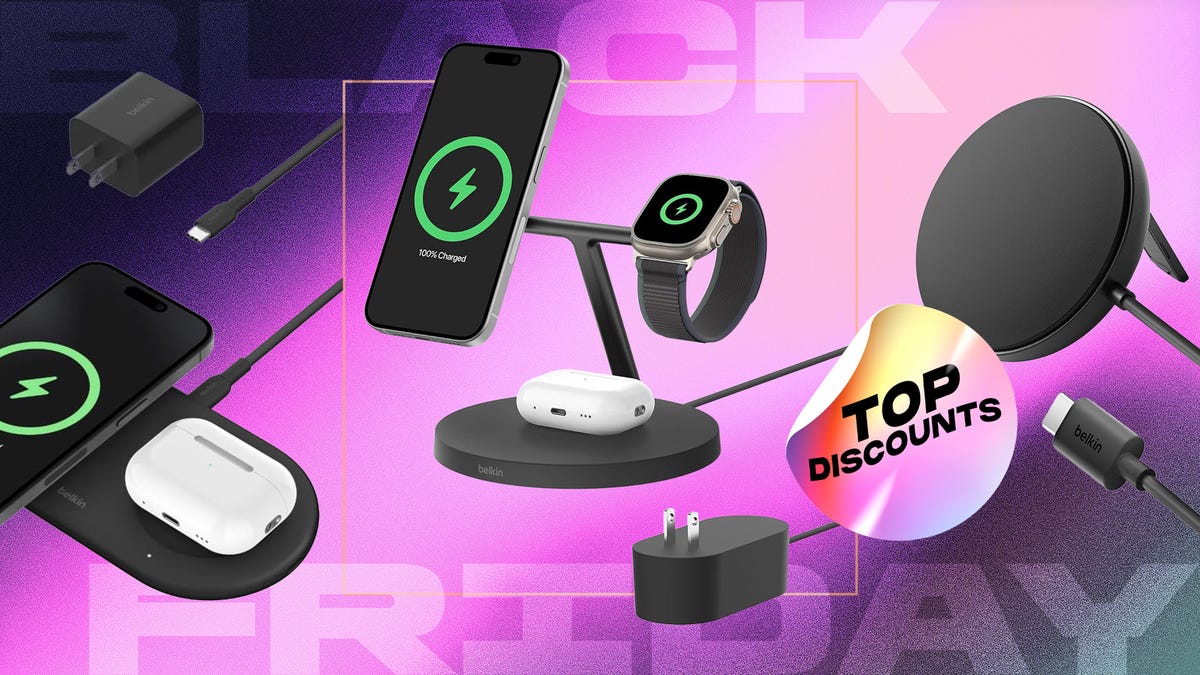
You can never have too many charging options, especially when you can stock up during an epic sale. We’re just hours away from Black Friday, and Belkin is offering up to 65% off its mobile accessories at Amazon. Belkin regularly shows up in our best lists, including our roundup of top wireless chargers.
The brand makes excellent gear at reasonable prices, and those prices just got even lower. Whether you’re looking for a charging station for your nightstand or a sleek power bank for travel days, there’s a Belkin Black Friday deal for you.
The Belkin MagSafe three-in-one wireless charging stand landed on our list of best wireless chargers for its impressive fast-charging performance. Our expert, David Carnoy, praised the stand’s convenient design and its ability to fast charge Apple’s entire ecosystem. That means you’ll be able to charge your iPhone, Apple Watch and any AirPods with a wireless charging case — all at once. Carnoy’s only complaint was the price; however, it’s substantially discounted for Black Friday. Belkin’s MagSafe three-in-one wireless charging stand is now just $78 — 35% off the usual $120 price.
If you spend a lot of time in your car, be it a long commute or regular road trips, a good car mount is a must. The Belkin MagSafe car mount is another one of our favorite accessories. The magnets provide a strong, secure hold for your phone, and you can rotate it for easy access. The mount plus charger is currently available for $55, down from $80.
Speaking of road trips, if you’re traveling this holiday season, you definitely need a portable power bank. Belkin has a 10,000 mAh power bank with a built-in USB-C power delivery cable for $15. This 20-watt charger typically retails for $40, so you’re saving 63%. There are four colors, but this price only applies to the black model. Other colors are available for $30.
If you’ve got a Nintendo Switch 2 or you’re gifting it to a loved one, you’ll love Belkin’s Switch 2 travel case. It’s lightweight with a hard shell and has storage pockets for up to 12 game cards. Snag one right now for $22. Just make sure you click the on-page coupon to get the full discount.
Belkin also has huge discounts on headphones and earbuds if those are on your gift list this year.
Why this deal matters
Phone accessories, including chargers and earbuds, can wear quickly and are easy to lose. Third-party retailers like Belkin offer a solid selection of mobile accessories for all budgets. This Black Friday deal makes now an excellent time to shop with up to 63% off top-rated charging stations, car mounts and even headphones.
Join Our Daily Deals Text Group!
Get hand-picked deals from CNET shopping experts straight to your phone.
By signing up, you confirm you are 16+ and agree to receive recurring marketing messages at the phone number provided. Consent is not a condition of purchase. Reply STOP to unsubscribe. Msg & data rates may apply. View our Privacy Policy and Terms of Use.
Technologies
The Black Friday Gaming Deals You Want Are Already Here, Including PlayStation, Xbox and Alienware
-

 Technologies3 года ago
Technologies3 года agoTech Companies Need to Be Held Accountable for Security, Experts Say
-

 Technologies3 года ago
Technologies3 года agoBest Handheld Game Console in 2023
-

 Technologies3 года ago
Technologies3 года agoTighten Up Your VR Game With the Best Head Straps for Quest 2
-

 Technologies4 года ago
Technologies4 года agoBlack Friday 2021: The best deals on TVs, headphones, kitchenware, and more
-

 Technologies4 года ago
Technologies4 года agoVerum, Wickr and Threema: next generation secured messengers
-

 Technologies4 года ago
Technologies4 года agoGoogle to require vaccinations as Silicon Valley rethinks return-to-office policies
-

 Technologies4 года ago
Technologies4 года agoOlivia Harlan Dekker for Verum Messenger
-

 Technologies4 года ago
Technologies4 года agoiPhone 13 event: How to watch Apple’s big announcement tomorrow
