Technologies
Best Family Phone Plans for 2025
Switching phone plans can be overwhelming. We’ve filtered out the noise and bold claims. Here are our top family phone plan picks from AT&T, T-Mobile and Verizon.
If you’re looking for a new family phone plan, it’s easy to get overwhelmed. Each carrier has its own selection of plans with a host of perks and fine print. There are also upgrade deals to consider and combing through features you actually need. Many family plans come with perks like free Netflix, extra hotspot data or international roaming making comparing plans an absolute headache. But we’ve picked the best plans for three or more lines from T-Mobile and Verizon (though we didn’t pick any from AT&T). Whether you want to upgrade phones or just find the best deal, we found the best family phone plans for you.
Best family phone plans for 2025
Best family plan for value
Pros
- T-Mobile’s 5G network, plans includes 50GB of regular high-speed data in the US as well as the ability to use phones as a hotspot
Cons
- Hotspot is limited to «3G speeds»
- Canada and Mexico data are at even slower «2G» speeds
- The Essentials Saver plan isn’t always easy to find and everyone needs to be on the same plan
Because T-Mobile restructured its cheapest plans, this has gotten a bit more complicated. As mentioned above, both T-Mobile Essentials and Essentials Saver include unlimited talk, text and data for all the carrier’s base unlimited plans, including 5G access.
In short, if you need two lines, Essentials Saver is your best pick, while those looking for three or more lines may want to go with regular Essentials.
Two lines of Essentials Saver run $80 a month, while a similar offering from Verizon costs $110 a month, and a similar deal from AT&T runs $122 a month. Three lines will also run $90 at T-Mobile for its regular Essentials thanks to a promotion, compared with $120 at Verizon (for Unlimited Welcome) and $138 at AT&T (for Unlimited Starter SL). The four-line option is now back to $100 at T-Mobile thanks to some promotions and is a bit cheaper compared with $120 at Verizon and $144 at AT&T.
Make sure to go with T-Mobile’s «Essentials 4 Line Offer» to get the four lines for $100 per month deal and not the regular Essentials (which is $105 per month).
If you’re comparing prices on multiple carriers’ websites, keep in mind that Verizon’s pricing by default factors in a switching promotional discount of $180 over three years for Unlimited Welcome, or $540 if you’re getting Unlimited Plus. In either case, it’s assuming you aren’t also getting a new phone when you switch.
To get the real numbers of Verizon’s plans make sure to add $5 a line to its Welcome prices and $15 a line for Plus. Our pricing above removes the BYOD device credit. Our pricing here also assumes no perks from Verizon.
As for T-Mobile, its prices also come with a couple of caveats: Unlike the carrier’s Go5G or Magenta plans, taxes and fees aren’t included in any of these Essentials prices, making the final total a little higher. All the deals also require that you set up AutoPay and paperless billing.
As mentioned, you may need to click «see more plans» on T-Mobile’s site to get this option to appear.
Best plan for perks
Pros
- Verizon’s 4G LTE network is a strong backbone
- You can still get perks
- You can mix and match plans
Cons
- No access to Verizon’s fastest 5G networks
- No set amount of high-speed data
- No hotspot data
- Lower savings on upgrades to new devices
- Verizon makes the pricing complicated on its website
This is a bit more complicated. Verizon used to be our pick with its Play More plan that bundled in the Disney bundle (ad-free Disney Plus, ESPN Plus and Hulu with ads) and services like Google Play Pass or Apple Arcade into the plan’s sticker price.
Now the carrier has updated its wireless plans to remove perks like the Disney bundle or Apple Arcade and Google Play Pass from being automatically included with its service. Even with its new plans, it’s still our pick for best perks, but this will require a bit more explanation.
Instead of automatically putting services in, it now offers a variety of perks at $10 a month per perk, allowing you to pick and choose what you want. It also now allows its lower-cost plan, known as Unlimited Welcome, to participate.
Unlimited Welcome runs $65 a month for one line or $120 a month for four lines. You get unlimited talk, text and data, but you don’t get access to Verizon’s fastest 5G networks (what it calls «5G Ultra Wideband») or hotspot data. For that, you will need to step up to its pricier Unlimited Plus plan ($80 for one line, $180 for four lines).
Both the Welcome and Plus plans include the ability to add perks at that $10 per month rate. This includes the Disney Bundle (normally $15 a month), Apple One individual (normally around $17 a month), Apple Music Family (which can be shared with five people and normally runs $17 a month) and Walmart Plus (normally $13 a month but also includes Paramount Plus Essential).
There are also other perks including an additional 100GB of hotspot data (normally $45 a month), 2TB of Verizon’s cloud storage (normally $15 a month), three days of international data (what the carrier calls TravelPass, normally $10 a day).
All perks can be turned on or off at will, and you could forgo them entirely. You can even go with multiple perks on a single line.
Whether this makes sense for your situation may require some time with a spreadsheet going through what services work for you and what you’re willing to pay for them. The savings could add up if you’re paying for some of these services directly, but it also could be more expensive than your existing plan.
It’s also worth mentioning that Verizon allows you to «mix and match» lines, so if not everyone needs the faster 5G connectivity, they could be on Unlimited Welcome, while the one who does can go on Unlimited Plus.
AT&T allows something similar with its unlimited plans, but at the moment it no longer offers any streaming perks. To get T-Mobile’s perks, everyone has to be on the same plan.
If you wanted a cheaper way to save on one or two services like the Disney bundle, you could have four lines for $120 a month, add the Disney perk for $10 and pay $130 a month for the whole package.
Oh, and you can also combine these plans with Verizon’s other discounts for teachers, nurses, military and first responders to save a bit more.
Runner-up for perks
Pros
- T-Mobile has a strong 5G network
- Taxes and fees are included in the sticker price
- Solid perks include Netflix and international data
Cons
- Magenta plans are harder to find on T-Mobile’s website
- The best new device upgrade deals are limited to pricier options like Go5G Plus or Go5G Next
T-Mobile’s new plans are also a bit complicated. For most people, T-Mobile’s Magenta and Magenta Max options are the better pick when it comes to looking for perks for one or two lines. They’re cheaper than the new Go5G options and have most of the same features, except with a cheaper monthly rate ($70 for one line on Magenta, $120 for two lines; $85 for one line on Magenta Max, $140 for two lines).
You get less hotspot and international data with a Magenta plan compared to a Go5G option, and Magenta Max users also don’t get the same ability to upgrade to a new device after two years while taking advantage of T-Mobile’s «new customer» deals.
Thanks to T-Mobile offering a free third line on its Go5G options, those plans become cheaper and a better value compared to the Magentas if you need three or more lines.
Among the benefits of Magenta and Go5G ($75 a month for one line, $155 a month for four lines) are unlimited international data (albeit at slow «2G speeds») when traveling in over 210 countries, an hour of in-flight Wi-Fi on several airlines, T-Mobile Tuesdays weekly giveaways, the bundling of Netflix’s Standard with Ads plan (which is $7 a month) and six free months of Apple TV Plus.
Its pricier Magenta Max and Go5G Plus ($90 a month for one line, $185 a month for four lines) plans keep the Netflix Standard with Ads plan, include a full subscription to Apple TV Plus, ups the hotspot data from 15GB on Go5G to 50GB per month on Go5G Plus, adds 5GB of high-speed international data and gives you unlimited Wi-Fi on a host of flights including those from American, Alaska Airlines, Delta and United. Go5G Plus also has 15GB of high-speed data in Canada and Mexico, compared to 10GB on Go5G and 5GB on Magenta and Magenta Max.
Unlike its Essentials plans discussed earlier, T-Mobile also includes taxes and fees with the pricing of its Magenta and Go5G plans.
T-Mobile Essentials iPhone 16 offer
Pros
- T-Mobile’s 5G network and iPhone 16 phones for each line
- Plans include 50GB of regular high-speed data in the US and the ability to use phones as a hotspot
Cons
- Hotspot is limited to «3G speeds»
- Canada and Mexico data are at even slower «2G» speeds
- The deal isn’t always easy to find
- Everyone needs to be on same plan
- Taxes and fees aren’t included, unlike other T-Mobile plans
Note: You need to switch to T-Mobile and have an eligible trade-in.
T-Mobile’s switcher offer is once again very tempting if you’re looking to switch to the carrier and need new devices. You get four lines of its Essentials plan and four new iPhone 16 models for $100 monthly. You can find it by scrolling down the carrier’s Apple deals page.
As always, there is some fine print to be aware of. Here is what that is.
Like other carriers, you need to commit to being with T-Mobile for 24 months (which is better than AT&T and Verizon’s respective 36-month installment plans). Leaving early loses you the credits and leaves you on the hook for the balance owed. You must also have at least four lines and trade in an iPhone 11 Pro or newer to get the full value for the deal. Older phones, like an iPhone 6 or 7, will only get you partial credit off an iPhone 16 ($415 off per line).
T-Mobile’s Essentials plan also doesn’t include perks like Netflix or bundling in taxes and fees. You also will be on the hook for $35 a line «device connection» charges. These are one-time fees the carrier charges as part of activation. They’re also fairly standard across the major carriers.
This is still a good deal, particularly if you have three- or four-year-old iPhones and are already considering switching. Each iPhone 16 retails for $830 per device most providers won’t give that type of credit for an iPhone 12.
Verizon has its own, similar free iPhone offer, but that deal gives you the iPhone 15 instead of the iPhone 16. AT&T has no four-line deal that bundles in free iPhones.
Verizon iPhone 15 Unlimited Welcome deal
Pros
- Verizon’s 4G LTE network is a strong backbone
- You can still get perks
- You can mix and match plans
- Don’t need to trade in an old phone
Cons
- No access to Verizon’s fastest 5G networks
- No set amount of high-speed data
- No hotspot data
- Lower savings on upgrades to new devices later on
- Online only
Note: You need to open four new lines on Verizon.
Verizon’s offer doesn’t give the latest iPhone to new users, its deal isn’t a bad one if you are looking to switch providers and need a few upgrades.
The deal itself: Sign up for four new lines on Verizon’s Unlimited Welcome plan and you get four 128GB iPhone 15 for $120 a month. All the lines need to be new, the deal is online only, and you need to set up automatic payments and paper-free billing. Taxes and fees are also not included, but on the plus side, you don’t need to trade in any older device to get the offer.
Similar to other free device offers, this deal will get you monthly bill credits towards the cost of the iPhones dished out over 36 months. If you leave Verizon early, you will be on the hook for whatever balance is still owed.
As mentioned above, Unlimited Welcome is Verizon’s new base plan and includes unlimited talk, text and data, but you don’t get access to Verizon’s fastest 5G networks (what it calls «5G Ultra Wideband») or hotspot data. You can also add perks like The Disney Bundle or Apple One for $10 a month, per perk.
Verizon, like other carriers, has other device deals for those switching to its pricier Unlimited Plus or Unlimited Ultimate options, and it does let you «mix and match» plans where some lines can be on the cheaper Welcome and others on the pricier plans.
Factors to consider: Know your area
As we covered in our other wireless guides, to get the best deal you need to make sure you have the coverage that you need. This makes it hard to give a blanket recommendation of any one carrier. T-Mobile’s service in New York may be excellent, but if you’re in rural Iowa, Verizon is more reliable.
Your mileage may vary, but the good news is that these networks are growing and improving all the time, particularly as the three major players race to blanket the US with 5G. It’s quite possible that you left a network complaining about its sparse service a decade ago, but now it’s beefed itself up because of that race to acquire customers.
If you know any friends or family in your area that already use the carrier you’re considering, ask about their experience. You could also go to a carrier’s store and see if they offer any free ways to try out the service before switching over, such as T-Mobile’s Network Pass. Verizon offers a similar 30-day «Test Drive» program, while AT&T has recently introduced its own 30-day eSIM free trial option for sampling its network.
How we test
Picking a wireless plan and carrier is a very individualized process. What works for you and your family’s needs may be vastly different from your friends or neighbors. Even geographically, some areas have better AT&T coverage while others work best on Verizon or T-Mobile (and vice versa). The picks we make are based on over a decade of covering and evaluating wireless carriers, their offerings and overall performance.
In particular, we take into account the following:
1. Coverage
2. Price
3. Value
4. Perks
Coverage
Since all three major providers blanket most of the country with good 4G LTE or 5G, this is largely a toss-up on a macro level and why we recommend a variety of eSIM options for figuring out what works best for you in your particular location so you can best decide what is right for you. Looking at coverage maps on each provider’s website will likely show whether you can get good coverage even if your experience isn’t full bars or the fastest speeds.
This is also why with prepaid plans, we specify which network each prepaid provider uses as they sometimes make that a bit difficult to figure out.
Price/Value
Value is factoring in the total experience you might get, such as how much high-speed data you get and what’s included in the sticker price.
Perks
Perks are add-ons beyond the core components of wireless service (talk, text and data). This could range from bundling in or discounting streaming services to extra hotspot data or the ability to use your phone internationally.
Wireless plan FAQ
Technologies
Today’s NYT Strands Hints, Answers and Help for Nov. 27 #634
Here are hints and answers for the NYT Strands puzzle for Nov. 27, No. 634.
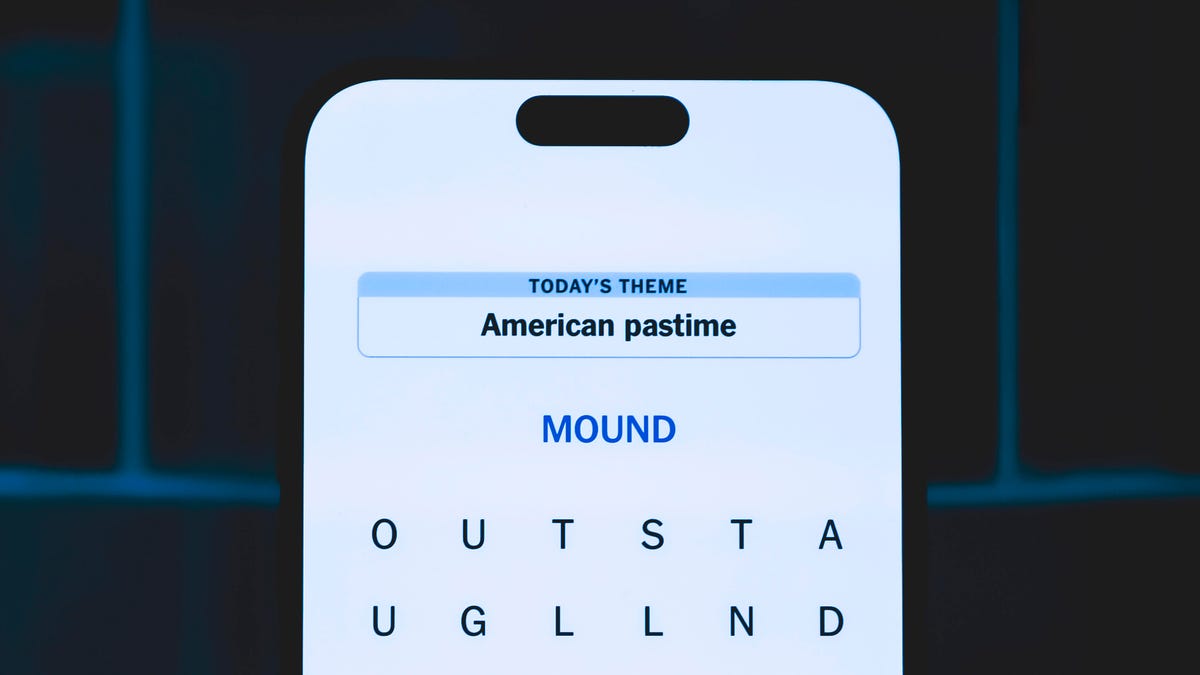
Looking for the most recent Strands answer? Click here for our daily Strands hints, as well as our daily answers and hints for The New York Times Mini Crossword, Wordle, Connections and Connections: Sports Edition puzzles.
Today’s NYT Strands puzzle has a holiday theme. Some of the answers are difficult to unscramble, so if you need hints and answers, read on.
I go into depth about the rules for Strands in this story.
If you’re looking for today’s Wordle, Connections and Mini Crossword answers, you can visit CNET’s NYT puzzle hints page.
Read more: NYT Connections Turns 1: These Are the 5 Toughest Puzzles So Far
Hint for today’s Strands puzzle
Today’s Strands theme is: With gratitude.
If that doesn’t help you, here’s a clue: Today’s the day.
Clue words to unlock in-game hints
Your goal is to find hidden words that fit the puzzle’s theme. If you’re stuck, find any words you can. Every time you find three words of four letters or more, Strands will reveal one of the theme words. These are the words I used to get those hints but any words of four or more letters that you find will work:
- MALE, MALES, DIAL, THEY, HONK, WRIT, ENDS, HEAL
Answers for today’s Strands puzzle
These are the answers that tie into the theme. The goal of the puzzle is to find them all, including the spangram, a theme word that reaches from one side of the puzzle to the other. When you have all of them (I originally thought there were always eight but learned that the number can vary), every letter on the board will be used. Here are the nonspangram answers:
- FOOD, LIFE, FAMILY, FRIENDS, HEALTH, WORK, COMMUNITY
Today’s Strands spangram
Today’s Strands spangram is THANKFUL. To find it, start with the T that’s five letters down on the far-left row, and wind up and across.
Toughest Strands puzzles
Here are some of the Strands topics I’ve found to be the toughest in recent weeks.
#1: Dated slang, Jan. 21. Maybe you didn’t even use this lingo when it was cool. Toughest word: PHAT.
#2: Thar she blows! Jan.15. I guess marine biologists might ace this one. Toughest word: BALEEN or RIGHT.
#3: Off the hook, Jan. 9. Similar to the Jan. 15 puzzle in that it helps to know a lot about sea creatures. Sorry, Charlie. Toughest word: BIGEYE or SKIPJACK.
Technologies
Google’s Pixel Buds Pro 2 Just Hit a New Low of $134 in Amazon’s Black Friday Sale
We’ve never seen these earbuds fall this low, but we don’t expect this deal to last for long.
If you’re in the market for a new pair of earbuds this Black Friday, now’s your chance to get them. We’ve found a great discount on the Google Pixel Buds Pro 2 thanks to the Cyber Week festivities. They’re among the best wireless earbuds as our top pick for Android users and, at just $134, they’re a bargain to boot.
That’s a new low for these earbuds, but do be aware that it only applies to the moonstone color currently. That could change at any moment, though, so make sure to check the price of the other colors if moonstone isn’t your thing. Either way, we don’t expect this price to last for long, so order sooner rather than later.
The earbuds provide noticeably improved sound quality and noise cancellation compared to their predecessor. They’re built with Google’s powerful Tensor A1 chip and designed to offer rich, immersive sound. It’s the first time a Google Tensor chip has been featured in any earbuds and the result is robust active noise cancellation and advanced sound.
The Google Pixel Buds Pro 2 earbuds deliver deep bass with their built-in 11 mm drivers and a new high-frequency chamber for smoother treble. CNET’s audio expert David Carnoy noted that compared to the original Pixel Buds Pro, «there’s more depth and richness to the sound with better overall definition and extension.» Read his full review of the Pixel Buds Pro 2 to get the full lowdown.
These buds also got a design upgrade, with Google making them 27% smaller and 24% lighter to securely fit even more ear types. If you want to wear them during workouts, there’s a twist-to-adjust stabilizer to help lock your earbuds in place while you’re moving around and sweating.
There’s also a conversation detection feature that pauses your music and switches your earbuds to the transparency mode if you start talking. And with an impressive 30-hour battery life, you can listen to all your favorite songs, audiobooks and podcasts for hours on end without having to recharge.
HEADPHONE DEALS OF THE WEEK
-
$248 (save $152)
-
$170 (save $181)
-
$298 (save $131)
-
$199 (save $150)
Why this deal matters
At $134, these earbuds are a great buy thanks to advanced active noise cancellation, impressive sound quality and a lengthy battery life. The current deal makes the Pixel Buds Pro 2 earbuds cheaper than ever. But the deal won’t be around for long, so act fast if you want to take advantage of this awesome discount.
Join Our Daily Deals Text Group!
Get hand-picked deals from CNET shopping experts straight to your phone.
By signing up, you confirm you are 16+ and agree to receive recurring marketing messages at the phone number provided. Consent is not a condition of purchase. Reply STOP to unsubscribe. Msg & data rates may apply. View our Privacy Policy and Terms of Use.
Technologies
Apple Desperately Needs to Launch a Foldable iPhone Flip Next Year
Commentary: Apple is the only major phone company without a folding phone. That needs to change in 2026.

Apple’s iPhone 17 came and went and while we certainly love the iPhone 17 Pro and its vibrant cosmic orange color, I can’t help but be disappointed that the long-rumored foldable iPhone Flip wasn’t part of the company’s September launch event. Most Android phone-makers, including Samsung, Google, Motorola, OnePlus, Xiaomi and Honor are multiple generations into their own folding phone lineups, and it’s beginning to feel like Apple is late to the party. That might be a problem.
Apple dominates in the premium phone category, but foldables — which fit into the premium space in terms of price — are already nipping at its heels, with Motorola telling CNET that 20% of customers buying its Razr foldable jumped ship from Apple. Meanwhile, Samsung is in the seventh generation of its Flip and Fold series. As Lisa Eadicicco discovered during a visit to Seoul, «foldables are everywhere» in Samsung’s home country of South Korea.
With nearly every major Android phone-maker entering the foldable market, Apple risks losing potential customers. It also runs the risk of letting a rival like Samsung become the go-to name for foldables, which could make it harder for Apple to make an impact if it eventually launches its own device. Furthermore, early adopters drawn to foldable tech may be too entrenched in the Android ecosystem by the time Apple’s phone arrives to want to switch to iOS.
Apple is unlikely to be worried. It’s estimated that around 20 million foldables from all manufacturers were sold worldwide in 2023, while Apple reportedly sold 26.5 million iPhone 14 Pro Max handsets in the first half of that year alone. In 2024, foldable sales were flat — and 2025 isn’t fairing much better, according to analysts at CounterPoint Research, although Samsung did report record numbers of preorders for its latest foldable. Clearly, Apple feels it has yet to miss the boat.
Apple has always found success in biding its time, observing the industry and launching its own take on a product when it’s ready. Apple didn’t invent phones, tablets, smartwatches or computers, but it found ways to take existing products and make them more useful, more valuable in day-to-day life and — dare I say — more exciting. It’s why the iPhone, iPad, Apple Watch and Mac lines dominate the market today.
For me, I need to see Apple’s take on the foldable phone. I’ve written before about how disappointed I am in foldables. I’ve been a mobile reporter for over 14 years and phones have become increasingly dull as they’ve converged to become slight variations on the same rectangular slab.
Read more: Best Flip Phone for 2025
Foldables promised something new, something innovative, something that briefly sparked some excitement in me, but several years in, that excitement has dwindled to the point of being extinguished. They are fine products and while I like the novelty of a screen that bends, they’re not a revolution in how we interact with our phones. Not in the way that the arrival of the touchscreen was when we were still pushing buttons to type out texts.
I did hope that Google’s Pixel Fold would be the phone to catapult the foldable forward, and while the recent Pixel 10 Pro Fold — the second generation of Google’s foldable — does offer some great updates, it still doesn’t offer any kind of revolution. Instead, it feels more like a «me too» move from Google. Ditto for the OnePlus Open. So I’m left instead to look toward Apple, a company with a track record for product revolutions, to create a new take on the genre that genuinely drives forward how we use our phones.
That innovation won’t just come from the product design. Apple works closely with its third-party software developers, and it’s that input that would help a folding iPhone become genuinely useful. My biggest complaint around foldables right now is that while the hardware is decent, the devices are essentially just running standard versions of Android with a handful of UI tweaks thrown in. They’re regular phones that just happen to bend.
Few Android developers are embracing the folding format, and it’s not difficult to see why; the users aren’t there in sufficient numbers yet to justify the time and expense to adapt their software across a variety of screen sizes. The multiple folding formats already available mean Android foldables face the same fragmentation issue that has plagued the platform since the beginning. Android-based foldables are simply a more difficult platform for developers to build for than regular phones. Apple would be able to change that, as it proved with the iPhone and iPad.
Given Apple’s close relationships with top-tier developers — not to mention its own vast developer team — I expect an eventual Apple foldable to offer innovations that make it more than just an iPhone that folds in half.
And I truly hope it does. I want to look forward to tech launches again. I want to feel excited to get a new gadget in my hands and feel that «wow» moment as I do something transformative for the first time.
In short, I don’t want to be bored by technology anymore. Apple, it’s over to you.
-

 Technologies3 года ago
Technologies3 года agoTech Companies Need to Be Held Accountable for Security, Experts Say
-

 Technologies3 года ago
Technologies3 года agoBest Handheld Game Console in 2023
-

 Technologies3 года ago
Technologies3 года agoTighten Up Your VR Game With the Best Head Straps for Quest 2
-

 Technologies4 года ago
Technologies4 года agoBlack Friday 2021: The best deals on TVs, headphones, kitchenware, and more
-

 Technologies4 года ago
Technologies4 года agoVerum, Wickr and Threema: next generation secured messengers
-

 Technologies4 года ago
Technologies4 года agoGoogle to require vaccinations as Silicon Valley rethinks return-to-office policies
-

 Technologies4 года ago
Technologies4 года agoOlivia Harlan Dekker for Verum Messenger
-

 Technologies4 года ago
Technologies4 года agoiPhone 13 event: How to watch Apple’s big announcement tomorrow




