Technologies
iOS 18.4 Brings New Emoji, Additional Controls and More to Your iPhone
You can download the latest iPhone update now.

Apple released iOS 18.4 on March 31, more than two months after the tech giant released iOS 18.3. The update brings some bug fixes and security patches to all iPhones, and it includes a handful of new iPhone features, including new emoji and a recipes section in Apple News.
You can download the update by going to Settings > General > Software Update, tapping Update Now and following the prompts on your screen.
Read more: An Expert’s Guide to iOS 18
Here are some of the new features iOS 18.4 brings to your iPhone. And just a reminder that only people with an iPhone 15 Pro, Pro Max or the iPhone 16 lineup can access any Apple Intelligence features for now. If you have any other iPhone, you won’t have access to those features.
All the latest emoji, and my new favorite
Look at that emoji. It’s called face with bags under eyes, and I love it. The tired expression, the bags under its eyes, it’s all just great. And you can use that emoji and others in iOS 18.4.
There are eight new emoji you can find in the update, including:
- Face with bags under eyes
- Fingerprint
- Splatter
- Root vegetable
- Leafless tree
- Harp
- Shovel
- Flag of Sark
Google unveiled these emoji as part of Unicode 16.0 in September.
Read more: iOS 18.4 Could Ship With My New Favorite Emoji Next Month
Priority Notifications with Apple Intelligence
People with an Apple Intelligence-compatible iPhone get a new feature called Priority Notifications with iOS 18.4.
«Apple Intelligence can show you notifications that may be important in a separate section on the Lock Screen, so you can catch up on what you may have missed,» Apple writes in the feature’s description. «You can still swipe up to view all notifications.»
After I downloaded the update, priority notifications were turned off by default, but you can turn them on by going to Settings > Notifications > Prioritize Notifications and tapping the toggle next to Prioritize Notifications. Then you can select which applications to prioritize notifications from. So if you want to prioritize Messages and Mail, you can disable notifications from other apps, like Game Center.
Read more: What You Need to Know About Priority Notifications on iOS 18.4
Apple Intelligence in the Control Center and beyond
If you have an Apple Intelligence-enabled iPhone, you can now access Apple Intelligence features in more places with iOS 18.4.
The first place you can access these features is in your Control Center. To find these controls, swipe down from the top-right corner of your screen to open your Control Center, tap the plus (+) sign in the top-left corner of your screen and tap Add a Control. There is a new section in this menu called Apple Intelligence & Siri, and it has three controls: Talk to Siri, Type to Siri and Visual Intelligence. Tap one or all of these to add them to your Control Center.
You can also now open Visual Intelligence from your iPhone’s Action Button in iOS 18.4. Go to Settings > Action Button and you can assign Visual Intelligence to open when you press your Action Button.
You can also disable Visual Intelligence from the Camera Control button on the iPhone 16 lineup. To do so, go to Settings > Camera > Camera Control and tap the toggle next to Press and Hold under Launch Visual Intelligence. Now the Camera Control button will just open your camera.
Ambient music in Control Center
If you like playing music in the background while you work, do chores or relax, you can now easily access ambient music in your iPhone’s Control Center with iOS 18.4.
To find these controls, swipe down from the top-right corner of your screen to open your Control Center, tap the plus (+) sign in the top-left corner of your screen, tap Add a Control and you should see a new section of controls called Ambient Music. There are four ambient music options: Sleep, Chill, Productivity and Wellbeing. Tap one (or all) of these controls to add them to your Control Center. Once the controls are in your Control Center, tap control, and it will start playing music.
You can also change the playlist for each control. To do so, go into your Control Center, tap the plus (+) sign in the top-left corner of your screen, tap the ambient sound control you want to edit and then tap the playlist to the right of Playlist. If you’re in the Chill control, for example, the default playlist is Laidback Lo-Fi. Once you’ve tapped the playlist, you’ll see more options — Mellow Piano, Ambient Unwind or even the option From Library, which pulls from your music. Tap the playlist you want and it will be assigned to that control.
I love this addition to my iPhone because I always struggle with picking out a playlist at the beginning of my work day. Tapping the Productivity control makes it easy to play music when I’m waiting for my coffee to kick in and don’t want to make a musical decision yet. However, I do wish all these controls could be grouped into one control or widget.
This is also an interesting addition to your iPhone considering your phone can already be turned into a white noise machine with Background Sounds. It feels like Apple is trying to make your iPhone the first device you turn to when you need music to help you fall asleep or be more productive, potentially icing out other services offering similar playlists, such as Spotify or YouTube.
Read more: All the New Controls in Control Center on iOS 18.4
Sketch mode in Image Playground
Image Playground is the Apple Intelligence image generator. In iOS 18.4, Apple introduced an art style called Sketch to the app. The new style creates a fully colored image that looks like a sketch you might see in someone’s notebook. However, there are still plenty of imperfections in these photos.
Image Playground had two art styles before this update, one called Animation — which created 3D images — and the other called Illustration — which made cartoony images.
Preauthorized Payments menu in Wallet
If you use your Wallet app for multiple subscriptions and payments, you can now see them all in one menu in iOS 18.4. Open Wallet, then tap the three dots (…) in the upper right corner of the screen to open the dropdown menu. Tap Preauthorized Payments to see all your subscriptions and payment plans you use your Wallet app for. This also makes it easy to see a subscription you forgot you had so you can cancel it and save yourself some money.
In an early beta version of iOS 18.4, this menu in Wallet was called Subscriptions & Payments.
Recipes in Apple News
Apple News Plus costs $13 a month and gives you access to articles from major publications, puzzles and now — recipes.
In iOS 18.4, subscribers can access a new section in Apple News called Food, which is filled with recipes from publications such as Food & Wine, Good Food and others. Subscribers can save recipes to their devices to access them offline later, and a new cook mode will display instructions on full screen so you can easily follow along with recipes while in your kitchen.
The new Food section also has stories on restaurants, healthy eating tips and more, but let’s be honest — having access to all those recipes is a great addition. Apple’s inclusion of this feature is likely the tech giant trying to take on other publications’ cooking and recipe sections.
The New York Times, for example, launched its Cooking section in 2014, and the Times said it had nearly 600,000 Cooking subscribers by 2020. The section isn’t included in the publication’s basic subscription plan, so you must either pay an extra $6 per month or subscribe to a more expensive plan to access this section.
But Apple isn’t charging extra for access to recipes like the Times. That makes an Apple News Plus subscription more valuable to home cooks or anyone trying to become a better chef at no extra cost.
Read more: Become a Master Chef at Home With Apple News Food
The new Vision Pro app
If you have a Vision Pro headset connected to your iPhone, you’ll get a new Vision Pro app in iOS 18.4.
Apple writes in the app’s description that the app can help you learn about new visionOS features, explore new content, spatial experiences and more.
I don’t have a Vision Pro but I can still download the app in the App Store. Because I don’t have a Vision Pro, I can’t do much with this app other than see what apps the Vision Pro can use. For example, if I tap into the section for new apps and games, I can’t buy or download any of the apps because they require a Vision Pro to use.
Good on Apple for not letting people buy or access apps they can’t use. I can see a company letting someone buy a similar app that needs specialized equipment and then the company shrugs when someone complains they don’t have the right device for the app.
More default app changes
When Apple released iOS 18.2 in December, that update let you change the default apps for messaging and calling. And with iOS 18.4, Apple is letting some people change more default apps.
One new default app category is Translation. With the update, you can change your iPhone’s default translation app — Apple Translate — to another third-party app, like Google Translate.
And according to 9to5Mac, people in the European Union can also change their default navigation app. Apple Maps is the default for this category, but people in the EU can change it to another app, like Waze.
Podcast changes
The iOS 18.4 update also brings a few new updates to the Podcasts app. If you want to add a Podcast widget to your home screen, you now have more options, including Shows and Library. Choosing a Shows widget will play episodes from a particular show you follow, and choosing a Library widget will play episodes from a list you specify in your library.
There are also two new ways to get to different settings in Podcasts in the update, Podcasts Settings and Notification Settings. You can find these by opening the Podcasts app and tapping your profile image in the top-right corner of your screen. Podcast Settings will take you to the Podcasts menu in Settings, and Notification Settings will take you to your Notifications menu in Settings.
Siri, Apple Intelligence and iPhone Apps
With iOS 18.4, Apple Intelligence-enabled iPhones can use Siri to learn more about first-party apps on the iPhone. To access this, go into an app such as Messages, Mail or Settings, then tap twice across the bottom of your screen to type requests to Siri. Siri will then show you a few suggestions based on the app you’re in.
So if you’re in Phone, Siri will display «What can I do in Phone?» Tap this suggestion and you will get a list of actions you can do in the app, like make a call or a FaceTime call and, strangely, open Phone. Thanks, Siri, I never would have thought I’d be able to open Phone after I opened Phone.
Apple Intelligence coming to more people
One of the hurdles to accessing Apple Intelligence is having a compatible iPhone, but for many people around the world with an appropriate device, those features are still walled off. But that changes with iOS 18.4.
Apple wrote in iOS 18.4’s update notes that Apple Intelligence is available in more languages, including French, Japanese and Spanish. The tech giant also wrote that people in the EU can access Apple Intelligence for the first time with the update.
Here are the full release notes for iOS 18.4.
Apple Intelligence (All iPhone 16 models, iPhone 15 Pro, iPhone 15 Pro Max)
- Priority notifications appear at the top of your notifications, highlighting important notifications that may require your immediate attention.
- Sketch is now available as an additional style option in Image Playground, allowing you to create gorgeous sketch drawings.
- Apple Intelligence features support eight additional languages and two additional English locales, including English (India, Singapore), French (France, Canada), German (Germany), Italian (Italy), Japanese (Japan), Korean (South Korea), Portuguese (Brazil), Simplified Chinese, and Spanish (Spain, Latin America, US).
Apple Vision Pro App
- The new Apple Vision Pro app, automatically installed for users with Apple Vision Pro, helps you discover new content, spatial experiences, and quickly access information about your device.
Apple News+
- Recipes from some of the world’s best recipe publishers are now available on Apple News+.
- Recipe Catalog allows you to browse or search to find the perfect dish and save it to your Saved Recipes.
- Cooking mode lets you easily follow step-by-step directions.
- The Food section also includes stories about restaurants, kitchen tips and healthy eating.
Photos
- New filters to show or hide items that are not contained in an album, or synced from a Mac or PC, in the Library view in Photos.
- Reorder items in the Media Types and Utilities collections in Photos.
- Consistent filtering options in all collections, including the ability to sort by oldest or newest first in Photos.
- Option to sort albums by Date Modified in Photos.
- Ability to disable «Recently Viewed» and «Recently Shared» collections in Photos Settings.
- Hidden photos are no longer included for import to Mac or a PC if Use Face ID is enabled in Photos settings.
This update also includes the following enhancements and bug fixes:
- Safari recent search suggestions help you quickly get back to previous search topics when starting a new query.
- Setup Assistant streamlines steps parents need to take to create a Child Account, and enables child-appropriate default settings if parents prefer to complete setting up a Child Account later.
- Screen Time App Limits persist even after a child uninstalls and reinstalls an app.
- App Store includes summaries for user reviews so you can get helpful insights from other users at a glance.
- Pause and resume of an app download or update on App Store without losing progress.
- New widgets for Podcasts including a Followed Shows widget to track your favorite shows and a Library widget to get to your most used sections, such as Latest Episodes, Saved and Downloaded.
- Ambient Music offers the ability to instantly play music from Control Center, giving access to a set of hand-curated playlists that offer soundtracks for daily life.
- Apple Fitness+ Collections can now be added to Library.
- Matter-compatible robot vacuum cleaners can be controlled in the Home app as well as be added to scenes and automations.
- Support for 10 new system languages including Bangla, Gujarati, Kannada, Malayalam, Marathi, Odia, Punjabi, Tamil, Telugu and Urdu.
Some features may not be available for all regions or on all Apple devices. For information on the security content of Apple software updates, please visit:
https://support.apple.com/100100
For more on iOS 18, here are all the features included in iOS 18.3 and iOS 18.2. You can also check out our iOS 18 cheat sheet.
Technologies
Cloudflare Says Winter Olympics Cybersecurity Is at Risk in Spat With Italian Regulators
But Cloudflare’s global head of policy tells CNET the company is open to an agreement with Italy.

The CEO of the networking company Cloudflare is lashing out at Italy in response to regulatory anti-piracy fines, threatening to withdraw from the country and potentially the 2026 Winter Olympics.
Don’t miss any of our unbiased tech content and lab-based reviews. Add CNET as a preferred Google source.
Italy announced on Jan. 8 that it had issued a fine of 14.2 million euros (approximately $16.5 million) against Cloudflare for failing to block access to pirated content. Soon after that, Cloudflare’s CEO Matthew Prince took to X to call out the fines, describing Cloudflare’s decision not to comply as a fight over censorship. Prince said that complying with Italy’s demands under its Piracy Shield policies would affect content globally.
Italy’s Piracy Shield is a program implemented by the country’s telecommunications regulator, AGCOM. In order to cut down on piracy in the country, such as hosting illegal streams of sporting events, the program allows IP holders to report content violations to a rapid-response automated system. However, some have complained that the 30-minute window given is not enough time for ISPs to properly vet complains, and is resulting in legitimate, non-pirated content being blocked as well.
«In other words, Italy insists a shadowy, European media cabal should be able to dictate what is and is not allowed online,» Prince said.
Yesterday a quasi-judicial body in Italy fined @Cloudflare $17 million for failing to go along with their scheme to censor the Internet. The scheme, which even the EU has called concerning, required us within a mere 30 minutes of notification to fully censor from the Internet any… pic.twitter.com/qZf9UKEAY5
— Matthew Prince 🌥 (@eastdakota) January 9, 2026
In his posts, Prince specifically mentioned the 30-minute timeframe that Italy requires for Cloudflare to disable access to suspected piracy traffic.
«We block pirate streams every time we find one,» he wrote. «We hate them.» But, he said, «we can’t put in place a system where a shadowy cabal can require us to remove GLOBALLY anything they don’t like on the internet within 30 minutes. That’s insane.»
Some of the proponents of Italy’s piracy rules are soccer teams that want to prevent the illegal streaming of their matches.
Prince went on to list steps his company might take, including pulling its cybersecurity service from the 2026 Milano Cortina Winter Olympics, removing Cloudflare servers from Italian cities and holding off on any plans to invest in the country. Prince also suggested he would get US government leaders involved, tagging Vice President JD Vance in his post. Prince also reposted a message addressed to the Italian prime minister, along with an article about Italy’s actions.
The Winter Olympics, scheduled to take place between Feb. 6 and Feb. 22 at sites across Lombardy and Northeast Italy, are a sensitive subject when it comes to cybersecurity, considering the potential that many may use VPN technology to view broadcasts of the event.
Door is open to an agreement, Cloudflare says
In an interview with CNET, a Cloudflare representative said that while the fine from Italy represents more than the company’s total revenue from the country, Cloudflare is still open to an agreement to avoid saying arrivederci to the country.
«We’re still evaluating, and we’re still open to working something out,» said Alyssa Starzak, Cloudflare’s deputy chief legal officer and global head of policy. «That would be a better solution. The hope is we can have some discussions for a more reasonable result.»
Starzak said the company has posted information and conducted outreach to Italian stakeholders about the ways Cloudflare is working to combat unauthorized streaming. But Italy’s law, she said, leaves no room for negotiation or nuance.
«It’s been very much a ‘You must do what we say’ » situation, she said.
Technologies
Transport Your Dungeons & Dragons Hero Off the Page With This Tabletop Gadget
At CES 2026, I found a couple ways that players and dungeon masters can use tech to upgrade their gameplaying experience.

As I walked around CES 2026, my eyes drifted over a poster awash with fantasy heroes, dastardly monsters and rolling dice — and I failed my saving throw to look away. If you’re a fellow tabletop gaming nerd, you might want to follow this pair of gadgets due out later this year.
Tabletop gaming continues to appeal to players with its deliberately analog gameplay, using miniatures, maps, dice and other physical trinkets to keep the focus on real-world play. The niche has grown in popularity over the decades, and a supporting industry has risen around it, offering third-party materials and accessories to enhance the experience. Digital gadgets and software have been added to this mix in recent years, and a new company, Arcalink, has its own supporting products for the avid Dungeons & Dragons player.
The first of Arcalink’s upcoming tabletop augmentations is a gadget that’s small but mighty. About the size of a film canister, the Arcalink One is a rectangular display around 2 to 3 inches long that’s covered in fantasy decorations. These can be swapped out, with one looking like a doorway in stone ruins and another appearing like a blue wizard’s portal (a third, not present but described to me, would look like a Mimic, the classic D&D monster that appears as a treasure chest to trick adventurers).
The Arcalink One’s screen shows a player’s avatar, and since it was built with the fantasy roleplaying game D&D in mind, animations for popular spells that can be triggered by voice commands. Tabletop RPGs encourage the theater of the mind, with players envisioning their characters through vocal descriptions, but the Arcalink One seems like a neat way for them to accessorize with a digital version of their hero (uploaded in JPG or MP4 file formats) that’s neither essential to play nor large enough to be obtrusive — a totemic treat to take from one game to another, swapping out character portraits by using the paired app.
The basilisk in the room is the price tag: the Arcalink One is expected to cost between $100 and $150, Arcalink founder Lizheng Liu told me. While the company hasn’t hashed out the final numbers, that first number is the device itself, and the high end of the range will bundle more of those clip-on decorations along with it.
Over $100 for an optional device is prohibitive for most tabletop players, but I imagine this would appeal to adventurers with deeper pockets who want a neat little plug-and-play gadget to bring more flair to the game table. Also, let’s not pretend tabletop fans aren’t already spending a good amount of money on accessories, dice and miniatures (looking at you, wargamers).
The company plans to let a select group of supporters start backing the Arcalink One in March or April, with a full Kickstarter crowdfunding campaign launching around June.
The second product, Arca Studio, is entirely digital: AI-powered software to help dungeon masters, the thankless gameplay managers who tell the story and give voice to their world’s denizens for their characters to experience. No, it’s not using generative AI to spit out campaign ideas — this AI software records your game sessions and will make it easy to go back and search for characters and plot events while planning ahead of your next game day.
Yes, this is a sort of gaming version of the AI summaries that productivity apps offer when, say, you’ve finished a video chat, but there are a few unique features tailored to tabletop gaming. One makes a word cloud grouping together recurring names and concepts in your campaign recordings to visualize the themes and frequent elements — great for dungeon masters to see which plot lines and adventure types they might be overusing to switch them up.
Arca Studio will launch around May or June and will be a subscription service, though Arcalink hasn’t decided on an expected monthly cost yet. It’s worth pointing out that anything could change in pricing or product features before these two products reach the market — and just like a good tabletop campaign, there might be some last-minute twists that change everything.
Technologies
Today’s NYT Mini Crossword Answers for Tuesday, Jan. 13
Here are the answers for The New York Times Mini Crossword for Jan. 13.
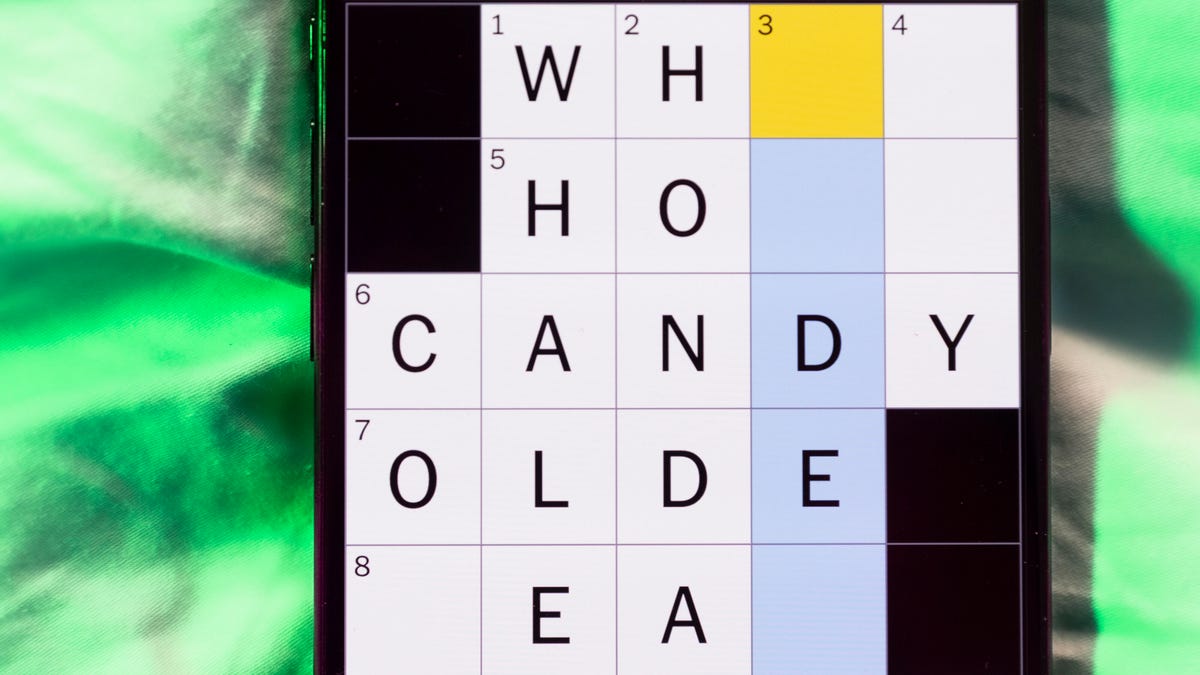
Looking for the most recent Mini Crossword answer? Click here for today’s Mini Crossword hints, as well as our daily answers and hints for The New York Times Wordle, Strands, Connections and Connections: Sports Edition puzzles.
Need some help with today’s Mini Crossword? It features one of those annoying elements, where the puzzlemakers tie two clues together. In this case, you can’t really solve 4-Across and 7-Across separately, so you need to fill in the other answers to see these answers develop. Read on for all the answers. And if you could use some hints and guidance for daily solving, check out our Mini Crossword tips.
If you’re looking for today’s Wordle, Connections, Connections: Sports Edition and Strands answers, you can visit CNET’s NYT puzzle hints page.
Read more: Tips and Tricks for Solving The New York Times Mini Crossword
Let’s get to those Mini Crossword clues and answers.
Mini across clues and answers
1A clue: Internet company that popularized chat rooms
Answer: AOL
4A clue: With 7-Across, «Hey, don’t blame me!»
Answer: THATS
7A clue: See 4-Across
Answer: ONYOU
8A clue: Director of 2026’s «The Odyssey»
Answer: NOLAN
9A clue: Marketing creations
Answer: ADS
Mini down clues and answers
1D clue: Lots and lots
Answer: ATON
2D clue: [Gulp!]
Answer: OHNO
3D clue: Signature hit for Eric Clapton
Answer: LAYLA
5D clue: Mushroom-headed character in the Mario games
Answer: TOAD
6D clue: N.B.A. team from the hottest major city in the United States
Answer: SUNS
Don’t miss any of our unbiased tech content and lab-based reviews. Add CNET as a preferred Google source.
-

 Technologies3 года ago
Technologies3 года agoTech Companies Need to Be Held Accountable for Security, Experts Say
-

 Technologies3 года ago
Technologies3 года agoBest Handheld Game Console in 2023
-

 Technologies3 года ago
Technologies3 года agoTighten Up Your VR Game With the Best Head Straps for Quest 2
-

 Technologies4 года ago
Technologies4 года agoBlack Friday 2021: The best deals on TVs, headphones, kitchenware, and more
-

 Technologies4 года ago
Technologies4 года agoGoogle to require vaccinations as Silicon Valley rethinks return-to-office policies
-

 Technologies4 года ago
Technologies4 года agoVerum, Wickr and Threema: next generation secured messengers
-

 Technologies4 года ago
Technologies4 года agoOlivia Harlan Dekker for Verum Messenger
-

 Technologies4 года ago
Technologies4 года agoiPhone 13 event: How to watch Apple’s big announcement tomorrow
