Technologies
8 iPhone Battery Tips to Keep It Powered All Day
Apple phone losing charge too quickly? Try these iPhone battery hacks to make sure it lasts when you need it most.

When iPhones are brand new, they can easily last all day, but that lasting power can diminish over time. On top of that, the latest iOS 18 software and apps, including Apple Intelligence AI, can drain them quickly. Long use and new features may lead you to need to recharge it sooner. But before you consider buying a new Apple phone, like the new iPhone 16 or the more affordable iPhone 16E, try out these battery hacks to prolong the daytime your current iPhone stays charged.
Some of the causes of battery drain are easy to control, like features turned on by default that can be switched off. Others might require a lifestyle change as you switch up how you use your iPhone throughout the day, breaking habits and going without some minor perks. In all cases, it’s helpful to keep a pocketable power bank in your pocket or bag just in case.
Here are eight tips for diagnosing and extending your iPhone’s battery life.
1. Find what’s draining your battery
Some apps drain more of your iPhone’s battery than others, and it’s no surprise that the biggest offenders are those that track location, stream video or generate graphics (games, for example, especially fast-paced online ones). If it makes your phone heat up a bit, it’s probably running down your battery faster than casual use.
There’s a way to specifically check which apps are draining your battery the most. Head to Settings > Battery and scroll down to see which apps are the worst culprits for taking the biggest percentage of your screen time. Also, don’t skip the Insights and Suggestions section, as it does all the analysis for you and shows you which apps and settings to change.
Note that these are the biggest uses of your battery, but you’ll have to parse through them to see which are big battery drainers, like YouTube or TikTok. In my case, Safari takes the biggest chunk of my use, which represents a lot of endless scrolling of sites and forums — but YouTube is in second.
2. Drop the battery-draining apps
Let’s face it — whether it’s Instagram, TikTok or something else, one or two apps are probably draining an outsized chunk of your battery every day. If you want longer battery life, remove the app by long-pressing its icon on the Home Screen and clicking the «x» in the corner.
Yes, you could try to limit your use before wiping these apps from your phone. If you believe in your willpower, you could just stick the offending app in a folder to keep it out of sight, out of mind.
But if you need some help from your iPhone itself, you can set a time limit for individual apps or whole categories. Go to Settings > Screen Time and tap App Limits. From there tap the Add Limit button to select by entire categories or specific apps.
3: Turn down your screen brightness
You can save battery by turning down your iPhone screen’s brightness. This one’s pretty easy: tap-and-drag from the top-right corner to bring up the Control Panel and manually lower the brightness bar. Alternatively, you can find these controls in Settings > Display & Brightness or if you prefer to be verbose, you can ask Siri to reduce the brightness.
While you’re in the Display & Brightness sub-menu, tap Auto-Lock to set your phone to have a shorter time before locking itself. That way you won’t be draining battery if you put your phone down and paying attention to something else.
4: Turn on Low Power Mode
Whenever you dip below 20% battery, your iPhone will ask if you want to extend your remaining battery life by turning on Low Power Mode. But you can also manually activate it at any time, either by opening up the Control Panel (if a shortcut has been set there) or by going to Settings > Battery and switching it on there.
Low Power Mode is a catch-all setting that ekes out more battery life by reducing drain from several active and passive sources. It dials down background activity like downloads and mail fetching, lowers the screen brightness; as well as turns off the Always On Display.
5: If your 5G signal is bad, switch to 4G LTE
While carriers have built out their 5G networks over the years, some phone owners will struggle to get a strong signal in areas with poor coverage — or in places 5G struggles to reach, like within buildings and underground. Your iPhone burns a lot of battery trying to stay connected, so if you don’t have a great connection, it might be best to manually revert to 4G LTE.
To do so, head to Settings > Cellular, then tap on Cellular Data Options. If you don’t see Cellular Data Options, select the SIM or eSIM that you’re currently using. On the next screen, tap Voice & Data and select LTE. You’ll only use 4G LTE to connect to mobile networks, which should be more widely available among carriers.
You should also be aware that downloading data drains battery, too, so manually restricting that could extend your battery life. To do so, head to Settings > Cellular, then tap on Cellular Data Options. If you don’t see Cellular Data Options, tap on the SIM or eSIM that you’re currently using. On the next screen, tap Data Mode then tap Low Data Mode, which will pause automatic updates and background tasks.
6: Selectively disable location services
Tracking your location drains battery, so turning it off when possible is a good idea if you don’t need it. Triangulating your position actually takes multiple sensors, so it’s not an insignificant amount of battery saved — your iPhone uses GPS, Bluetooth, and crowdsourced Wi-Fi to narrow down where you are.
To see which apps track your location, tap Settings > Privacy & Security > Location Services and tap through to tweak each individually. But you can also turn off Location Services entirely with the toggle at the top of the screen.
It’s worth nothing that Location Services are required for Apple’s Find My feature, so if you want to track down another object linked to your account, you’ll need Location Services turned on. Likewise, you’ll need it turned on if you ever lose the iPhone you’re using, so make sure to reactivate it later.
7: Turn off Always On Display
Introduced in the iPhone 14 Pro series in 2023 and only available on the newest Pro and Pro Max models, Always On Display does what it says: It keeps a dimmed version of your lock screen on. This allows you to check the time, on-screen widgets and how many notifications you have without needing to fully unlock your phone. But it also saps your battery by having that low-light version of your display constantly activated.
If you can live without having that quick info at a glance, go to Settings > Display & Brightness > Always On Display and turn it off. It may not be a huge power saver, but it’s one of the features on the newer iPhone Pro models that seemingly counteracts any battery increase Apple ekes out of the phones. Under the Always On Display settings, you can also disable the Wallpaper and Notifications for a more minimal version that only shows the date and time against a black background.
8: Install a new battery
Over years of use, your iPhone’s battery will degrade and it simply won’t be able to hold as much juice as it could when brand-new. Thankfully Apple has made it easy to check how your battery is doing — just go to Settings > Battery > Battery Health and you’ll get an easy diagnosis, an estimate of its maximum capacity on a full charge and how many full recharge cycles it’s gone through.
Apple generally recommends replacing your battery when it dips below 80% maximum capacity. Keep in mind that it’s not just the maximum battery life that might suffer if you don’t swap out for a new battery — the quality might degrade so much that the battery itself could swell and warp enough to damage sensors and internal parts of the iPhone — which is rare.
Apple offers in-store battery replacement for $99 for the newest iPhone 15 models, which drops down to a minimum of $69 for the oldest iPhone SE and iPhone 5 models the company still supports. Third-party phone repair shops may offer their own rates for replacing batteries, and iFixit has a guide if you want to boldly order a new battery and attempt the swap yourself — just keep in mind that it may violate any AppleCare agreement if you go outside Apple’s repair ecosystem.
Technologies
Today’s NYT Mini Crossword Answers for Sunday, Nov. 16
Here are the answers for The New York Times Mini Crossword for Nov. 16.
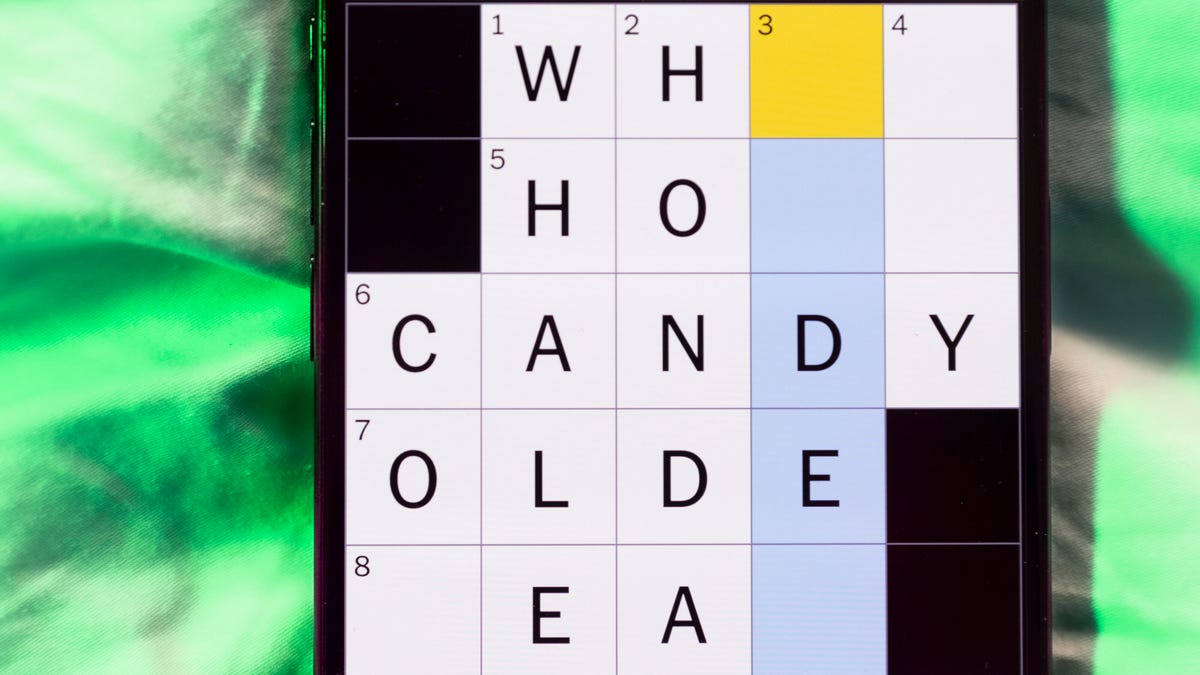
Looking for the most recent Mini Crossword answer? Click here for today’s Mini Crossword hints, as well as our daily answers and hints for The New York Times Wordle, Strands, Connections and Connections: Sports Edition puzzles.
Need some help with today’s Mini Crossword? For me, 7-Across was a bit of a stumper, but I eventually solved it. Read on for the answers. And if you could use some hints and guidance for daily solving, check out our Mini Crossword tips.
If you’re looking for today’s Wordle, Connections, Connections: Sports Edition and Strands answers, you can visit CNET’s NYT puzzle hints page.
Read more: Tips and Tricks for Solving The New York Times Mini Crossword
Let’s get to those Mini Crossword clues and answers.
Mini across clues and answers
1A clue: Cars that stop at Supercharger stations
Answer: TESLAS
7A clue: What «e-» can mean
Answer: ONLINE
8A clue: Words that might begin the name of a quaint English inn
Answer: YEOLDE
9A clue: What «E» can mean
Answer: EMPTY
10A clue: Easter egg colorings
Answer: DYES
Mini down clues and answers
1D clue: Messed (with)
Answer: TOYED
2D clue: Ally’s opposite
Answer: ENEMY
3D clue: What «m» stands for in the equation «y = mx + b»
Answer: SLOPE
4D clue: Musical cadences of speech
Answer: LILTS
5D clue: Samberg of «Brooklyn Nine-Nine»
Answer: ANDY
6D clue: «___ what I did there?»
Answer: SEE
Technologies
Today’s NYT Connections Hints, Answers and Help for Nov. 16, #889
Here are some hints — and the answers — for the NYT Connections puzzle for Nov. 16, #889.
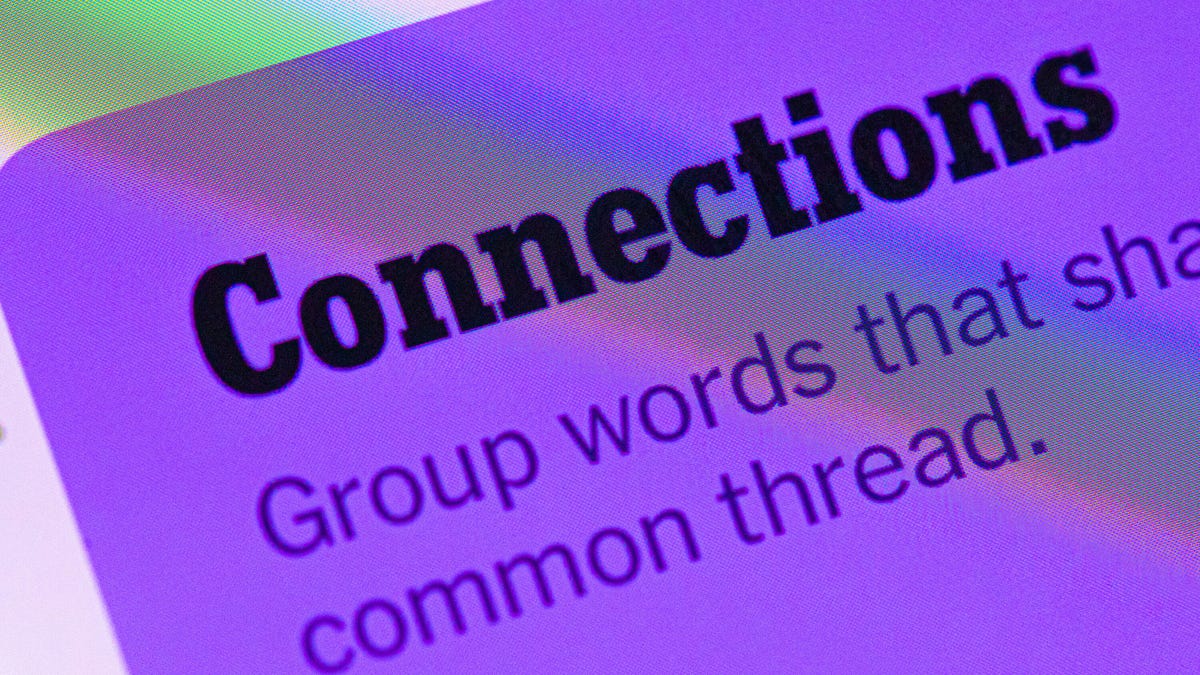
Looking for the most recent Connections answers? Click here for today’s Connections hints, as well as our daily answers and hints for The New York Times Mini Crossword, Wordle, Connections: Sports Edition and Strands puzzles.
Today’s NYT Connections puzzle is a fun one. As a pop-culture junkie and game lover, I enjoyed the purple category. If you need help sorting the answers into groups, you’re in the right place. Read on for clues and today’s Connections answers.
The Times now has a Connections Bot, like the one for Wordle. Go there after you play to receive a numeric score and to have the program analyze your answers. Players who are registered with the Times Games section can now nerd out by following their progress, including the number of puzzles completed, win rate, number of times they nabbed a perfect score and their win streak.
Read more: Hints, Tips and Strategies to Help You Win at NYT Connections Every Time
Hints for today’s Connections groups
Here are four hints for the groupings in today’s Connections puzzle, ranked from the easiest yellow group to the tough (and sometimes bizarre) purple group.
Yellow group hint: Different strokes for different folks.
Green group hint: Ho-hum.
Blue group hint: Flags often qualify.
Purple group hint: Do not pass Go.
Answers for today’s Connections groups
Yellow group: Technique.
Green group: Run-of-the-mill.
Blue group: Stripy things.
Purple group: Words on Monopoly squares.
Read more: Wordle Cheat Sheet: Here Are the Most Popular Letters Used in English Words
What are today’s Connections answers?
The yellow words in today’s Connections
The theme is technique. The four answers are approach, method, philosophy and school.
The green words in today’s Connections
The theme is run-of-the-mill. The four answers are banal, everday, humdrum and pedestrian.
The blue words in today’s Connections
The theme is stripy things.The four answers are barcode, IBM logo, rugby shirt and zebra.
The purple words in today’s Connections
The theme is words on Monopoly squares. The four answers are avenue, parking, railroad and tax.
Technologies
Today’s NYT Strands Hints, Answers and Help for Nov. 16 #623
Here are hints — and answers — for the NYT Strands puzzle for Nov. 16, No. 623.
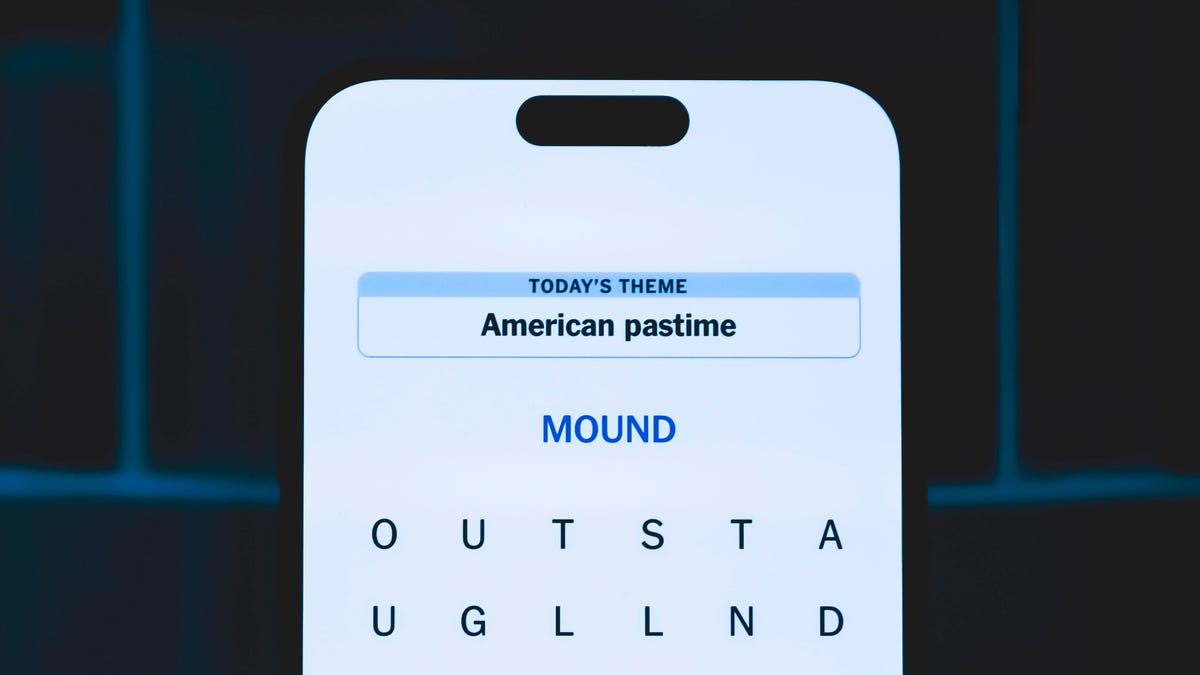
Looking for the most recent Strands answer? Click here for our daily Strands hints, as well as our daily answers and hints for The New York Times Mini Crossword, Wordle, Connections and Connections: Sports Edition puzzles.
Today’s NYT Strands puzzle is tough. It’s a weird theme, and some of the answers are difficult to unscramble, so if you need hints and answers, read on.
I go into depth about the rules for Strands in this story.
If you’re looking for today’s Wordle, Connections and Mini Crossword answers, you can visit CNET’s NYT puzzle hints page.
Read more: NYT Connections Turns 1: These Are the 5 Toughest Puzzles So Far
Hint for today’s Strands puzzle
Today’s Strands theme is: Around it goes.
If that doesn’t help you, here’s a clue: They’re often on a roll.
Clue words to unlock in-game hints
Your goal is to find hidden words that fit the puzzle’s theme. If you’re stuck, find any words you can. Every time you find three words of four letters or more, Strands will reveal one of the theme words. These are the words I used to get those hints but any words of four or more letters that you find will work:
- CARE, SCARE, CRASS, SWAT, PELL, HELL, SCAR, HALT, STENT, HALTS, TENT, POLL, LOTS
Answers for today’s Strands puzzle
These are the answers that tie into the theme. The goal of the puzzle is to find them all, including the spangram, a theme word that reaches from one side of the puzzle to the other. When you have all of them (I originally thought there were always eight but learned that the number can vary), every letter on the board will be used. Here are the nonspangram answers:
- FOIL, SCARF, SHAWL, STOLE, FLATBREAD, CELLOPHANE
Today’s Strands spangram
Today’s Strands spangram is THATSAWRAP. To find it, start with the T that’s three letters up from the bottom of the far-left row, and wind down, over and then up.
-

 Technologies3 года ago
Technologies3 года agoTech Companies Need to Be Held Accountable for Security, Experts Say
-

 Technologies3 года ago
Technologies3 года agoBest Handheld Game Console in 2023
-

 Technologies3 года ago
Technologies3 года agoTighten Up Your VR Game With the Best Head Straps for Quest 2
-

 Technologies4 года ago
Technologies4 года agoBlack Friday 2021: The best deals on TVs, headphones, kitchenware, and more
-

 Technologies4 года ago
Technologies4 года agoVerum, Wickr and Threema: next generation secured messengers
-

 Technologies4 года ago
Technologies4 года agoGoogle to require vaccinations as Silicon Valley rethinks return-to-office policies
-

 Technologies4 года ago
Technologies4 года agoOlivia Harlan Dekker for Verum Messenger
-

 Technologies4 года ago
Technologies4 года agoiPhone 13 event: How to watch Apple’s big announcement tomorrow
